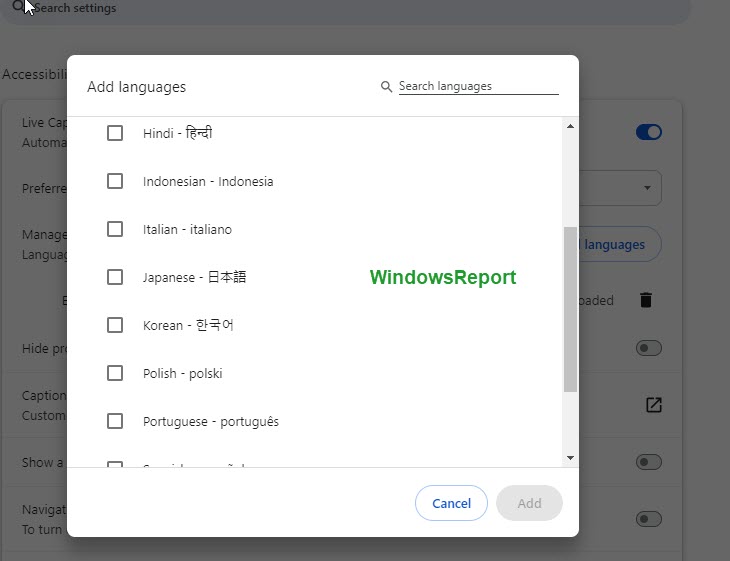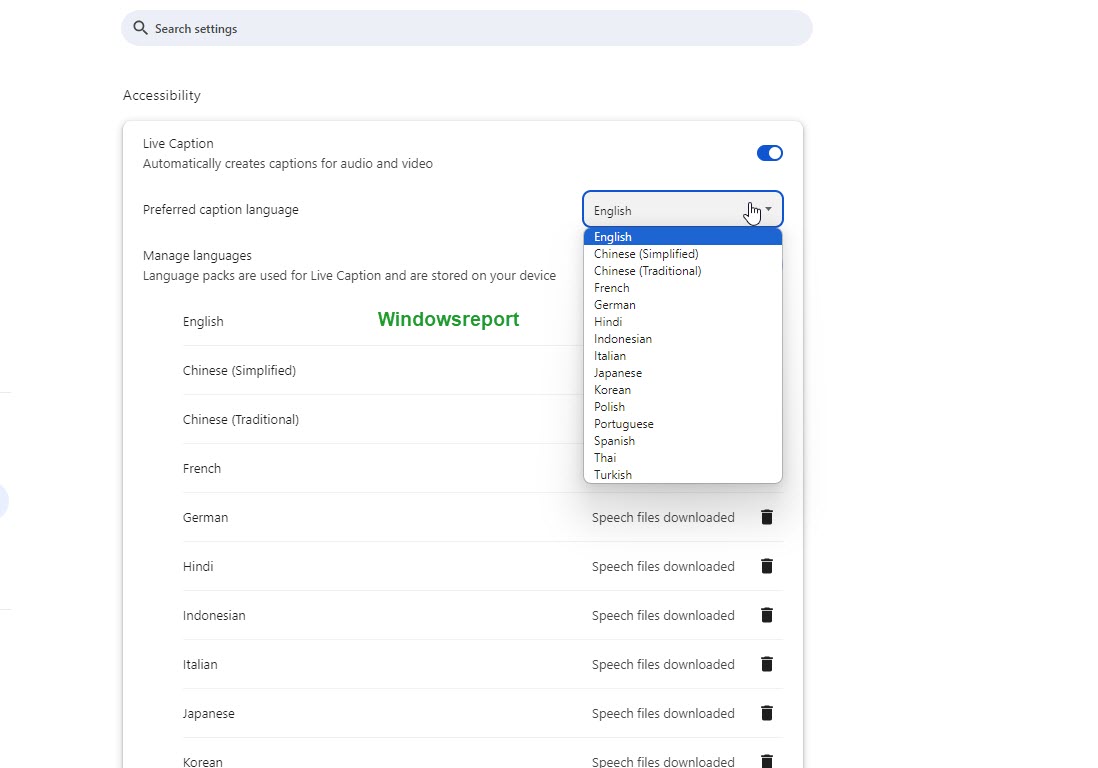Chrome's Live Caption on desktop gets support for 11 more languages
Until now, English was the only language for live captions in Chrome
3 min. read
Published on
Read our disclosure page to find out how can you help Windows Report sustain the editorial team Read more
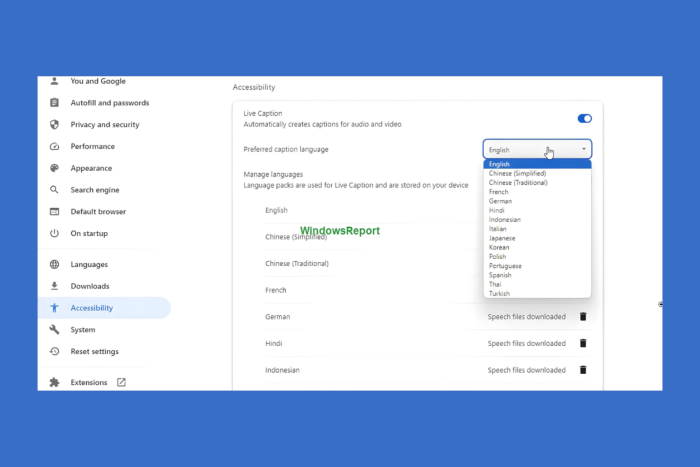
Google’s Live Caption, which uses AI to transcribe audio or video playing in your Chrome browser on a desktop, has added support for eleven languages besides English. The Multilingual Live Caption feature, responsible for several language support for captions, is being tested in Chrome Canary.
To make Android devices more accessible, Google introduced the Live Caption feature on their Pixel devices, later expanding it to more Android phones. After that, the feature reached Chrome on the desktop.
Now, Google makes Live Caption available for Android users, Chrome on desktop, and Google Meet. When enabled in Chrome’s accessibility settings, Live Caption appears in a box and is helpful for people who are blind or have low vision, providing live descriptions in a box.
Generally, Chrome supports and shows captions in English by default. However, it also supports captions in French, German, and Italian. These languages can be added manually, but they have never worked, even when you choose Chrome to show captions in a supported language from Media Control other than English.
What are Chrome’s Live Caption new supported languages?
Google is now adding support for the following languages to Chrome Live Caption with the new Multilingual Live Caption feature:
- Hindi
- Turkish
- Thai
- Spanish
- Portuguese
- Polish
- Korean
- Japanese
- Chinese (Simplified)
- Chinese (Traditional)
- Indonesian
What is Chrome’s Multilingual Live Caption feature?
The new feature allows users to choose from various languages for live captions. Additionally, the feature can automatically detect spoken language and adjust the caption accordingly.
Note: The emphasis has been drawn from the Multilingual Live Caption description:
Multilingual Live Caption
Enables the multilingual Live Caption Feature which allows for many language choices and automated language choices. – Mac, Windows, Linux, ChromeOS, Fuchsia, Lacros#enable-live-caption-multilang
To add more language support to Live Caption in Chrome
- Visit chrome://flags
- Find and enable the above-said flag.
- Restart Chrome
- Visit Chrome>Settings > Accessibility.
- Enable Live Caption.
- Click the Add languages button.
- Add the languages for which you want captions to be displayed. You can add all the languages.
- Once you’ve done that, the respective language speech recognition files will be downloaded and stored on your device.
- Now you can choose and set Preferred Caption language from the languages you’ve just added.
- When you play audio or video or a game, Chrome will show captions in a box in that particular language.
As we said above, it’s worth noting that the feature is still being developed. Currently, captions will be displayed in English only, even when you choose another language. At some point, expect Live Caption in Chrome to work for all other languages Google is adding support for.
Apart from this, Google allows disabling Tab Memory usage card in Chrome and Tab groups on Android to level with Tab groups on the desktop in terms of appearance and features. Check them out if you’re interested.
What do you think about Chrome’s future development? Let us know in the comments section below.