9 Ways to Speed Up Chrome When It's Running Slow or Freezing
Blocking ads is a potential solution to boost your favorite browser
8 min. read
Updated on
Read our disclosure page to find out how can you help Windows Report sustain the editorial team. Read more
Key notes
- If Chrome is slow and underperforming, some elements such as the extensions or browsing data might get in the way.
- Also, users saw Chrome lagging even this year because of too many open tabs.
- For that, you have plenty of useful plugins, but we recommend only an efficient one.

Is Chrome running slow on your computer? Do you want to speed up this browser? Go through this article to find the most helpful information.
Google Chrome is the browser of choice for many because of its features and compatibility. It is one of the fastest and safest browsers out there for various purposes like casual browsing, news reading, or anything.
However, Chrome is also fairly system resource heavy, which can slow browsing down considerably on more outmoded desktops and laptops.
If you notice that Chrome browser is running slow on Windows 10/11 PC, it can be a very frustrating matter for you. It is because you may be using this browser for professional reasons.
Why is Google Chrome so slow all of a sudden?
While surfing the web or doing anything on Chrome, you may suddenly find that it has become very slow and useless. It happens due to the following reasons:
- A Chrome tab has crashed
- You are visiting a very unoptimized JavaScript-heavy website
- There is been any change in the extensions
- Your computer has suddenly launched a service in the background
- Chrome is not up to date
You may find some other reasons too. But, these are the most commonly seen things that hurt Chrome user experience more.
Does my Chrome need an update?
Chrome or any web browser should always be up to date. Even though the modern applications update themselves automatically, sometimes, you may need to give manual effort as well. You may find it very slow when there is a pending update and Chrome needs to restart.
If you continue using an outdated version of Chrome, it may run slow and freeze frequently. You will often see that the browser is lagging while surfing usually.
However, if Chrome is off the pace, trying out the methods mentioned below will surely help.
Quick Tip:
If you’re tired of Chrome’s lackluster performance, consider switching to Opera One, and enjoy a speedy, lightweight, and secure browsing experience that will make it worth your time.Whether you notice Chrome is running slow on PC, Mac, Linux, Android, iPhone, or even iPad, you can consider using the Opera One browser.
Opera One makes your browsing experience more secure with it’s built-in VPN, Ad blocker and AI. The browser brings features that help you stay organized like workspaces, tab islands and more.

Opera One
Team up with Opera, the fastest browsing solution that moves at your pace!How do I make Google Chrome faster again?
- Cut back Chrome extensions
- Clear your browser’s data
- Turn on Chrome’s Prefetch option
- Switch to another browser
- Remove images from websites
- Remove ads from websites
- Increase the number of raster threads
- Enable the fast tab/window close flag setting
- Don’t open too many tabs
1. Cut back Chrome extensions
- Type the following address in the address bar and hit Enter.
chrome://extensions/ - Toggle the switch off next to the extensions you want to disable.
- Click on Remove to remove the extension.
Disabling unnecessary extensions will fix Chrome running slow issue not only on Windows but also on Mac and Linux.
2. Clear your browser’s data
- Open the Google Chrome browser.
- Press CTRL + Shift + Del on your keyboard to open the appropriate settings.
- Set All time as the time range.
- Tick Cache images and files, Cookies and other site data, and then click on Clear data.
You can also perform this task automatically by using specialized optimization and clean-up software.
The PC optimization tools free up space, clear your online tracks, including your browsing history and cache, and speed up your system.
Thus, in case you need to clear up your browser data instantly and even increase your internet speed at its peak, invest your time in the best memory cleaner software on the market.
As one of the best programs for this purpose, we gladly suggest CCleaner, which does complete routine maintenance.
CCleaner can remove any unwanted files left by applications, as well as surfing history, cookies, recycle bin, memory dumps, file fragments, log files, system caches, and application data.
With the ultimate cleaning program for Chrome, you can become the master of your browser and make it perform smoothly and swiftly.
If Chrome is running slow on your Windows 10 or 11 PC like a surface laptop or a desktop computer, this cleaner tool can save your day by doing a lot of things automatically.
3. Turn on Chrome’s Prefetch option
- Using the Chrome address bar, go to the following location:
chrome://settings/cookies - Toggle on the option Preload pages for faster browsing and searching.
- Relaunch Chrome.
4. Switch to another browser
The majority of us use Chrome. It’s the leading browser in the market provided by the largest tech company in the world.
But, considering the alternatives, you have more than a few reasons to cop out and go for something lighter and more privacy-oriented than Google’s flagship browser.
Our recommendation is Opera which, all things considered, ticks all the boxes.
The in-built adblocking solution is one of the main pillars supporting Opera’s dazzling loading speeds.
By keeping ads and invisible trackers at bay, you make sure your confidential data stays private and enjoy an up to 90% faster-browsing experience.
And that’s merely the tip of the iceberg when it comes to accelerating your browsing.
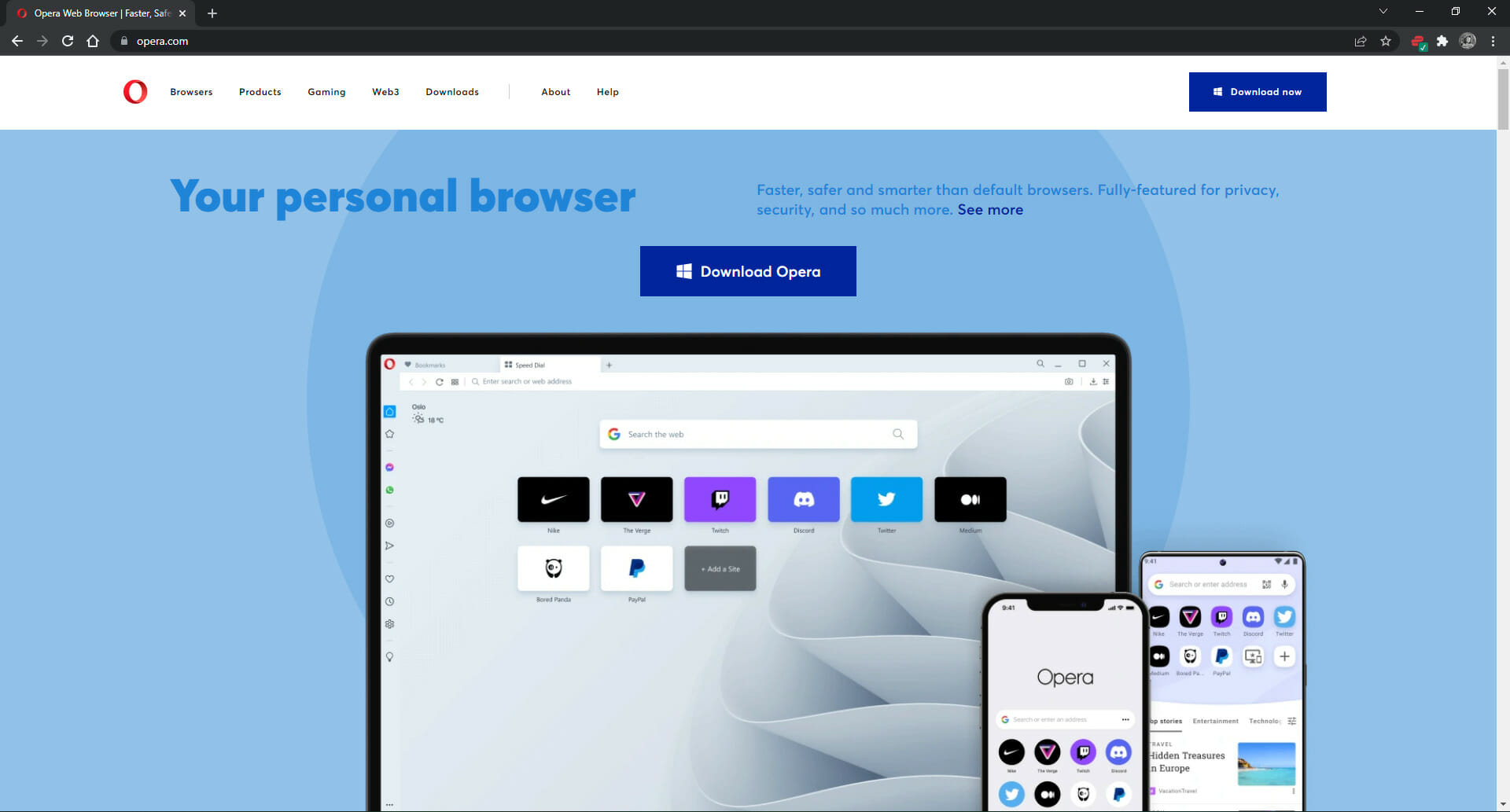
Opera’s fully customizable UI allows you to work with shortcuts, joggle with multiple tabs, and easily find your way through them thanks to the tab previews or tab menu, and of course, access your favorite sites quicker than ever through the Speed Dial feature.
Opera also has a free in-built VPN that keeps your identity private and allows you to access geo-restricted websites and services. Along with that, it supports the picture-in-picture/video pop-out feature that helps you to watch videos from a website on a different tab or application.
Other features of this browser include an integrated snapshot tool, a speed dial separate tab, and support for quick access to instant messaging apps and social media.
5. Remove images from websites
- Go to the following location on Google Chrome:
chrome://settings/content/images - Check Don’t allow sites to show images.
- Relaunch Google Chrome.
6. Remove ads from websites
Ads are another thing that can considerably slow down browsing. Ads are similar to images as they add lots of extra content to pages.
So removing ads from website pages is another good way to speed up Chrome. The browser doesn’t include any built-in options to remove ads, but there are various ad-blocker extensions that will do the trick.
The uBlock Origin adblocker is one that you can add to Google Chrome. The good thing about the uBlock extension is that it’s more system resource-efficient than other alternatives.
The extension also blocks pop-ups and other media elements on website pages.
It’s easy to use by clicking the uBlock Origin button on the toolbar to activate/deactivate ad-blocking for specific pages.
7. Enable hardware acceleration
- Go to the following location:
chrome://settings/system - Toggle on Use hardware acceleration when available.
- Restart Chrome
8. Enable Closed tab cache
- Using the address bar, go to the following location:
chrome://flags/#closed-tab-cache - Now, enable the Closed Tab Cache.
- Relaunch the browser.
Enabling this feature will help, particularly if Chrome becomes very slow after opening a closed tab.
9. Don’t open too many tabs
Tab overload can also slow down the Chrome browser. This will usually happen if you open more than 10 pages at a time.
Each of those tabs needs some resources, and Chrome‘s Task Manager highlights that open page tabs can hog more RAM than extensions. Thus, Chrome runs faster with fewer tabs open.
There are numerous tab management extensions that minimize the number of tabs open in Google Chrome.
OneTab is an extension that enables you to preserve RAM by moving pages to an inactive tab list from which you can reopen them when required.
You can easily add it to Chrome. Then you can move a page to the tab list by selecting it, right-clicking the OneTab button, and selecting OneTab > Send only this tab to OneTab.
Each of those tips should speed up your Chrome browser a little more. Now you can browse through website pages somewhat more quickly than before.
What is the Chrome Cleanup Tool?
The Chrome Cleanup Tool is an excellent program from Google that helps to identify the harmful programs that cause various problems to Google Chrome. This program also can remove these programs automatically.
In general, this tool finds potentially unwanted programs (PUP), adware, malware, and many other harmful programs on your PC.
How to use Chrome Cleanup Tool?
- Go to the following address on your Chrome:
chrome://settings/cleanup - It will automatically start scanning for harmful software and clean them.
Google recommends you to use this tool when you face unwanted problems on Chrome.
This article has featured the best methods to fix the Chrome running slow problem. To further boost Chrome, check out some of these extensions.
If you have any opinion about the topic or any methods mentioned above, let us know in the comment box.
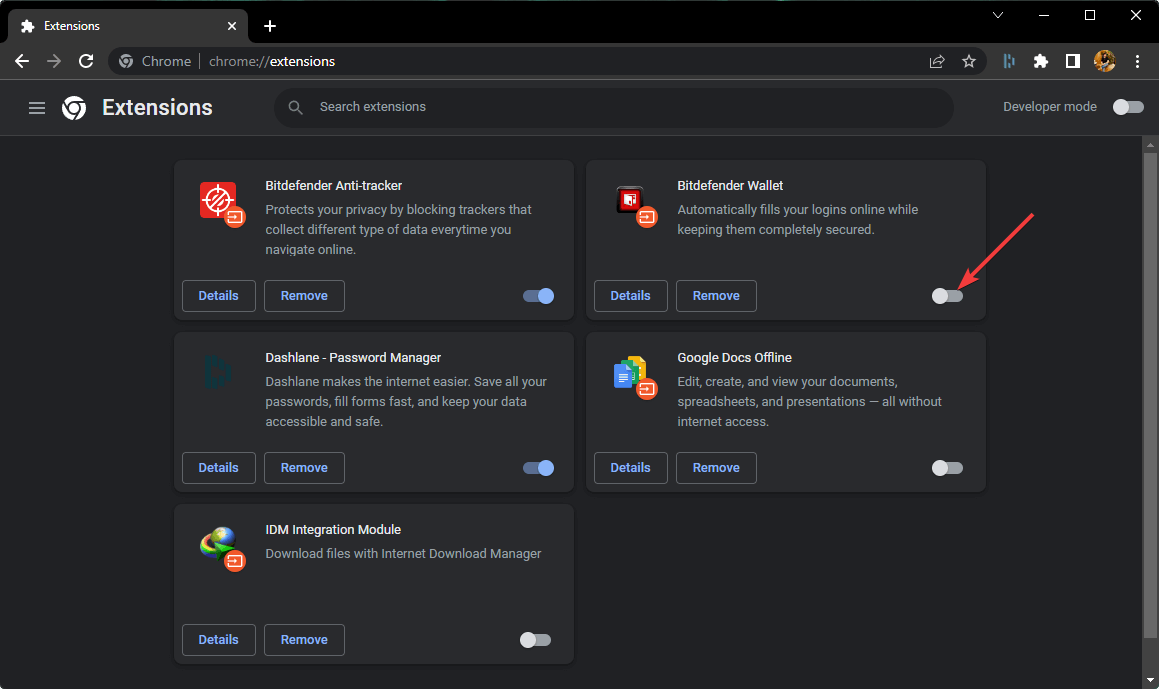
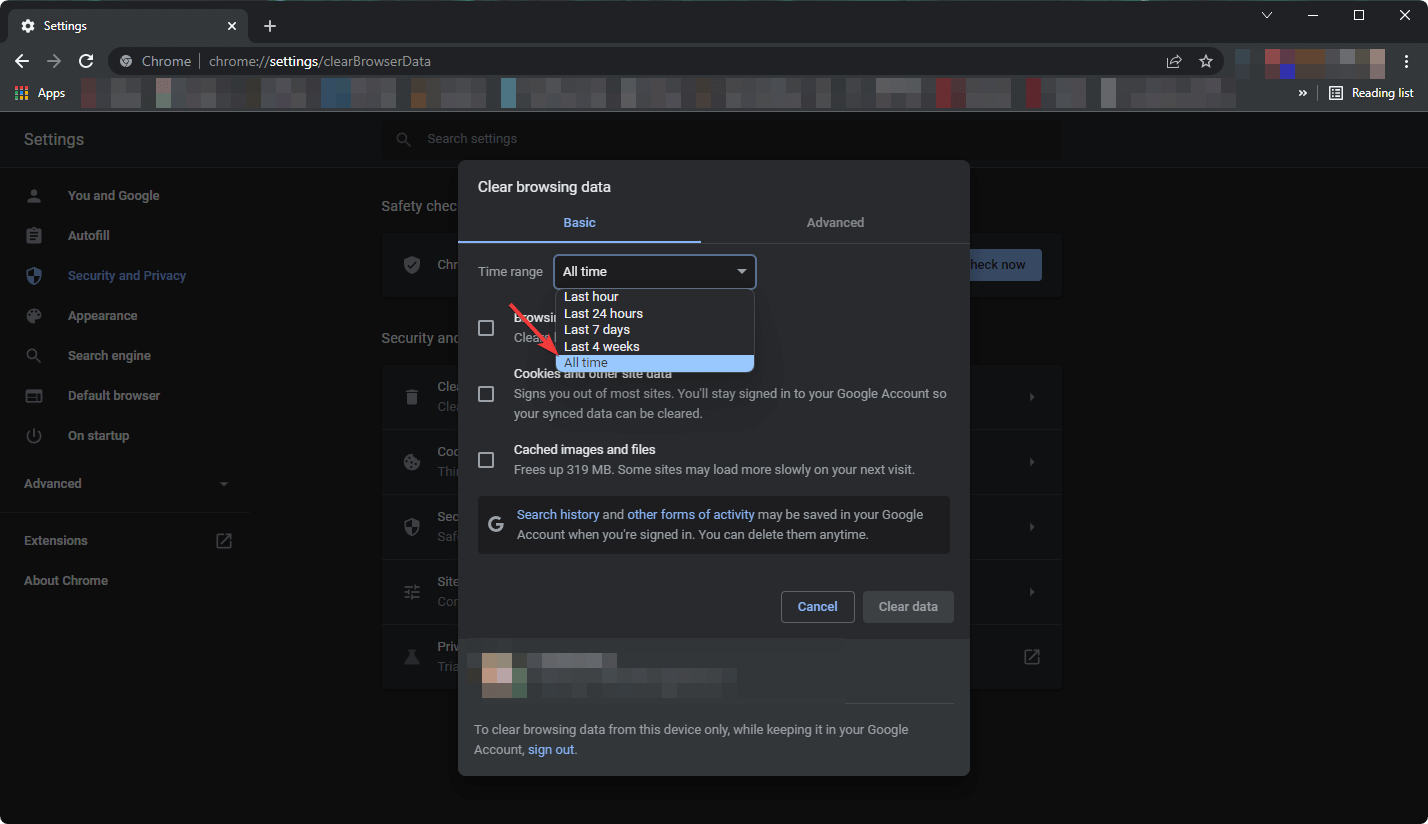



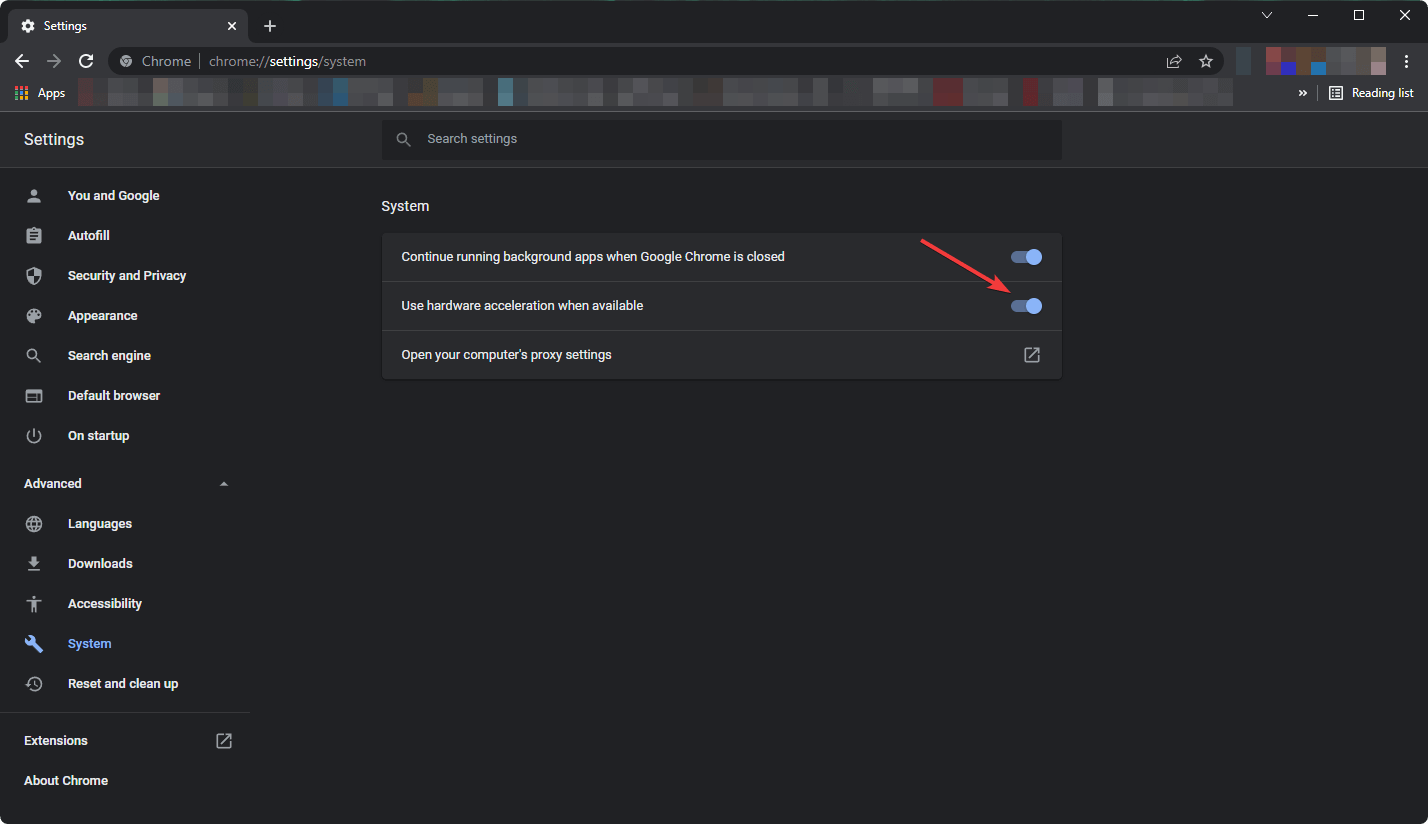




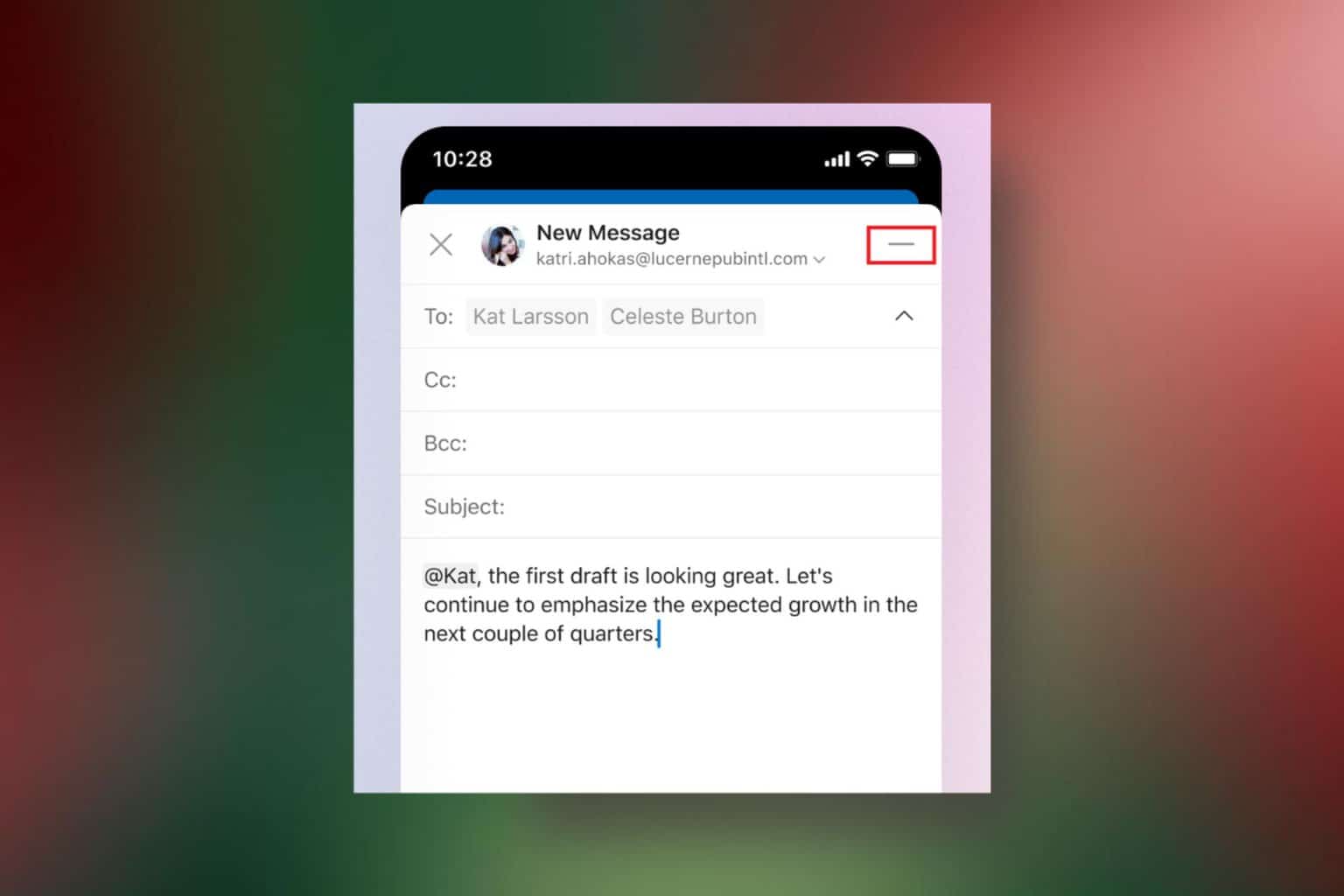



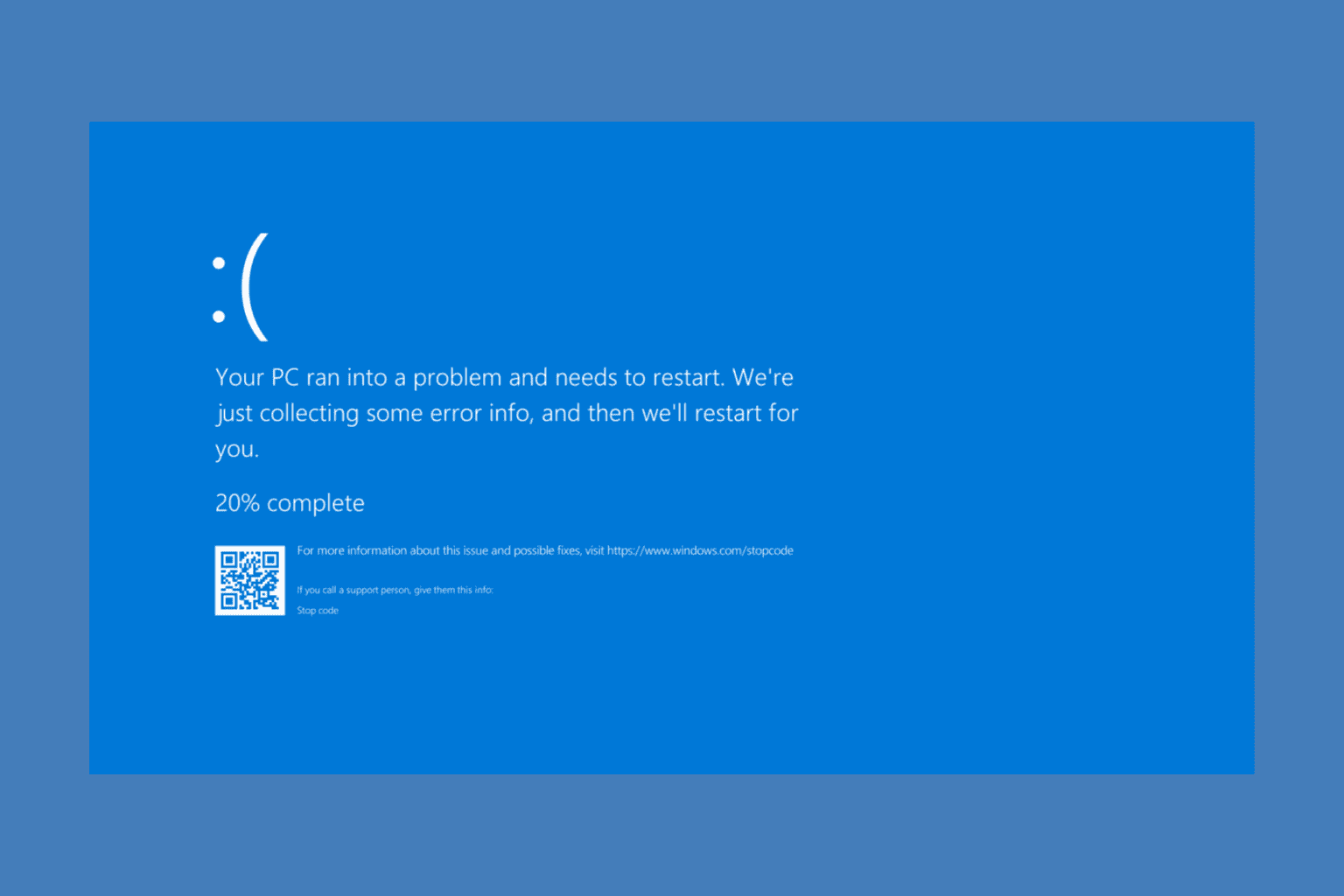
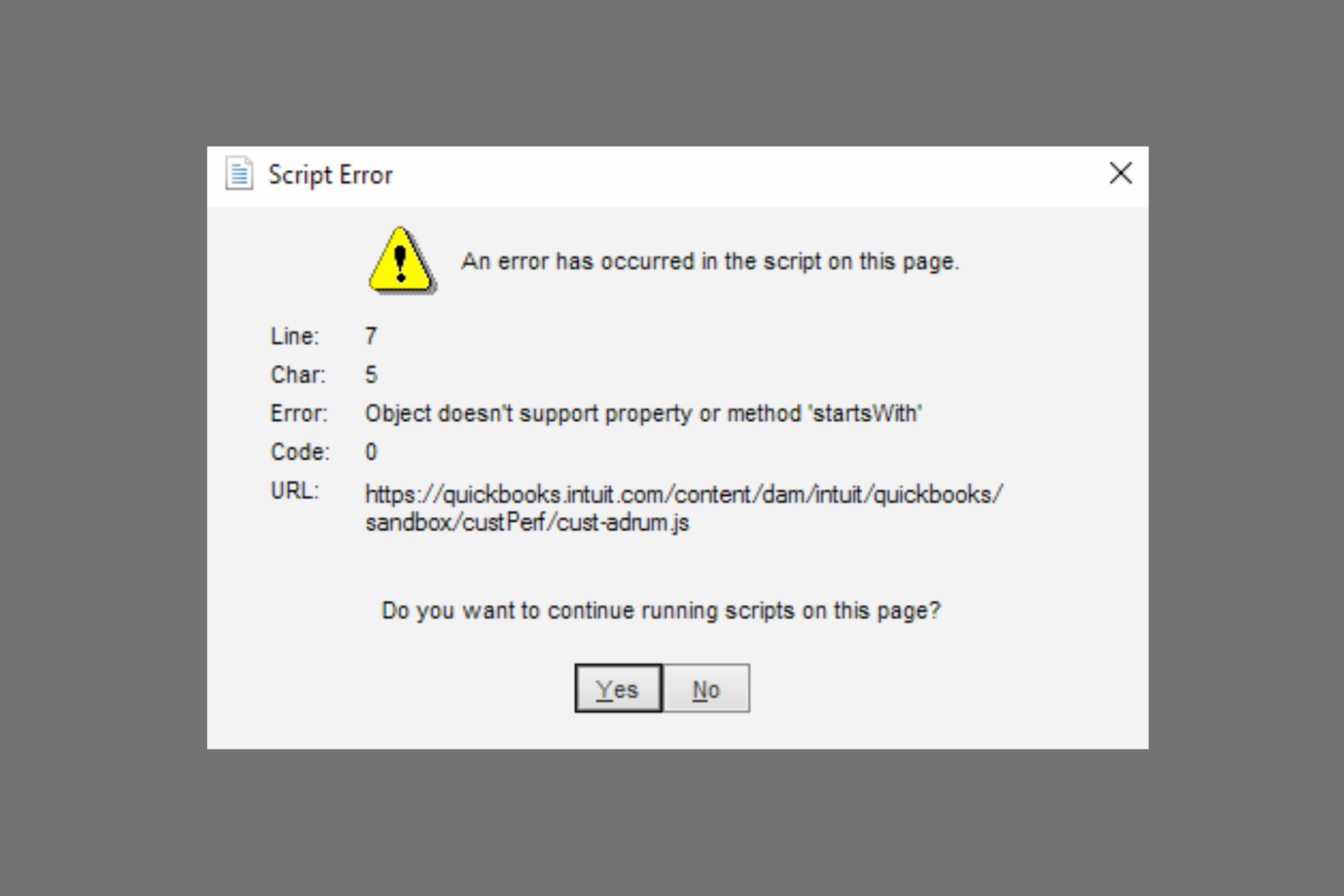
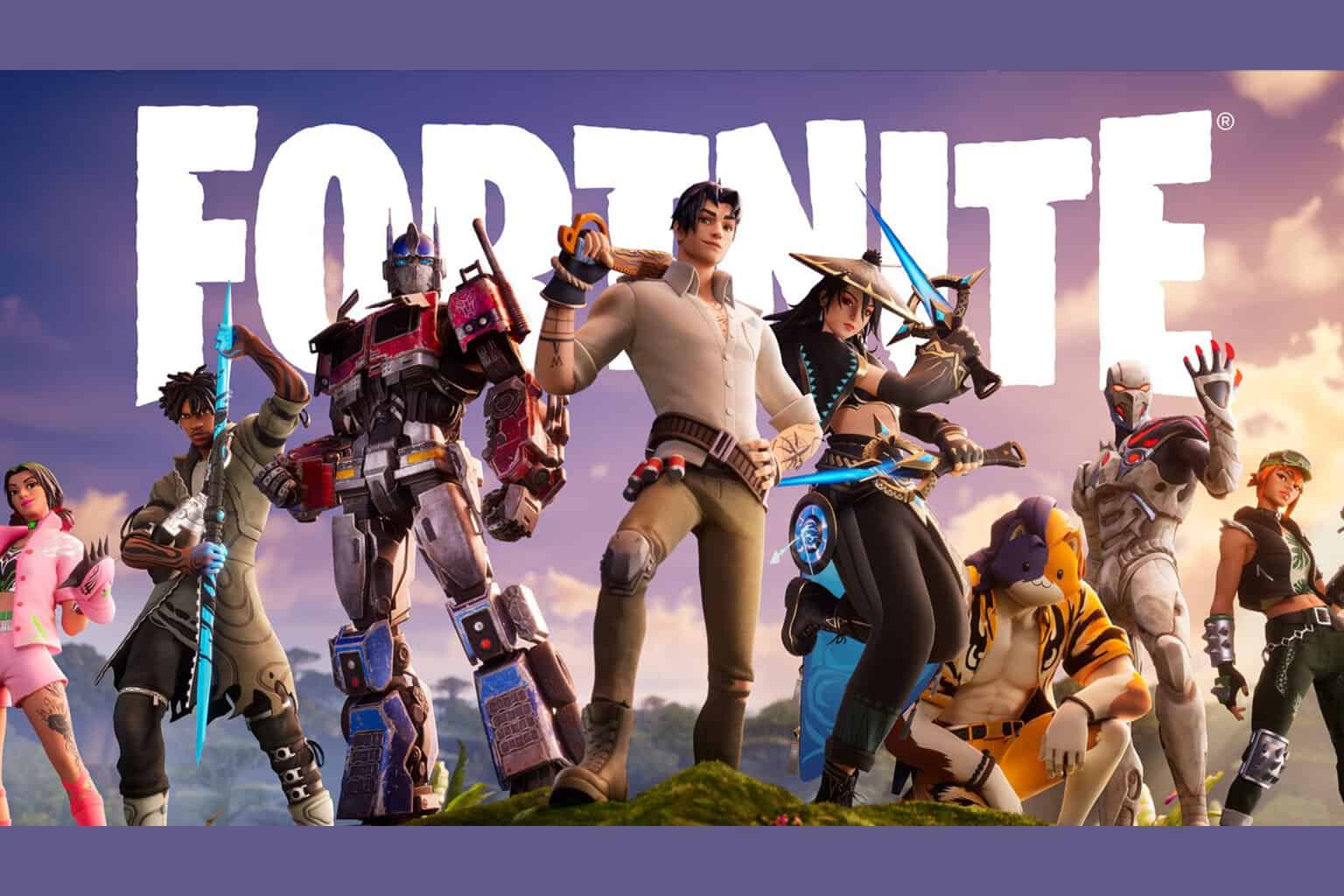
User forum
2 messages