7 Ways to Fix This Version of Chrome Is No Longer Supported
This version of Chrome is no longer supported is an error that might appear because of malware
6 min. read
Updated on
Read our disclosure page to find out how can you help Windows Report sustain the editorial team. Read more
Key notes
- If the Google Chrome browser is no longer supported, the error keeps showing up; consider changing the browser to another.
- Scanning your computer for viruses can help prevent or fix the issue, and for extreme cases, you will need a fresh install.
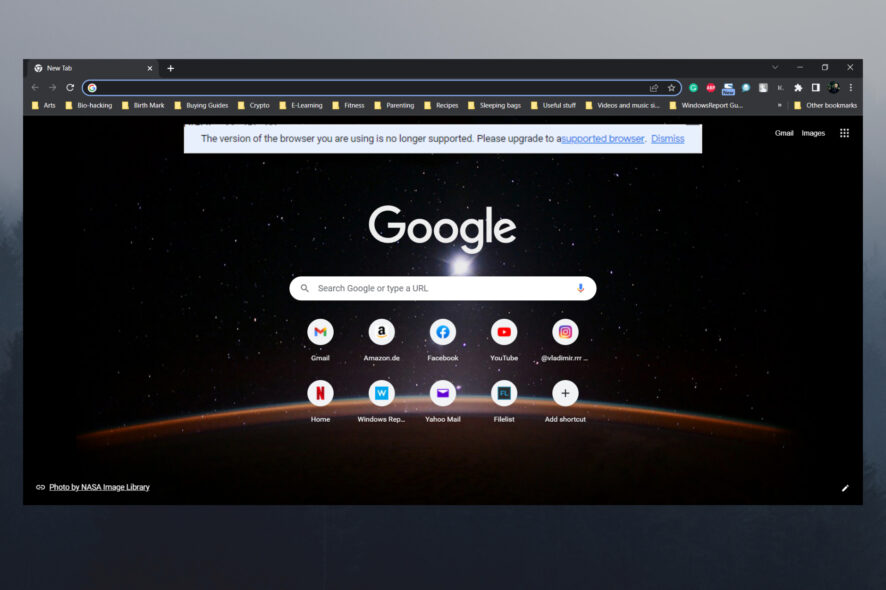
You stumbled on this article because you got the error message that read this version of Chrome is no longer supported.
Chrome is far and beyond the most popular web browser of this era. Even though people complain about high RAM usage and privacy issues, Chrome is still one of the best browsers.
However, a strange error seems to bother some users, which states that this version of Chrome is no longer supported.
Now, you need to know that some Chrome features won’t work if you’re determined to stick to an outdated version. Updating is mandatory and hard to circumvent.
On the other hand, if updates are just not coming on their own, try getting rid of this error message with the steps we shall be discussing.
Some Chrome users have experienced similar issues of Chrome plug-ins not supported; you would also be able to scale through in a few clicks.
What does it mean when my browser is no longer supported?
This message means that the website or web app you are trying to access has features that your current browser version can not render.
The leading cause is old browser versions that have not been updated. You may also use the following variations of the error:
- This version of Chrome is no longer supported – It’s unfortunate to have to deal with this issue, so don’t postpone scanning for malware and PUPs.
- Browser no longer supported – If that’s the issue you encounter, don’t hesitate to clear Chrome’s cache or disable all extensions.
- It looks like your browser is no longer supported – When getting this error message, it’s time to act fast. You may try to download an alternative version of Chrome.
- This version of Google Chrome is no longer supported – If Chrome constantly fails to meet your expectations, do note that Opera One is a well-worthy alternative.
How do I fix Chrome browser is not supported?
1. Switch to a new browser
When finding a constantly updated browser to meet the users’ demands, we can’t avoid recommending Opera One.

This web browser is built on the Chromium platform, with an increased focus on users’ privacy and online safety, not to mention that you’ll feel right at home when using it.
On top of that, making the actual switch is far from being a burden. Once installed, Opera One automatically prompts you to import whatever data you want to keep from Chrome.

Opera One
Try Opera One and enjoy an error-free browser experience.2. Scan for malware and PUPs
- Click on the Start menu, type Windows Security and click on the Windows Security app.
- Choose Virus & threat protection on the left pane.
- Choose Scan options.
- Select Windows Defender Offline Scan, save everything you’re doing in this mode, restart the PC, then click Scan now.
We recommend you use an adware antivirus removal tool to make sure you remove this issue. It will get rid of malicious browser add-ons and pop-ups.
3. Clear Chrome’s cache
- Press Shift + Ctrl + Delete to open the Clear browsing data menu.
- Select All time as the time range, tick the checkboxes for Cookies and other site data and Cached Images and Files, then click on the Clear Data button.
- Relaunch the browser, click on the ellipses (3 dots) at the top right corner, choose Help, and then About Google Chrome.
If Chrome still doesn’t update, try the next step since there might be internal issues with the Google Chrome browser.
4. Disable all extensions
- Launch the Chrome browser.
- Click on the 3-dot menu, click More Tools, and then Extensions.
- Toggle the little switch to disable an extension and do this for all your extensions.
- Restart Chrome.
Faulty extensions can also be the reason for some Chrome issues, and disabling or uninstalling them, should help in this case.
5. Reset Chrome to factory values
- Launch the Chrome browser.
- Click on the 3-dot menu and open Settings.
- On the left pane, click on the Reset and clean up option.
- Please select the option to Restore settings to their original defaults.
- Click the Reset settings button.
6. Uninstall and reinstall Chrome
- Close every open instance of your Chrome browser.
- Click on your Start menu and choose the Settings app.
- On the left pane of the Settings app, select Apps and the Apps & features option.
- Scroll down to Google Chrome, click its vertical dots, then click Uninstall.
- When prompted, click Uninstall again.
- Next, download a new executable Chrome app by clicking the Download Chrome button.
- Click on the newly-downloaded file and follow the wizard to reinstall Chrome.
If you still see the error message, your chrome browser version is not supported, a reinstall is the most reliable solution to try.
Try the last step below if you’re met with the same error despite the previous solutions.
7. Download an alternative version of Chrome
There are various Chrome alternatives based on Chromium, so that you might try them out. Or, you can wait until Google resolves the problem with a new update.
This version of Chrome is no longer supported; error rarely appears so that they might be addressed swiftly.
How do I force Chrome to update?
Any of the steps in this guide should force your Chrome to install. For extreme cases, you will have to install a fresh browser copy. This is the most trusted way of resolving the Chrome problem.
In extreme cases, problems with your OS could need to be sorted out first. Therefore, we will recommend ensuring the OS is updated before proceeding with any of the solutions we have proffered.
If your browser is no longer supported, you should have been able to fix it by now. However, please do not use Chrome44 or an older version as they are most vulnerable to this error and generally do not offer as much as newer editions.
With that said, we can conclude this article. If you have any questions or suggestions regarding this issue, feel free to tell us in the comments section.
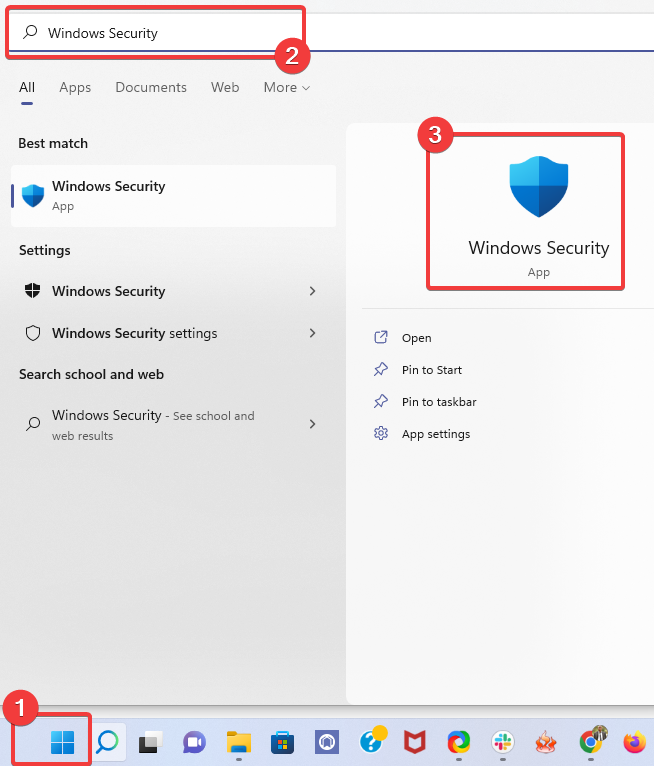
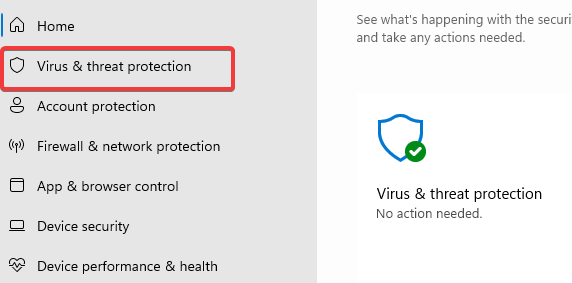
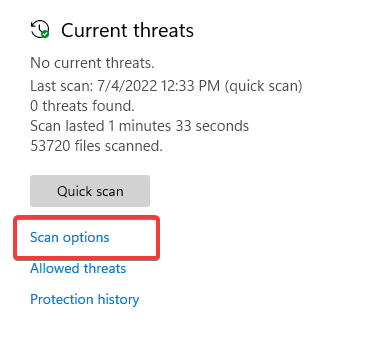
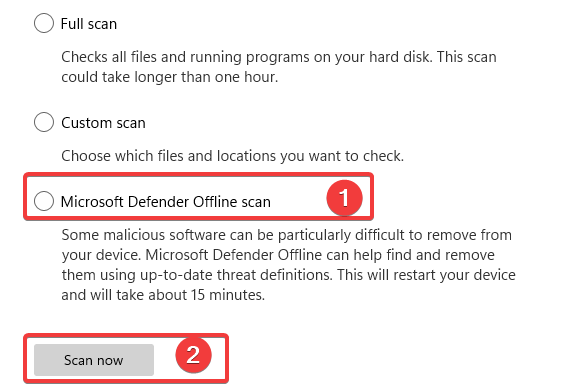
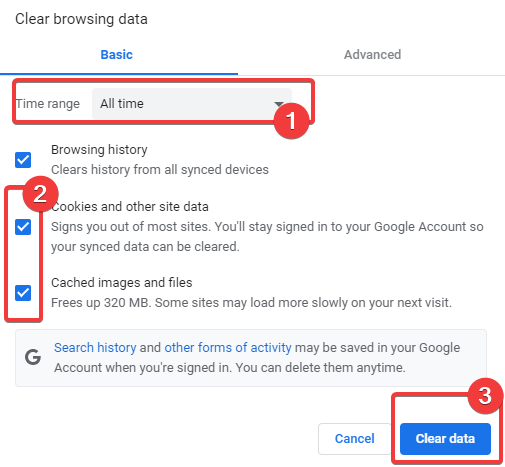
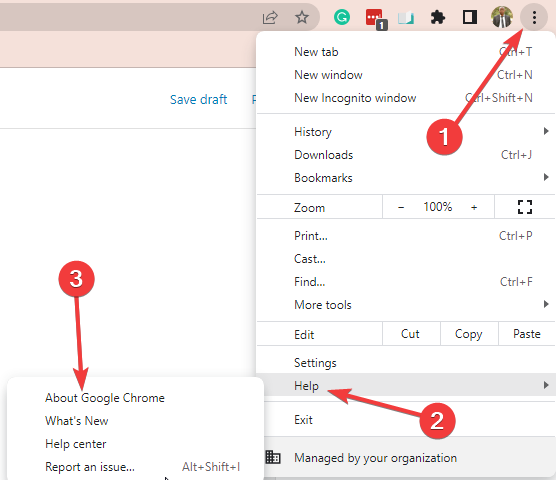
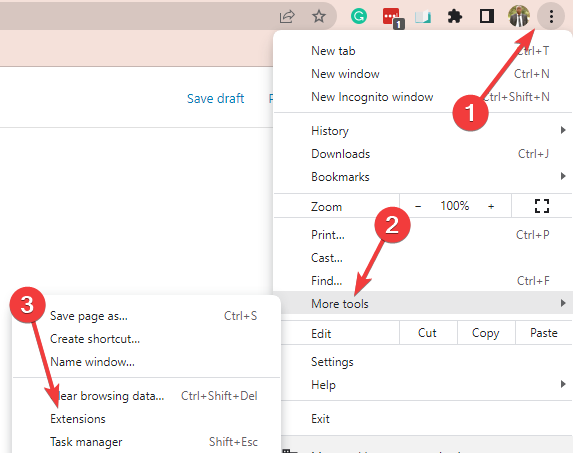
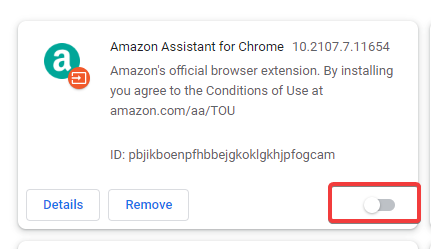
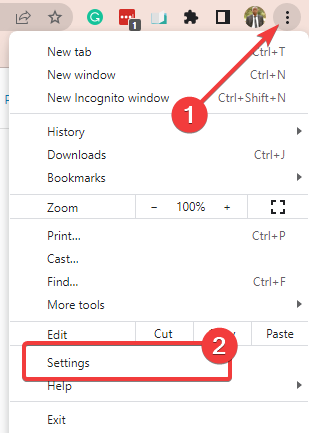
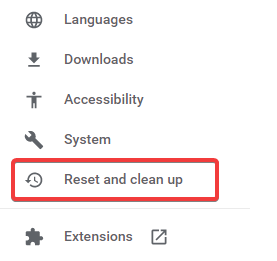
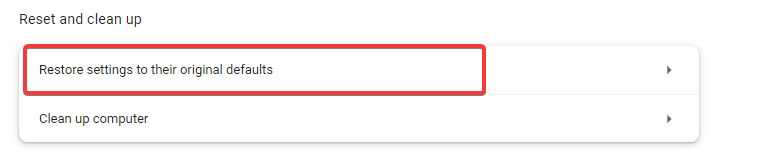
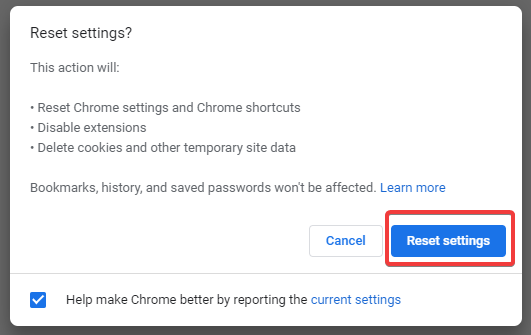
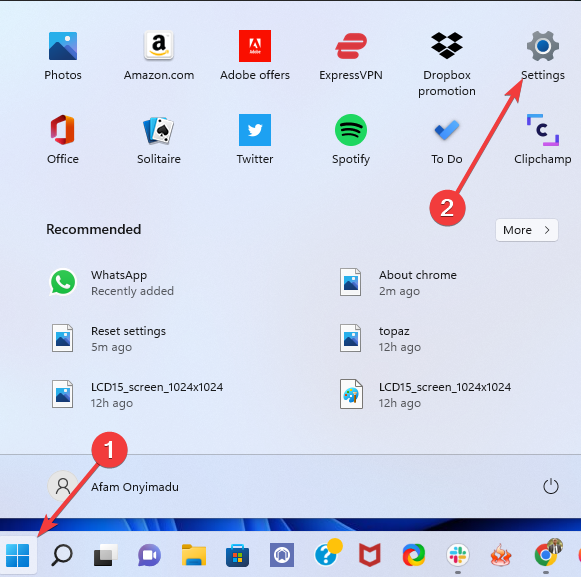
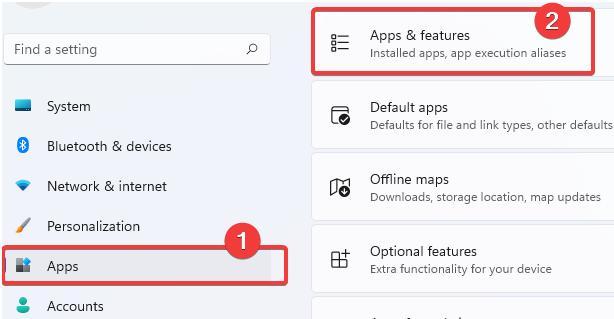
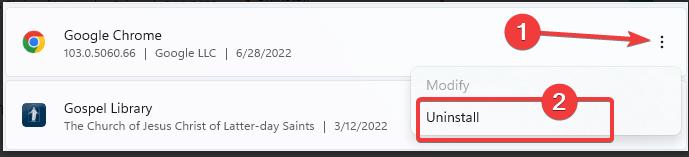
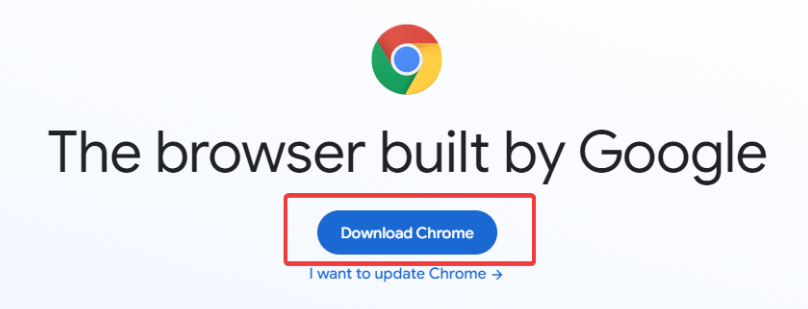









User forum
1 messages