clb.dll is Missing: How to Download & Fix it
Find out the most straightforward solutions to the problem
4 min. read
Updated on
Read our disclosure page to find out how can you help Windows Report sustain the editorial team. Read more
Key notes
- When the clb.dll file is missing, you will encounter various issues, including the inability to open Registry Editor.
- Most users fixed things with the DISM and SFC scan or by performing an in-place upgrade, amongst other solutions.
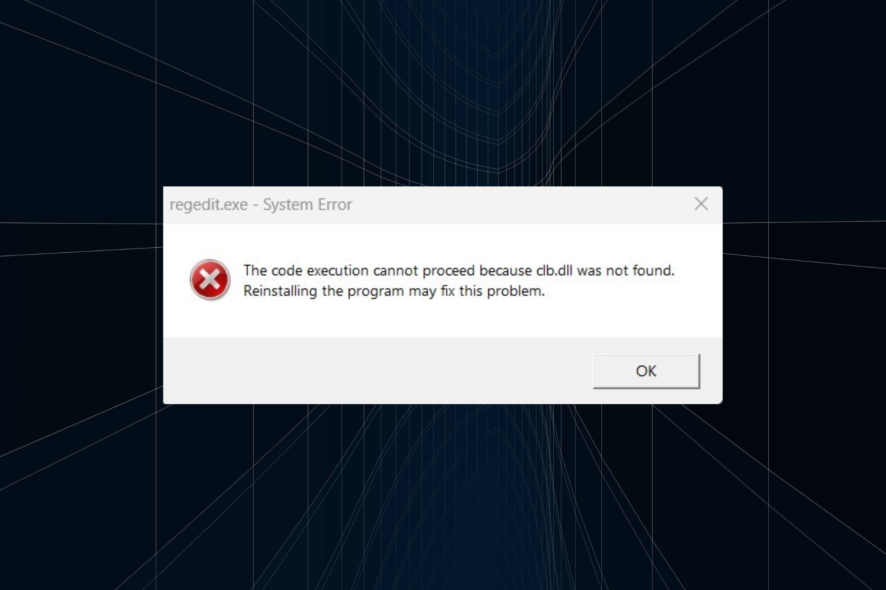
DLL or Dynamic Link Library is a file class containing critical information often shared by multiple applications. Of late, many users shared that the clb.dll file is missing in Windows.
Remember, missing DLL files is not an unusual scenario. And when the clb.dll file is missing, users reported being unable to open the Registry Editor, which presents a significant problem. So, let’s walk you through the solutions.
What can I do if the clb.dll file is missing?
1. Get the missing dll file
The easiest way to fix things when clb.dll is not found is to get it manually. While several websites claim to offer the clb.dll for Download, we don’t recommend using them due to security concerns.
It’s always better to use a safe and reliable DLL repair tool that will automatically get the missing DLL files. Use any of these, and the problem should be gone in no time.
A safe option as a dependable repair tool we strongly recommend software that has a substantial database of new components ready for replacement purposes when your PC has corrupt or missing files.
2. Run DISM and SFC scan
- Press Windows + S to open the Search menu, type Command Prompt, and click on Run as administrator.
- Click Yes in the UAC prompt.
- Now, paste the following three commands one at a time and hit Enter after each to run the DISM tool:
dism.exe /online /cleanup-image /scanhealthdism.exe /online /cleanup-image /restorehealthdism.exe /online /cleanup-image /startcomponentcleanup - Once done, execute the following command to run the SFC scan:
sfc /scannow
If you want to get the missing clb.dll file manually, the DISM (Deployment Image Servicing and Mangement) tool and the SFC (System File Checker) scan will aid. Running these would get the missing dll file and replace any corrupt system files.
3. Reinstall Visual C++ Redistributable
- Press Windows + R to open Run, type appwiz.cpl, and hit Enter.
- Locate the Microsoft Visual C++ Redistributable entry, select it, and click on Uninstall.
- Follow the on-screen instructions to complete the process.
- Now, go to Microsoft’s official website and then click on Download.
- Next, choose the architecture that matches the one you uninstalled earlier, and click Next.
- Once downloaded, launch the setup and follow the on-screen instructions to complete the installation process.
Since the DLL file is a part of the Visual C++ Redistributable package, reinstalling would run things if clb.dll is missing.
4. Perform an in-place upgrade
- Go to Microsoft’s software page, and download the ISO file for Windows 11. If you are running Windows 10, the Media Creation Tool can also be downloaded from the official site.
- Once downloaded, launch the ISO, and on Open.
- Now, run setup.exe.
- Click Yes in the UAC prompt.
- In the Windows 11 Setup, click on Next.
- Click Accept to agree to the license terms.
- Now, wait for the setup to get things ready and check for updates. Once that’s done, make sure the setup lists Keep personal files and apps and then click on Install.
Once done with the in-place upgrade, the missing clb.dll file will be available on the computer, and you wouldn’t lose any other programs or files during the process.
What is CLB DLL?
The clb.dll or Column List Box is an important file that ensures that Windows programs run correctly. It’s an executable file loaded to the memory as soon as you boot the OS.
First introduced in Windows Vista, the file has made its way into all subsequent iterations. And given the inability to launch the Registry in its absence, fixing things become all the more important.
Before you leave, do not forget to find out how to fix all DLL-related errors in Windows. Besides, tell us which of our solutions worked or even if you used another one in the comments section below.
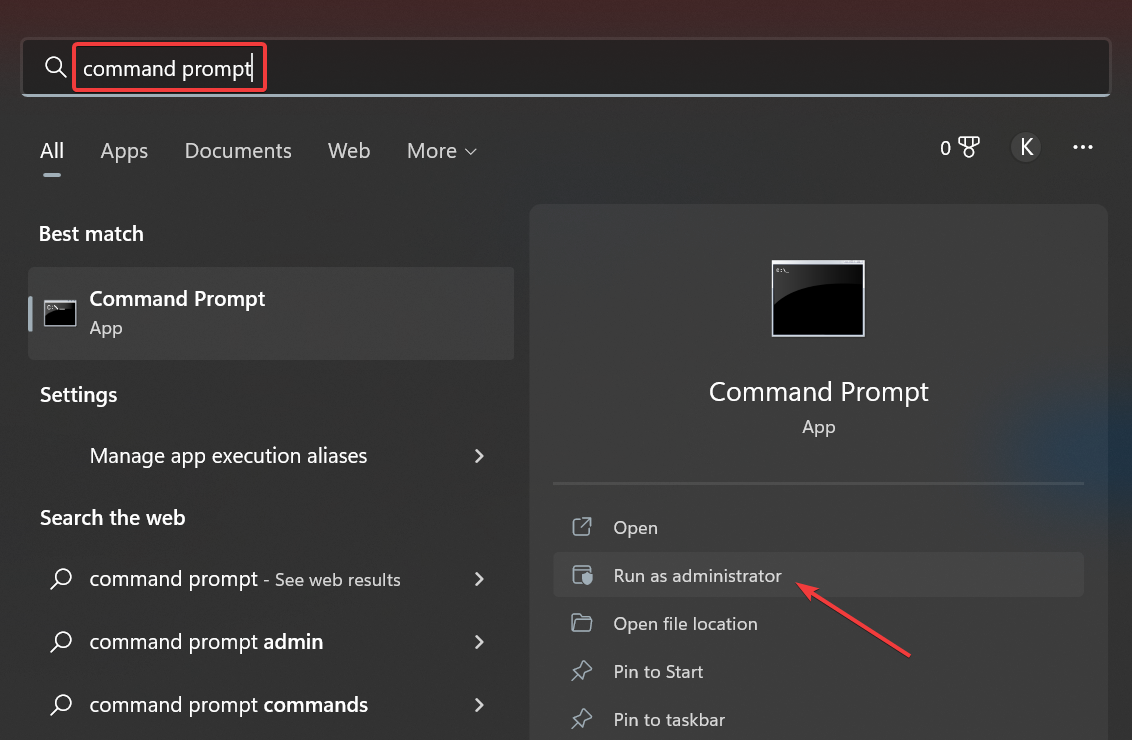
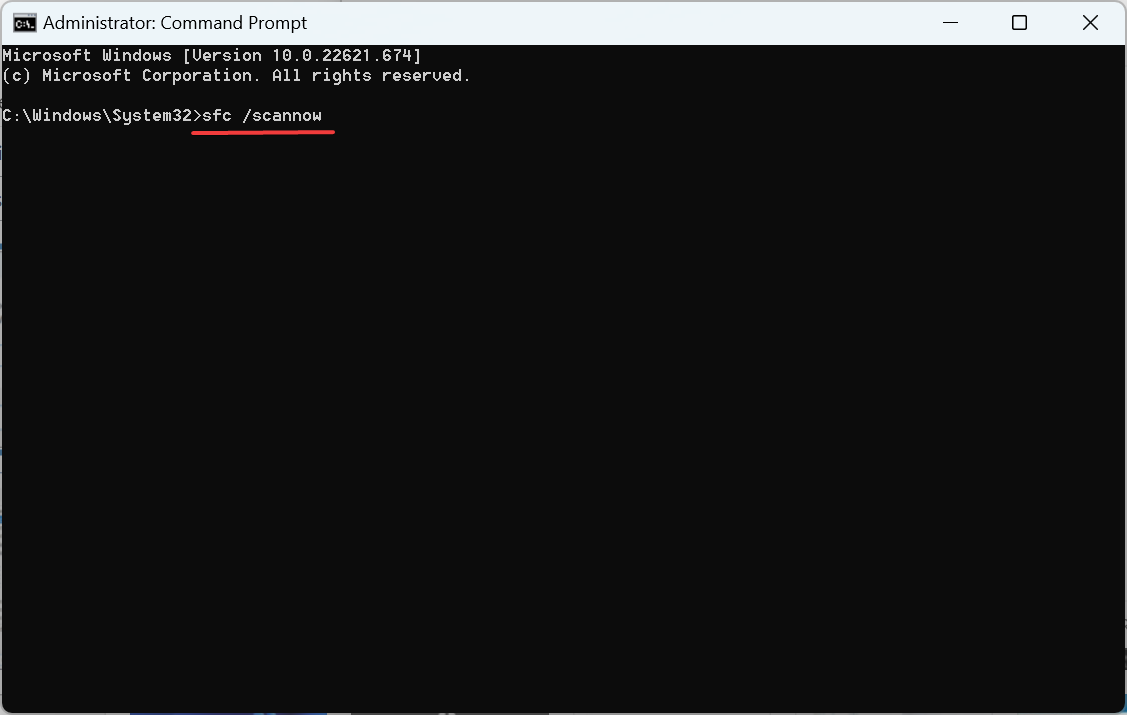
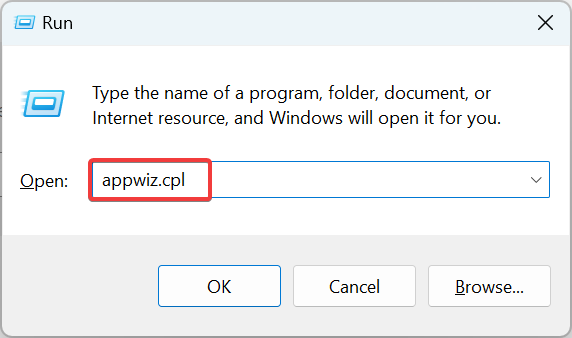
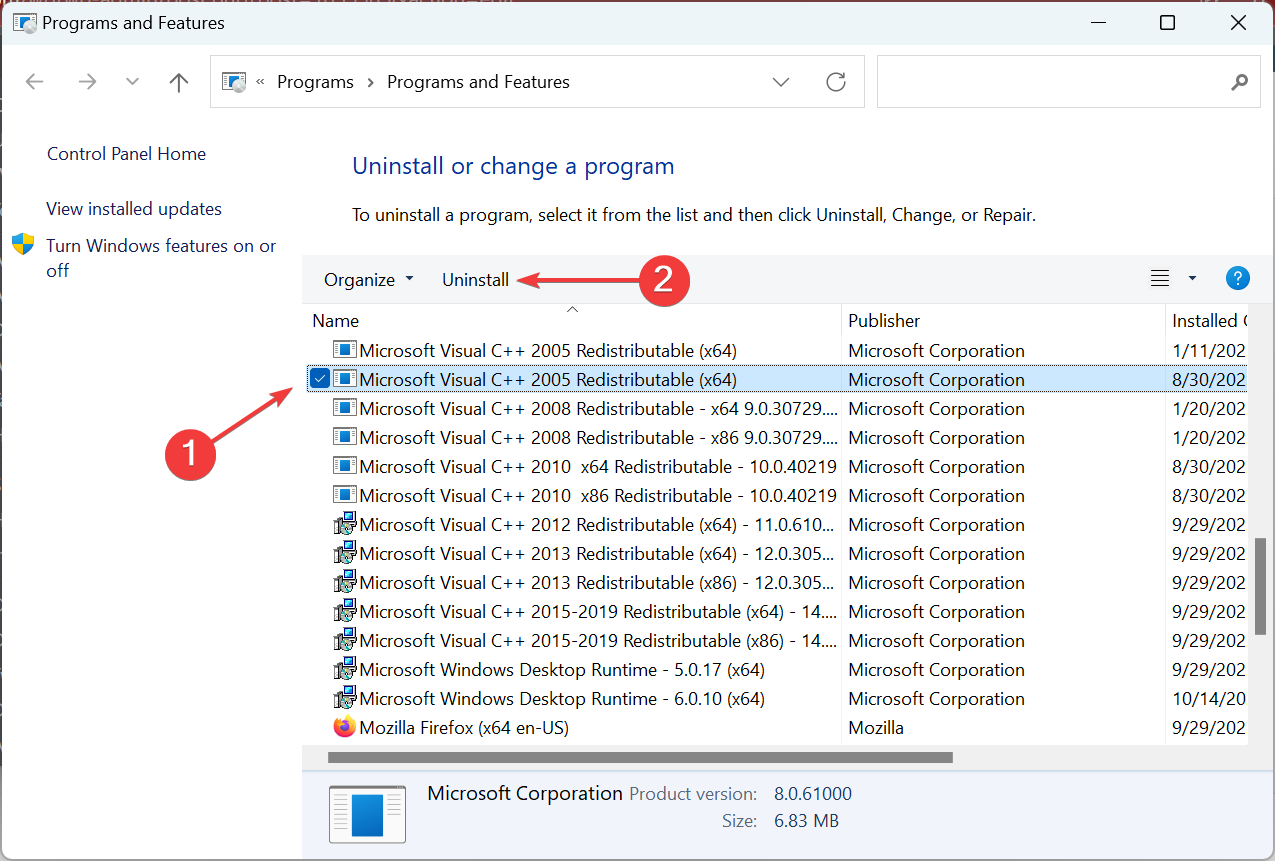
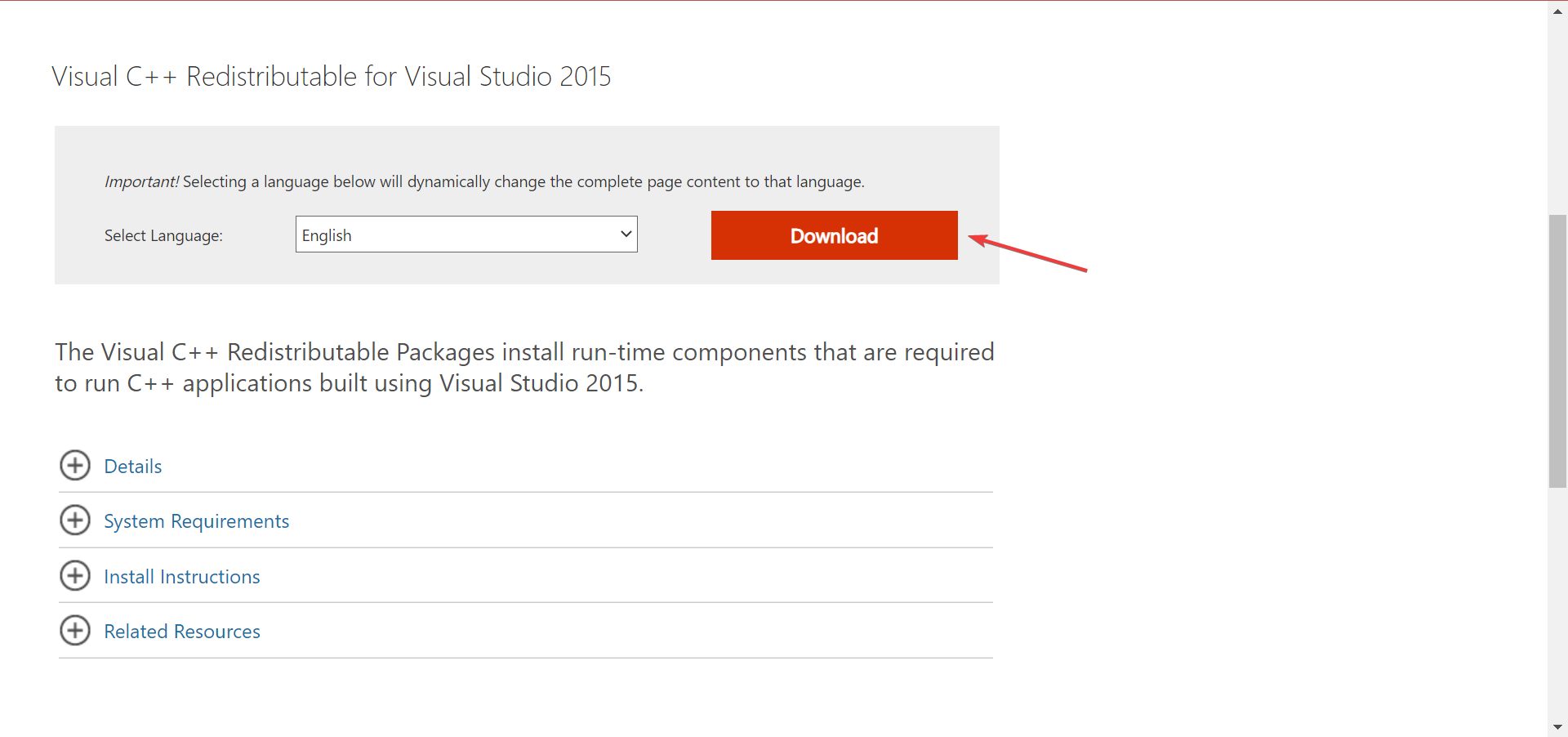
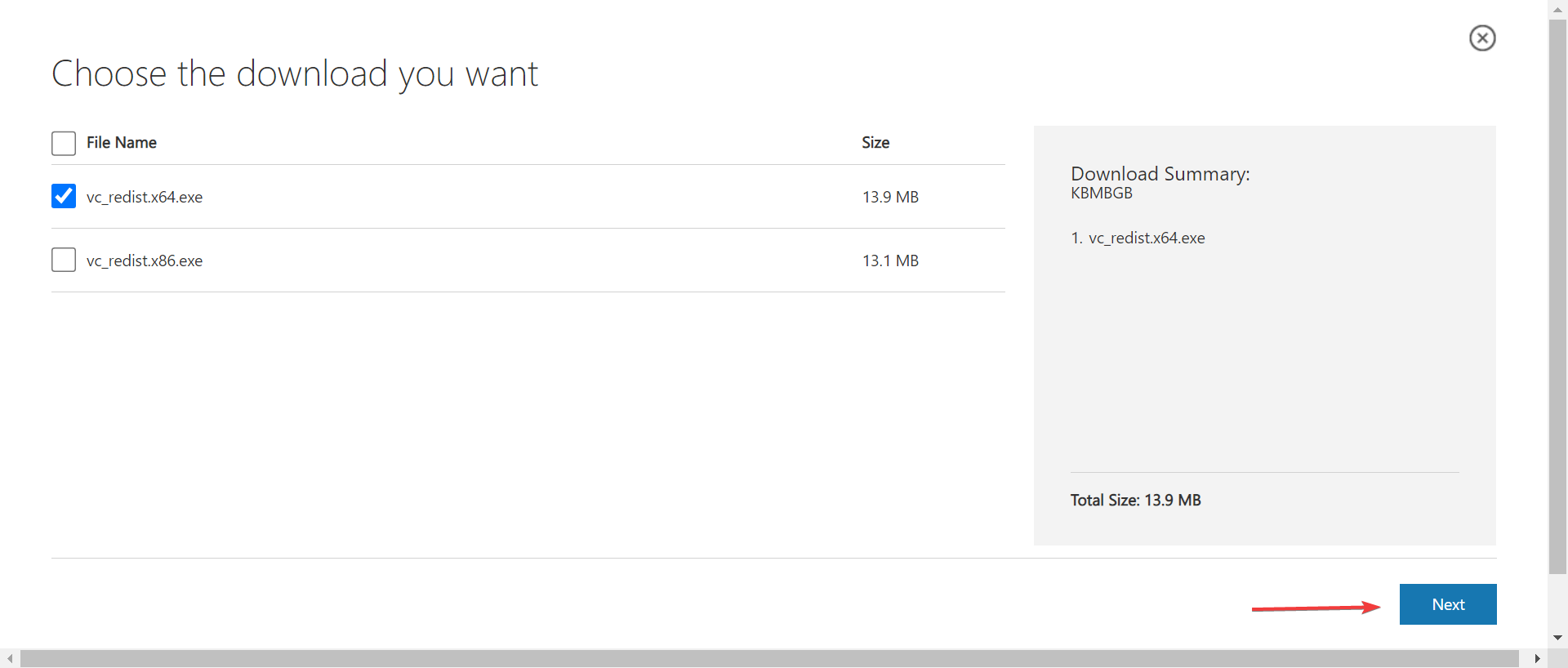
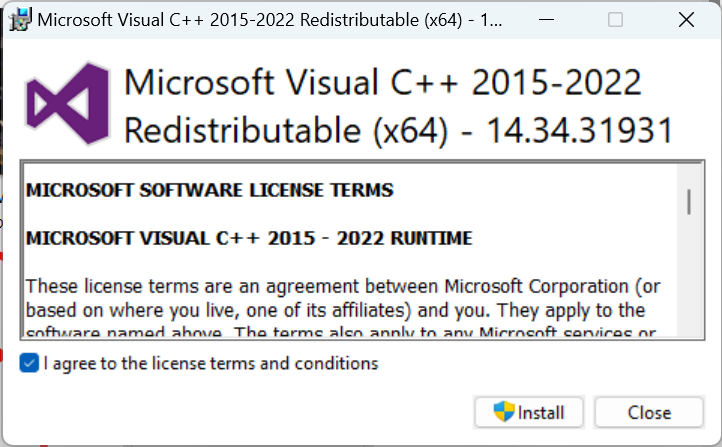
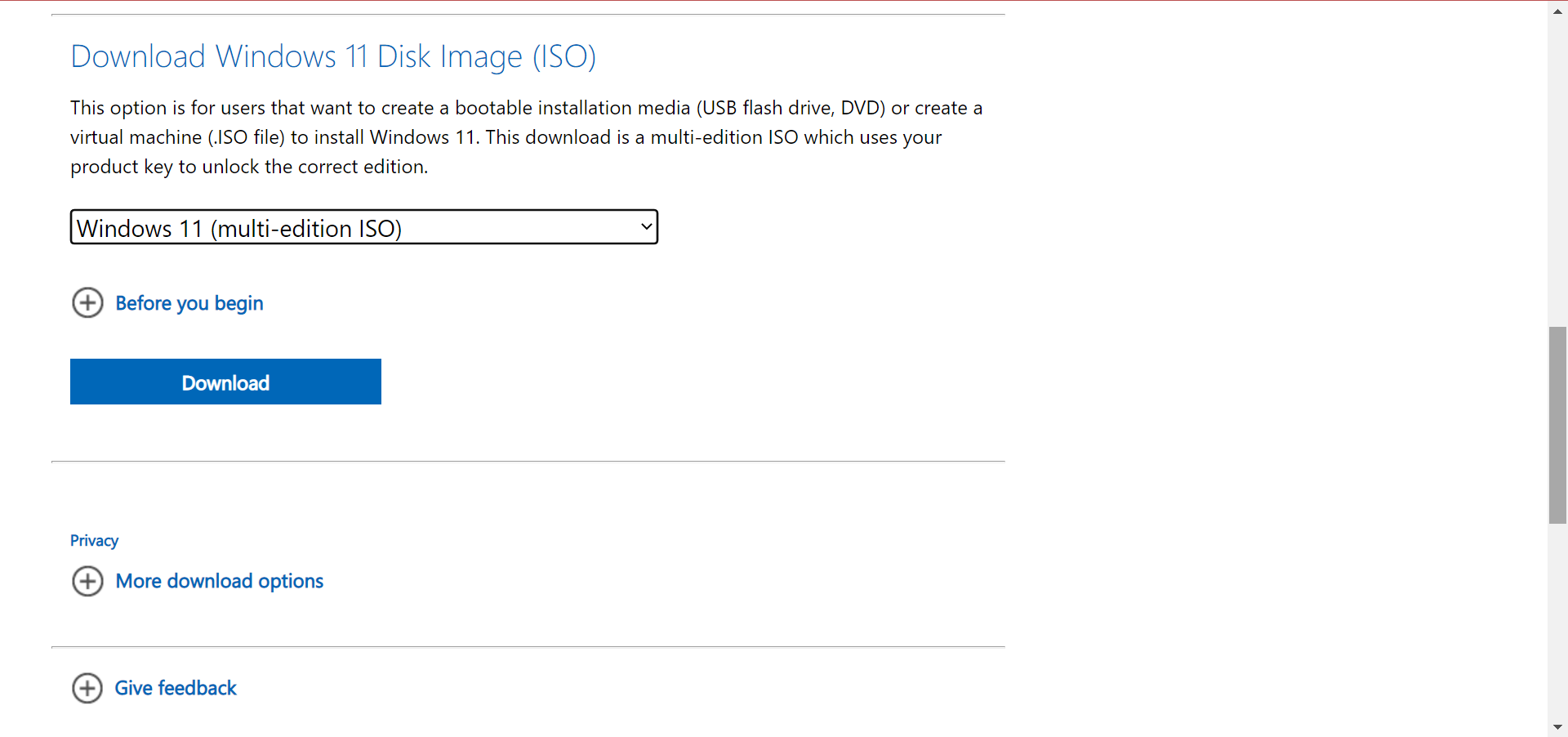
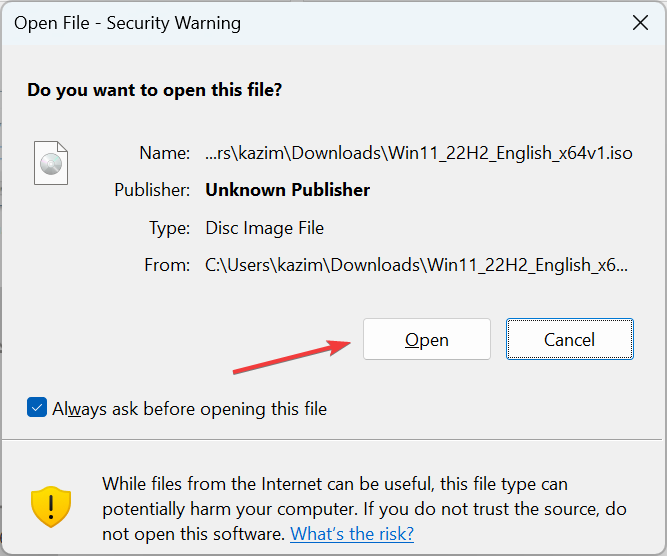
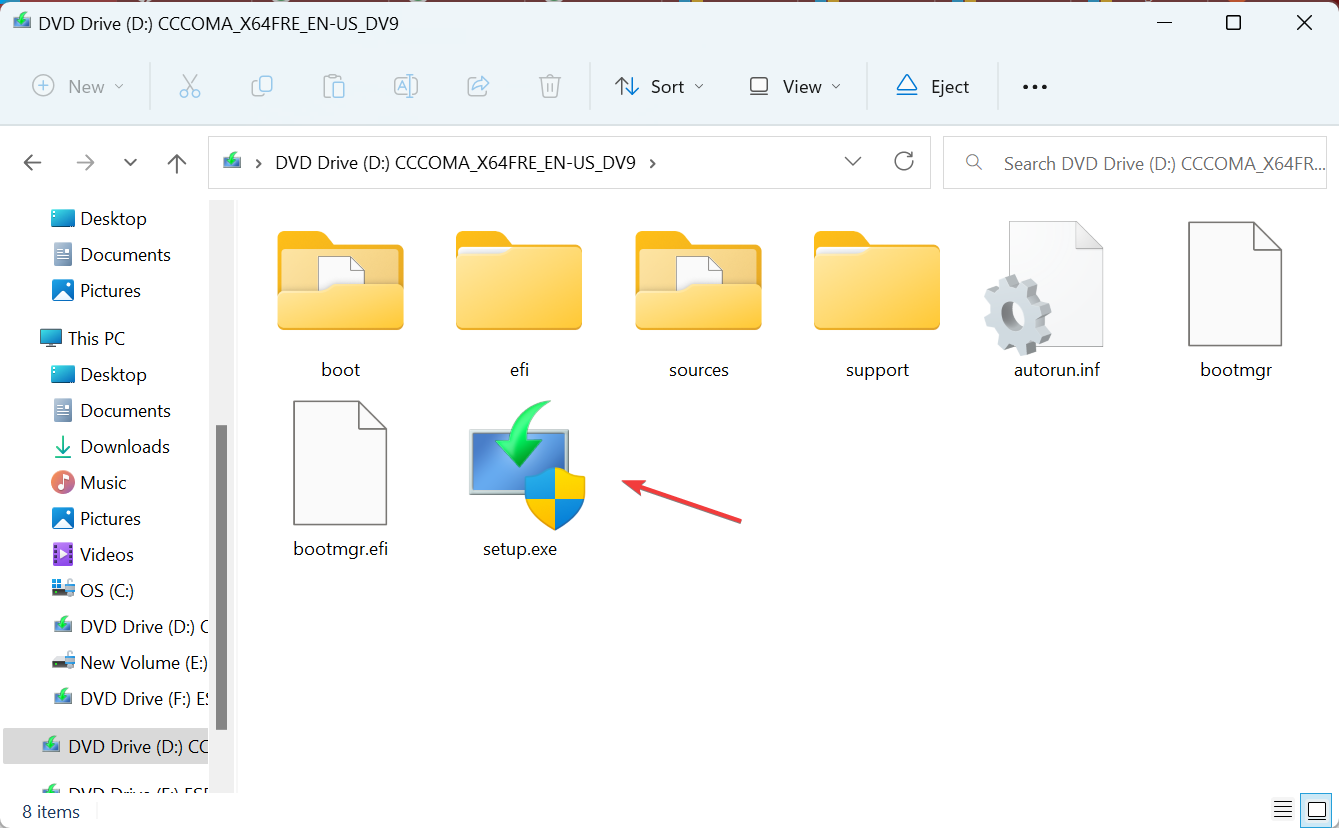
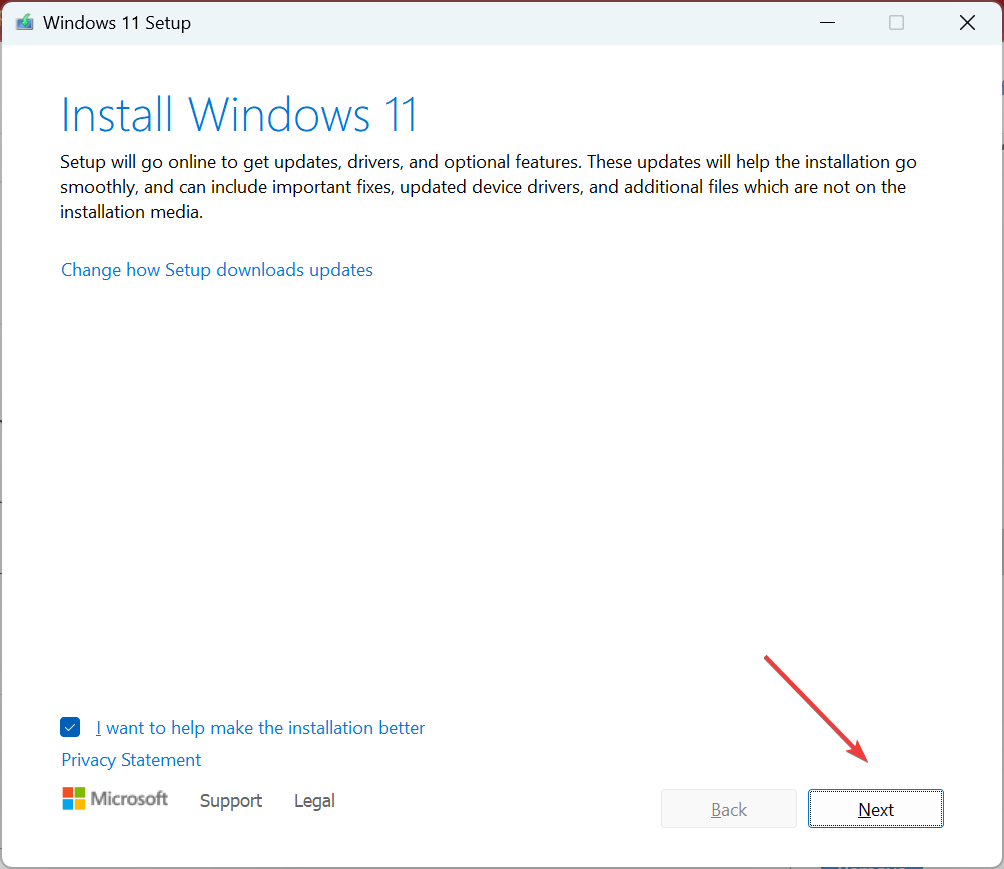
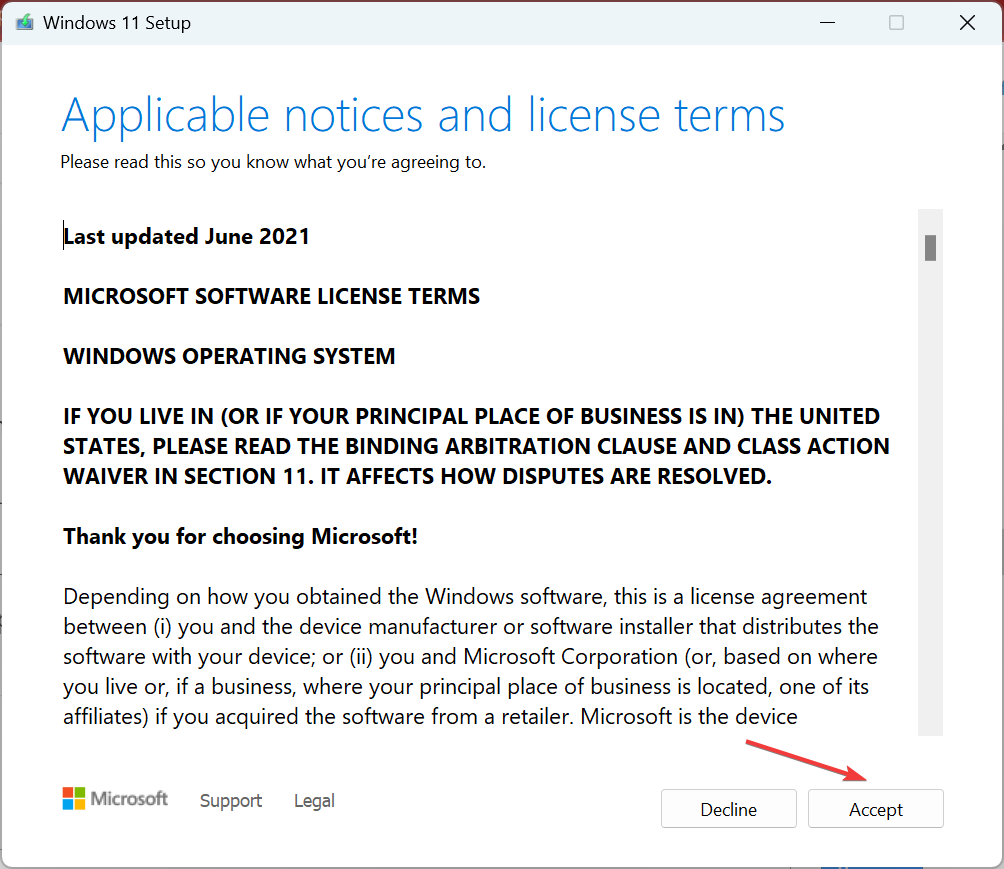
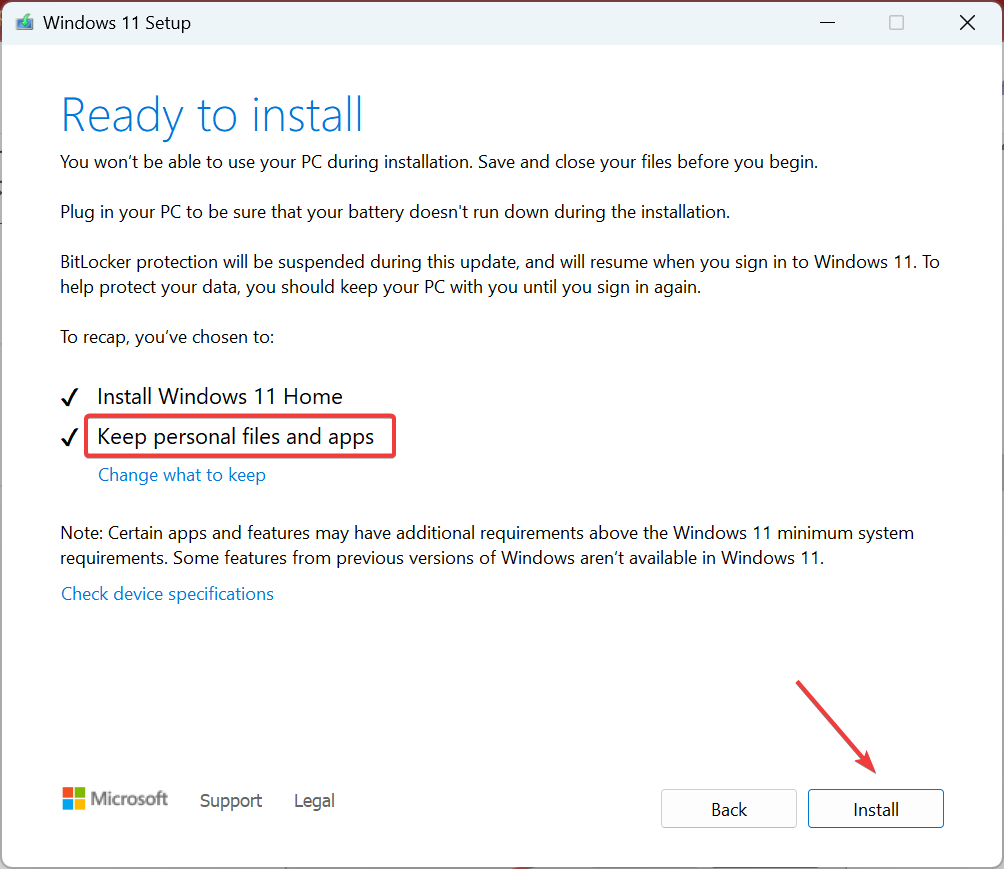








User forum
0 messages