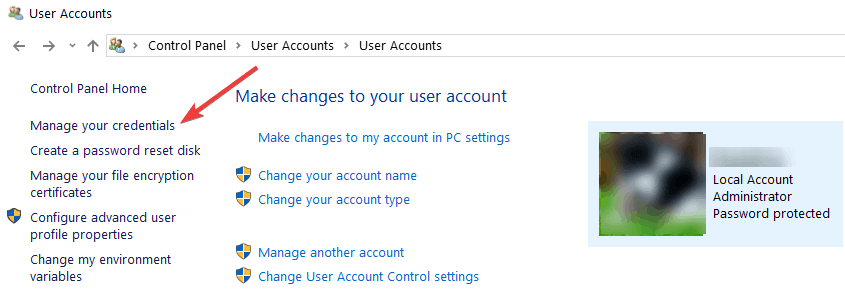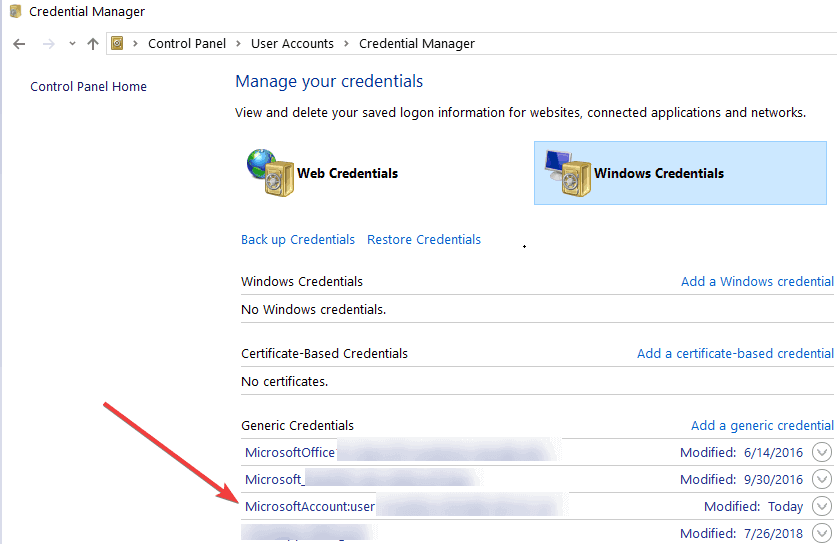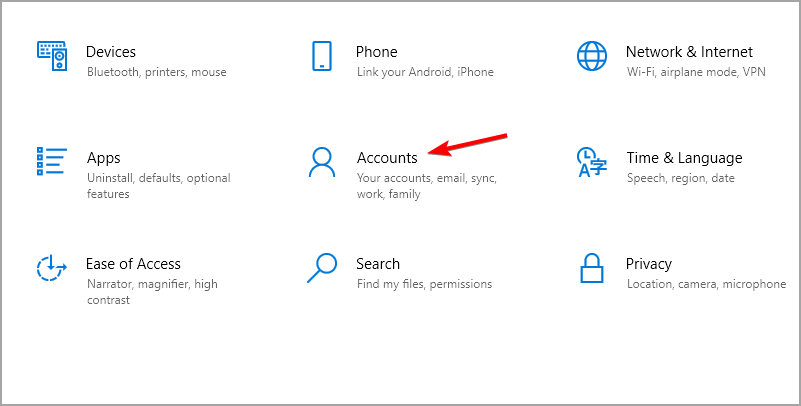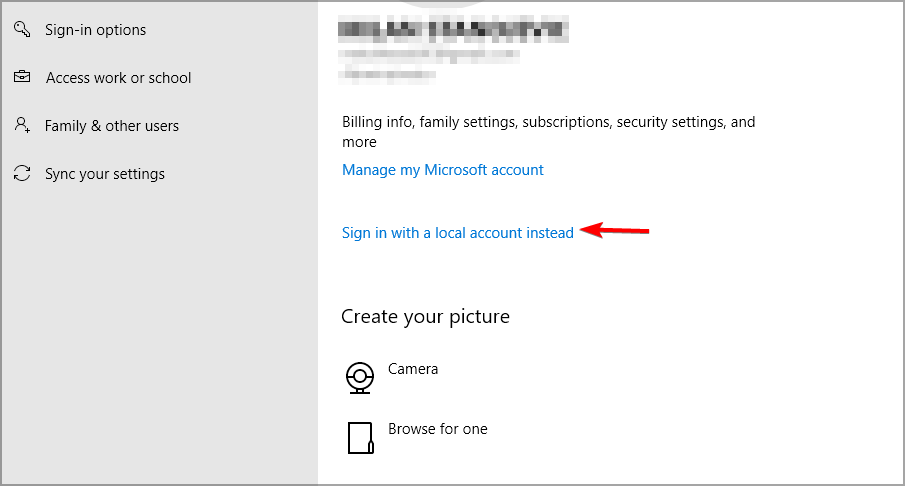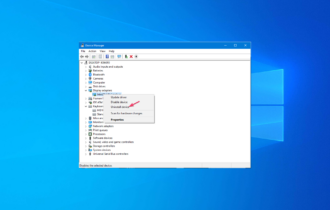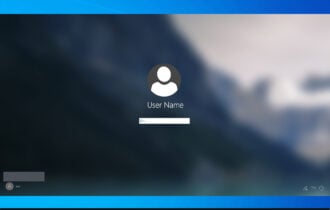Click Here to Enter Your Most Recent Password [Fix]
Changing your password can help with this issue
3 min. read
Updated on
Read our disclosure page to find out how can you help Windows Report sustain the editorial team Read more
Key notes
- Adjusting your password can sometimes help if you encounter this problem on your PC.
- Switching to a local account is a great way to fix this problem, so be sure to try it.
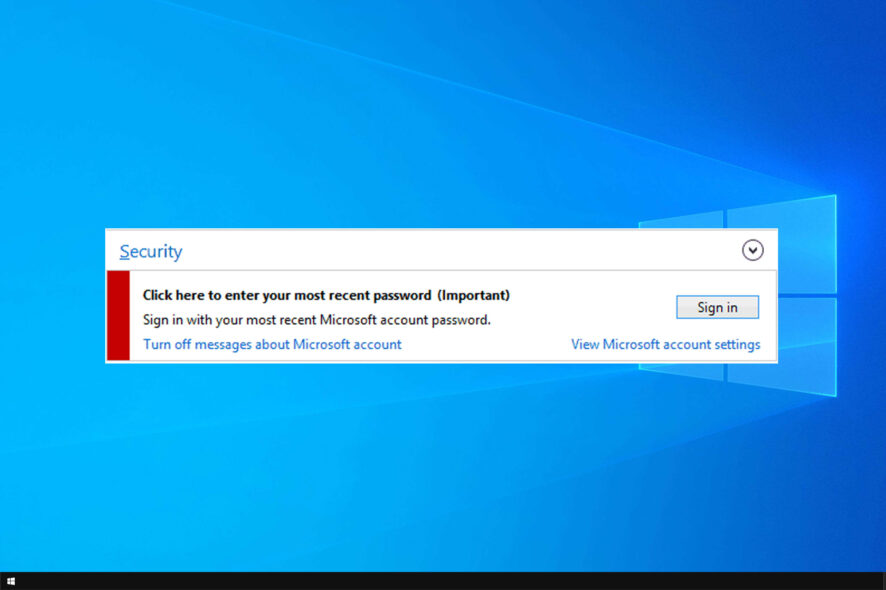
Sometimes you might get Click here to enter your most recent password (important) message on your PC. This isn’t a major issue, but it can be quite tedious.
Some users are even considering removing their Windows password, but there’s a better way to fix this issue, and today we’re going to show it to you.
Why does the Click here to enter your most recent password (important) appear?
- Issues with your password can cause this error to appear.
- In some rare cases, third-party software may cause this problem.
- Problems with your Microsoft account can cause this error.
How can I fix Click here to enter your most recent password (important)?
1. Change Windows credential settings
- From the Start menu you will need to start writing the following: Control Panel.
- Click Control Panel to access it.
- In the Control Panel window Left, click or tap on the User Accounts and Family Safety feature.
- In the User Accounts and Family Safety, left-click or tap on the Credential Manager feature to open it.
- Left-click or tap on the Windows Credentials feature to open it.
- Look for the Generic Credentials topic in this window.
- Left click or tap to select MicrosoftAccount:user=your username
- Left-click or tap on Edit.
- Set a new password and save changes.
2. Change notification settings
- Navigate to the Settings app.
- Select System and then Notifications & actions.
- From there you should be able to disable this type of notifications.
After doing that, check if the problem is gone.
3. Disable clean network password in CCleaner
- Open CCleaner application menu.
- Go to the Windows Explorer section on CCleaner.
- Now, from here, you will need to turn off the option of cleaning the Network Password.
- Save the changes you made and close the CCleaner application.
- Reboot your Windows 10 device.
- Check again to see if you still get this message after the device starts up.
4. Switch to a local account
- Open the Settings app.
- Go to Accounts and select your account.
- Navigate to Sign in with the local account instead.
- Set the new password for the local account.
The steps listed above should help you solve your Click here to enter your most recent password (Important) message in Windows 10.
For more information about passwords, check our guide on how to bypass the admin password on Windows.
If you do have further questions on this particular topic, please write us in the comments section below, and we will help you further with this issue.