FIX: The Code Segment Cannot Be Greater Than or Equal to 64
6 min. read
Updated on
Read our disclosure page to find out how can you help Windows Report sustain the editorial team. Read more

The ERROR_RING2SEG_MUST_BE_MOVABLE error is a system error and it’s often followed by The code segment cannot be greater than or equal to 64K message. Today we’re going to show you how to fix it.
How to fix ERROR_RING2SEG_MUST_BE_MOVABLE error?
1. Update Windows
- Press Windows Key + I to open the Settings app.
- Navigate to Update & security section. Select Windows Update from the menu on the left and click on Check for updates button.
- Windows will now check for updates and download them automatically in the background.
2. Scan your PC
Sometimes malware can interfere with Windows and cause this and many other errors to appear. If you suspect that your system is infected by malware, be sure to perform a full system scan as soon as you can. If your PC is malware-free, you should proceed to the next solution.
3. Temporarily disable your antivirus
The code segment cannot be greater than or equal to 64K can sometimes appear due to your antivirus application.
Some antivirus apps perform system-wide changes and enforce their security policies causing these types of errors to appear.
To check if your antivirus is the problem, you need to disable it temporarily. If the issue doesn’t occur with your antivirus turned off, you might want to check its configuration and disable the problematic options. Alternatively, you can uninstall your antivirus and switch to a different one.
4. Perform an SFC scan
- Press Windows Key + X to open Win + X menu and select Command Prompt (Admin) from the list.
- When Command Prompt starts, enter sfc /scannow and press Enter to run the command.
- Windows will start repairing your files. This process can take a while, so be sure not to interrupt it.
5. Boot into Safe Mode
Sometimes these errors can be caused by installed applications, but you should be able to fix them by entering Safe Mode. This is a special segment of Windows that runs with default applications and drivers, so you can use it to troubleshoot problems. To enter Safe Mode on Windows 10, do the following:
- Open Start Menu and click the Power button. Press and hold the Shift key on your keyboard and click on Restart option.
- You’ll see a list of options. Select Troubleshoot > Advanced options > Startup Settings and click the Restart button.
- Once your PC restarts, you’ll see a list of options. Press the appropriate keyboard key to select any version of Safe Mode.
- Once the Safe Mode starts, check if everything is working properly.
If the error doesn’t appear in Safe Mode, it’s most likely that the cause is a third-party application.
6. Uninstall recently installed applications
- Open the Settings app.
- Go to System section and click on Apps & features. Choose Sort by install date option, and search the list for recently installed application. Select the application you want to remove and click the Uninstall button.
- Follow the instructions in uninstall wizard to remove the application.
As previously mentioned, third-party applications can interfere with your system and they can cause The code segment cannot be greater than or equal to 64K error to appear. To fix the issue, you need to find and remove recently installed or updated applications by following these steps:
Alternatively, you can remove recently installed apps by doing the following:
- Press Windows Key + X and choose Programs and Features from the menu.
- Once Programs and Features window opens, click on Installed on to sort applications by install date. Now your applications are sorted and you can remove desired apps simply by double clicking them.
After removing recently installed applications, check if the problem still persists.
7. Perform a clean boot
- Press Windows Key + R and enter msconfig. Press Enter or click OK.
- Go to Services tab. Check Hide all Microsoft services checkbox and click on Disable all.
- Go to Startup tab and click on Open Task Manager.
- Once Task Manager opens, you’ll see a list of all startup applications. Select applications one by one and click the Disable button. Once you disable all startup apps, close Task Manager.
- Now go back to System Configuration window and click Apply and OK to save changes.
- Restart your PC.
8. Create a new user account
- Open the Settings app, go to Accounts section and choose Family & other people. Click on Add someone else to this PC in Other people section.
- Select I don’t have this person’s sign-in information.
- Click on Add a user without a Microsoft account.
- Enter the desired user name for the new account and click on Next.
9. Perform System Restore
- Press Windows Key + S, enter system restore and choose Create a restore point from the menu.
- System Properties window will now appear. Click on System Restore button.
- System Restore will now start. Select Choose a different restore point and click Next. Alternatively you can choose Recommended restore option to revert your PC quickly to a recent restore point.
- Check Show more restore points option and select the desired restore point. Now click the Next button.
- Follow the instructions on the screen to restore your PC to the previous state.
If the problem still persists, you might want to try restoring your PC using System Restore feature. This feature automatically creates restore points after driver or new software installation allowing you to easily restore your system if anything goes wrong. If you’re getting this error frequently, you might be able to fix it by following these steps:
After your PC is successfully restored the problem should be resolved completely.
ERROR_RING2SEG_MUST_BE_MOVABLE and The code segment cannot be greater than or equal to 64K errors can appear on any PC, but you should be able to fix them with ease by using one of our solutions.
READ ALSO:
- “The operating system cannot run %1” [Fix]
- “We encountered an error please try signing in again later” error with Windows 10 Store [Fix]
- Excel files won’t open after installing Windows 10 Creators Update [Fix]
- Unable to install Windows 10 Creators Update with Media Creation Tool [Fix]
- If playback doesn’t begin shortly, try restarting your device [Fix]
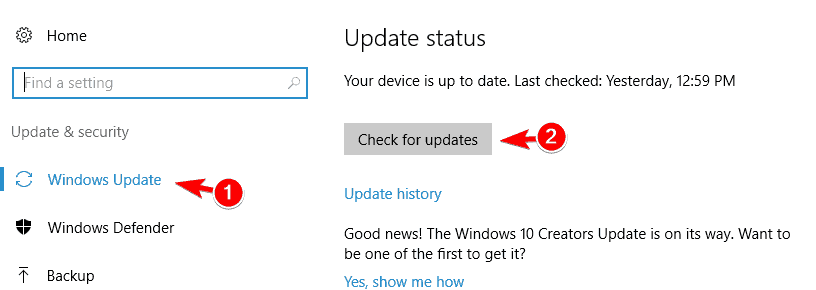
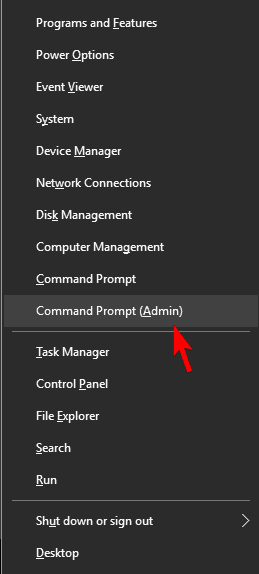
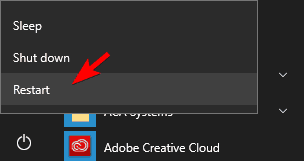
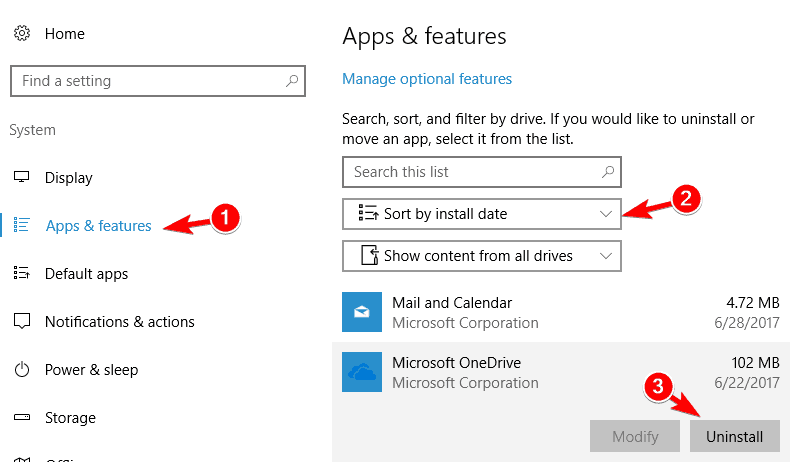



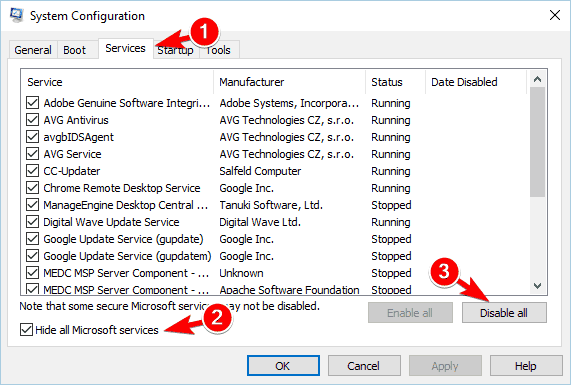
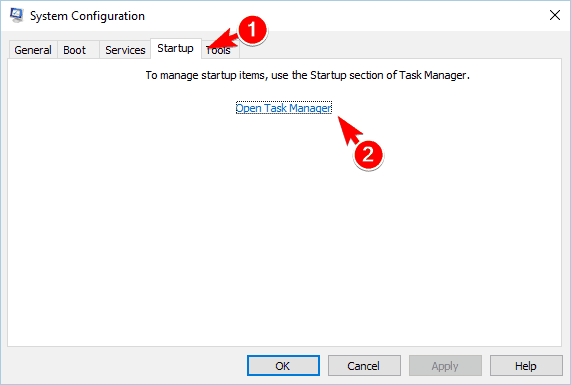
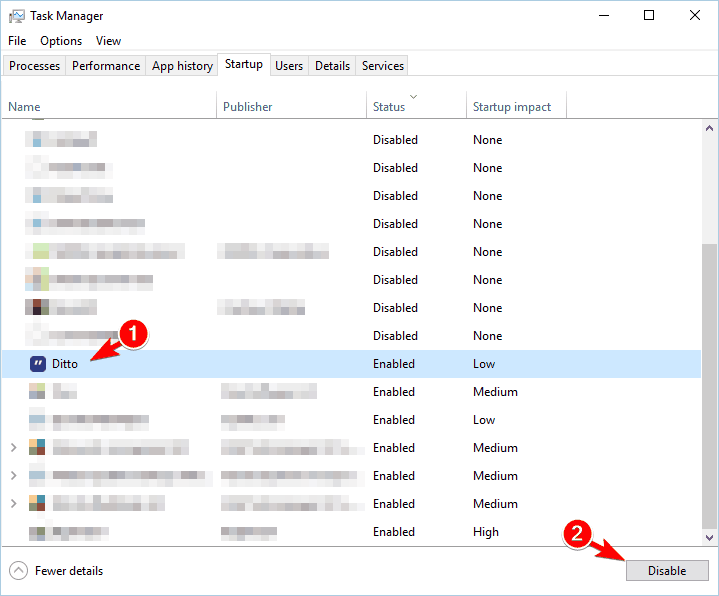
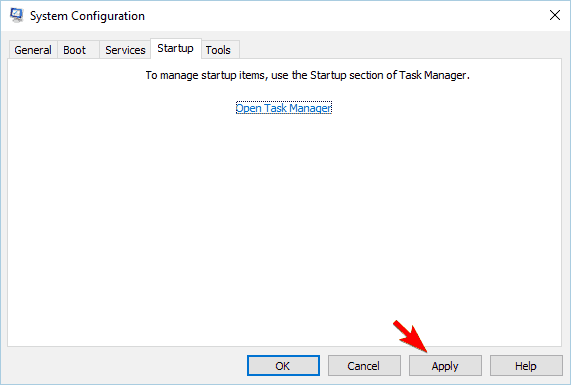
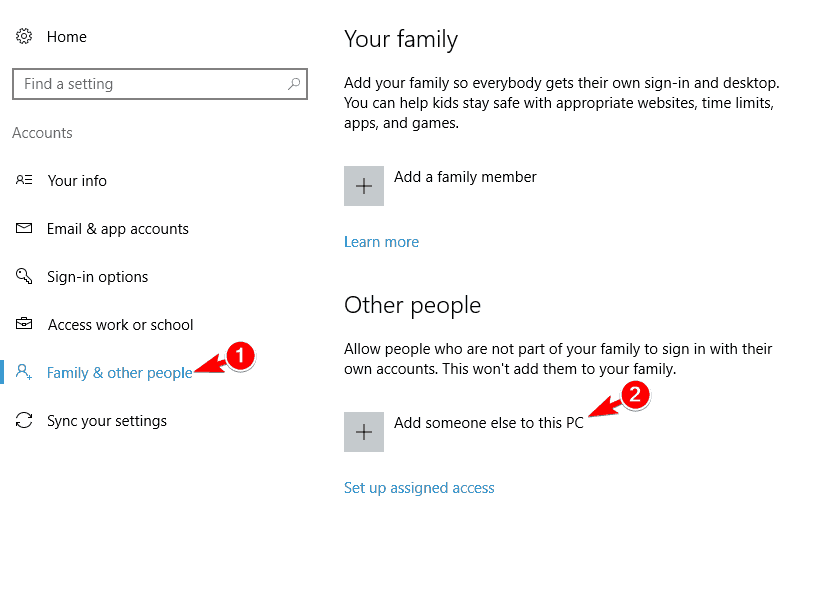

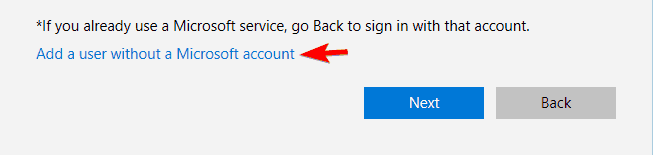
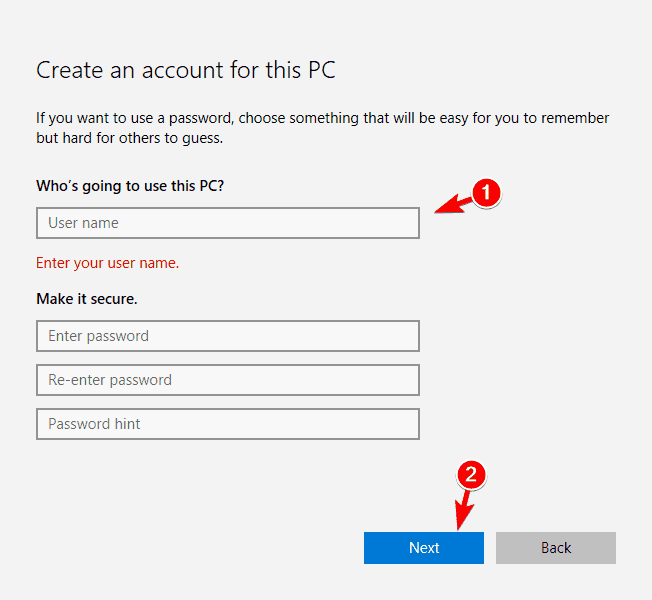
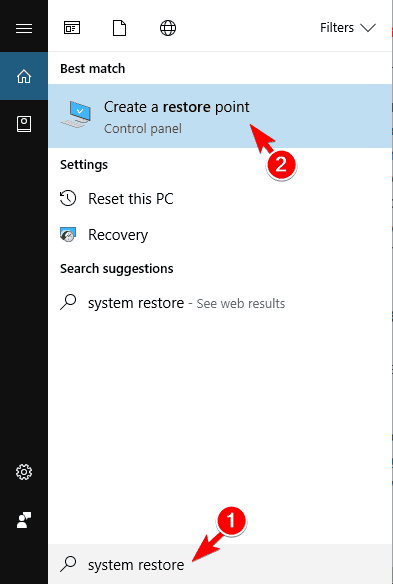

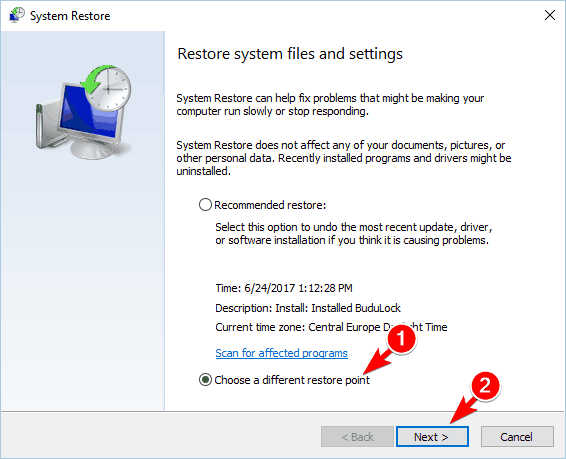
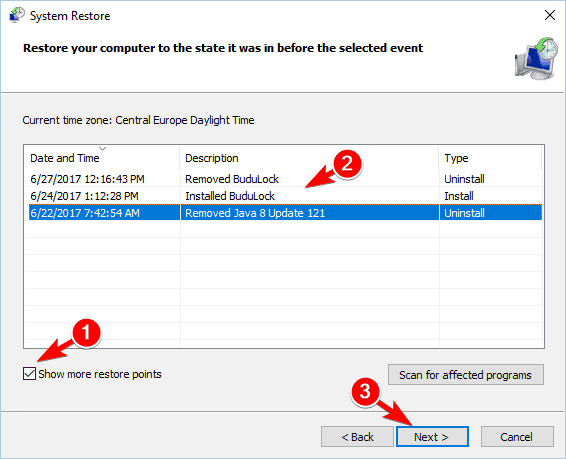








User forum
0 messages