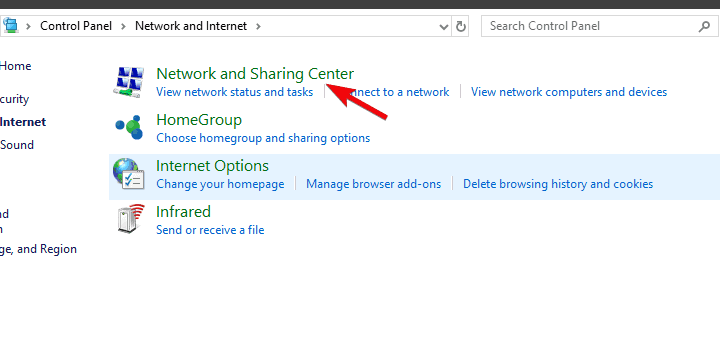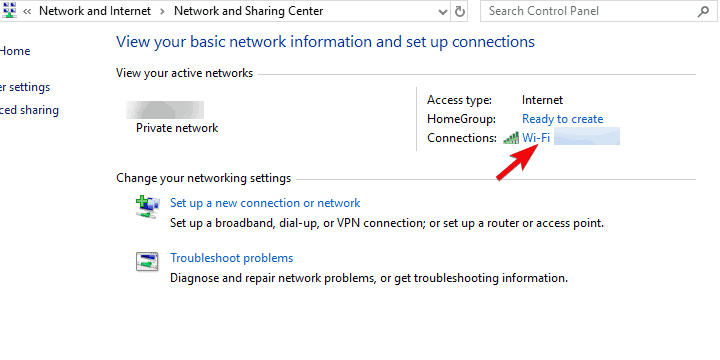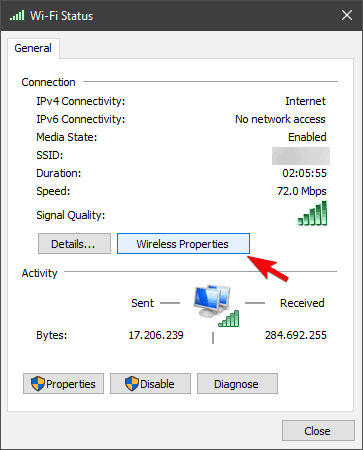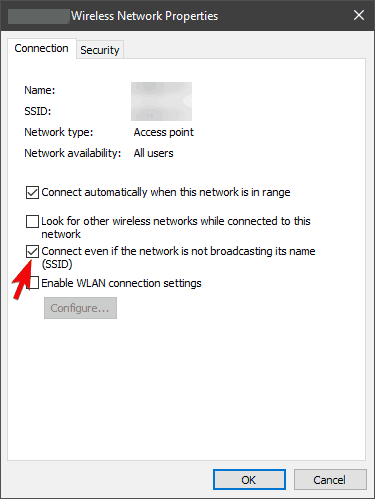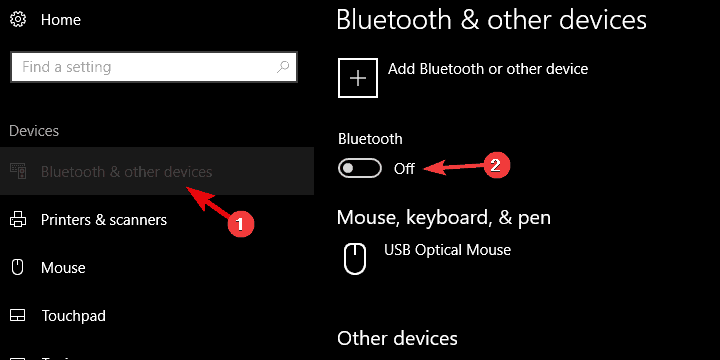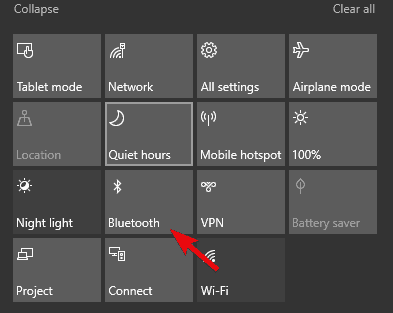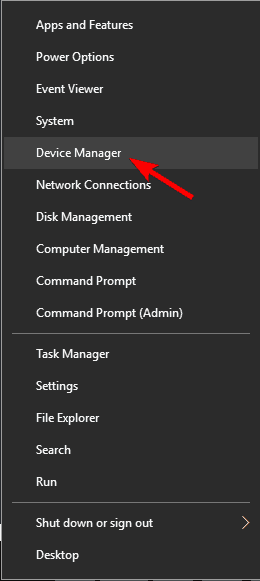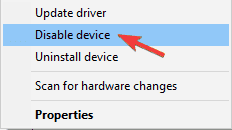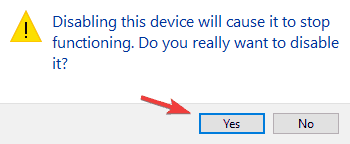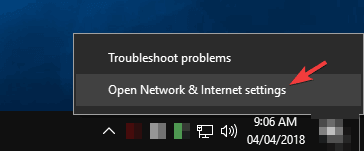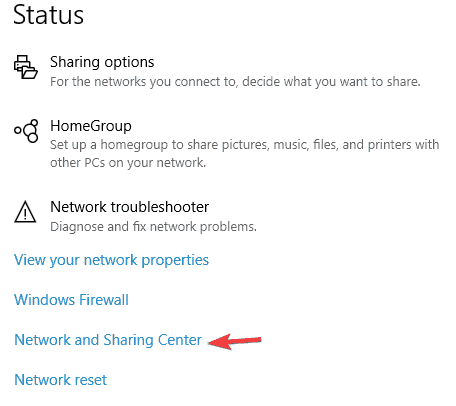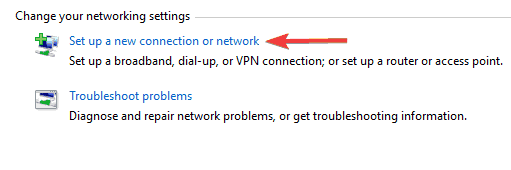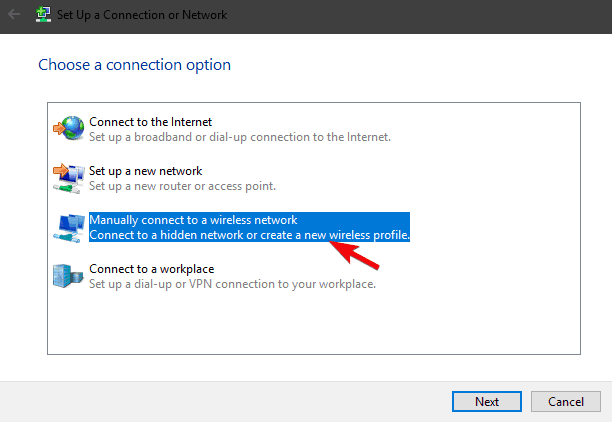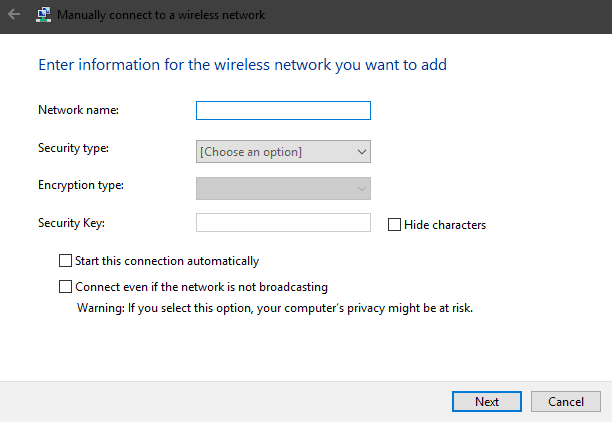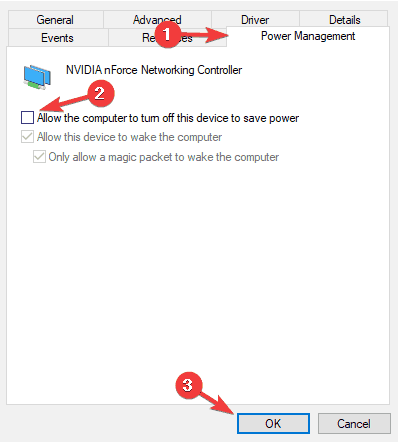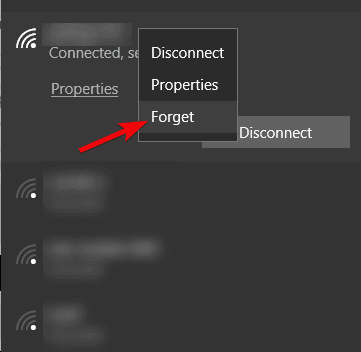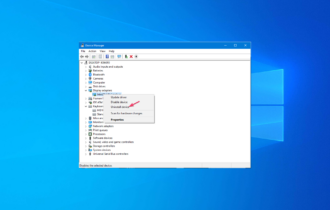Fix: Hidden Network Can't Connect To This Network [Wireless]
To fix a Wifi hidden network problem, turn on Broadcasting & grab the SSID ?
7 min. read
Updated on
Read our disclosure page to find out how can you help Windows Report sustain the editorial team Read more
Key notes
- If you're wondering how to connect to a hidden network in Windows 10, you're in the right place.
- This OS version no longer has a direct option to do so. Hence, you might want to disable Bluetooth in order to fix the Wifi hidden network problem.
- If you can't connect to this network because it's a hidden network, you may need to temporarily turn on SSID broadcasting.
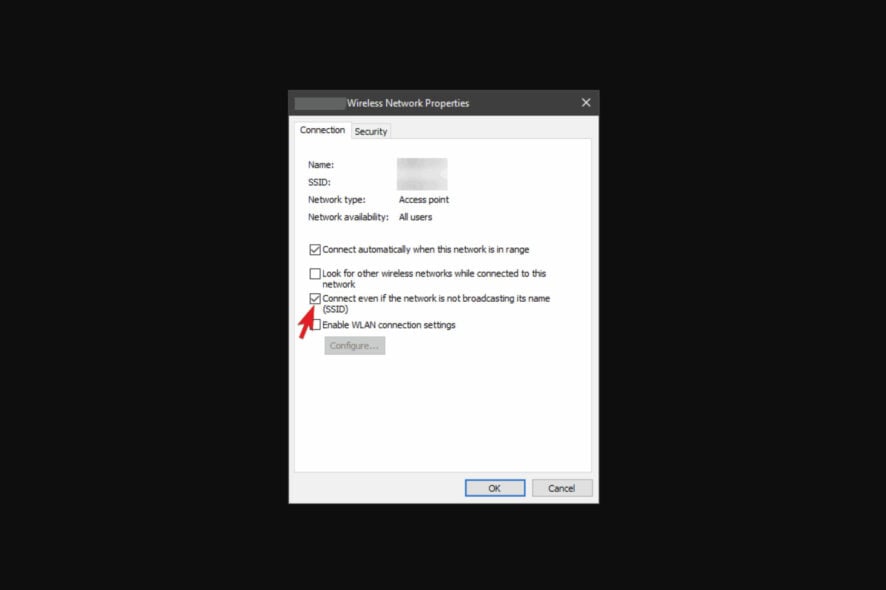
Hidden WiFi networks offer slightly better security, but many users reported Windows can’t connect to a hidden network. Since this can be a problem, in this article we’re going to cover the following issues:
- Windows 10 won’t connect to hidden network automatically – We’ll show you how to find hidden WiFi networks on Windows 10.
- Can’t connect to hidden network Windows 10, 11, 7
- How to find SSID of hidden network – We’ll show you how to connect even if this network is not broadcasting its name (SSID).
- How to connect hidden WiFi in laptop Windows 10
So, what if the hidden network can’t connect to this network? Sometimes, in order to connect to a hidden network, you need to manually set it up.
In addition, you also need to change your router settings and turn off SSID broadcasting to complete the hidden WiFi network setup.
There are several ways to discover a hidden network, but the best one is to enter the correct SSID and password. You may also want to try a third-party application to fix the Wifi hidden network problem.
Why can’t I connect to hidden network?
Connecting your PC to a hidden network in Windows 10 can be quite tricky because the steps you need to follow are not so straightforward.
In previous Windows versions, users simply clicked on the Connect to a hidden network option, typed the SSID name and the password, and the hidden network remained on the list of available networks.
However, the situation is different in Windows 10 because the OS is actually making the hidden WiFi network look like all the other hidden networks.
In other words, Windows 10 displays a list of hidden networks and no longer connects automatically to familiar networks.
How do I fix the hidden Wifi network?
1. Manually connect to the hidden SSID network
- Go to Network and Sharing Center.
- Select the name of your hidden Wi-Fi connection.
- On the Wi-Fi Status box > click on Wireless Properties.
- Check the box Connect even if the network is not broadcasting its name.
Sometimes in order to connect to the hidden wireless network, you need to make a few changes to your network connection. To do that, follow the steps described above.
This quick workaround should fix your Wifi hidden network problem, and your computer should automatically connect to your default network.
2. Turn off your Bluetooth
- Press Windows Key + I to open the Settings app.
- When the Settings app opens, navigate to the Devices section.
- Now, select Bluetooth from the menu on the left and disable Bluetooth from the right pane.
After doing that, the Bluetooth will be disabled and you should be able to connect to a hidden WiFi network without any issues.
If you want to quickly disable Bluetooth, you can do it right from the Action Center. To do that, simply follow these steps:
If removing the Bluetooth device failed, you can also try to disable Bluetooth from Device Manager. To do that, just follow these steps:
- Open Win + X menu by pressing Windows Key + X. Now select Device Manager from the list.
- When Device Manager opens, locate your Bluetooth device, right-click it and choose Disable device from the menu.
- A confirmation dialog will now appear. Click on Yes to confirm.
Once the Bluetooth is disabled, try to connect to a hidden wireless network and check if the problem is resolved.
3. Temporarily turn on SSID broadcasting
- Right-click the network icon in your Taskbar and choose Open Network & Internet settings.
- When the new window appears, scroll all the way down and click on Network and Sharing Center.
- Network and Sharing Center window will now appear. Click on Set up a new connection or network.
- Now select Manually connect to a wireless network and click Next.
- Enter the required information such as Network name, Security type, and Security Key. Keep in mind that you need to enter the correct information or else you won’t be able to find and access your network.
- Also, be sure to enable Connect even if the network is not broadcasting and Start this connection automatically options. Once you’re done, click Next to proceed.
After you enter the necessary information, check if the problem still persists. If the problem is still present, you need to log in to your router and temporarily turn on the SSID broadcasting feature.
Then, connect to your wireless network and turn off SSID broadcasting once again.
If a hidden network can’t connect to this network, you might be able to fix the problem simply by temporarily turning on SSID broadcasting.
Before you do that, be sure to manually add a hidden network connection on your PC.
4. Check your power management options
- Open Device Manager.
- Locate your network adapter on the list and double-click it to open its properties.
- Navigate to the Power Management tab and uncheck Allow the computer to turn off this device to save power option.
- Now click OK to save changes.
After making these changes, your PC should be able to connect to a hidden network without too many issues.
According to users, in order to connect to a hidden network, your network adapter should be prevented from going to sleep. This isn’t hard, and you can change this setting by following the steps described above.
5. Forget the wireless network
- Open the list of available networks.
- There you should see Hidden network on the list.
- Select it and click on Forget.
If you’re having problems connecting to a hidden wireless network, you might be able to fix the problem simply by forgetting the network.
After doing that, manually connect to the hidden network and check if that solves the problem. This is just a workaround, but it works according to users, so we encourage you to try it out.
6. Select the hidden network from the list of networks
- Click the Wi-Fi icon on your Taskbar.
- A list of available networks will now appear. Select Hidden Network and check the Connect automatically option.
- Now click the Connect button.
- Enter the name (SSID) of the hidden network. Be sure to enter the correct name or else you won’t be able to connect to the hidden network.
- Now enter the password for that network and click Next.
- When asked whether you want to make your PC discoverable on the network, click Yes.
- Keep in mind to select Yes only if you’re using a home network that you trust.
According to users, you can connect to a hidden WiFi network simply by selecting it from the list of networks. After doing that, you should be able to connect to a hidden network without any issues.
7. Check if there are any hidden networks available
There are several ways to check for hidden networks, and if you can’t connect to this hidden network, you might want to try using a third-party application.
There are many tools that can help you with that, and if you want to locate hidden networks, be sure to try NetStumblerm Kismet or NetSurveyor.
Hidden networks can be useful since they can hide from the public, but any user that has the required information can easily access them.
As you can see, certain issues can occur while trying to connect to a hidden network, but we hope that you managed to solve them using one of our solutions.