How to Remove Bluetooth Device from Windows PC
Enable the necessary services in order to remove Bluetooth devices
3 min. read
Updated on
Read our disclosure page to find out how can you help Windows Report sustain the editorial team. Read more

Removing your Bluetooth device can fix issues like pairing errors, disconnections, poor audio, or unrecognized devices. There are a few different ways to do it, and today we’ll walk you through the most reliable ones. Even if you’re getting a Remove Bluetooth Device Failed error, the steps below will do the trick.
How to Uninstall Bluetooth Devices from Windows
Table of contents
1. Uninstall Bluetooth devices from the Device Manager
- Right-click the Start icon, then select Device Manager from the list.
- Select the View tab.
- 3. Click on Show hidden devices.
- 4. Expand the Bluetooth section, then right-clicking on the device you had trouble removing and selecting Uninstall.
- 5. Restart your PC.
2. Use the Built-in Bluetooth Troubleshooter
- Open the Settings app by pressing Windows + I, and go to the Update & Security section.
- Here, select Troubleshoot from the menu on the left side, followed by Additional troubleshooters on the right side.
- Click the Bluetooth option and select Run the troubleshooter.
After the troubleshooter is finished, check if the problem is still there.
3. Set Bluetooth services to Automatic
- Press the Windows and R keys simultaneously to launch Run, then type services.msc and hit Enter.
- Scroll down to the Bluetooth Support Service, then double-click it.
- Here, check if the Startup type is set to Automatic; if not, put it so. Then, click OK to save the changes made.
4. Update Your Bluetooth Drivers
Outdated or corrupted drivers often cause stuck devices or make removal options unresponsive:
4.1 Use Device Manager
- Right-click the Start icon → Device Manager.
- Expand Bluetooth, right-click your device, and select Update driver.
- Choose Search automatically for drivers and follow the prompts.
4.2 Use Windows Update
- Open Settings → Update & Security.
- Click Check for updates and install everything available.
Alternatively, use dedicated tools like PC HelpSoft Driver Updater to simplify the process. It scans, detects, and updates missing or outdated drivers automatically.
5. Clean your Registry
- Press Windows key + R and type regedit. Press Enter.
- Next, navigate to the following path:
Computer\HKEY_LOCAL_MACHINE\SYSTEM\CurrentControlSet\Services\BTHPORT\Parameters\Devices - In the right pane, locate the device that you want to remove, right-click it and choose Delete.
In addition, you can best use specialized repair software to eliminate the clutter in your registry and repair damaged registry files in minutes.
6. Clear Paired Bluetooth Devices Using Command Prompt
Sometimes the device stays cached at the system level. You can use a quick command to reset:
- Type cmd in Start, right-click Command Prompt, and select Run as administrator.
- Run this command: fsquirt.exe If the pairing UI opens, close it.
- Then run: rundll32.exe bluetoothapis.dll, BluetoothRemoveDevice <device-MAC-address> Replace <device-MAC-address> with the actual MAC (you can find it from Device Manager or Registry).
This forcibly unregisters the device.
Wrapping up
Keeping your system updated and fixing Registry or driver issues, like in cases of a Bluetooth mouse not working or a headset not being recognized, can help resolve Bluetooth removal errors. Let us know in the comments if you need more help.



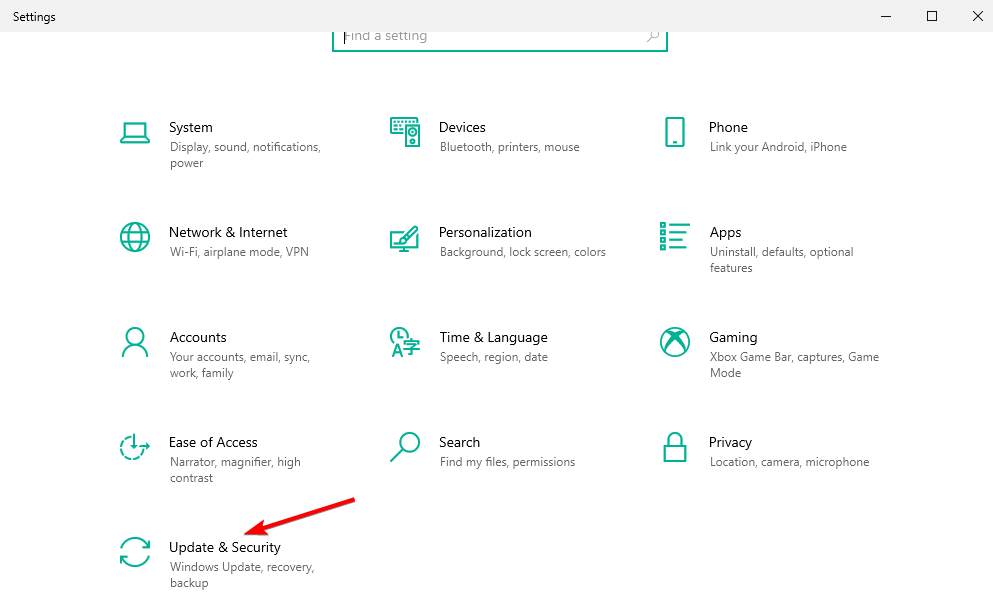
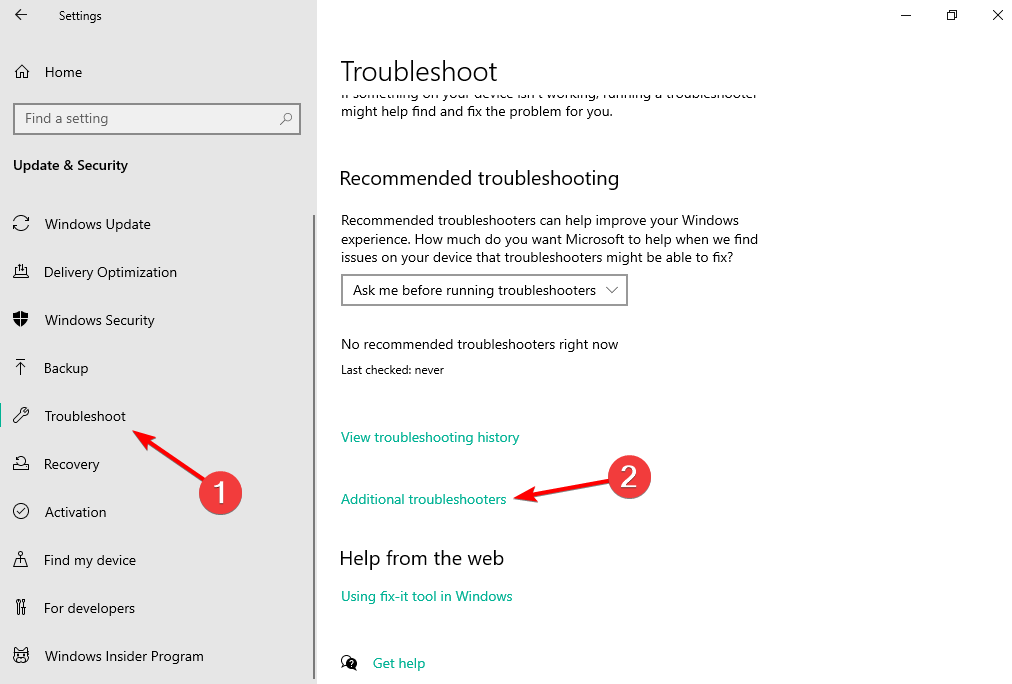



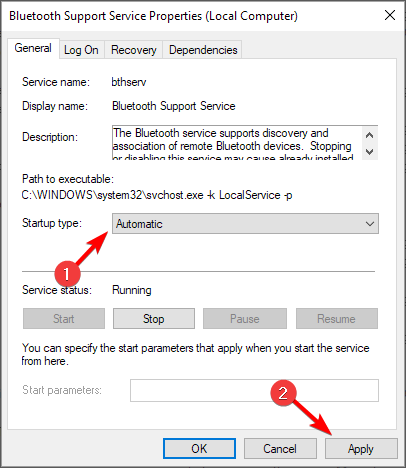


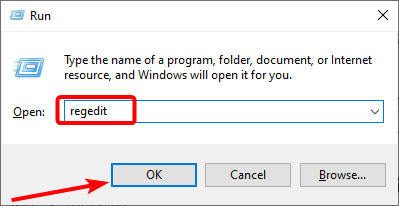


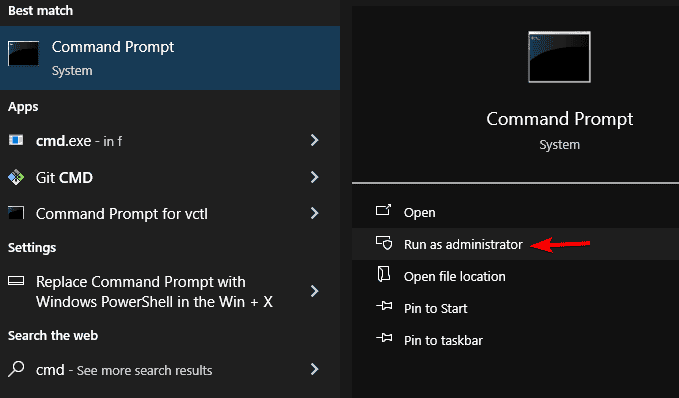


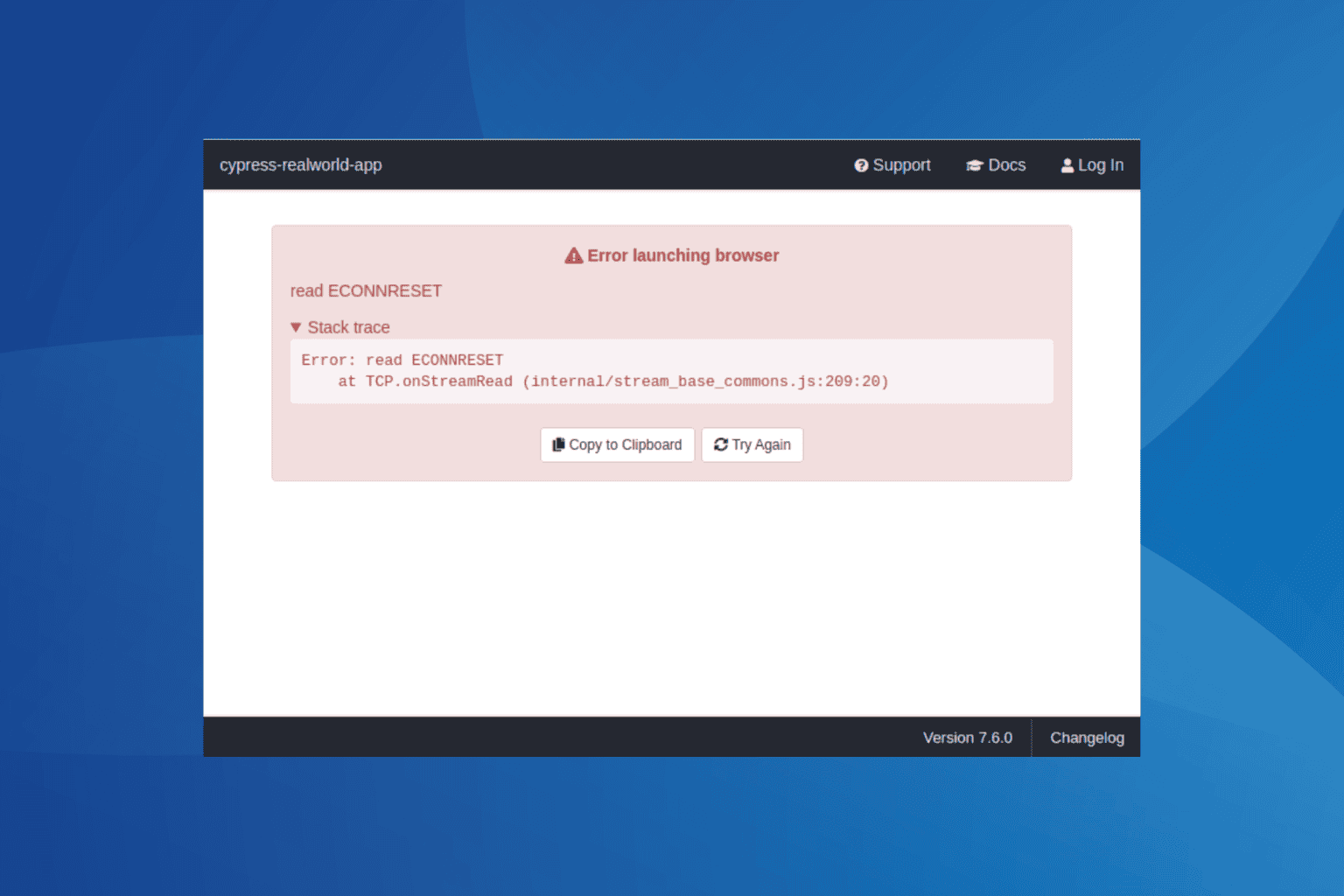





User forum
13 messages