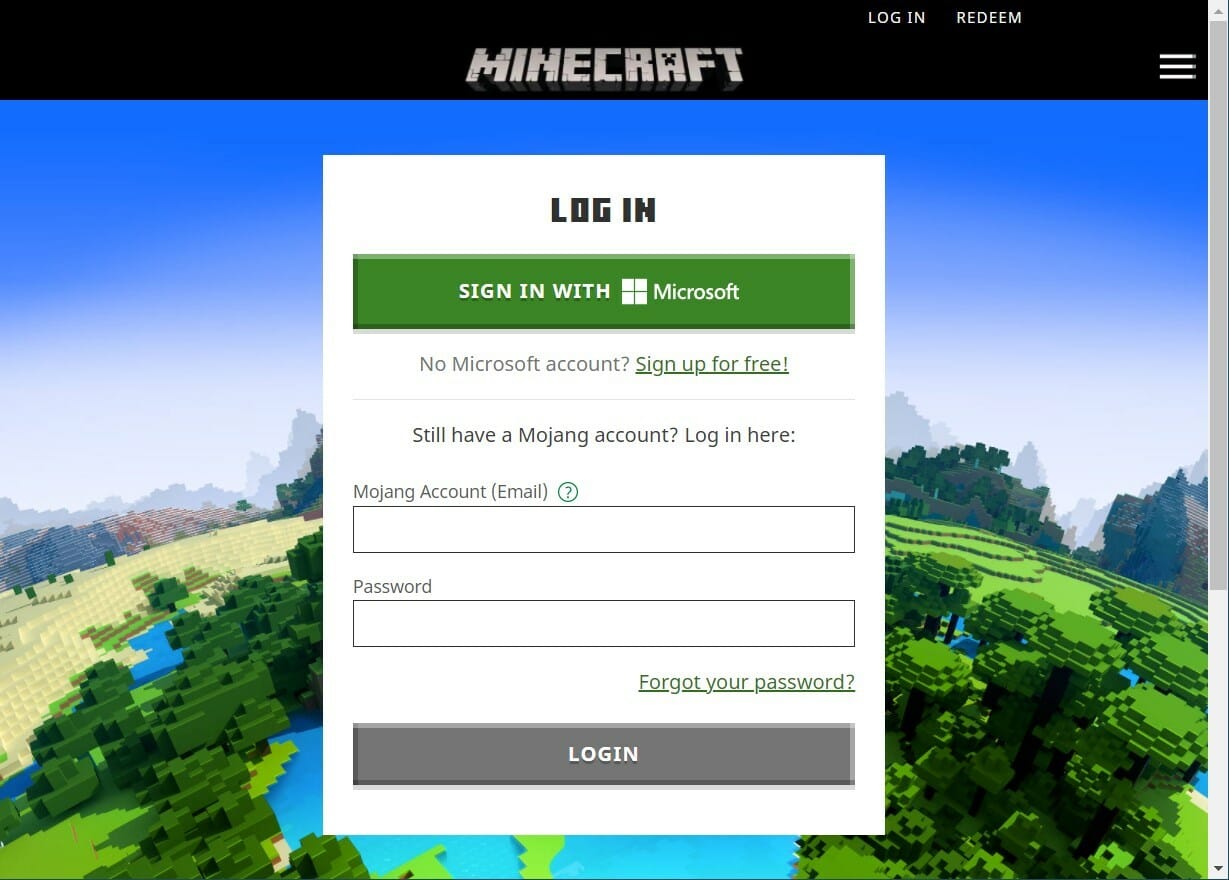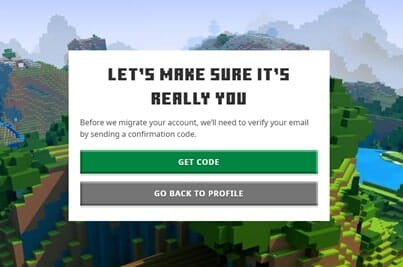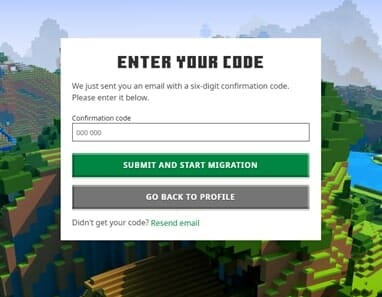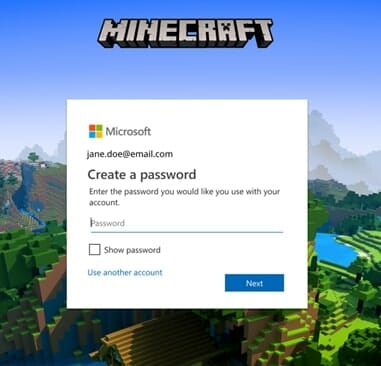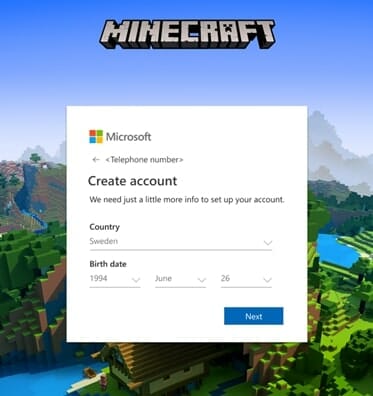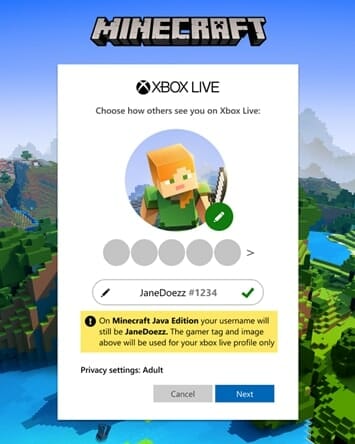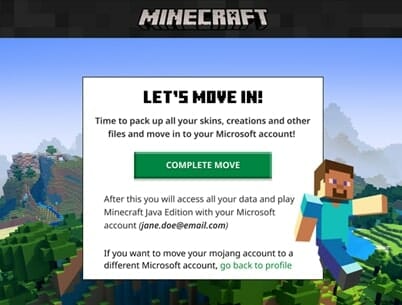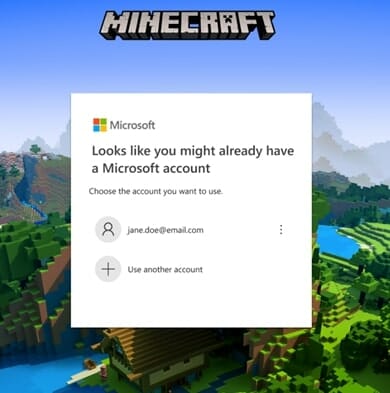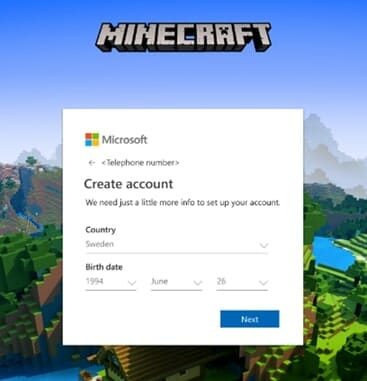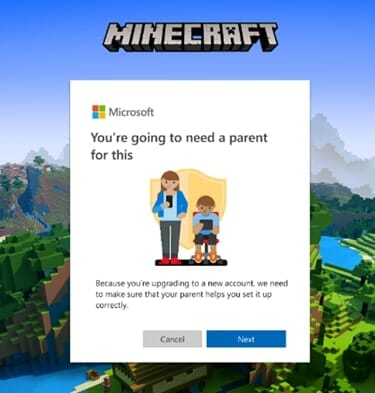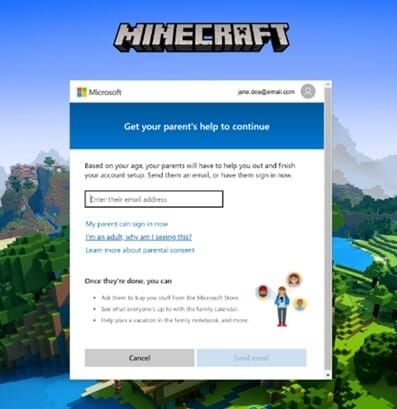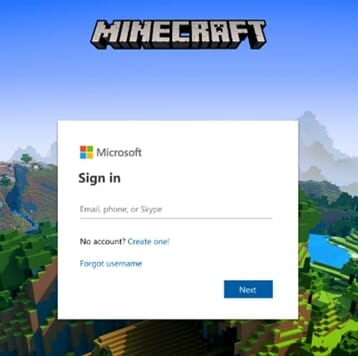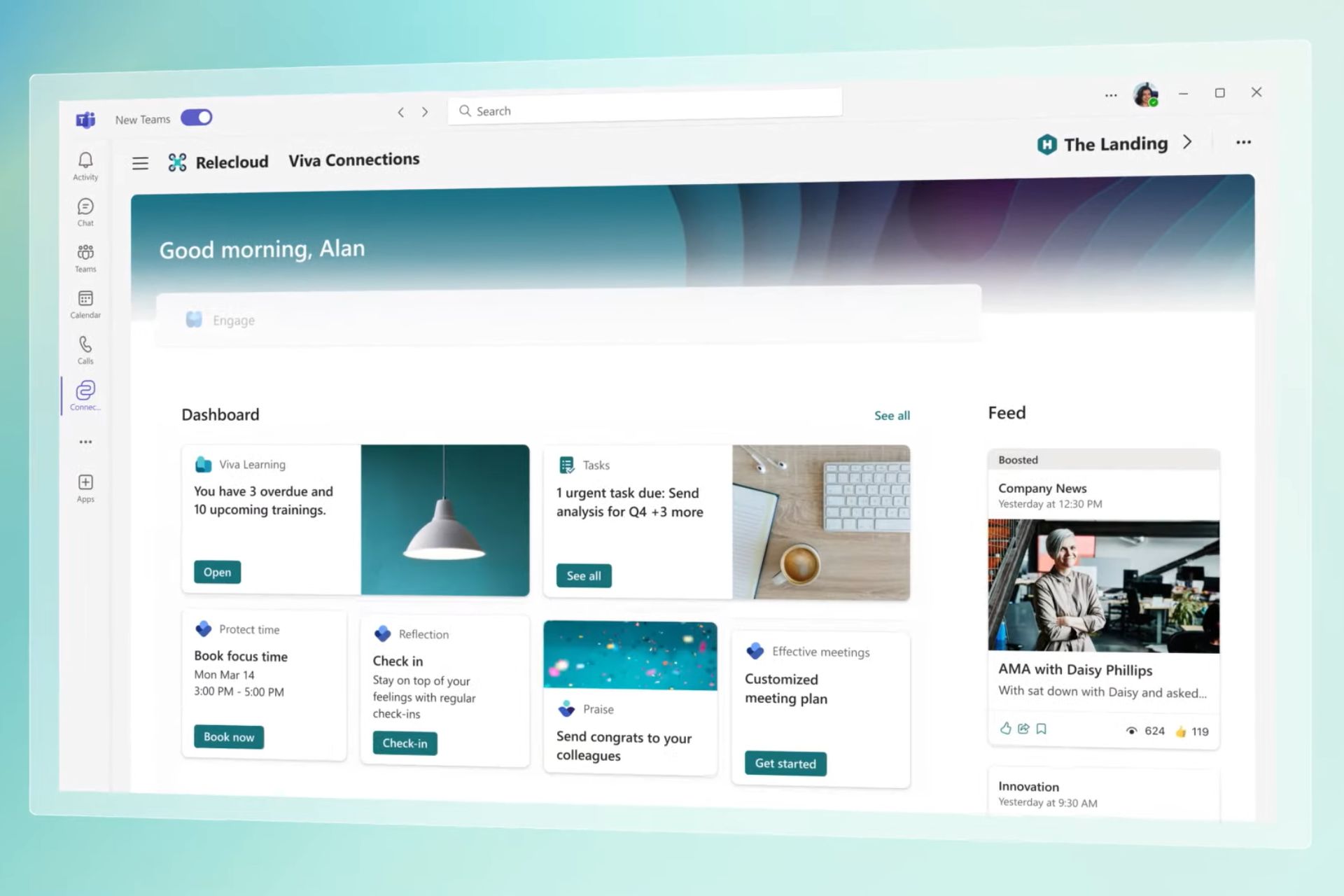How to connect Mojang account to Microsoft account
7 min. read
Updated on
Read our disclosure page to find out how can you help Windows Report sustain the editorial team Read more
Key notes
- It is necessary to migrate your Mojang account to Microsoft account in order to play Minecraft Java Edition.
- The prompt to migrate your Mojang account to Microsoft is visible on the user's profile page.
- We have listed down the steps that will help you connect your Mojang account to an already existing as well as a new Microsoft account.

Minecraft is one of the most played games across the globe. It is a 3D sandbox game, developed by Mojang Studios, where players dive into an open world.
Players interact with the 3D environment, build up anything using blocks, battle mobs to protect their buildings, and explore the ever-changing Minecraft environment as new updates come in.
You can really put your dreams into virtual reality, and work in creative mode to build anything. Players can gather building materials from their surroundings, create tools, and much more.
However, recently, in an official blog post, Minecraft made its last call to all its Java edition players to migrate from their Mojang accounts to Microsoft accounts.
Furthermore, the blog post also mentioned that the voluntary account migration period will end on March 10, 2022. After that, players won’t be able to play Minecraft unless they create a Microsoft account.
For the unaware, the developers of Minecraft decided to connect all of its players from Mojang to Microsoft account in October 2020.
Now, after giving a year’s time, the company is finally pushing its players to connect Mojang account to Microsoft account.
While it could be an easy process for some, there are many Minecraft players who would like to know the steps to connect their Mojang account to Microsoft accounts.
For them, we have created this guide. It lists down all the steps that you need to follow to smoothly connect the Mojang account to Microsoft. Let us check it out.
Why is it necessary to connect a Mojang account with Microsoft?
There are two versions of Minecraft at present. One is the Minecraft Java Edition, and the other one is the Bedrock Edition, which is the multi-platform version of the game.
The Minecraft Java Edition was launched back in 2009, whereas the Bedrock edition was introduced in 2016. You can play the Minecraft Bedrock edition on your consoles as well as smartphones.
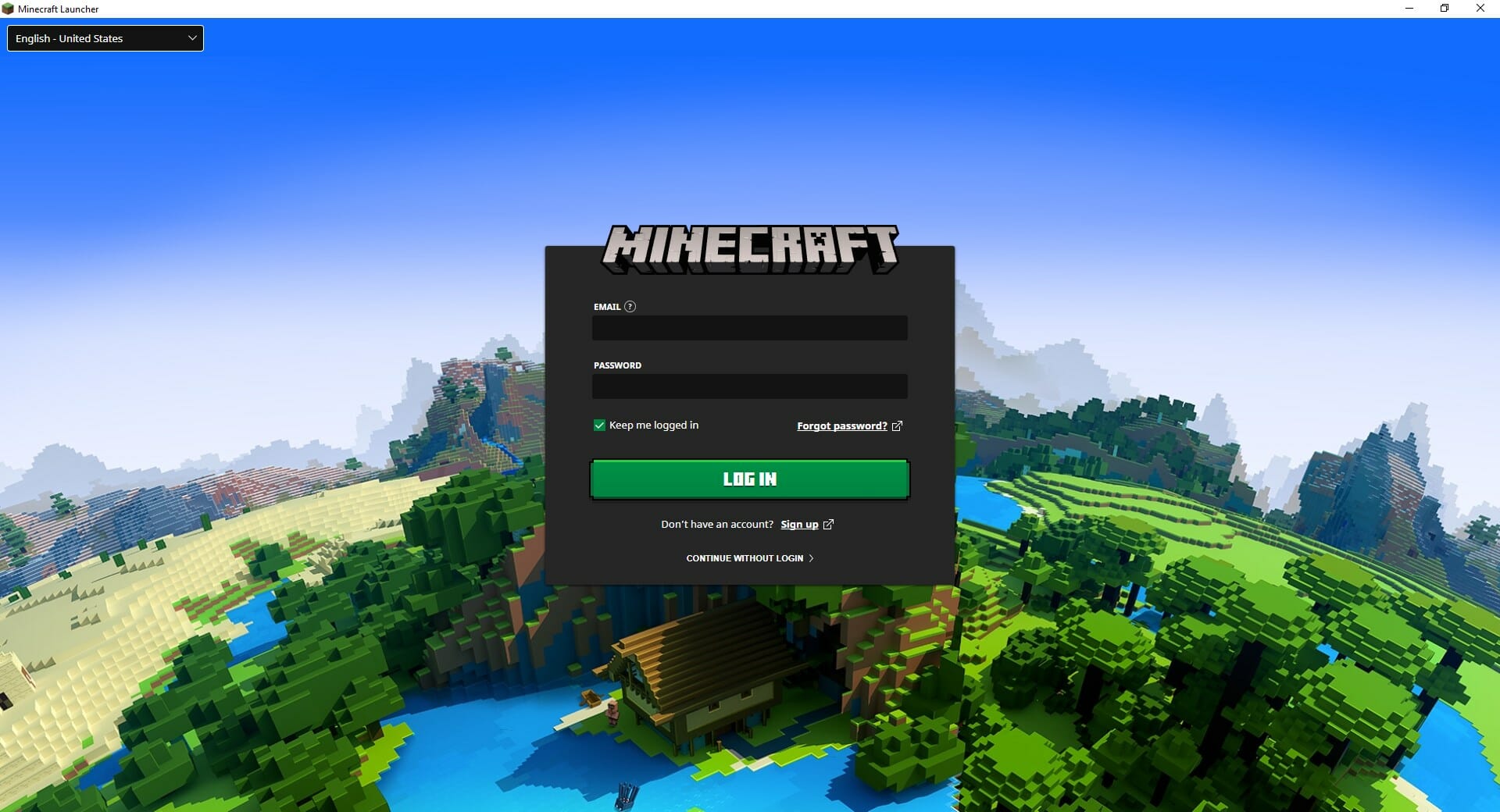
Notably, the Minecraft Bedrock edition ran on Microsoft accounts, whereas the Java edition ran on Mojang accounts. And in order to streamline the accounts from Mojang to Microsoft, Minecraft came up with its decision of migration.
You may be wondering why it is necessary to link a Mojang account to a Microsoft account. Here are some of the key points that make this migration a bit important:
- Microsoft account provides two-factor authentication or 2FA security feature, while Mojang account doesn’t offer it. It makes it tough for someone to get access to your account without your permission.
- Although, now only Minecraft and Minecraft Dungeons are connected with the same account, connectng other Minecraft PC game will also let you future releases be connected to a single account.
- Microsoft account offers improved parental controls. Parents can keep their children safe while letting them play games online.
- You can block unwanted chat or invitaions using Microsoft account. Mojang account did not offer such features.
The above are some of the important security reasons why you should connect your Mojang account to Microsoft. Honestly, there is no choice for you, if you wish to continue playing Minecraft Java edition.
Let us now take a look at the steps that you need to follow in order to connect your Mojang account to your Microsoft account.
How can I connect Mojang account to Microsoft account?
1. Connect to a new Microsoft account
- Use your Mojang account credentials to login to minecraft.net.
- You need to enter a verfication code sent over to your Mojang regsitered email ID to verify your account. Click on the GET CODE button to receive it.
- Enter the code you have received in your email ID in the appropriate box and click SUBMIT AND START MIGRATION.
- Now, you will be asked to create a new Microsoft account. Create a new account, but be sure not to use a work or school email address.
- Next you will be asked to confirm your country and date of birth. It will get prefilled from your previous Mojang account.
- Create your Xbox profile and Gamertag.
- In the final screen, click COMPLETE MOVE.
Once you hit the go back to profile button, you are all set and your Mojang account has successfully migrated over to a new Microsoft account.
The next time you restart the launcher, you may be taken to the Mojang login page after migration. It may ask you to migrate. But now, you need to click on the GO BACK button and use the MICROSOFT LOGIN option.
2. Connect to an existing Microsoft account
- Login to Minecraft using your Mojang account.
- On your profile page, click on MOVE MY ACCOUNT.
- You need to send a verification code to your email address to verify your account. For that click on GET CODE button.
- Enter the received code in the appropriate box.
- Click SUBMIT AND START MIGRATION.
- Select your already exisitng Microsoft account and enter your password.
- Follow the onscreen process, and finally, hit the COMPLETE MOVE button.
Well, that’s about it. Your Mojang account is not migrated over to the Microsoft account. You can now use your Microsoft account to log in to Minecraft.
What are the steps to migrate a child’s Mojang account to a Microsoft account?
- Login to Minecraft using your Mojang account.
- On your profile page, click on MOVE MY ACCOUNT.
- A verification code will be sent to your email address to verify your account. To receive the code click on GET CODE button.
- Enter the received code in the appropriate box.
- Click SUBMIT AND START MIGRATION.
- Select your already exisitng Microsoft account or enter a different email ID to sign up for the account, and enter your password.
- Enter your child’s date of birth and country.
- In the prompt titled “You’re going to need a parent for this“, click Next.
- Enter the parent/guardian’s email address and hit the Send Email button. An email notification will be sent over to the parent/guardian’s email ID.
- After the parent/guardian is available, you need to click My parent can sign in now option.
- Now the parent/guardian need to log in to their Microsoft account.
- Select a Minecraft username and the Gamertag for your profile.
- Finally, hit the COMPLETE MOVE button.
New game versions of Minecraft give parents the control to disable chat and multiplayer features for their children’s accounts. This can be done from the Xbox account settings.
Furthermore, there are other safety features that Minecraft provides to its users. Notably, the Social Interactions screen lets you view all players on the server or hide their chat messages from your Microsoft account settings.
Moreover, it is very important to note that you won’t be notified by Minecraft by an email to initiate your migration process.
You will only be notified about the migration process on the Minecraft launcher, or on your Minecraft profile page. So, if you receive an email asking you to migrate your Mojang account to a Microsoft account, ignore that email and check your profile page for more information.
Additionally, there aren’t any authorized websites that let you migrate your account. Once you are eligible, only minecraft.net is the place from where you can migrate your Mojang account to a Microsoft account.
Let us know your thoughts or any issues you faced while migrating your Mojang account to a Microsoft account, whether you migrated or not, in the comments section below.