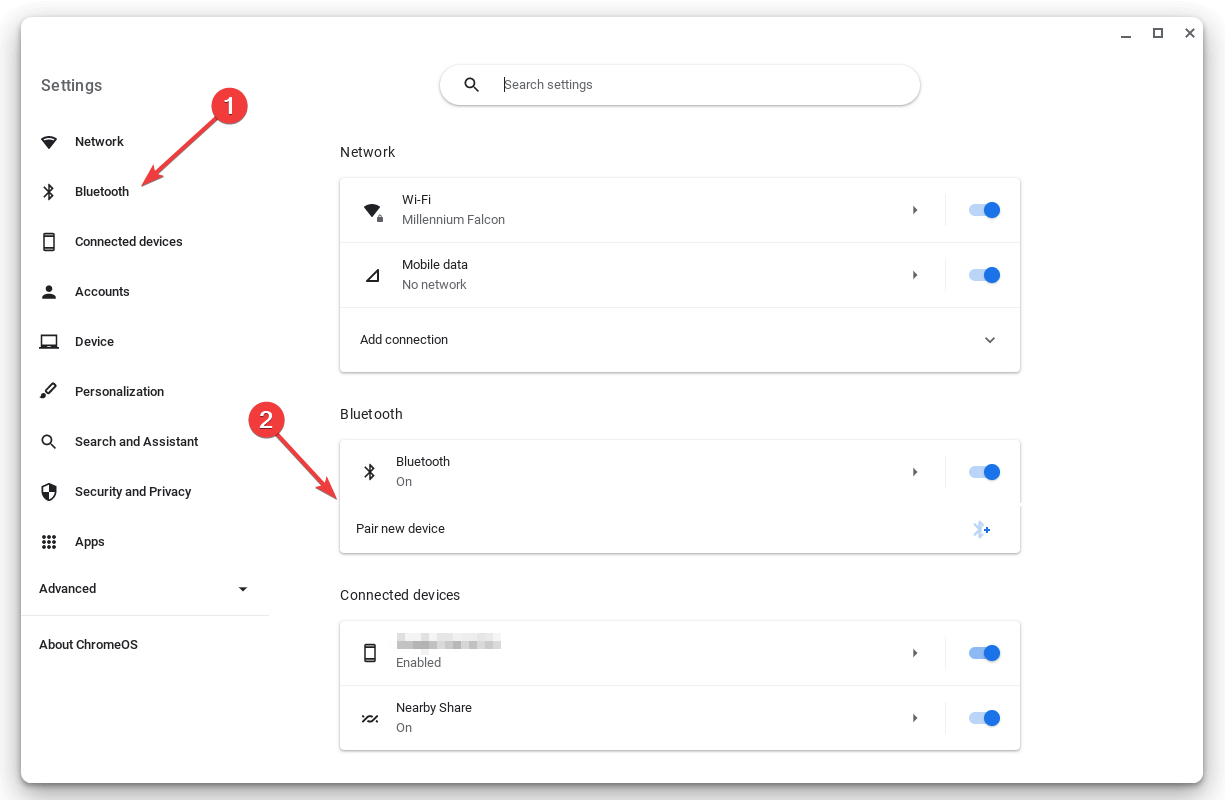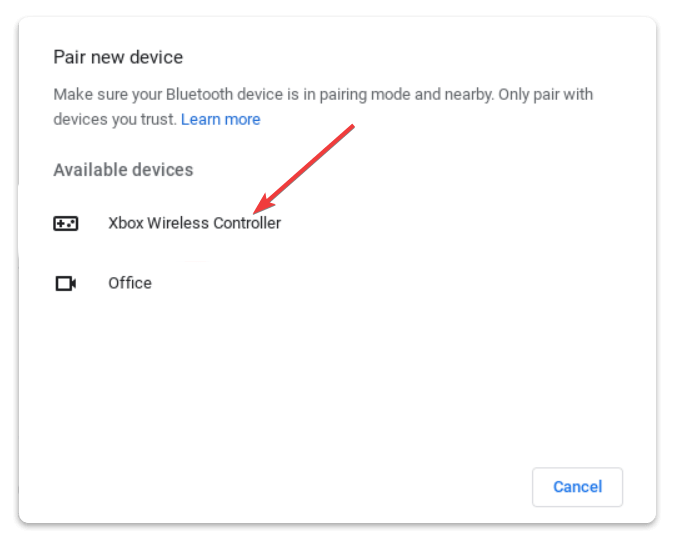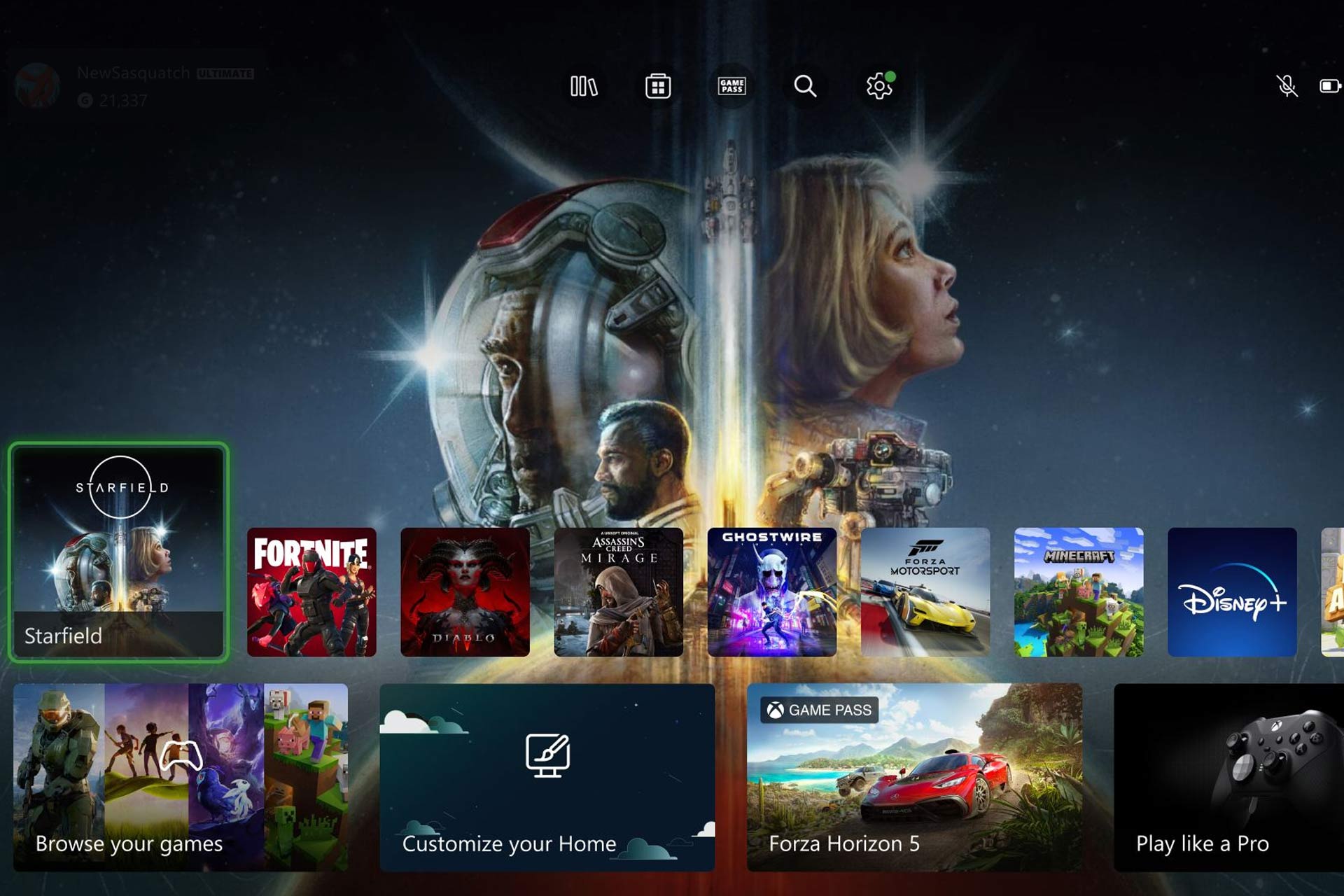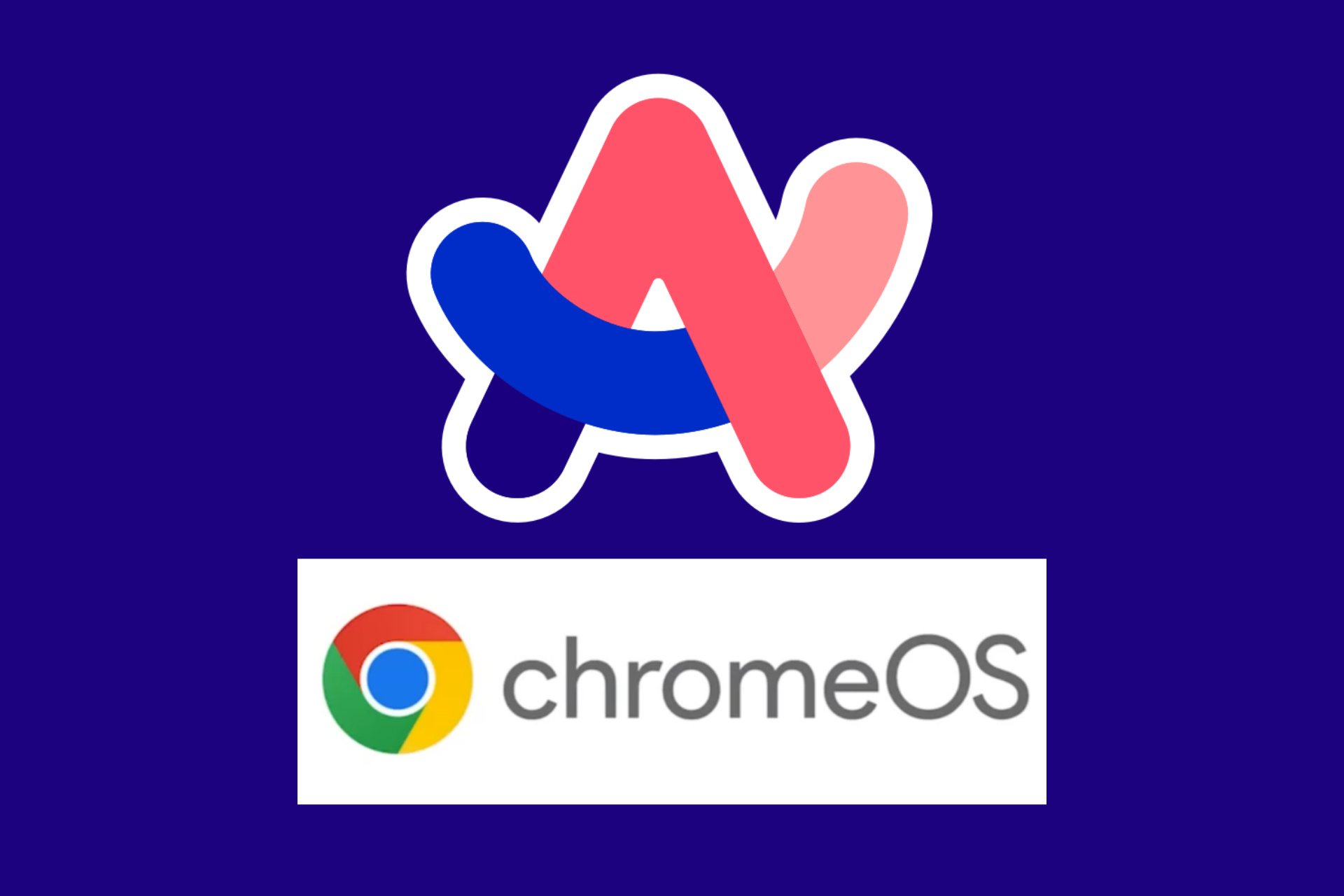How to Connect Xbox Controller to Chromebook
Easily connect any compatible Xbox Controller to a Chromebook
3 min. read
Updated on
Read our disclosure page to find out how can you help Windows Report sustain the editorial team Read more

You may need to connect Xbox Controller to your Chromebook to get a better gaming experience from this platform. Usually, Chromebook is not a good gaming platform, unlike Windows. However, because of the ability to run Android apps, it has changed.
Nevertheless, there are some native games as well. Moreover, some tricks to run .exe files on Chrome OS have made it possible to play some Windows games too. But the problem begins when you want to use a decent controller with Chromebook. Can you do it?
How do I connect an Xbox Controller to Chromebook?
Fortunately, you can connect Xbox Controller to your Chromebook. However, before following the actual steps, you will need to ensure the following things:
- Make sure the Xbox controller firmware is up to date. If necessary, see how to update Xbox Controller.
- It doesn’t have any issues like physical damage or manufacturer faults.
- Make sure that your controller model is compatible.
If everything seems OK, follow these steps to connect this Controller.
1. Use Bluetooth
- Open the ChromeOS settings.
- Go to Bluetooth and click on Pair new device.
- Turn on the Xbox controller.
- If necessary, press and hold the Pair button until it begins flashing.
- On Chromebook, you should see the Xbox controller under Available devices.
- Just click on it and connect.
This method will work with all compatible wireless Xbox controllers.
2. Use a USB cable
- If it is a wired controller, connect it via a USB cable.
- Your Chromebook should detect it without any problem.
These two methods explain how to connect Xbox one, 360, or any wired or wireless controller to Chromebook. It should work without any problem. If you are interested, learn how to solve the Xbox Controller USB device not recognized error.
If the controller doesn’t connect, see the next section of this article.
Why won’t my Xbox controller connect to my Chromebook?
If your Xbox controller doesn’t connect to the Chromebook, it can be because of the following things:
- Compatibility issue: If the model you are using is not compatible, it will not connect to Chromebook.
- You have not pressed the Pair button: As mentioned in method 1, you may need to press and hold the Pair button. If not, your Controller may not appear in the Bluetooth device list.
- Internal faults: Internal problems with Xbox Controller can be another reason it is not connecting to
- Issues with Chromebook: The root of the problem may also exist in your Chromebook. If the Bluetooth module is problematic or there are other bugs or problems, Xbox Controller will not connect.
- Controller Firmware is outdated: Outdated firmware is another reason the Controller may not connect.
In this type of situation, we suggest you reset the Xbox Controller and update its firmware. In most cases, it will solve any connectivity issues. If you find there is a Bluetooth connectivity issue, see how to solve Xbox Controller keeps disconnecting.
This article has explained how you can connect Xbox Controller to Chromebook and why it may not connect, along with solutions. You can also try your luck with connecting your Xbox to your laptop.
Do you have any suggestions on this? Feel free to let us know in the comment box.