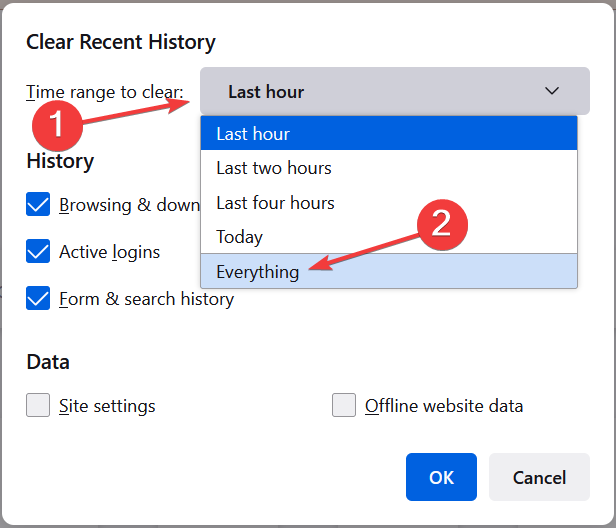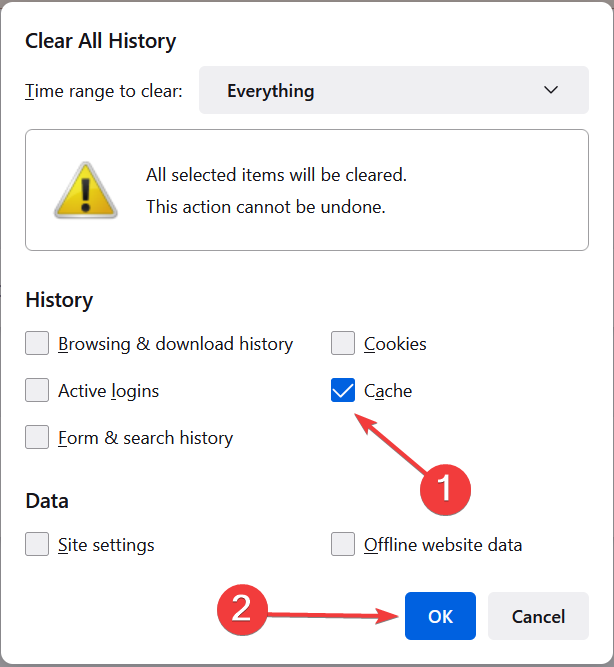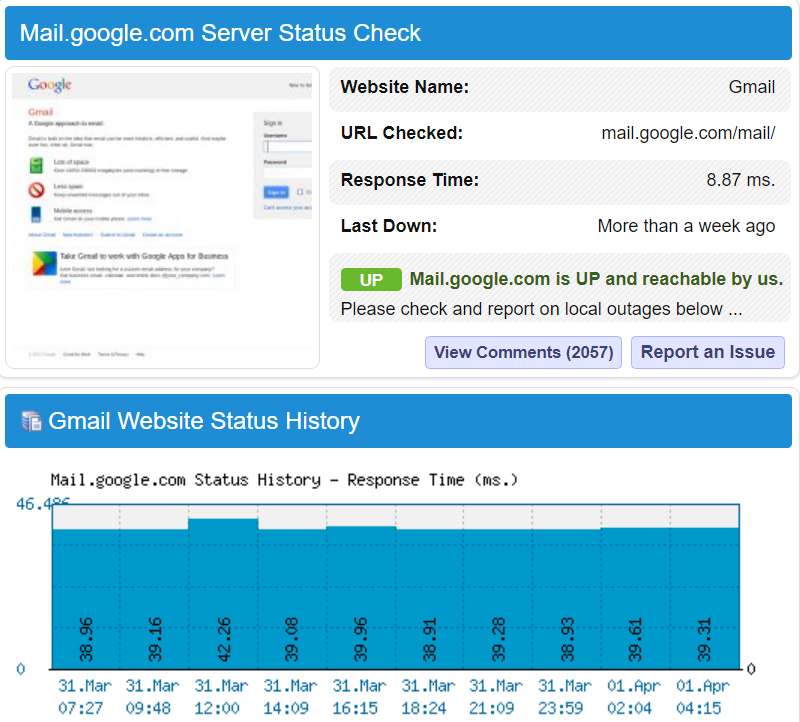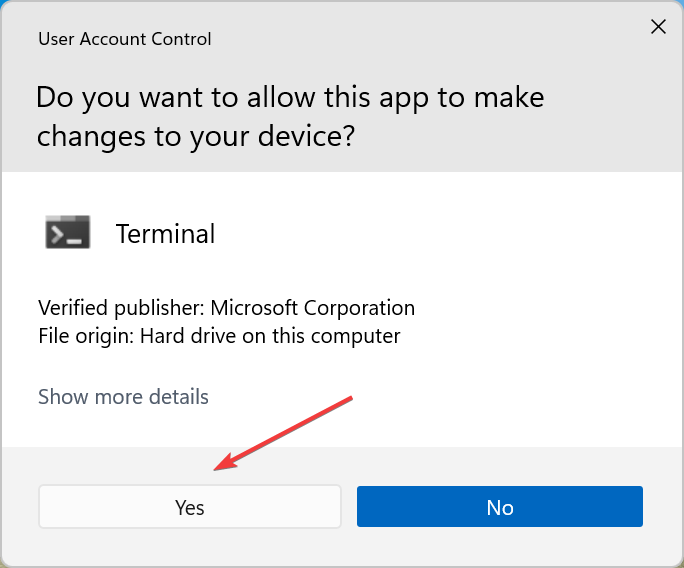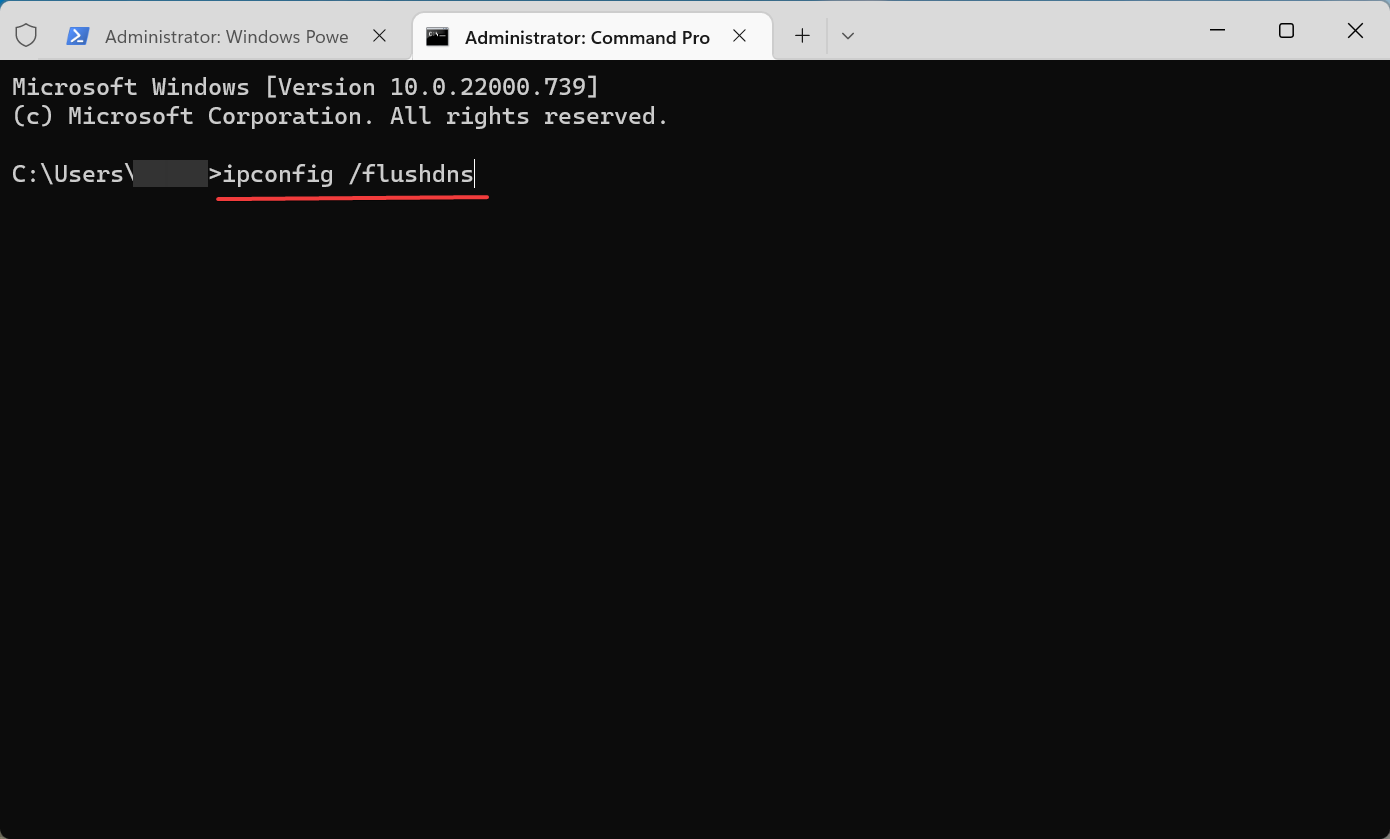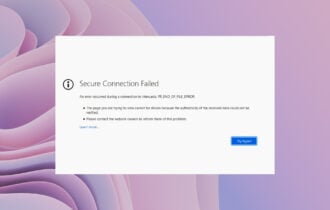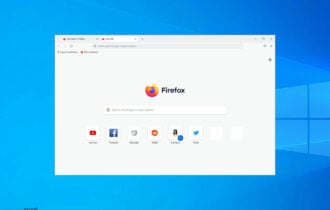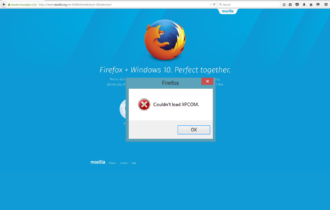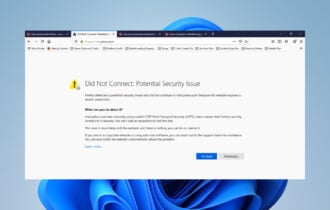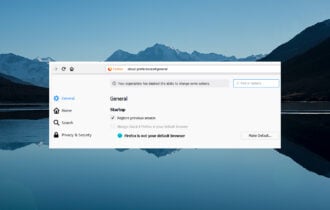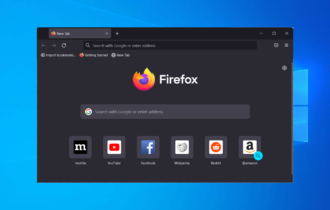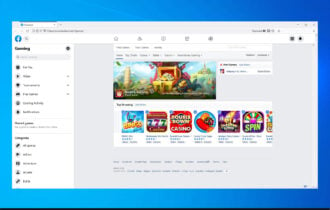4 Quick Ways to Fix Corrupted Content Error [Firefox, Gmail]
You can fix this problem by clearing the cache in Firefox
4 min. read
Updated on
Read our disclosure page to find out how can you help Windows Report sustain the editorial team Read more
Key notes
- If you receive a Corrupted Content Error while browsing the Internet with Firefox, it’s either the server or the browser to blame.
- If the browser causes the errors, this article explores some of the things that you can do and check.
- The Corrupted Content Error on Gmail can be avoided by using another browser.
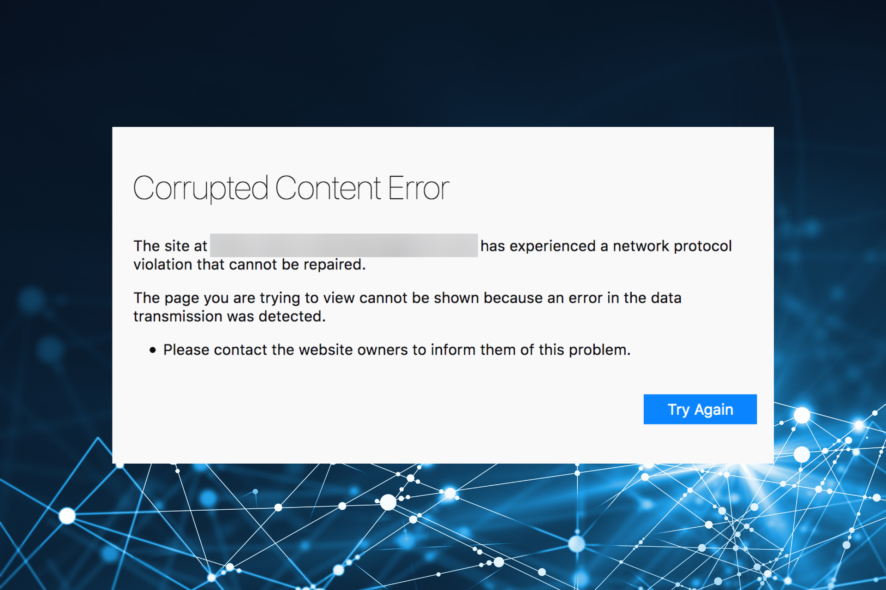
Some users have stated that a Corrupted Content Error shows up in Firefox when they try to open a few specific websites in their browsers.
The error message states: The site at [URL] has experienced a network protocol violation that cannot be repaired.
As a consequence, users can’t open the required sites in Firefox. These are a few resolutions that will probably fix the Corrupted Content Error in Firefox. The solutions listed here will also work in the following cases:
- Corrupted Content Error in Gmail
- Corrupted Content Error on Outlook
- Sharepoint Corrupted Content Error
- Firefox NS_ERROR_FILE_CORRUPTED
What causes Corrupted Content Error?
There are various reasons behind the error, but one of the most common is being connected to a public network. So, verify that and connect to a home network.
Also, a corrupt browser or DNS cache can cause the error on Gmail. When it’s encountered, the screen reads, The site at https://mail.google.com/mail/u/0/ has experienced a network protocol violation that cannot be repaired.
Besides, there’s also a possibility that the problem lies at the website’s end, and in this case, you may report it to the administrator and wait while the issue gets resolved.
Quick Tip:
The corrupted content errors in Firefox are not so scary, but they are definitely annoying because they prevent you from accessing certain websites.
So, the easiest solution to avoid them is to use a better, error-free browser like Opera One. This browser is free, and you will be able to import the bookmarks from Firefox in no time.

Opera One
Change your browser and avoid errors to enjoy a sleek browsing experience.How do I fix a Corrupted Content Error?
1. Clear Firefox’s Cache
- Launch Firefox, and press Ctrl + Shift + Del to open the Clear Recent History utility.
- Select Everything from the Time range to clear dropdown menu.
- Check the box for Cache, and click on OK at the bottom.
The Corrupted Content Error is usually due to corrupted caching. Firefox users have confirmed that clearing the browser’s cache fixes the issue.
Also, you could use an efficient and trustworthy repair tool to remove unwanted browser add-ons, repair invalid registry files, or speed things up when started.
2. Is the webpage down?
It might just be the case that the website is down. So, check if the website you’re trying to open is down or not. To do that, open the Is It Down Right Now website in a browser.
Then enter the website’s URL in the text box and click the Check button. The server status check will then tell you if the website is down. If it’s down, it’s possible that Firefox will show a corrupted content error.
3. Hard refresh the webpage
If the website isn’t down, try refreshing the website where you come across the Corrupted Content Error.
To do that, press Ctrl + Shift + R in Firefox. That will hard refresh the page (or bypass the cache) to ensure that it displays updated content. If this doesn’t fix the error, head to the last method.
4. Clear the DNS Cache
- Close Firefox if it’s open.
- Press Windows + S to open the Search menu, enter Terminal, right-click on the relevant result, and select Run as administrator.
- Click Yes in UAC.
- Press Ctrl + Shift + 2 to open Command Prompt.
- Now paste the following command, and hit Enter:
ipconfig /flushdns
Some users have also stated that they’ve fixed the Corrupted Content Error in Gmail by clearing the DNS cache. Clearing the DNS cache will also ensure that it gets updated.
Those are the best resolutions that have fixed the Corrupted Content Error for Firefox users. Also, find how to fix the Server not found error in Firefox.
If you have any other solutions in mind, write them in the comments section below.