8 Ways to Fix the Source File Could Not Be Read Error
Some of your extensions could cause this error
5 min. read
Updated on
Read our disclosure page to find out how can you help Windows Report sustain the editorial team. Read more
Key notes
- Mozilla Firefox is a browser of choice for many users, but even great browsers such as Firefox have their share of issues.
- Users reported Could not be saved because the source file could not be read error in Firefox, and in today’s article we’ll show you how to fix it.
- Some updates might be necessary, or alternatively resetting the browser can solve the issue.
- In today's article, we will explore some easy and effective ways to tackle the problem.

You just encountered the error could not be saved because the source file could not be read. This article will show you all you need to know about this error.
First, despite a few errors you may encounter using the Firefox browser, you should know that it is a robust and reliable internet browser.
However, like every browser, you will get the occasional bugs or errors. These errors may stop you from accessing web pages or viewing files. In some cases, you will only need to try again later, while in others, you will need to apply some fixes.
For the error message could not be saved because the source file could not be read, you will have to apply some fixes, and we will recommend the best solutions.
You will be able to resolve most Firefox issues on Windows 10 and 11 by following a few easy steps and the source file error is not much different.
What does Source file Not Read mean?
When users attempt to download a file online and store it in a chosen location using the Firefox browser, an error known as Source file could not be read may appear. This error can be associated with any material, including games, music, etc.
When you get the error message, it is usually because of any of the following reasons:
- The source file is corrupted
- You have a bad internet connection
- Bad browser configuration settings
- Bad or corrupted extensions
Whatever the case, we will show you how to correct the error.
How do you fix could not be saved because the source file could not be read?
1. Switch to another browser
If you have trouble downloading files in Firefox permanently, you should consider switching to Opera. We think you won’t face the same issues based on the new improvements and features of the browsers.
Opera’s new features overshadow other popular extensions, like Firefox or Chrome. Opera’s main features include the video pop-up, embedded VPN, interactive messaging, and My Flow.
Thanks to the built-in ad blocking, the web pages are loaded quicker, and needless ads or pictures will not disturb you.
The installation requires only a few seconds so switching to Opera is easy.

Opera One
Leave any web errors behind and pick this freshened browser choice.2. Check your Internet connection
First, check your internet connection hasn’t gone down. The server might have been interrupted when downloading. As such, open a few website pages in your browser.
If they don’t open, then a lost connection is the issue. This article provides further details for fixing network connections.
3. Delete the compreg.dat file
- Launch Firefox, paste the address below in the Adress bar, and then hit Enter.
about:support - Under the Application Basics section, search for Profile Folder and click the Open Folder button.
- Close the Firefox browser.
- Right-click Compreg.dat and click the delete icon to erase the file.
4. Adjust the network.http.accept-encoding setting
- Launch Firefox, paste the address below in the Address bar, and then hit Enter.
about:config - Click the Accept the Risk and Continue button.
- Click on the Show all button.
- Scroll to the network.http.accept-encoding, then click the edit icon.
- Erase all the value text in the text box, and hit Enter.
5. Disable download manager extensions
- Launch the browser.
- Click the menu icon and select the Add-ons and themes option.
- If you have the Download Manager extension, click the switch to disable it.
Try again and see if the error message could not be saved because the source file could not be read has disappeared.
6. Adjust the attribute setting for places.sqlite
- Launch Firefox, paste the address below in the Address bar, and then hit Enter.
about:support - Under the Application Basics section, search for Profile Folder and click the Open Folder button.
- Right-click places.sqlite and select Properties.
- Uncheck the Read-only checkbox, then click Apply and OK.
7. Reset the Firefox browser
- Launch the Firefox browser.
- Paste the address below in the Address bar, and then hit Enter.
about:support - Click the option to Refresh Firefox on the top right side.
- Select the Refresh Firefox again.
8. Reinstall the Firefox Browser
- Open Run by pressing the Win key + Rr.
- Enter appwiz.cpl in the Run text box, and click the OK button.
- Then select Mozilla Firefox, and press the Uninstall button.
- Follow the wizard to complete the uninstallation.
- Launch a browser and download Firefox.
- Double-click on the downloaded file and follow the wizard to complete the installation.
One of those resolutions will probably fix Firefox so that you can download software and documents with the browser once more.
Clearing your download history, selecting an alternative download folder, and switching the anti-virus software off might also help resolve the issue.
We wrote about common fixes in our Troubleshooting Hub so make sure to bookmark it. Firefox is a great browser, but if you have any more issues, be sure to check our Web Browsers Hub for more guides like this one.
If you have read to this point, the error message could not be saved because the source file could not be read and should have been resolved.
If you have further suggestions for fixing this Firefox issue, please share them below.
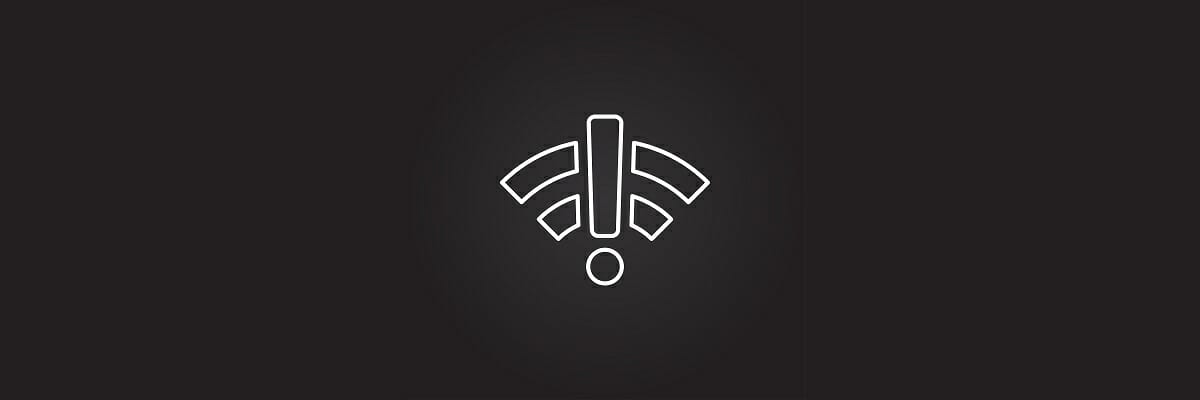
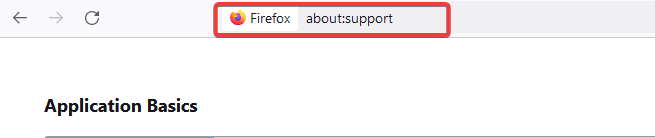
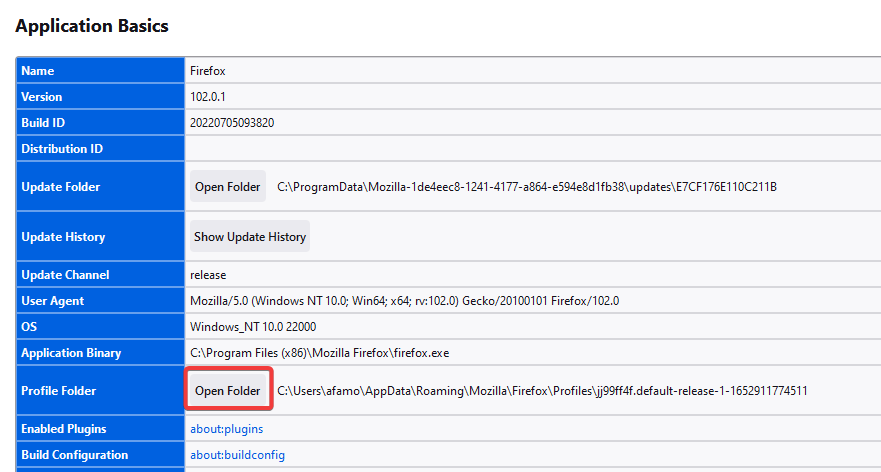
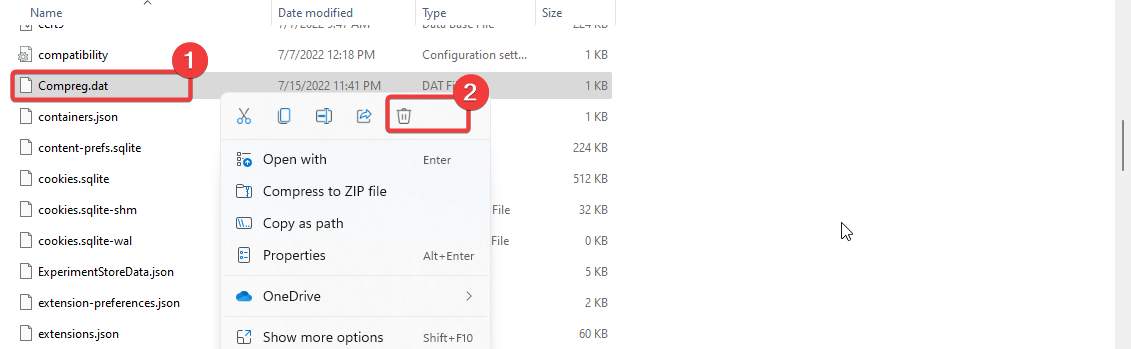
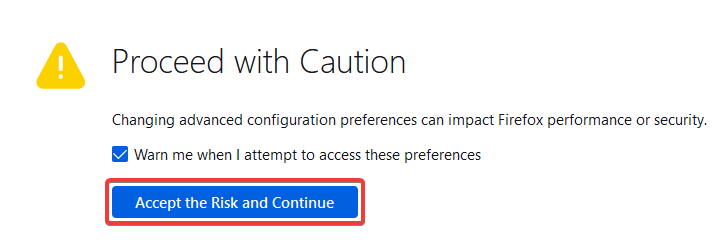
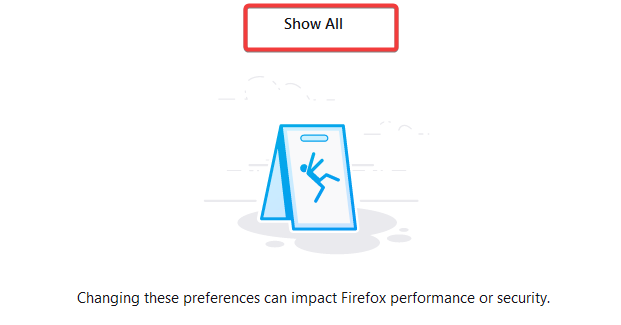

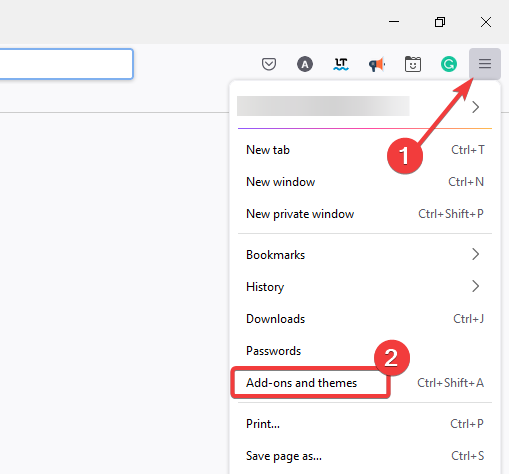
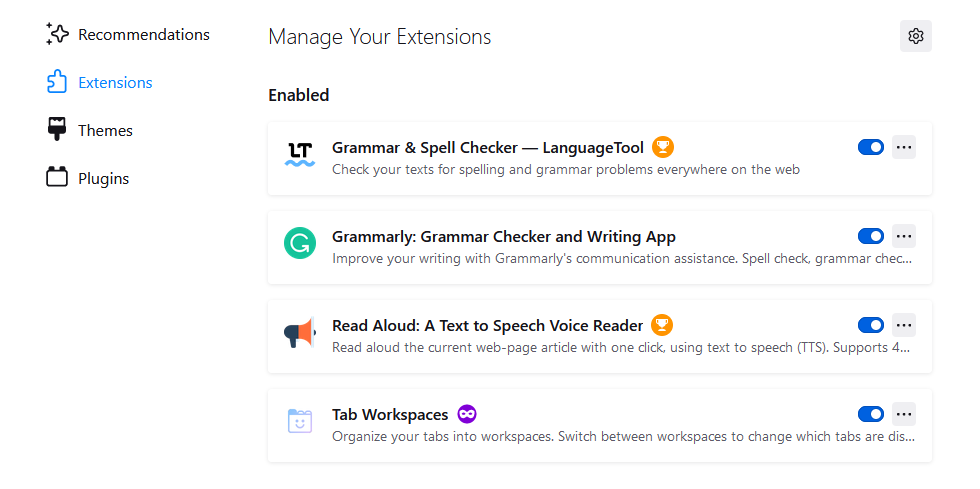
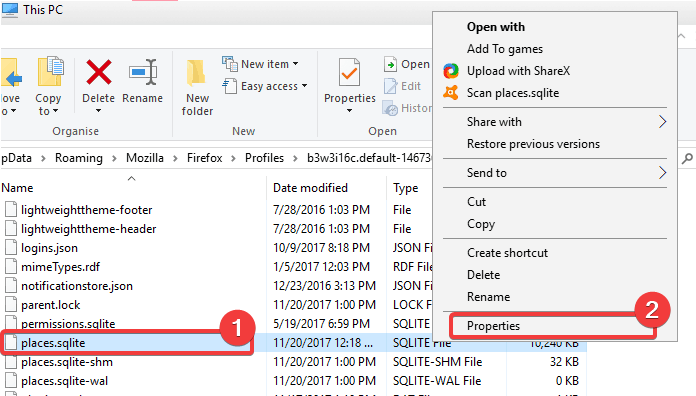
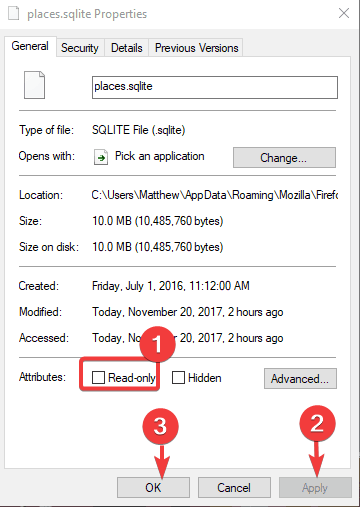

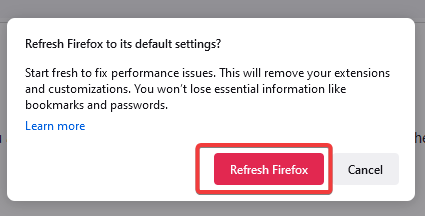
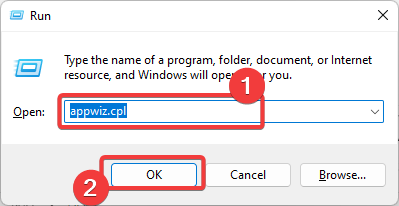
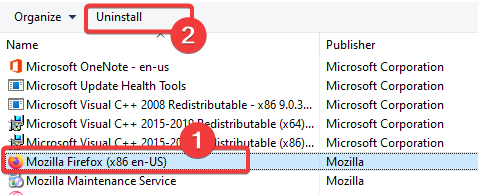








User forum
0 messages