Packet Loss in CS 1.6: How to Fix It & Reduce Choke Easily
Commands and VPN with split tunneling are the best practices
8 min. read
Updated on
Read our disclosure page to find out how can you help Windows Report sustain the editorial team Read more
Key notes
- Counter-Strike 1.6 was a huge hit back in the day, long before its younger sibling, CS: GO, hit the markets.
- However, like any other multiplayer game, Counter-Strike 1.6 can face some connectivity issues, such as packet loss.
- Choke occurs when the game engine fails to deliver information to the player's computer in a timely manner, resulting in lag.
- Read more about loss CS 1.6 in the article and find out the best commands to use in-game.
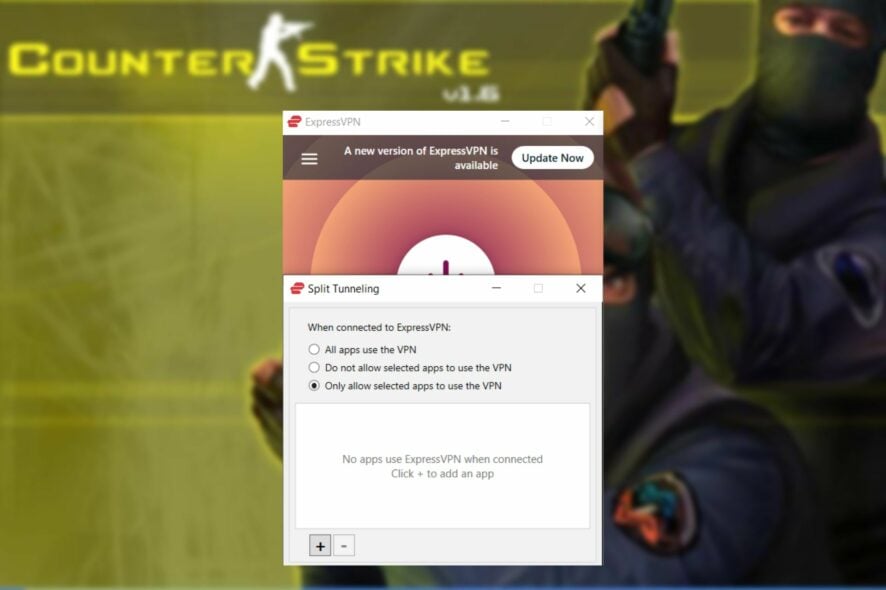
Many gamers have played Counter-Strike Global Offensive, but not all of them may remember Counter-Strike 1.6, CS: GO‘s ancestor. To be fair, Half-Life would be the ancestor of both, but let’s stick to our version for now.
Counter-Strike 1.6 was a sacred monster back in the day. Internet Cafes (another trip down the memory lane) would be overcrowded with players that would come to crush their opponents in lengthy, rage-inducing matches.
Not at all surprising is the fact that Counter-Strike 1.6 still has some popularity left in its raggedy old bones. People still play it, albeit not like back in the day, but it still has a bit over 14,000 players as we speak.
Unfortunately, like any other awesome multiplayer game, it has its shortcomings. Connectivity issues, such as the dreaded packet loss, still haunt several players from all around the world.
What is packet loss in Counter-Strike 1.6?
Packet loss happens whenever data packets that travel throughout your connection never reach their destination. Whether the packets’ target is you or the game server’s host, if some of them never reach their destination, we call it packet loss.
It looks a lot like high latency, but we assure you that they’re quite different. For once, high latency means the packets take longer to arrive, but ultimately they do reach their target.
You may have experienced packet loss if:
?Your in-game latency started spiking suddenly and quickly came back to normal.
?The menus were responding slowly or not at all.
✨You experienced rubberbanding (got stuck then teleported to a random spot on the map).
?Voice chat didn’t send your messages properly.
?Text chat failed to deliver your messages or sent them at a later point.
?You got suddenly disconnected from the game and it wasn’t an admin who did it.
Why do I have loss in CS?
If there are other people streaming or torrenting on the same network, CS 1.6 loss and choke problem could be due to a congested server. This is easily solvable if using VPN with stable split tunneling.
Try using the following commands:
net_maxroutable
This command on your console changes the maximum byte size of a single packet. The default value is 1200. All of the packet loss choke CS 1.6 Steam can be eliminated by lowering the value to 1100.
This should have no effect on your CPU usage. If 1100 does not work for you, try lowering it in 100-point increments until you find a value that does. However, going too low can significantly increase the number of packets sent.
net_graph 0
In order to fix CS 1.6 FPS, in, out loss on-screen use the above command on the console.
It’s one of many ways to keep track of how many frames per second you’re rendering, as well as how good or bad the server you’re playing on is.
- Network congestion (by far the most common cause of packet loss)
- Using Wi-Fi instead of Ethernet
- Old, worn-out Ethernet cables
- Getting DDoS-ed (old-school Counter-Strike 1.6 players might remember)
- Outdated drivers on your Windows PC
- Using an old router that can’t handle your connection speed properly
- ISP bandwidth throttling
- Game server host issues
A lot of things can cause packet loss in Counter-Strike 1.6, ranging from subpar connection to using Wi-Fi instead of Ethernet or having outdated drivers on your system.
How to detect packet loss in Counter-Strike 1.6?
- Note down the IP address of the CS 1.6 server you want to test
- Launch CMD on your Windows PC
- Type pathping x.x.x.x (replace x.x.x.x with the game server’s IP address)
- Wait for the test to come to an end
- Check if and where the packet leak occurs
Note that the pathping test also works with hostnames instead of IP addresses. So if the game servers look something like xxx.zapto.org, you can also use that instead of the IP address.
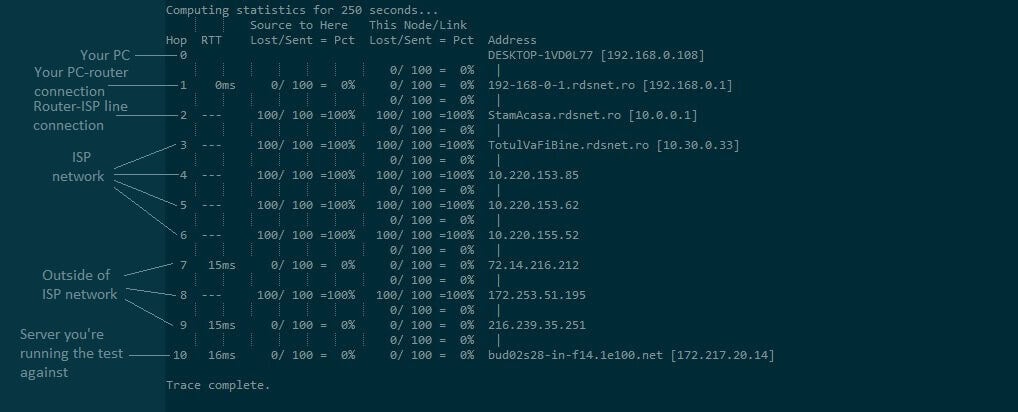
Use the screenshot above to identify which part of your connection is affected by packet loss, in case you notice any leaks. As a rule of thumb, the first node is always your PC, while the last one is the machine that hosts the server.
How to fix Counter-Strike 1.6 connection issues?
1. Use a VPN with split tunneling
- Sign up for a premium VPN subscription. (We recommend ExpressVPN)
- Download the VPN and install it on your PC.
- Log into your account using your credentials and verify your email.
- Launch the VPN client and go to Options before connecting to it.
- In General tab under Split Tunneling check Manage connection on per-app basis and click Settings.
- In the settings select Only allow selected apps to use VPN and add CS 1.6 in the list.
- Go to the Protocol tab and select Lightway – UDP (It’s the best option for games like CS 1.6).
- Close the settings.
- Connect to a recommended server.
- Launch Counter-Strike 1.6.
- Check if there’s any improvement after one hour of playing.
More often than not, using a VPN such as Kape Technologies’ ExpressVPN can solve many connectivity issues such as packet loss.
However, note that the issue must be somewhere in the middle (i.e. caused by your ISP) and not on any ends of the connection.
So, if you suspect that your ISP is throttling your bandwidth, that might be the cause of your connectivity issues. Thus, a VPN will definitely help you sort it out by re-routing your traffic away from your ISP’s limitations.
If you are not prone to set manually the commands in-game, ExpressVPN will reroute the traffic and take care of congested servers automatically.

ExpressVPN
Use the split tunneling feature on Lightway protocol and you are not going to lose packets anymore in CS 1.6.2. Flush your DNS
- Launch an elevated CMD instance.
- Type these commands in the Command Prompt, one by one:
ipconfig /flushdns
ipconfig /registerdns
ipconfig /release
ipconfig /renew
netsh winsock reset
Flushing your DNS is always our go-to fix whenever we notice our connection acting strange. The awesome thing is that it works more often than not.
Cached data build-ups lead to unhealthy connection behavior such as slowdowns, crashes, and compatibility errors.
3. Perform some manual troubleshooting
Although these manual troubleshooting tips aren’t guaranteed to solve your packet loss issue, they will give you some edge as far as quality connection goes.
- Inspect your home network thoroughly and look for anything out of place
- Replace or fix your Ethernet cables if they’re damaged or old
- Update your system drivers to avoid any compatibility issues
- Restart the game
- Connect to another server to rule out server host issues
- Restart your PC, router, and/or modem as needed
- Always use Ethernet instead of Wi-Fi if possible (Wi-Fi packet loss happens more often)
- Call your ISP and ask them if they can take a look and maybe even fix the issue
- Make sure your router’s firmware is up-to-date
- Upgrade your Internet plan, if that’s an option
A well-maintained connection is less prone to issues such as packet loss, and it wouldn’t hurt to do it from time to time.
4. Use CS 1.6 Command-List to reduce choke
Choke and loss issues in Counter-Strike 1.6 can be improved with better configurations and settings.
So, perform a Counter-Strike 1.6 config to gain a competitive advantage by reducing choke and increasing FPS, and try the following commands:
cl_updaterate 101
The maximum you should set it to is 101, and if you have a choke, you should always lower it until you get a choke.
So, if you were getting 20 chokes per second, reduce the update rate by typing cl_updaterate 70. After about 20 seconds, check to see if you still have a choke. If you do, lower it even further.
cl_cmdrate 50
This setting should be around your average frame rate. Put it at 50 if your average is between 40 and 50. If the server returns a constant 100, you enter 101.
If you have your fps set to fps max 101 and your fps drops to 40-50 and fluctuates wildly, change it to fps max 75. Reduce the setting gradually until it is fairly constant.
rate 20000
The rate setting is heavily debated, but if you want the best performance, use 20000. Many people say 25000, but they don’t realize it’s a LAN setting.
Should I worry about packet loss CS 1.6?
All things considered, if you can’t enjoy a nostalgia-inducing Counter-Strike 1.6 session because of connectivity issues, don’t rage-quit just yet.
Make sure you understand where the problem occurs before attempting to fix it.
Check out the best VPNs to improve packet loss for a smoother gaming experience, if for some reason ExpressVPN is not your choice.
Moreover, check out our Gaming Hub to learn more about the benefits of using a VPN while gaming.
Although a VPN is quite popular when it comes to solving connectivity issues, it’s also worthless if your ISP is not the one who’s causing the leak.
Last, but not least, make sure your end of the connection is in top-notch condition. It may not solve packet loss every time, but at least you’ll know it’s not you who caused it.



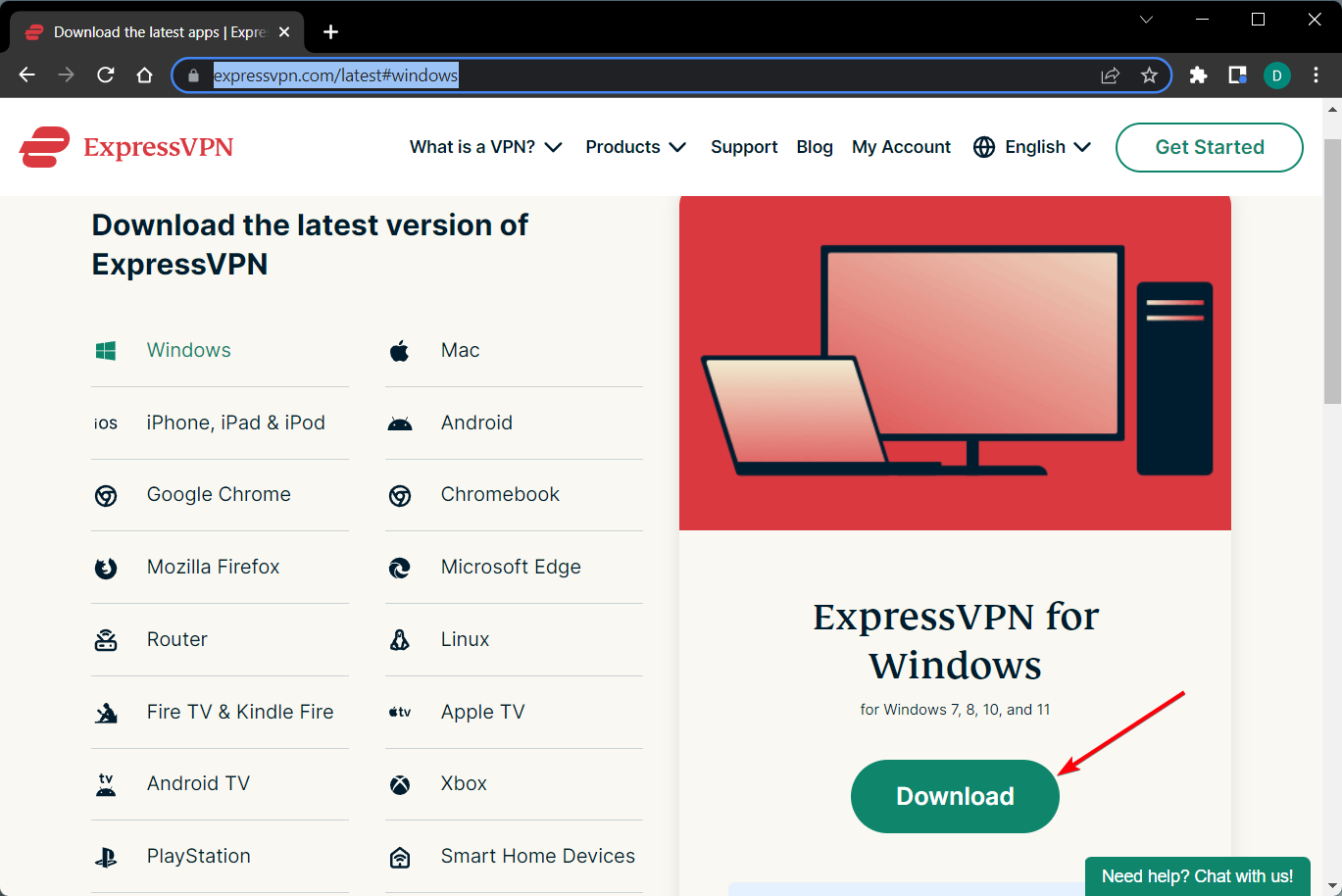
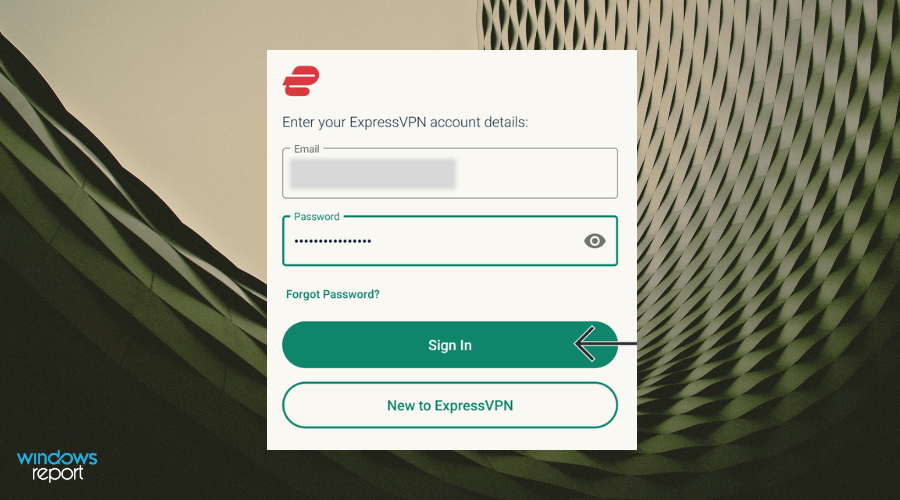
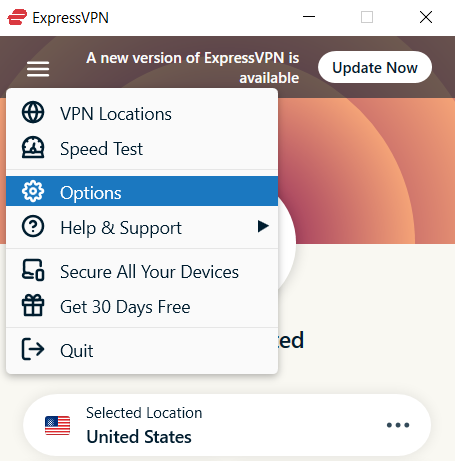
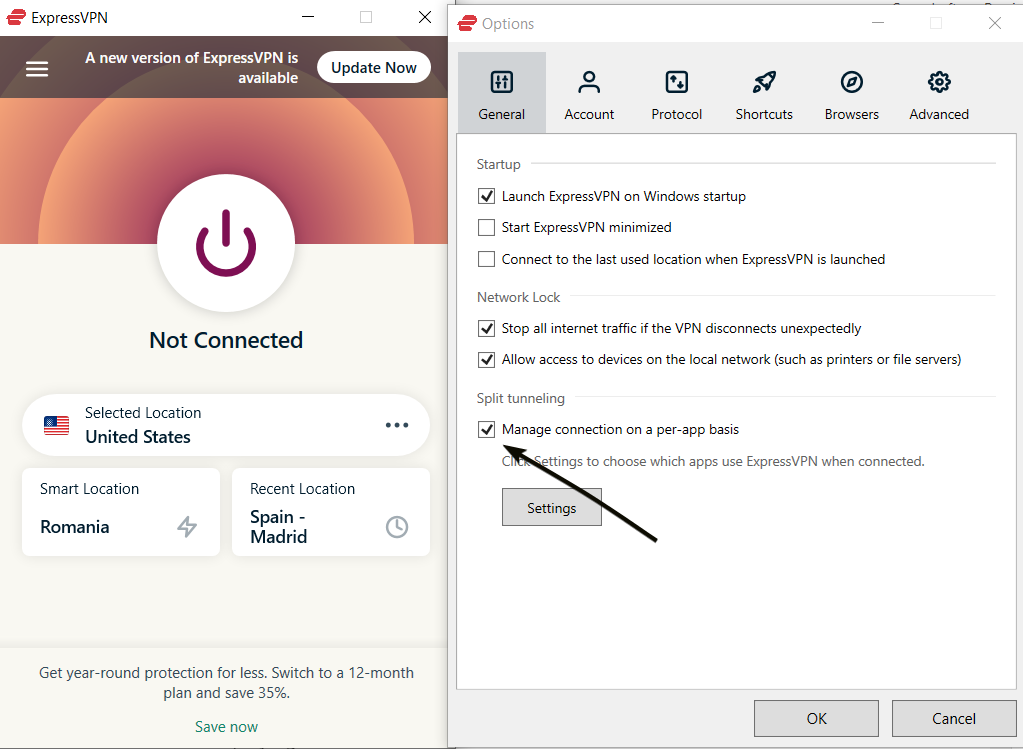
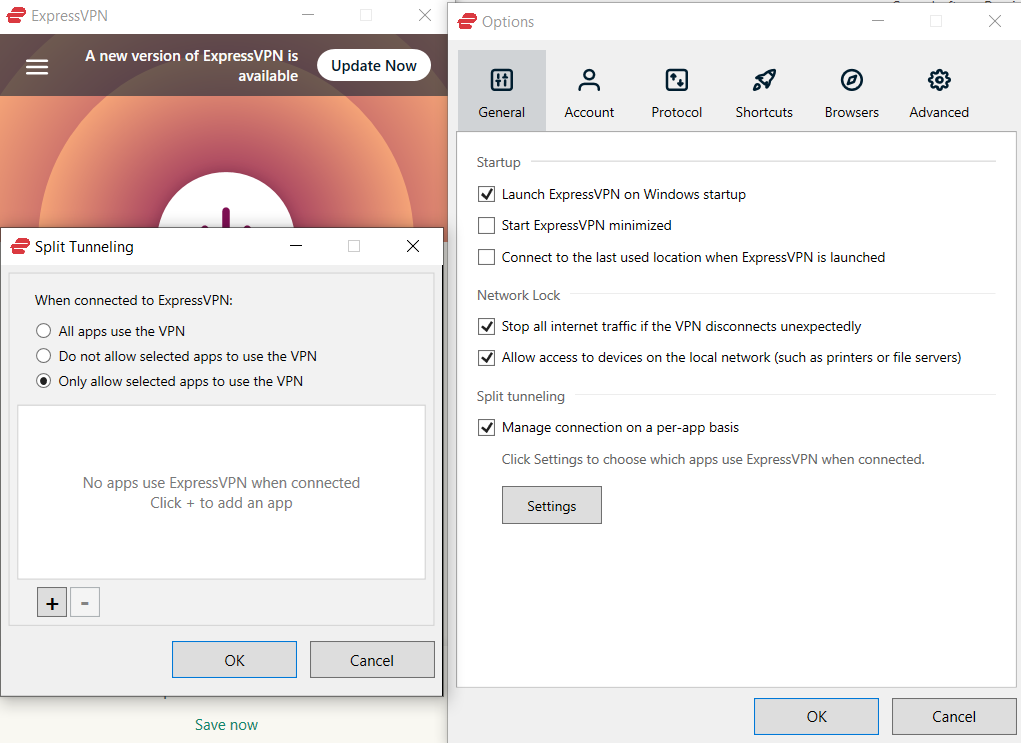
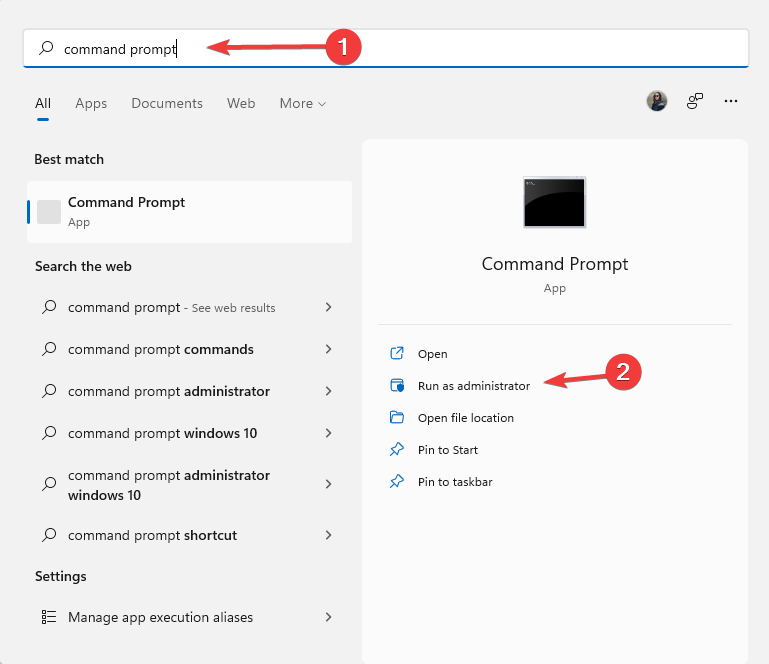


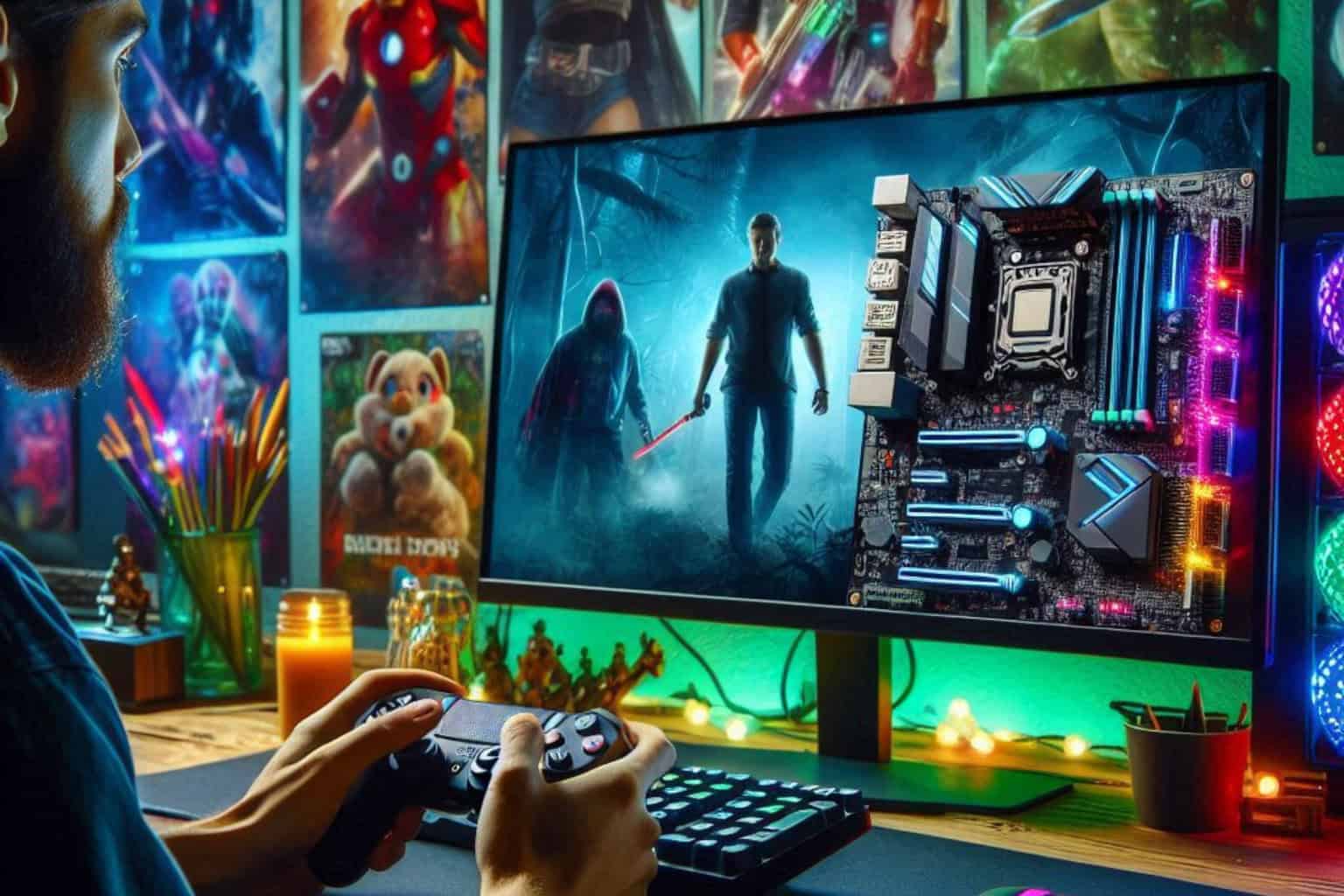
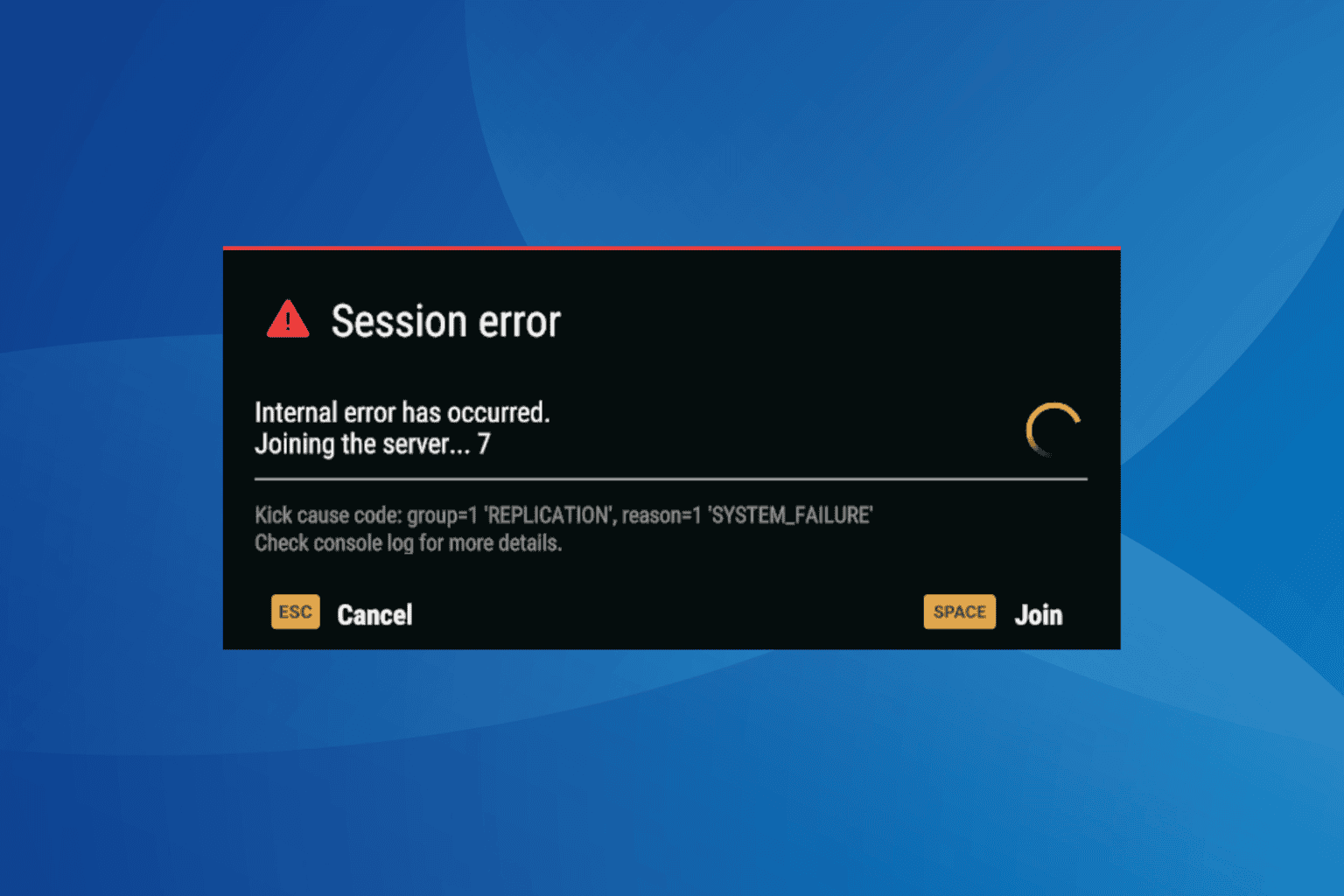
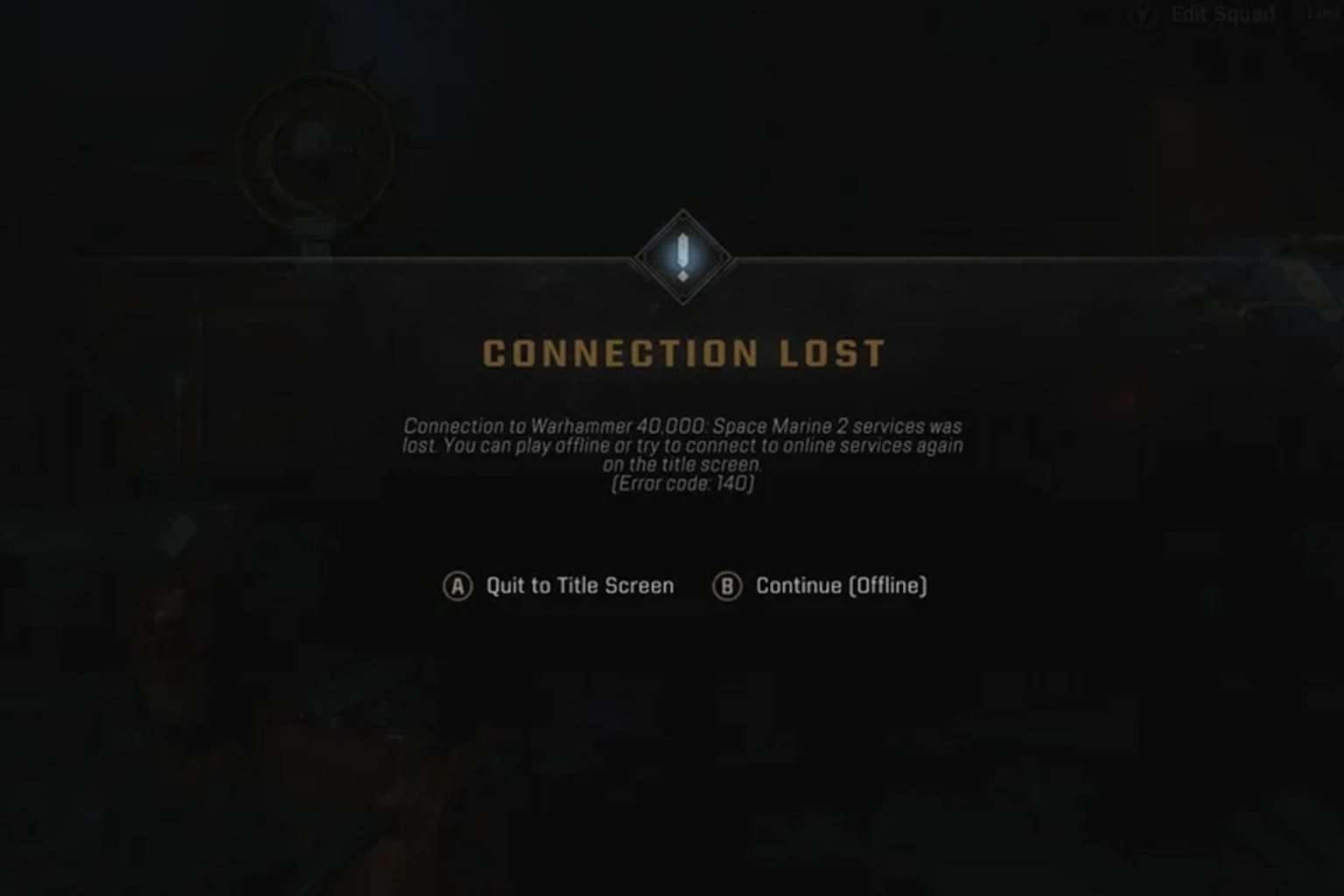
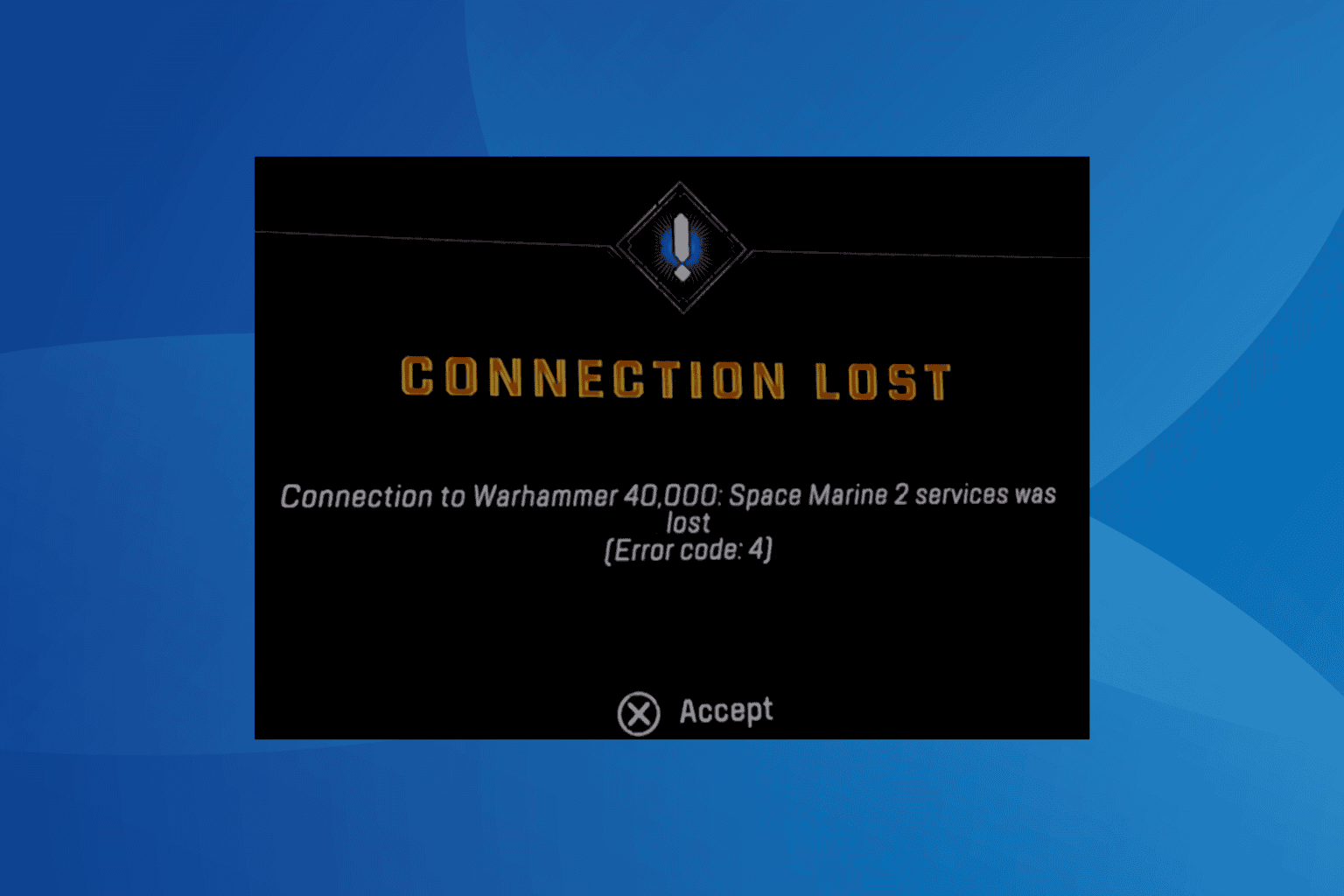
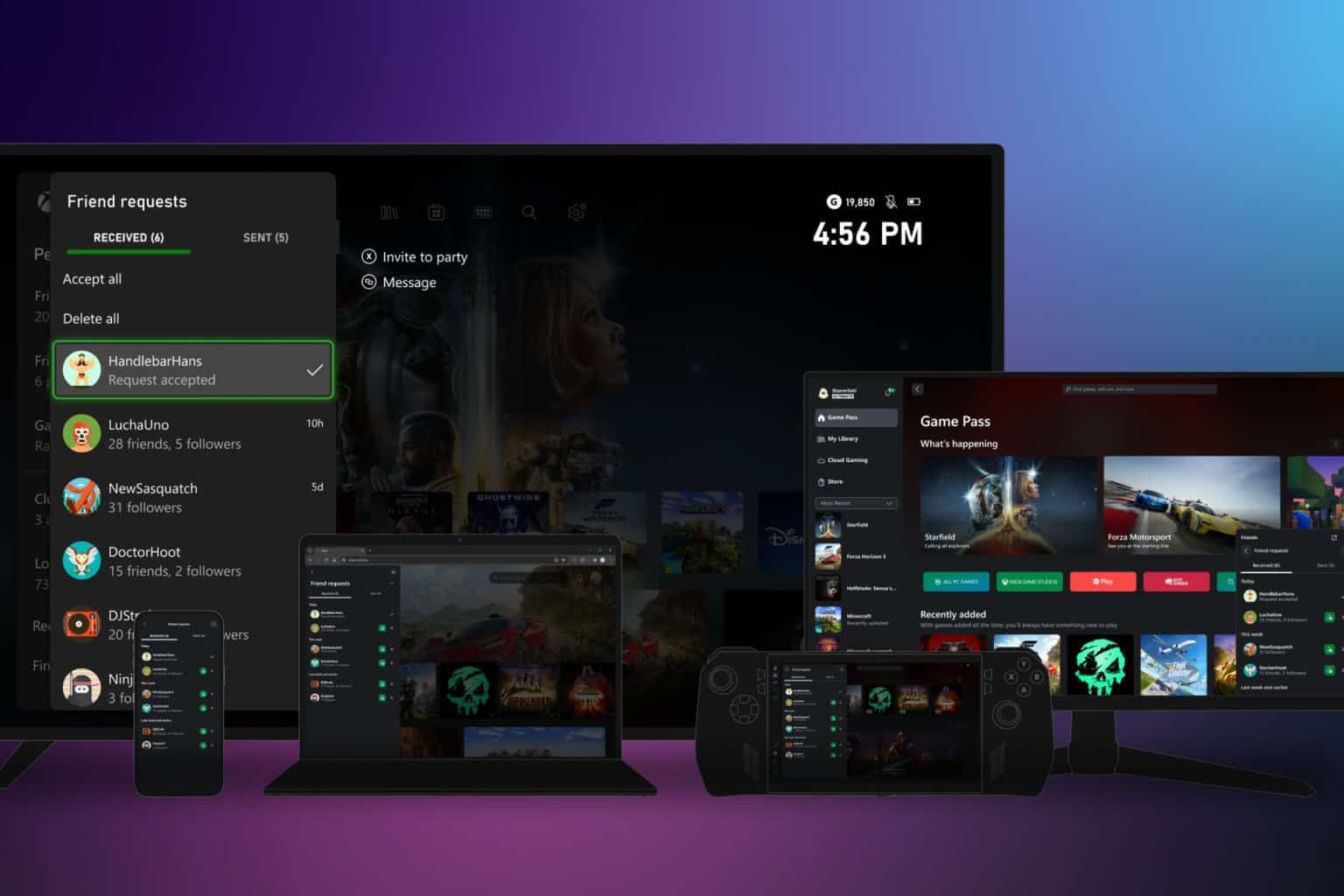

User forum
0 messages