How to Download and Install CPU Z on Your PC
It’s available in two versions from the official website
2 min. read
Updated on
Read our disclosure page to find out how can you help Windows Report sustain the editorial team. Read more
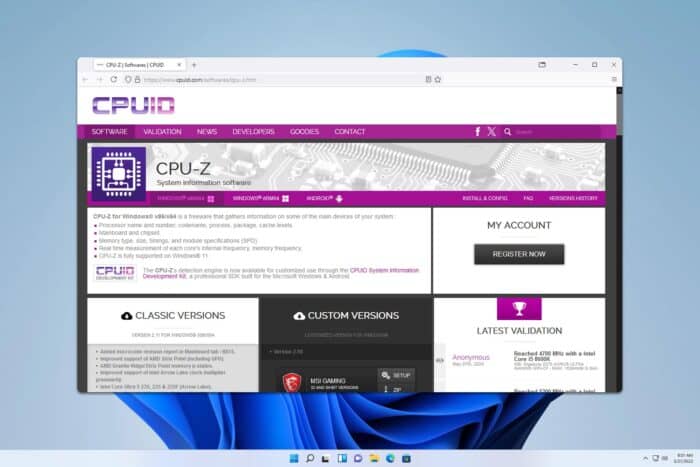
Have you heard about CPU Z? It’s a small and useful tool that can help you check your system hardware, and in today’s guide we’ll show you how to download CPU Z on your computer.
How do I download and install CPU-Z?
Use the official website
- Visit the CPU-Z download page.
- Select the version you want, ZIP or Setup.
- Once the file is downloaded, run the setup file and follow the instructions.
- If you’ve downloaded the ZIP version, just open it, extract all files on your PC, and run the cpuz_x64.exe file.
Does CPU-Z show RAM speed?
Yes, CPU-Z can show you the RAM speed. Simply go to the Memory tab and look for the DRAM Frequency value.
Is CPU-Z free?
Yes, the software is freeware so you can use it without any restrictions.
Is it safe to download CPU-Z?
Yes, CPU-Z is perfectly safe to use. We have been using it for years, and it has never triggered our antivirus. However, to ensure that your software is safe, always use the official download links.
Is CPU-Z any good?
Yes, it’s a small and incredibly useful tool that can give you a lot of information regarding your motherboard, CPU, and RAM. It might not be as advanced as other motherboard diagnostic software, but it will get the job done.
To learn more, we suggest visiting our CPU-Z review for detailed information. We also have a new guide on how to use CPU-Z, so don’t miss it.
And if you encounter any problems, don’t miss our guide on what to do if CPU-Z is not working. If you like this software, don’t miss out guide on how to download Perfmonitor on Windows 7, since the same company is developing it.
This is a small but incredibly useful software, and if you haven’t used it before, we suggest you download CPU-Z and test it for yourself.
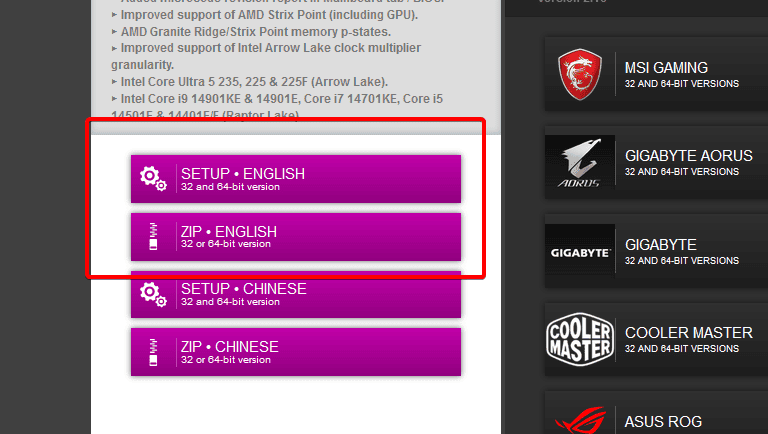
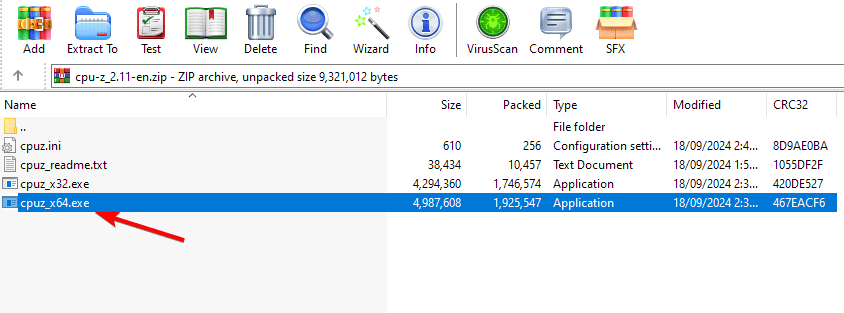
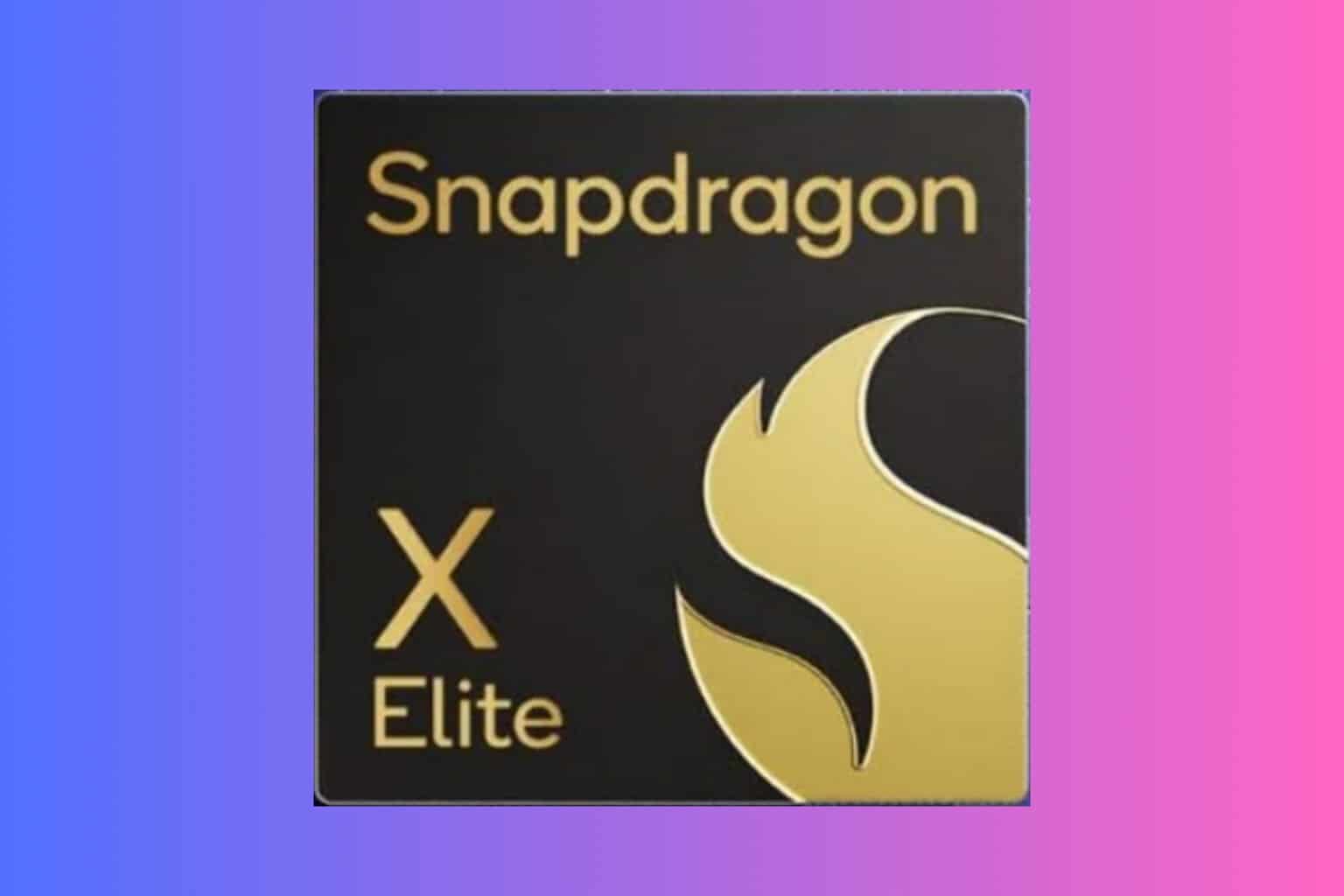








User forum
0 messages