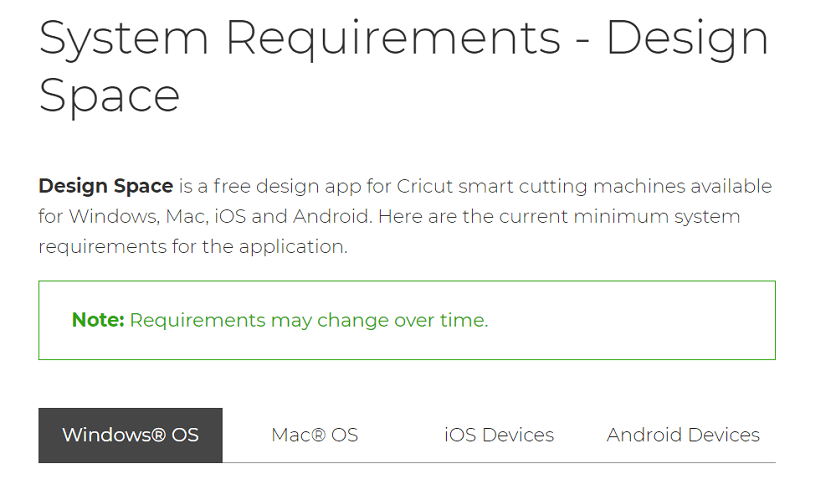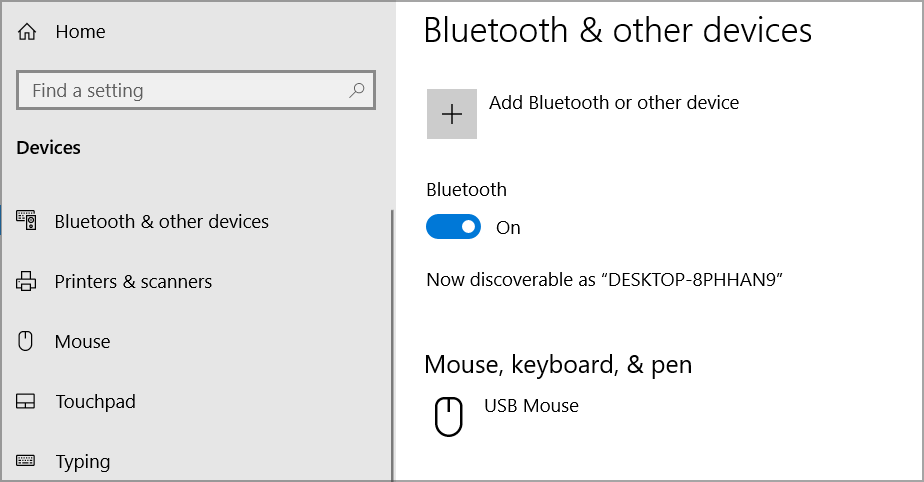3 Easy Fixes if Cricut Won't Connect to Design Space
Why won't Cricut connect? Make sure nothing is blocking it & end background processes
4 min. read
Updated on
Read our disclosure page to find out how can you help Windows Report sustain the editorial team Read more
Key notes
- If Design Space is not recognizing Cricut, you'll have a hard time using your machine.
- Make sure your network is running optimally and check USB, respectively Bluetooth parameters to solve Cricut connection issues.
- Even if Cricut won't connect at first, you might get it to function by minimizing other processes.

If your Cricut won’t connect to Design Space, and you are looking for ways to deal with this issue, your search ends here. Design Space is a graphics design software that comes free with Cricut.
This utility is cloud-based and easy to use, so you can put it to work any time you need to, wherever you are. However, that does not mean that you will be exempt from dealing with occasional Cricut connection issues.
For instance, Design Space not recognizing Cricut is unfortunately quite common. While we’re at it, let’s see some other frequent problems reported by users:
- Cricut Explore Air 2, Maker not connecting to Design Space
- Cricut Explore Air 2 not connecting to computer
- Design Space not recognizing Cricut – If such is the case, Cricut Design Space won’t connect to the machine.
- Cricut Design Space not connecting to Internet
- Cricut won’t connect with USB, to Bluetooth – If such is the case, Cricut won’t connect to the computer.
Why is my Cricut not connecting?
There can be many possible culprits behind the Cricut not connecting situation. Obvious reasons include making sure that the device is actually turned on and that the official requirements match.
Good instincts imply making sure that your system complies with the official specifications:
Minimum requirements for Windows
- At least 4GB of RAM.
- Bluetooth connect or an unused USB port.
- 50MB of free space available.
- The computer must be running Windows 8 or above.
- AMF processor or the Intel Core series processor.
Meanwhile, there can also be other more subtle ones such as USB driver issues or third-party security software (firewall or antivirus) blocking the connection.
What to do if your Cricut won’t connect?
Before we dig in, here are a few useful tips you can implement:
- Clear the cache and history of your web browser
- Scan your computer for malware
- Defragment the hard disk.
- Make sure your firewall or antivirus is blocking Cricut connections
1. Check your Internet connection
The first thing to check when Cricut won’t connect to Design Space is the internet speed. To use Cricut with Design Space, your internet download speed must be at least 2 Mbps, and the minimum upload speed is 1 to 2 Mbps.
Run an internet speed test to determine if yours is up to these recommended speeds.
If it is not, then the speed may be the problem. To get faster internet speeds, you may want to change your modem or switch to a different ISP altogether.
2. Check Bluetooth or USB connections
- Use the Windows + X shortcut on your keyboard and select Settings.
- Go to Devices and toggle the Bluetooth switch to On if it’s not the case.
- Then, click on Add Bluetooth or another device. Your Cricut device has a built-in Bluetooth module, so you only need to make sure the device is turned on and in proximity to your PC (approximately 3 meters).
- If the Cricut device is already on the list, you might want to choose one of these options instead: Forget or Remove device.
- Pair the two again and check if the Cricut connection issues are solved.
If you’re going for USB instead, use a suitable cable and make sure your USB drivers are properly installed, up to date, and ready to use.
You can perform these tasks manually via the Device Manager on your PC or automate the process with the help of a specialized driver updater tool such as Outbyte Driver Updater.
3. End background processes
1. Press the following key combination: CTRL + ALT + DELETE.
2. Click on Task Manager.
3. Next, navigate to the Processes tab, if you are not already there.
In this window, you will find a list of all the applications and processes currently running, as well as the percentage of CPU, memory, and other resources they are using.
4. Click on the Memory tab, so that the little arrow beside the percentage faces downward.
5. Next, right-click on the first item on the list and hit End task.
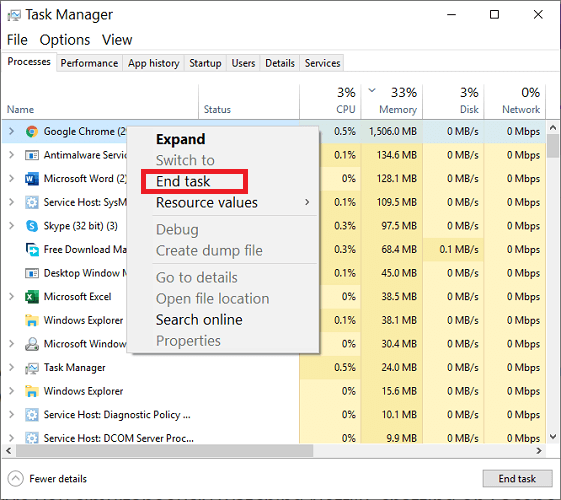
6. Do this for the first few applications or processes on the list, retrying Cricut after closing each one.
Be sure not to close a program or process that is in use. When loads of applications are running in the background, Cricut won’t connect to Design Space.
The above tips will boost your computer speed. In turn, the faster system can deal with the Cricut that won’t connect to Design Space.
Do you have a Cricut that will not connect to Design Space? How did you get to fix it? If these guides solved the issue, feel free to tell us about it in the comment section below.