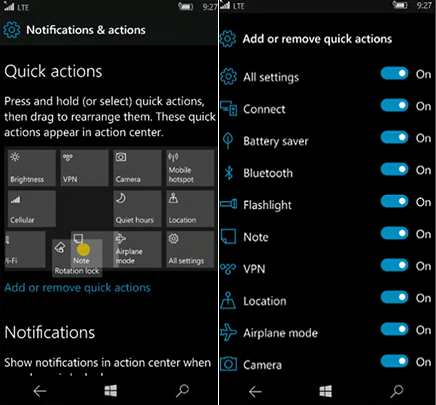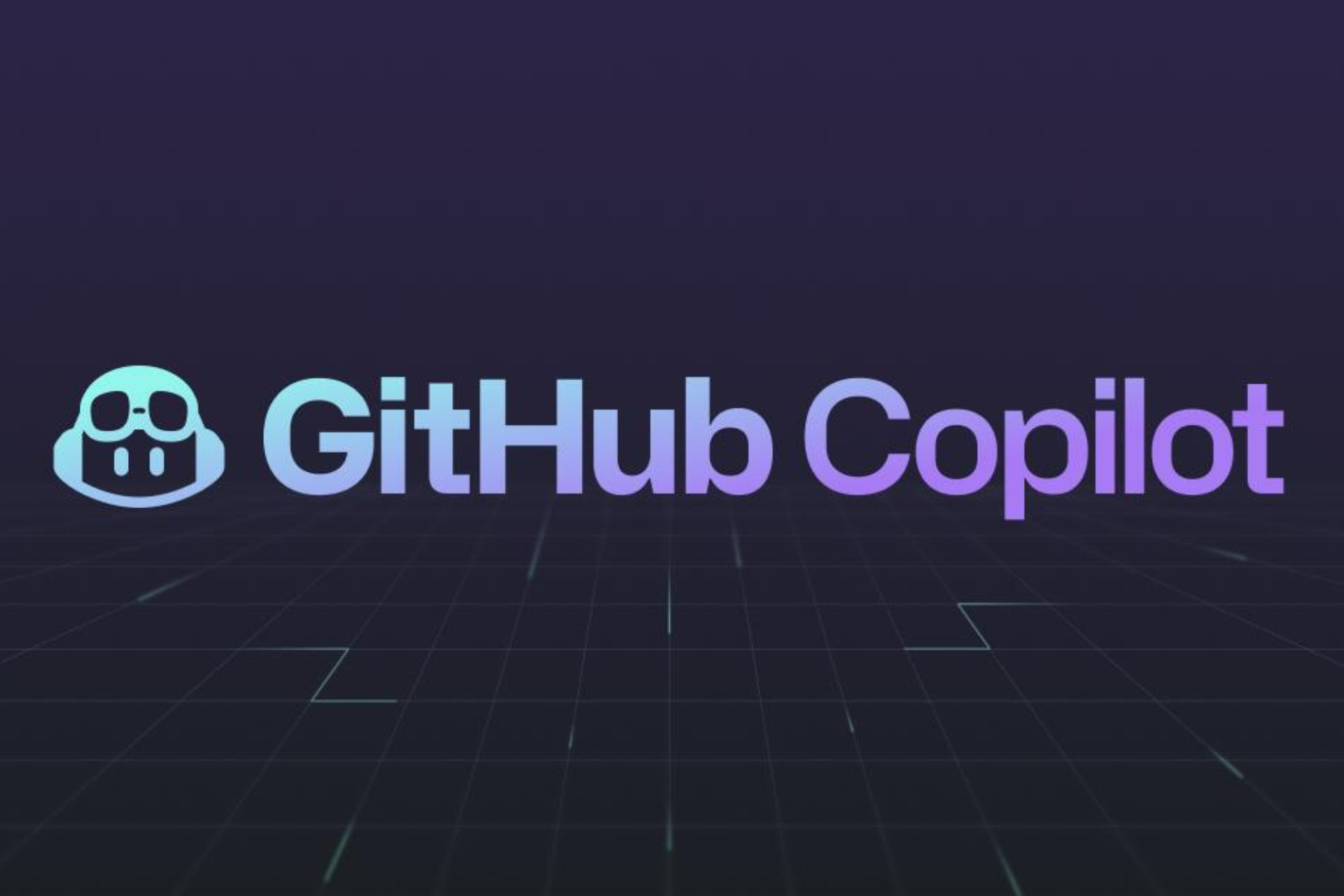How to customize your Quick Actions in Action Center on Windows 10 Mobile
2 min. read
Updated on
Read our disclosure page to find out how can you help Windows Report sustain the editorial team Read more

Microsoft introduced the new Action Center along with Windows 10 Mobile while the OS was still in the preview phase. Since then, the Action Center received a couple of changes. The latest Windows 10 Mobile Insider Preview build 14322 brought the very first changes since the RTM release of Windows 10 Mobile.
The update in question brought Cortana notifications, customizable Quick Actions, and notification prioritization. In this article, we’re going to cover customizable Quick Actions and show you how to design the Action Center to your preference.
How to customize Quick Actions in Windows 10 Mobile
Microsoft introduced a few new options in build 14322 to easily add, remove and re-arrange Quick Actions in the Action Center. To access the Quick Action settings, go to Settings > System > Notifications & actions. On this page, you’re going to see an summary of the Action Center, so you can easily manage Quick Actions.
If you want to move a Quick Action to another position, simply hold it and move it just like you would move Live Tiles on the Start screen. Beneath the summarized Action Center, you can add and remove Quick Actions. Simply turn a certain Quick Action on or off and it will appear or disappear in the Action Center.
Before build 14322, you only had the option to set four primary Quick Actions. With these new customization options, you can experiment with the Action Center as much as you like. There are actually more Quick Action customization options than in the latest Windows 10 Preview build for PCs so Microsoft didn’t just make some features identical on both platforms: it also made some more advanced on Windows 10 Mobile than on PCs.