Fix: A D3D11 Compatible GPU is Required to Run the Engine
4 min. read
Updated on
Read our disclosure page to find out how can you help Windows Report sustain the editorial team. Read more
Key notes
- A GPU is a crucial component of your PC as it determines how smooth and efficient gameplay will be.
- The d3d11 compatible GPU is required error often plagues gamers who don't have the correct drivers installed.
- To resolve the issue, it's advised that you update your graphics drivers and your Windows version.
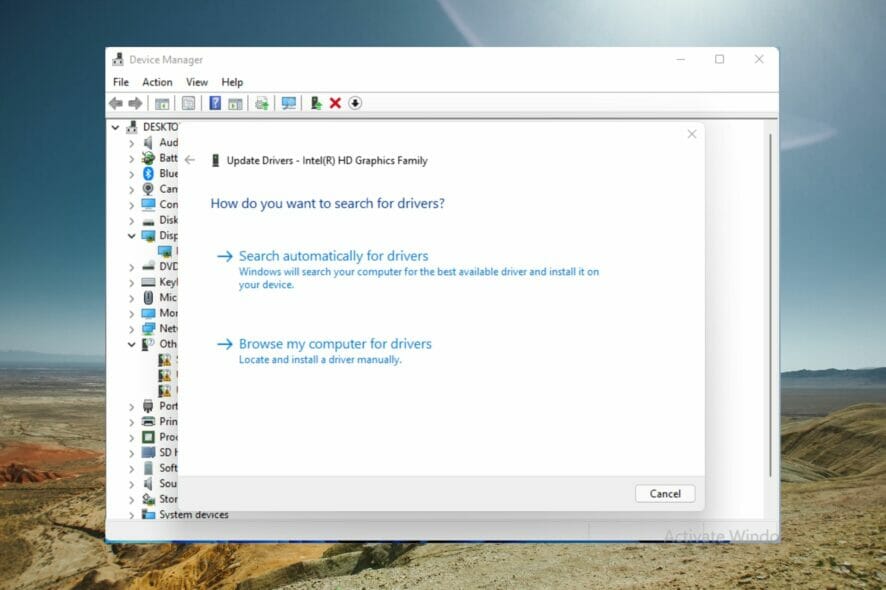
If you’re a gamer, it’s almost sure that you have run into a d3d11-compatible GPU required to run the engine error.
This is a prevalent issue in the PC gaming world and takes away time you could use playing games.
The most common source of D3D11 errors is a faulty d3d11 file in the DirectX software, but the errors might also indicate a registry or virus issue.
If you have run into this error, read till the end to find out how to bypass it.
What is a D3D11 GPU?
The GPU is widely utilized in graphics and video processing because of its parallel processing capabilities.
While the terms GPU and graphics cards are used similarly, there is a difference. A graphics card is an add-in board that houses the GPU, just like a motherboard. You’ll also find the slew of needed components to power and install the GPU within this board.
The Direct3D card acts as a library for accessing the card for graphics and hardware-accelerated processing.
In recent times, D3D11 is now commonly used. This new library variant includes updated features and can increase visual clarity.
How do you check your GPU?
- Click on Windows + S.
- In the search bar, enter Device Manager.
- Open the control panel.
- Click on the Display Adapters dropdown to view the GPU in the new window.
- Double-click the result to see extra details.
After checking whether it’s activated, you’re advised to update your GPU drivers. In the next section, you’ll learn how to go about it on Windows 11. Read on.
How do you update your GPU?
- Press Windows + S.
- In the search bar, enter Device Manager.
- Open the control panel.
- In the new window, click on the Display Adapters dropdown to view the name of the GPU.
- Right-click on the GPU.
- Click on Update Driver.
- In the new window, select Search automatically for drivers.
To save time and prevent having outdated drivers in the future, you can use Outbyte Driver Updater. It uses a comprehensive driver database to check your drivers and install new versions as soon as they are available.
What can I do if it says a compatible d3d11 GPU is required?
➡ Windows 11
- Go to the DirectX End-User Runtime download page.
- Click on download and wait for the program to install.
- After downloading, right-click on the .exe file.
- Select run as administrator.
- Try relaunching the game after a PC reboot.
Alternatively, it could be that you need to replace the GPU entirely. If it’s older than five years, it’s probably time to change it, as the game engine uses different graphics components.
➡ Windows 10
- Select settings from the start menu.
- Windows Update & Security will appear as a menu option on the following window. Here, you can search for new updates.
- Any GPU that needs to be installed will be done automatically.
➡ Windows 7
- Click on the control panel by opening the Windows start menu.
- Tap on system and security.
- Tap on Windows update.
- Check for available updates.
- If you can’t find any available updates, tap on check for updates.
- Check for graphic card drivers. You can find them in the main view or optional updates section.
- When you find a graphic card driver, click on it to install and wait for it to finish installing.
How do I fix Fortnite not compatible graphics card
- Ensure that your PC fulfills the hardware requirements for playing the game.
- Update your graphics card driver.
- Reboot your PC
D3D11 compatible GPU Fortnite
To play Fortnite, you need a compatible D3D11 component installed on your device. If you don’t, you may encounter some errors. A solution to fixing the error is to update your Windows version. Alternatively, you can also read this piece to learn how to update GPU drivers.
Thank you for reading this article, and don’t forget to share your thoughts in the comments section.
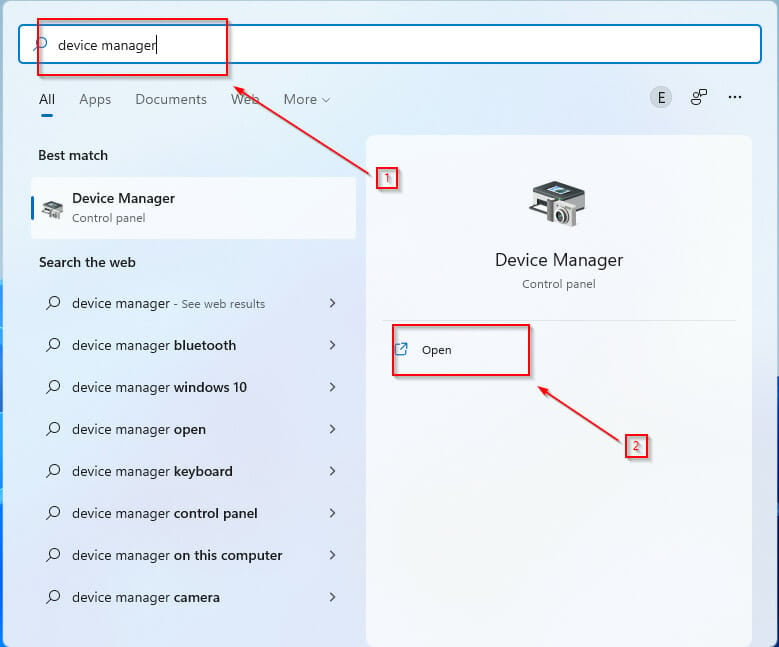
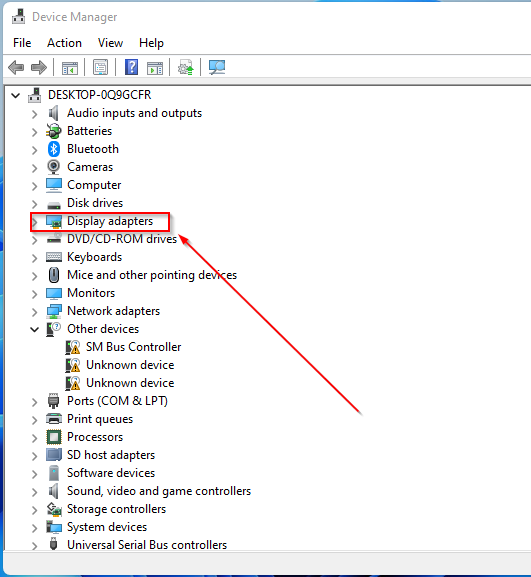
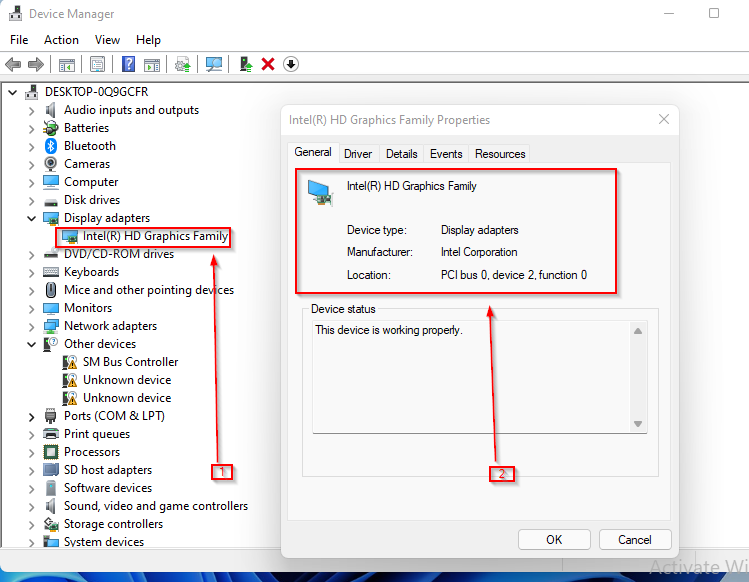
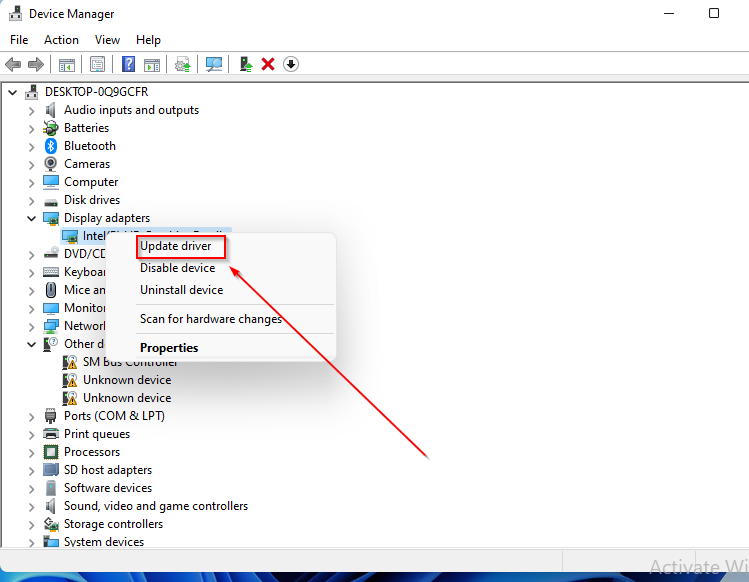
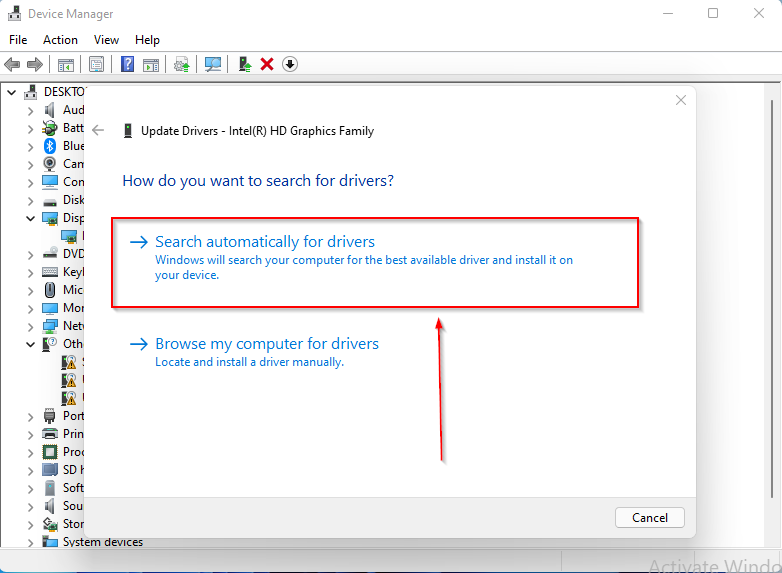
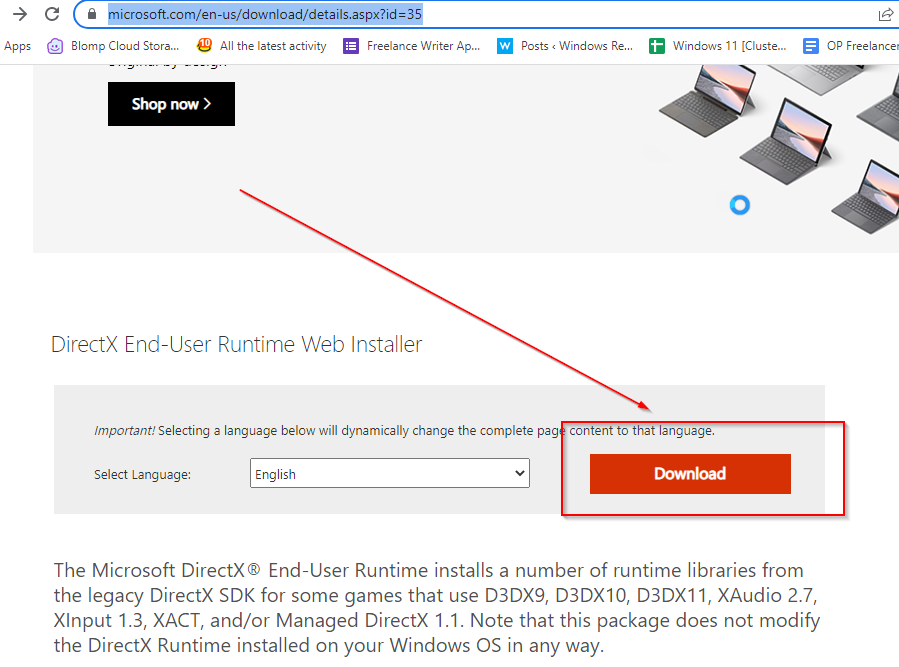
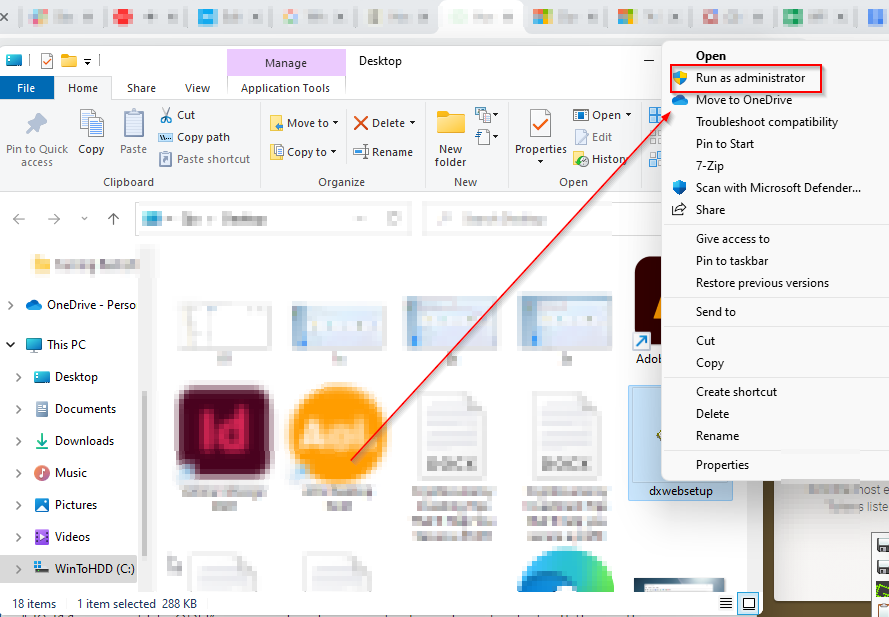




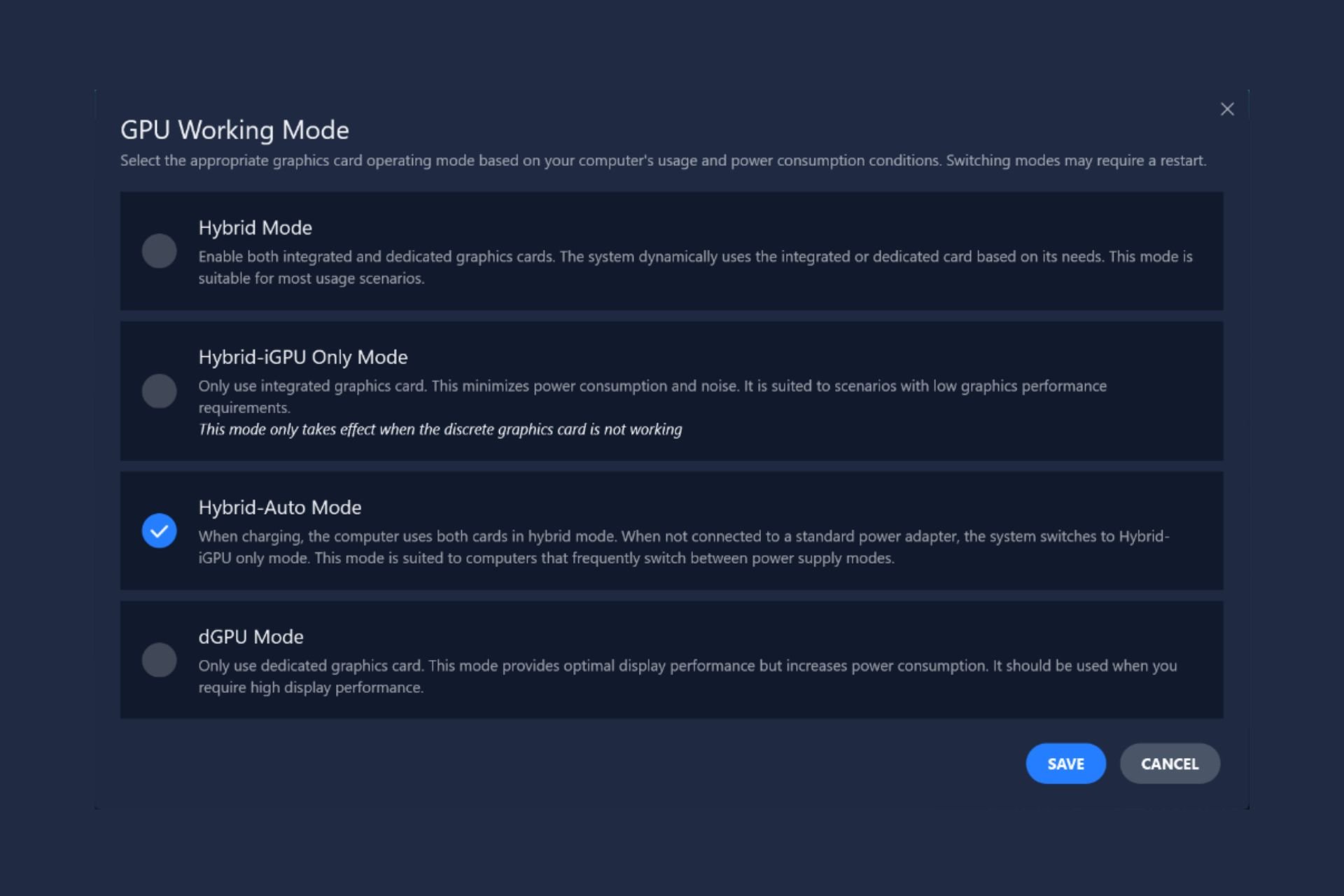


User forum
0 messages