d3dx11_43.dll Not Found: Fix It in 5 Steps
Find out how others downloaded the missing DLL
4 min. read
Updated on
Read our disclosure page to find out how can you help Windows Report sustain the editorial team. Read more
Key notes
- The d3dx11_43.dll file, with links to DirectX, is critical for several games, like GTA 5 and Need For Speed, to launch.
- A missing DLL file is a result of improper app installation or when the file is corrupt beyond repair and is unreadable.
- To fix things, the best option is to use a dedicated DLL repair tool, or you could reinstall the graphics driver, amongst other options.
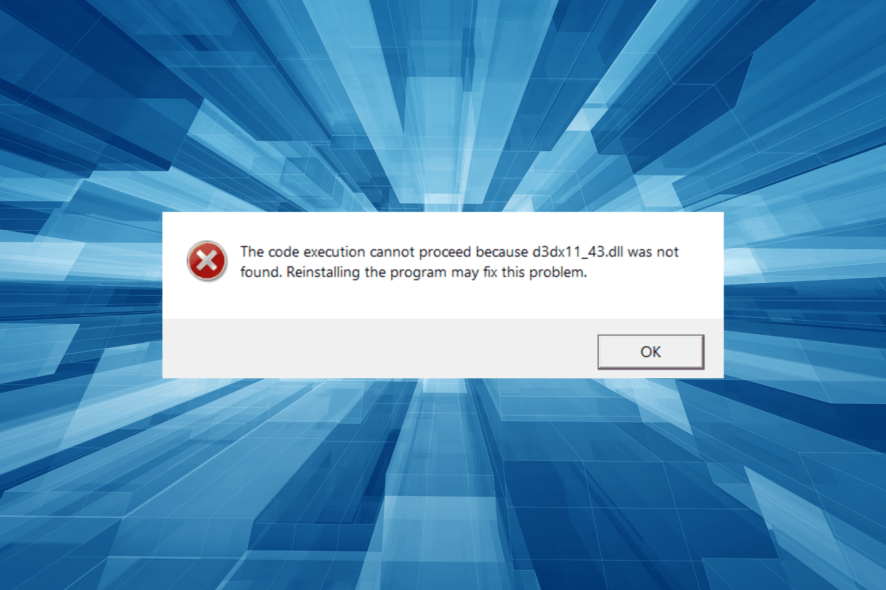
Most Windows users who don’t understand the intricacies often encounter an error and find themselves in a tricky spot. But most of these are easily fixable, especially when a DLL file is not found. And d3dx11_43.dll is one such file that usually throws an error.
Part of the DirectX library, the DLL is used by particularly graphic-intensive apps, for instance, games. Users generally find d3dx11_43.dll missing on Need for Speed: The Run and GTA 5. Let’s learn about the problem and the solutions that worked for others!
Why is d3dx11_43.dll not found?
Here are a few reasons the DLL file is missing:
- Improper installation of the program: The most common reason the DLL is not found is when the program that requires it was not installed properly, and the file is not located in its directory.
- Issues with the graphics driver: Oftentimes, a corrupt or outdated driver is responsible for the error, and a quick reinstall does the trick.
- DLL files are not readable: In some cases, it is the corrupt state of the file that triggered the d3dx11_43.dll is either not designed to run on Windows or it contains an error message.
What can I do when d3dx11_43.dll is missing?
1. Use a dedicated DLL repair tool
When it comes to missing DLL files, there is no better way to fix things than using a dedicated repair tool. It works seamlessly, even when the DLL files are from third-party apps, and incompatibility is to be blamed for the error.
2. Reinstall the graphics driver
- Press Windows + X to open the Power User menu, and choose Device Manager.
- Expand the Display adapters entry, right-click on the graphics adapter, and select Uninstall device.
- Tick the checkbox for Attempt to remove the driver for this device, and then click Uninstall.
- Once done, restart the computer, and Windows will automatically install a fresh copy of the driver.
Some users reported that when d3dx11_43.dll was missing in Windows 10, the issue was linked to the graphics driver, and reinstalling it worked. Also, you could try updating the graphics driver.
In order to update the graphics drivers correctly, without causing system incompatibility, it’s better to use a dedicated driver tool to automatically get the latest version for all drivers.
3. Download DirectX End-User Runtime Web Installer
- Press Windows + E to open File Explorer, paste the following path in the address bar, and hit Enter:
C:\Windows\System32 - Locate the d3dx11_43.dll file, select it, and hit Delete.
- Similarly, delete the file from the following path:
C:\Windows\SysWOW64 - Once done, go to Microsoft’s official website, pick English from the Select Language menu, and click on Download.
- After you have the setup, run it and follow the on-screen instructions to go through with the installation.
Deleting the d3dx11_43.dll file and then running the DirectX End-User Runtime Web Installer helps when the DLL is corrupt and can’t be read by the application. So, while it appears to be there and things seem in order, you still need to replace it to get things running.
4. Reinstall the game
- Press Windows + R to open Run, type appwiz.cpl in the text field, and hit Enter.
- Select the app that’s throwing the missing DLL file error, and click Uninstall.
- Follow the instructions and choose the appropriate options to complete the uninstallation process.
- Now, head to its official website or a reliable source, and download the program’s setup, to install it all over again.
5. Perform a System Restore
- Press Windows + R to open Run, type rstrui.exe, and click OK.
- Select the Choose a different restore point option, if available, and click Next.
- Now, pick another restore point from the list, one created before the error first appeared, and click Next.
- Verify the details, and click Finish to start the restore.
In case recent system changes are to blame when d3dx11_43.dll is not found in Windows 10, going for a system restore with the correct restore point should help. The process is simple and shouldn’t take much time.
Before you leave, check the best DLL repair tools and get one today to prevent such errors from reappearing!
For any other queries or to share more solutions with us, drop a comment below.
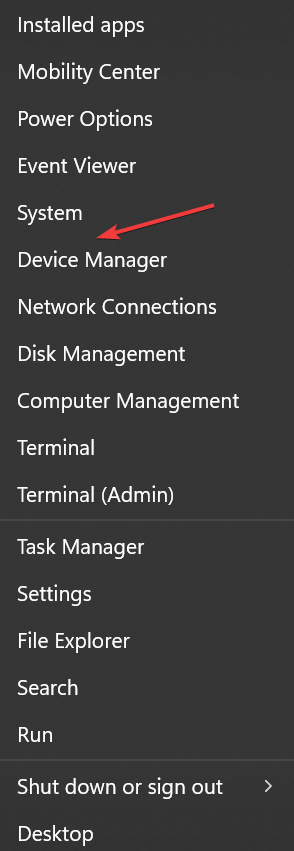
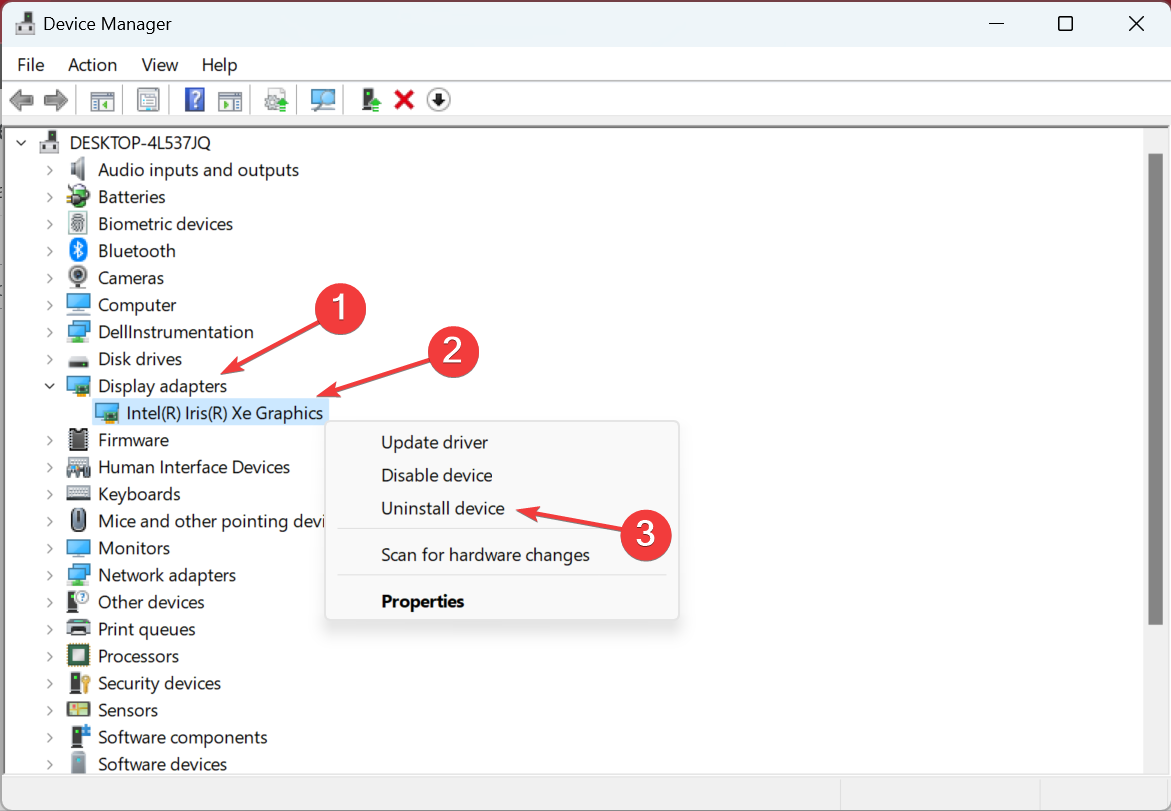
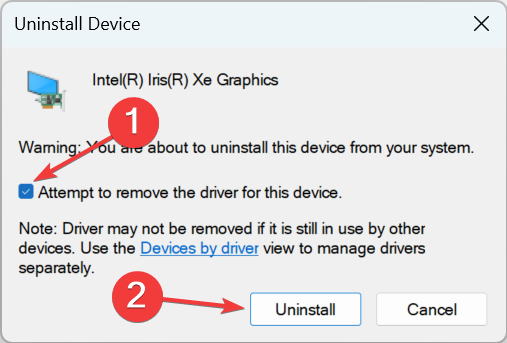
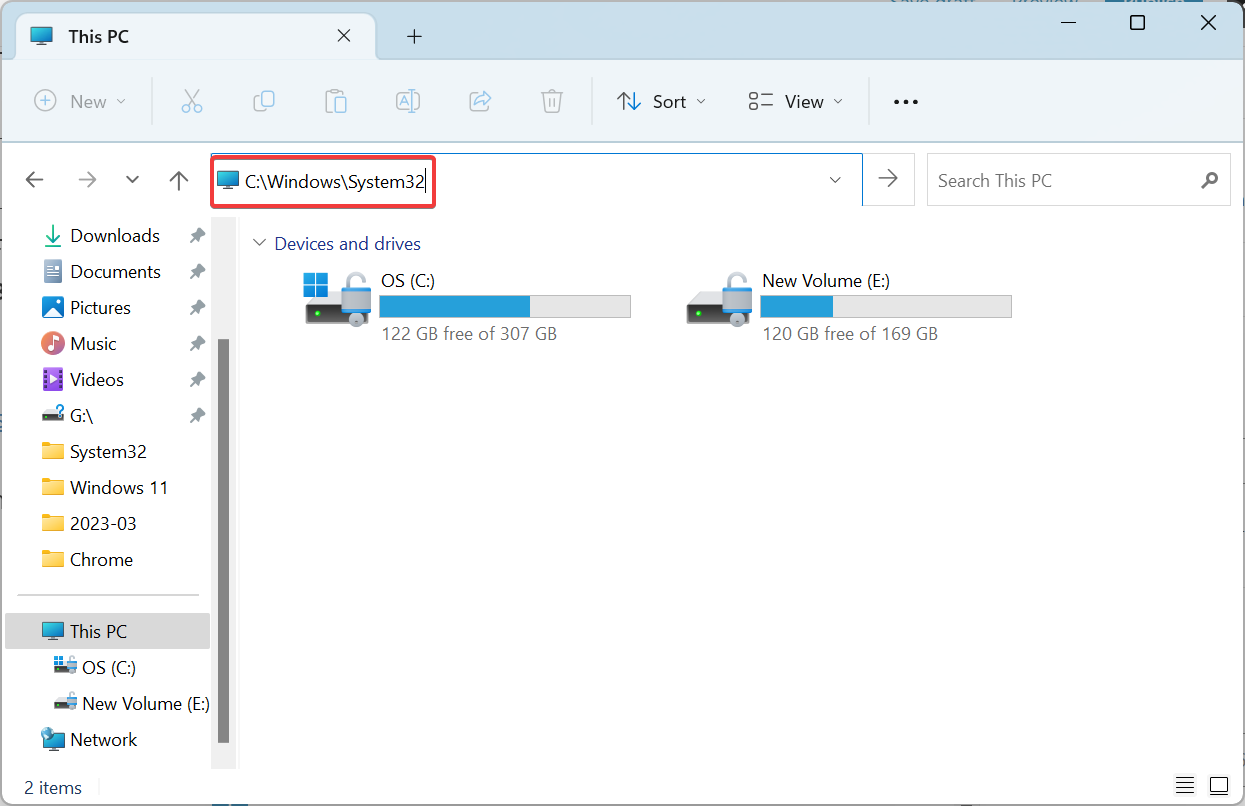
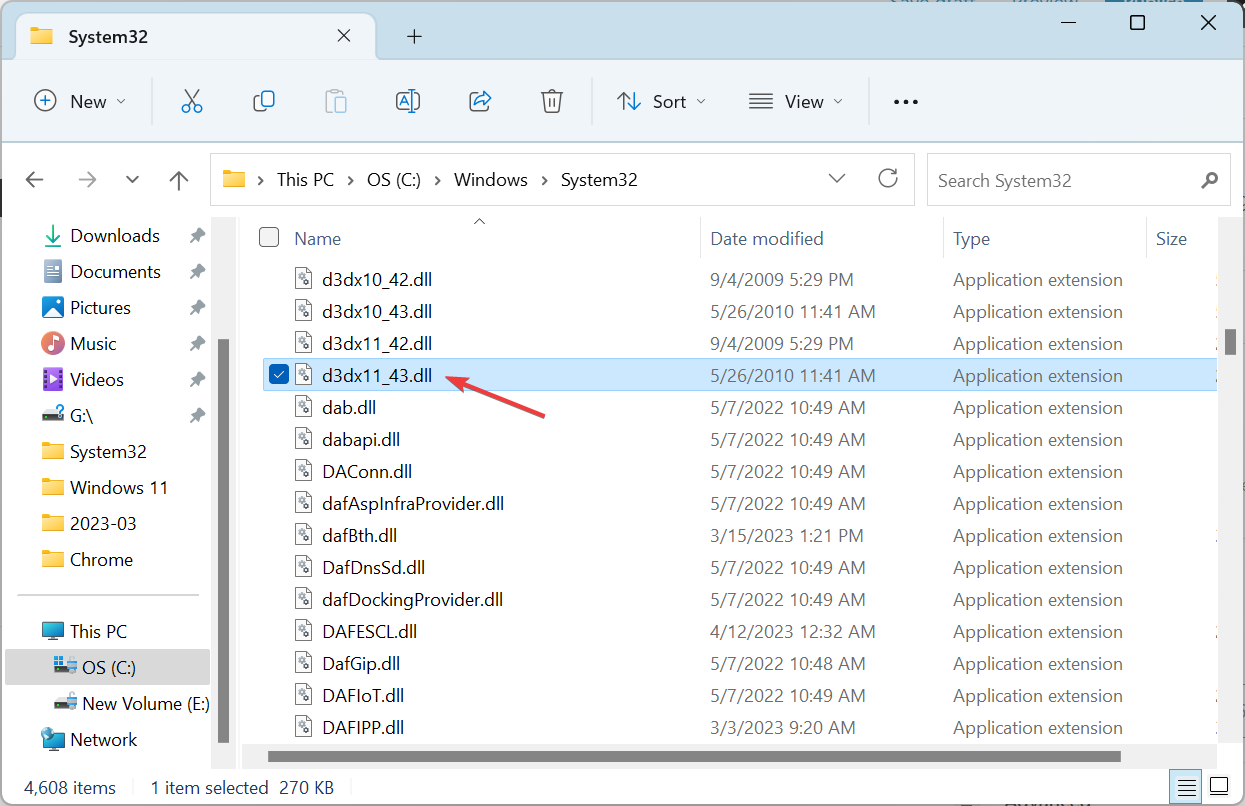
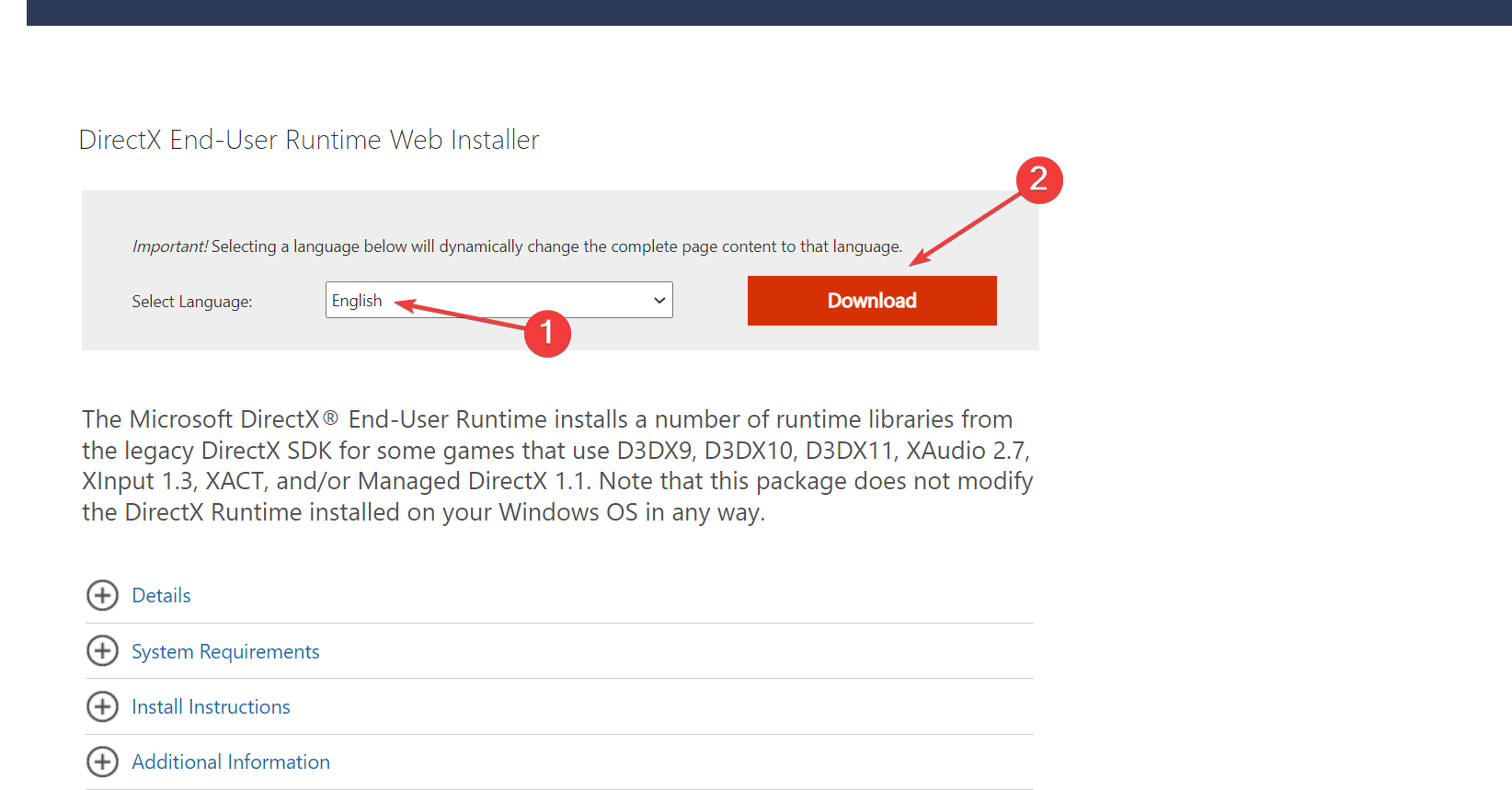
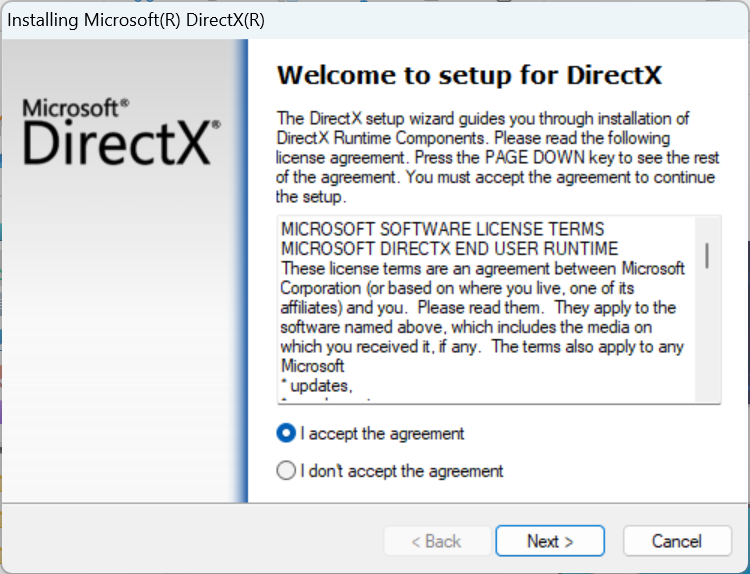
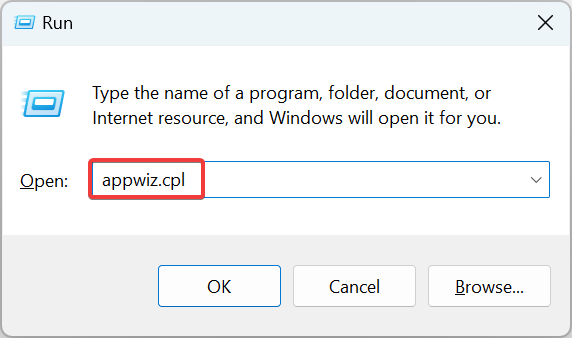
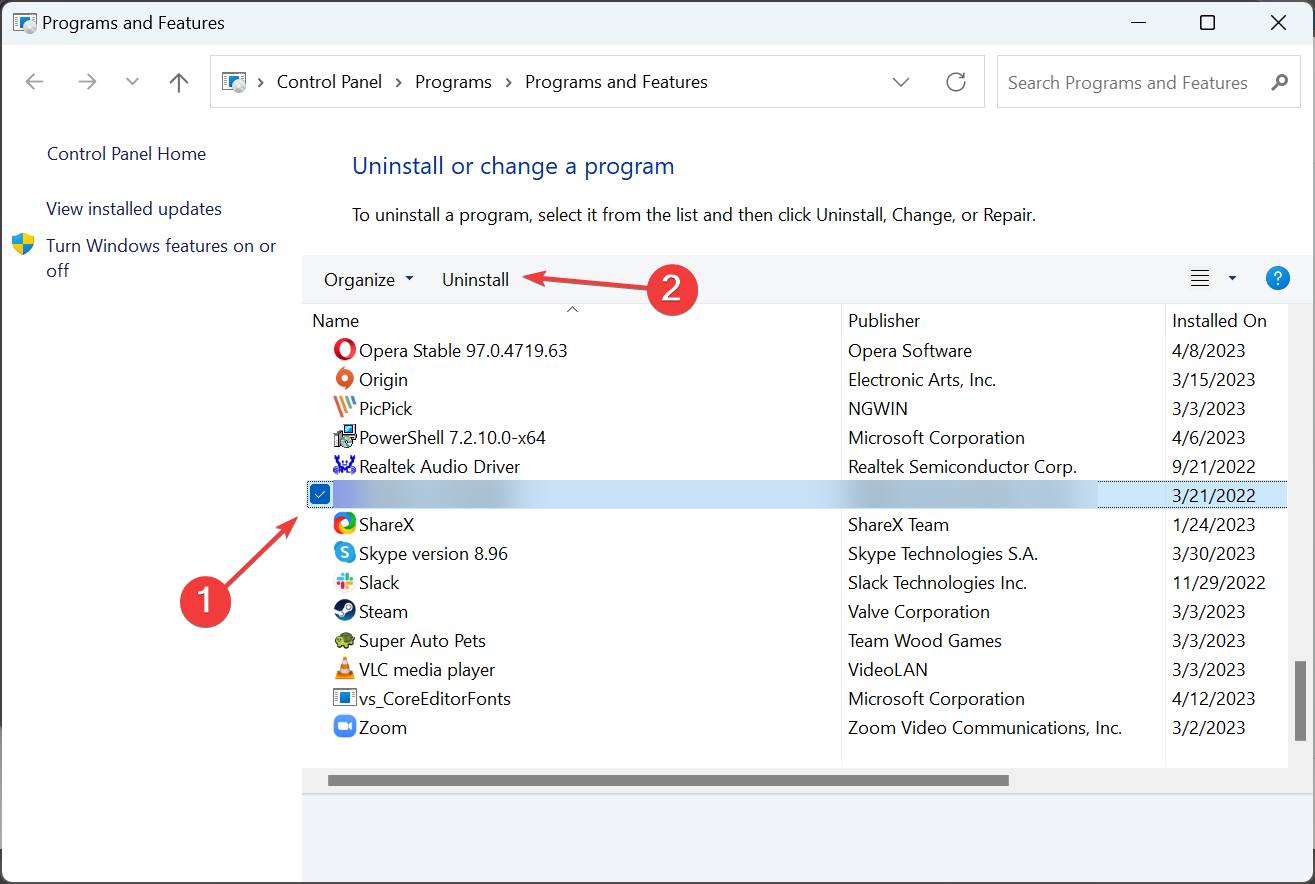
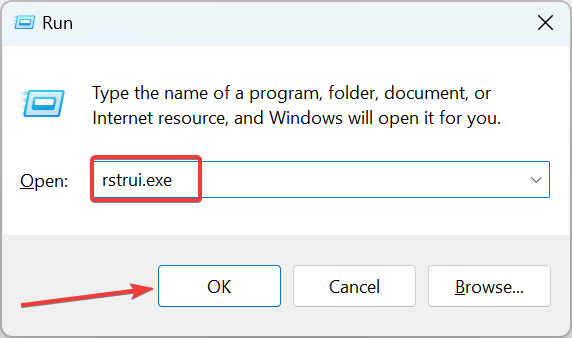
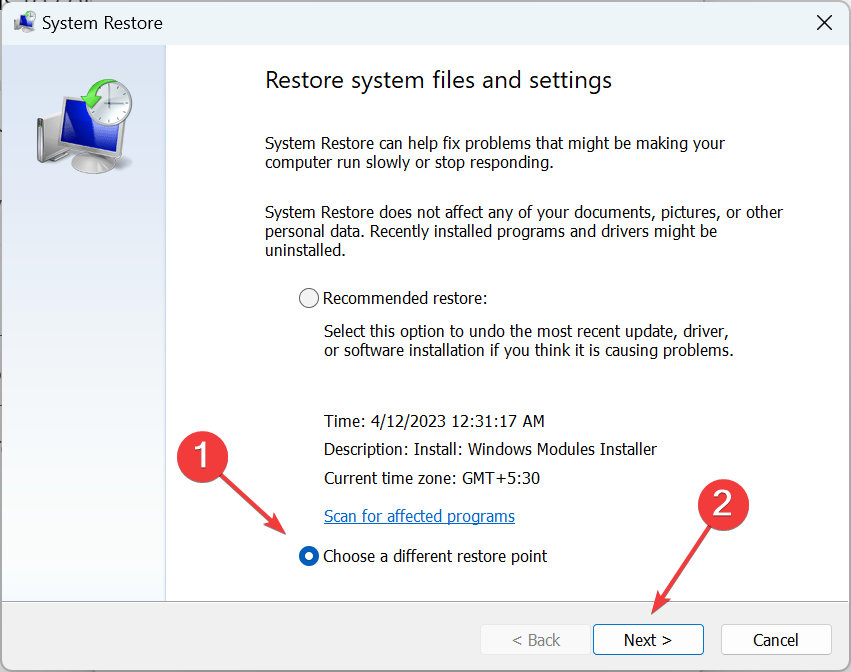
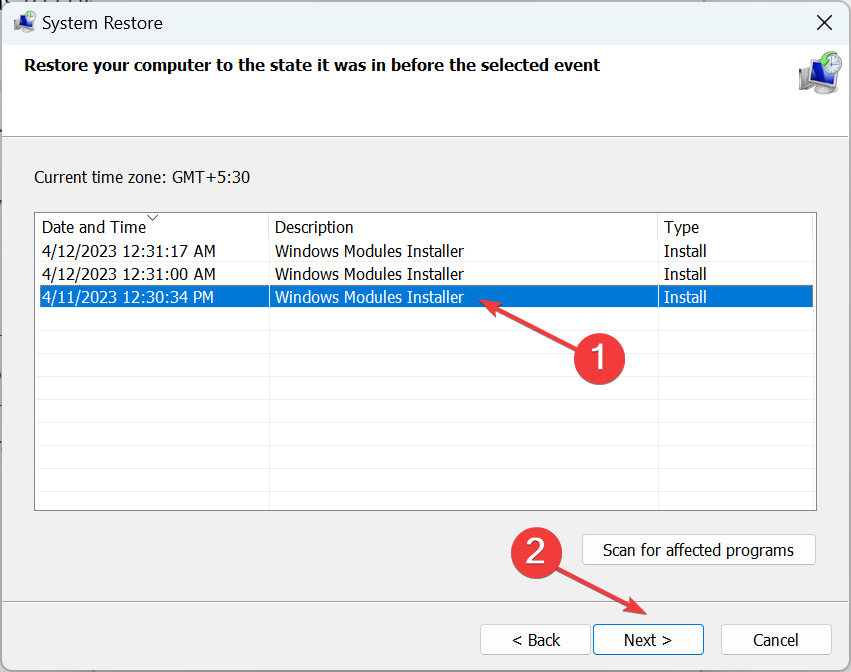
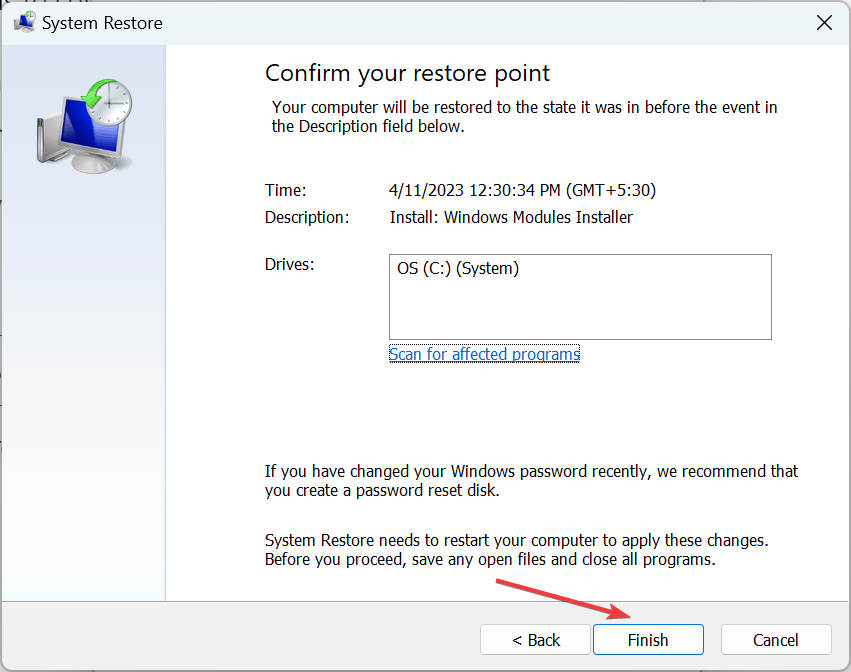








User forum
0 messages