Debug File Was Created Automatically: How to Delete it
To get rid of the cv_debug.log file, delete the associated directory
2 min. read
Updated on
Read our disclosure page to find out how can you help Windows Report sustain the editorial team. Read more
Key notes
- Many users noticed recently a debug.log file on their desktops containing error keywords.
- This file is associated with your browser and it can be safely removed from your PC.
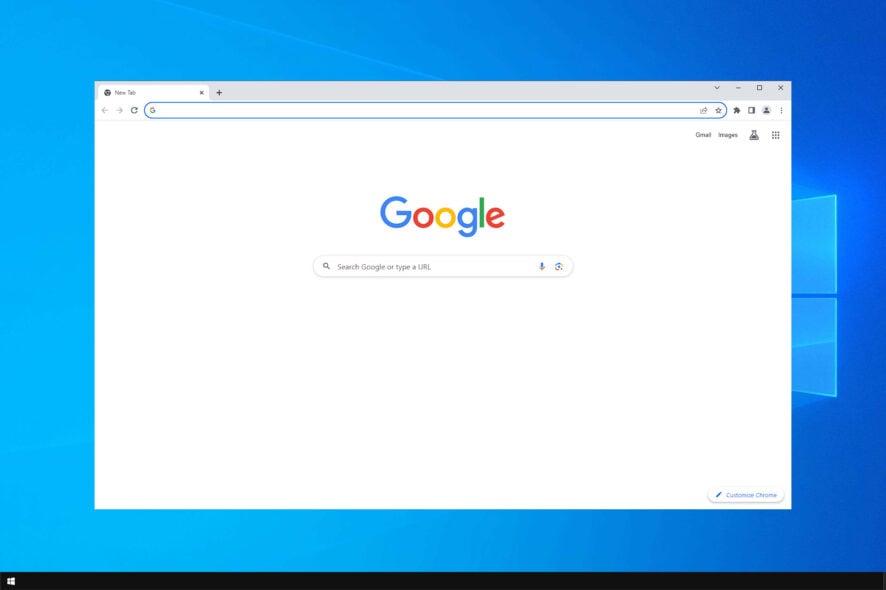
Many reported that debug file was created automatically on their PC. The file is usually created by your browser, and many are wondering how to remove it.
While this file isn’t harmful, it can be used to diagnose issues if Google Chrome is not opening. However, it’s not that useful if your browser is working properly, so let’s see how we can get rid of it for good.
What is debug log file?
- This is a log file associated with your Chromium browser.
- It provides useful debug information that allow you to troubleshoot various issues.
- Using it you can view when errors in your browser occurred and what process caused them.
What do I do if debug file was created automatically?
Manually delete the Crashpad directory
- In the Windows search bar, paste the following path and click on it from the results:
%LocalAppData%\Google\Chrome\User Data - Find a folder called Crashpad.
- Right-click the folder and select Delete.
This sounds like a minor glitch, and we’re certain that Chromium developers will fix this issue in the upcoming release.
In case you’re having issues with Chrome, you might want to check our Failed to load response data error guide.
We hope that the trick mentioned above helped to get rid of the debug.log file. Your feedback is welcome, so be sure to use the comments sections below.










User forum
2 messages