Delete Microsoft Account Permanently: Use This Secure Method
Easy steps and precautions
2 min. read
Updated on
Read our disclosure page to find out how can you help Windows Report sustain the editorial team. Read more
Key notes
- Switching to a new account or moving to a completely different OS is possible after deleting your Microsoft account.
- Below are the actual procedure and the preparations you need to complete.

You must have found this guide because you must permanently delete your Microsoft account. We will walk you through the steps.
Ever since before Windows 10, the ability to create a Microsoft account has always been at hand. This account allows users to access all of Microsoft’s content, buy Microsoft products, Xbox-related products, and more.
However, like any account, when you think you will no longer be using it, maybe it is time you close it for good.
This is especially true with a Microsoft account since much sensitive data is stored there anyway. The problem is that closing and deleting a Microsoft account isn’t all that easy.
Is it possible to delete the Microsoft account?
Yes, it is possible to delete a Microsoft account. However, it’s important to note that deleting your Microsoft account will permanently delete all associated data and information, including your email messages, files, and other personal information.
So, before deleting your account, you should back up any critical data or files you want to keep. It would be best if you also considered doing the following:
- First, unsubscribe from any services to which the account may have been linked to.
- Set up an automated email forward.
- Inform everybody you know that your account will no longer be available.
- Apply this process to all your email addresses associated with that account ending with:
- Hotmail.com
- Outlook.com
- Live.com
- Msn.com
- Spend all of the money that is in the account.
- Create backups of data.
- Handle sub-accounts.
- These can be the child sub-account you may have created for using Xbox.
- Turn off reset protection on your devices.
Once you have done these, we can jump into how to delete a Microsoft account forever. But if you just want to get rid of a few items, consider deleting documents in Microsoft 365 first.
How do I permanently delete a Microsoft account?
1. Go to Microsoft account webpage.
2. Log in to your account.
3. Click on this link to Close account.
4. You will see a list of the available Microsoft accounts on the PC.
5. Check that your correct account is selected and then click Next.
6. You will receive a confirmation code on the email associated with the account. Input it in the code box after you receive it and click Next.
7. Check each checkbox after reading what deleting your account implies.
8. Click the dropdown arrow, and select the reason you are deleting your account for.
9. Select Mark account for closure.
10. Click on Done.
How to delete Microsoft account
If you no longer wish to use your Microsoft account, you can delete it. By following the guide below, your Microsoft account will become unavailable and will be permanently deleted within 60 days.
Within 60 days after deleting your account, you can always restore it as if nothing happened without losing any of the associated data, money, or email addresses.
However, any emails that may have been received during that period will be forever lost, which is why it is essential to let everyone know that you are deleting your account. delete
What are your reasons for deleting your Microsoft account? Let us know in the comments section below.

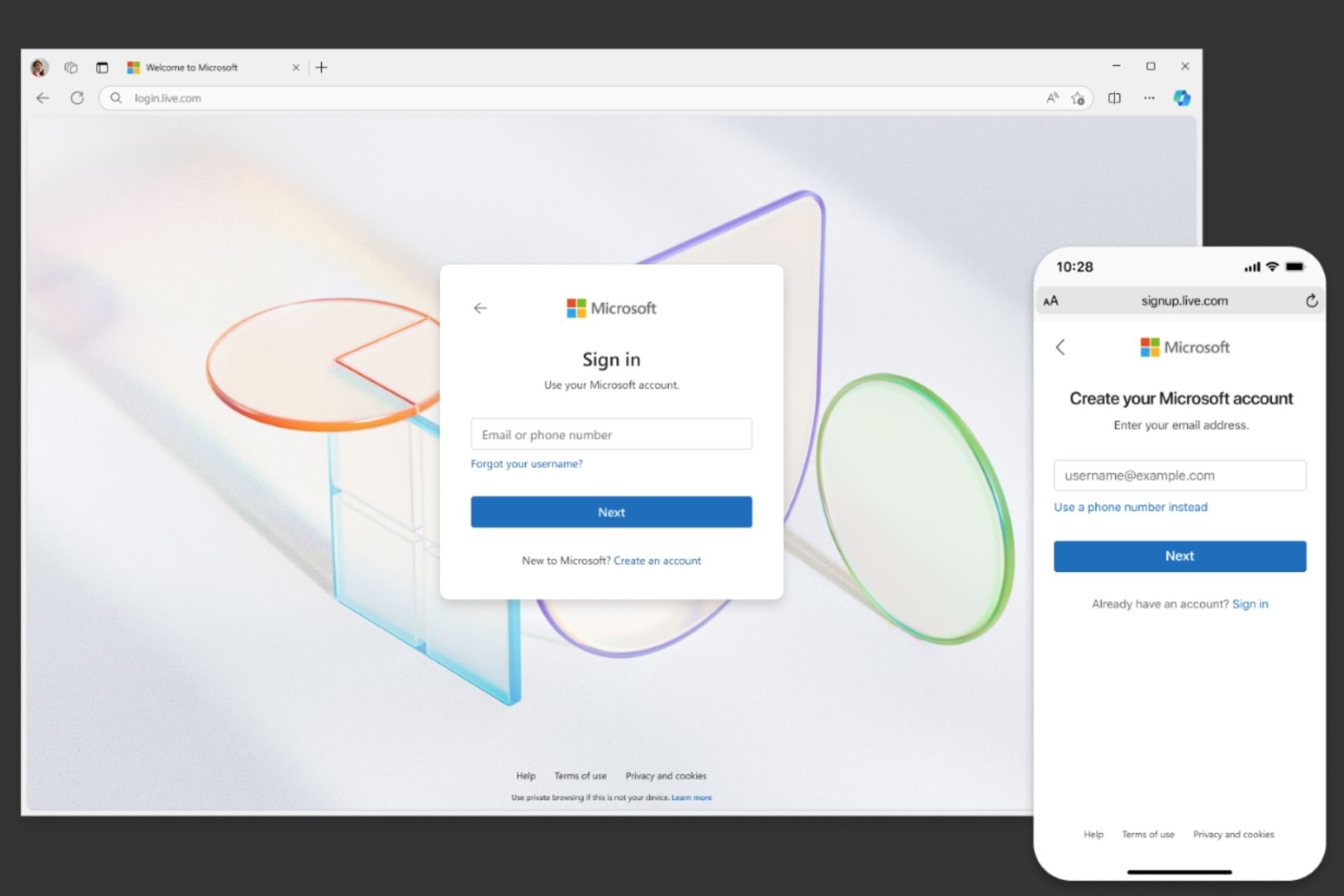

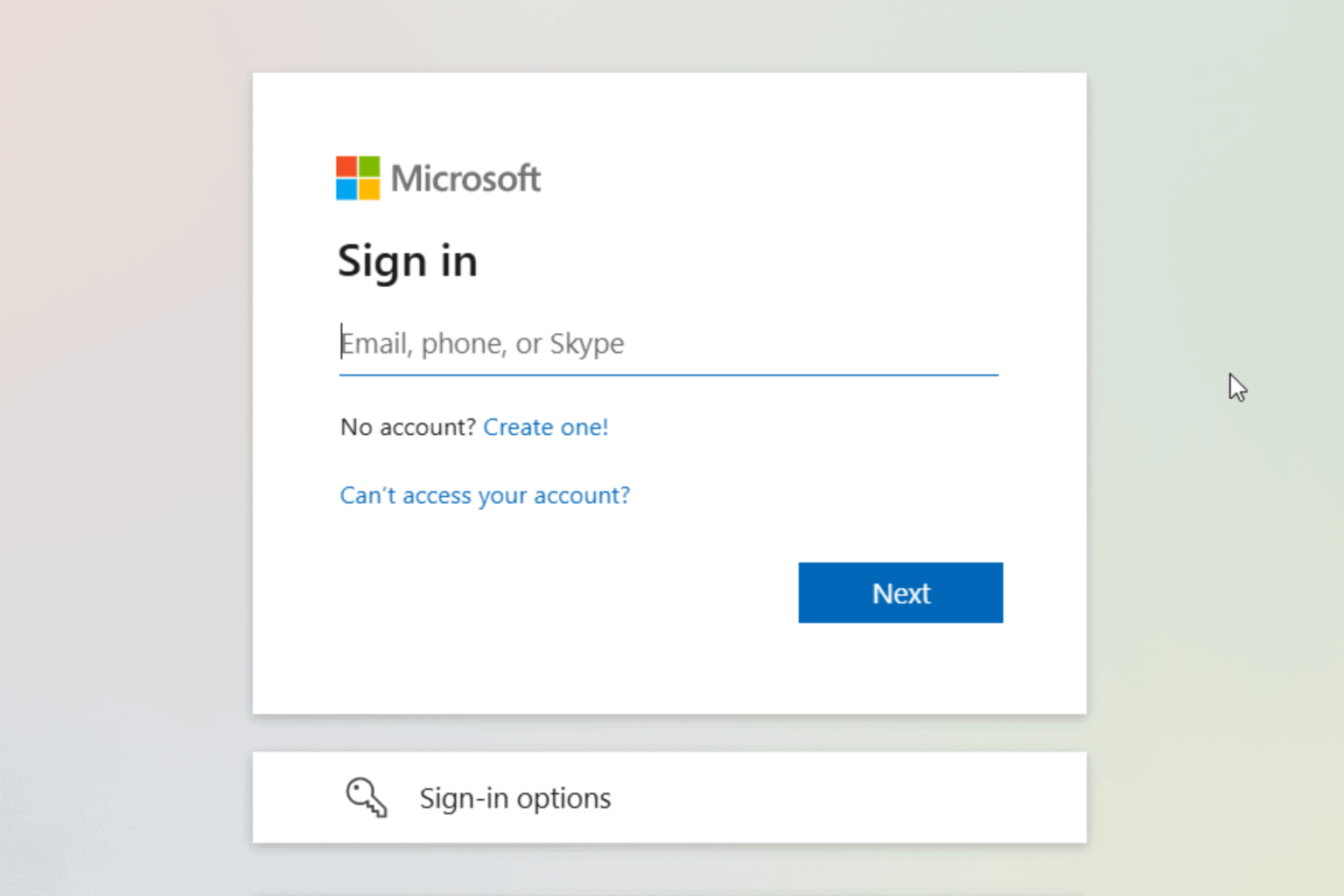
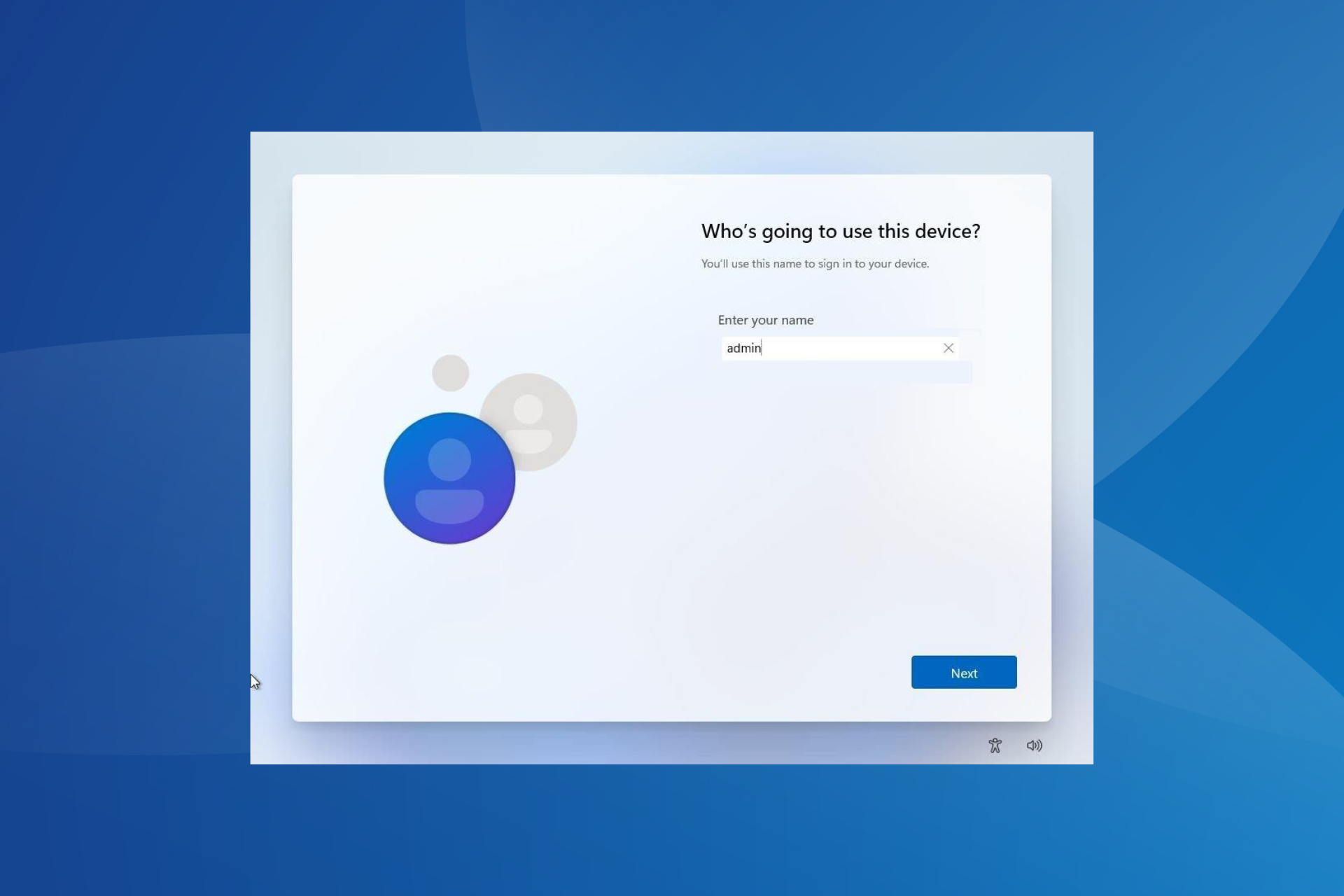
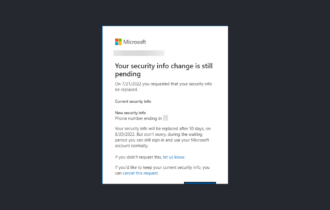


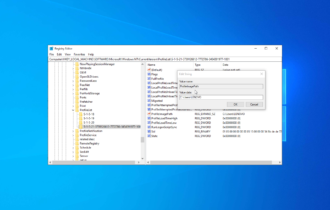
User forum
3 messages