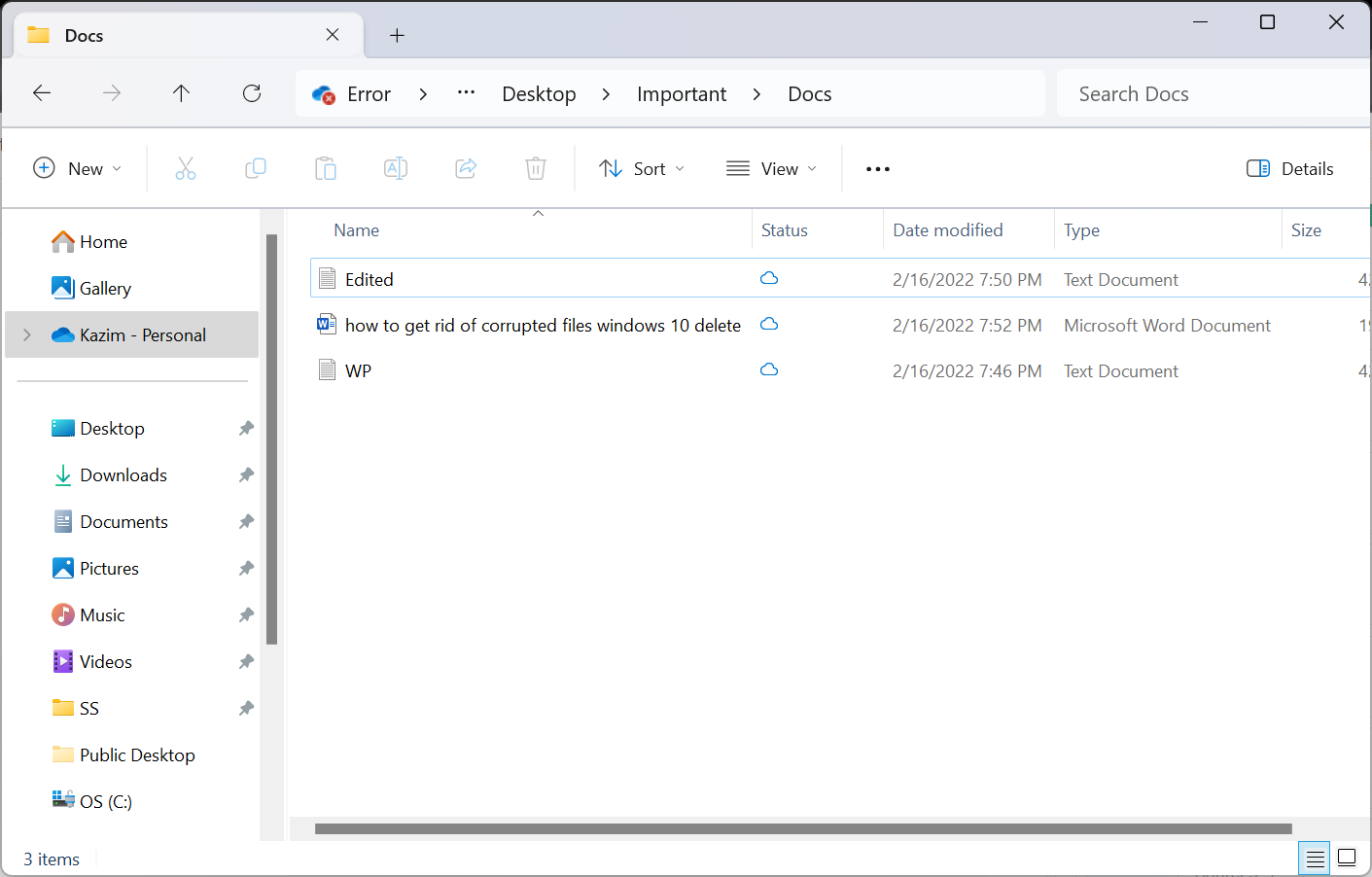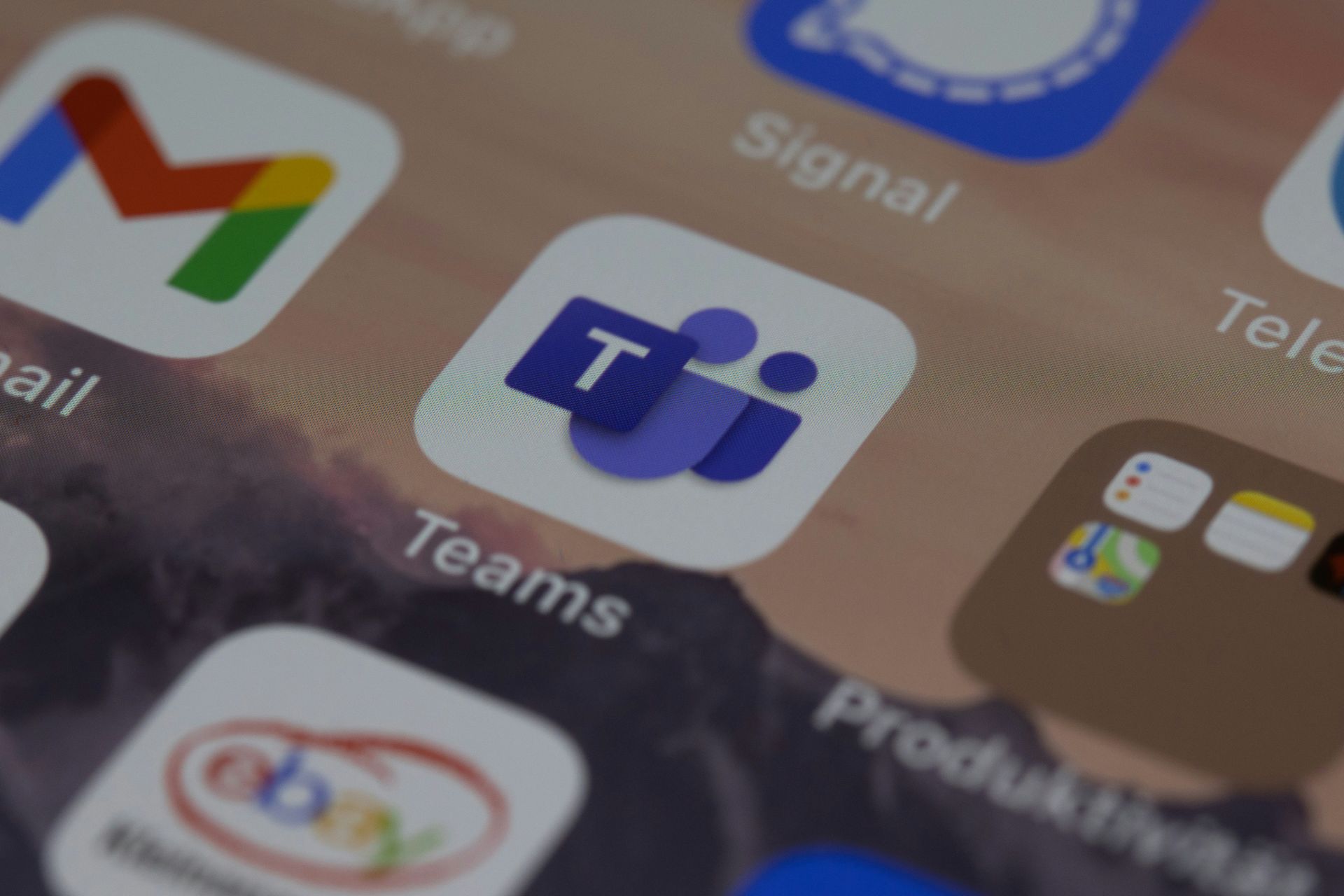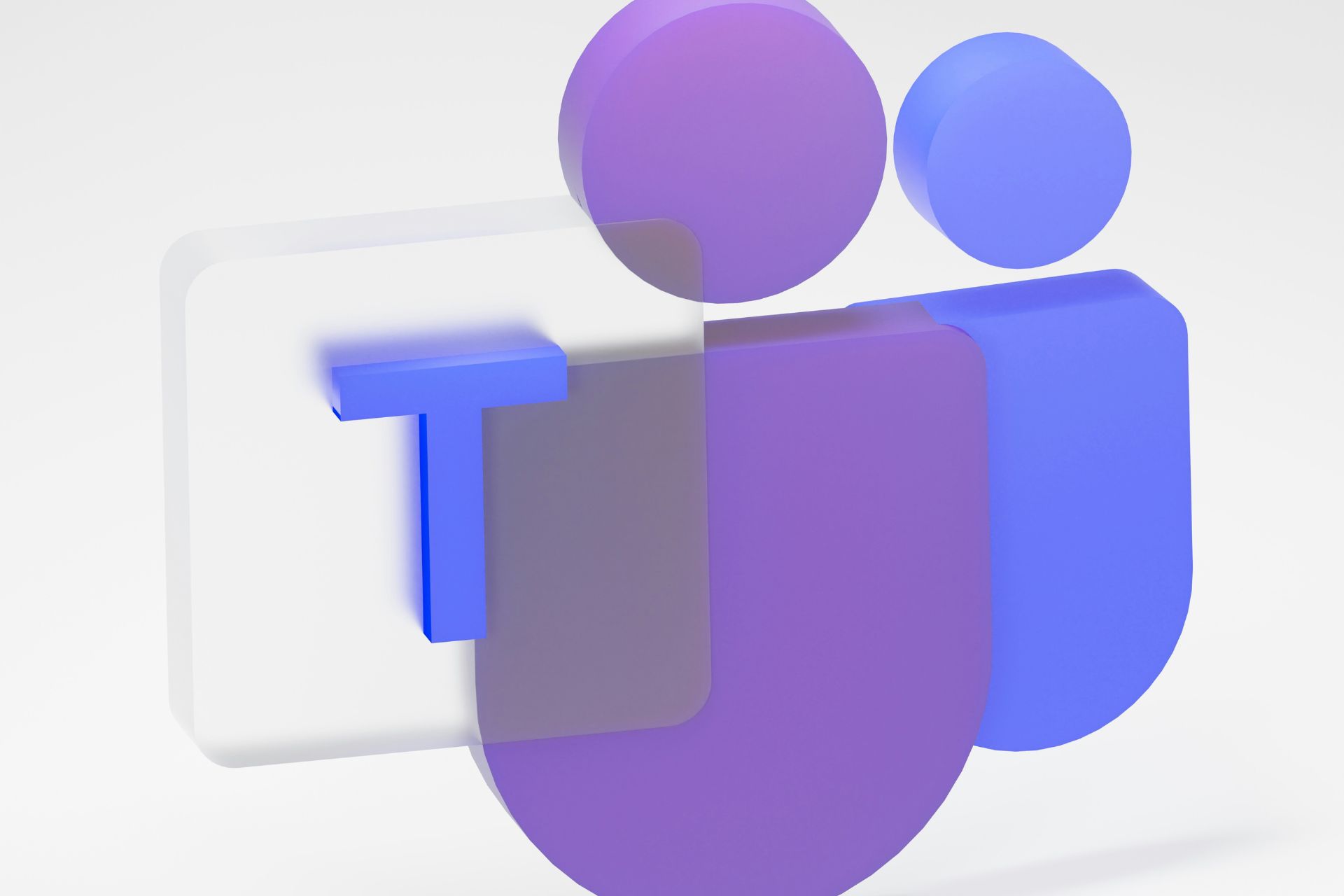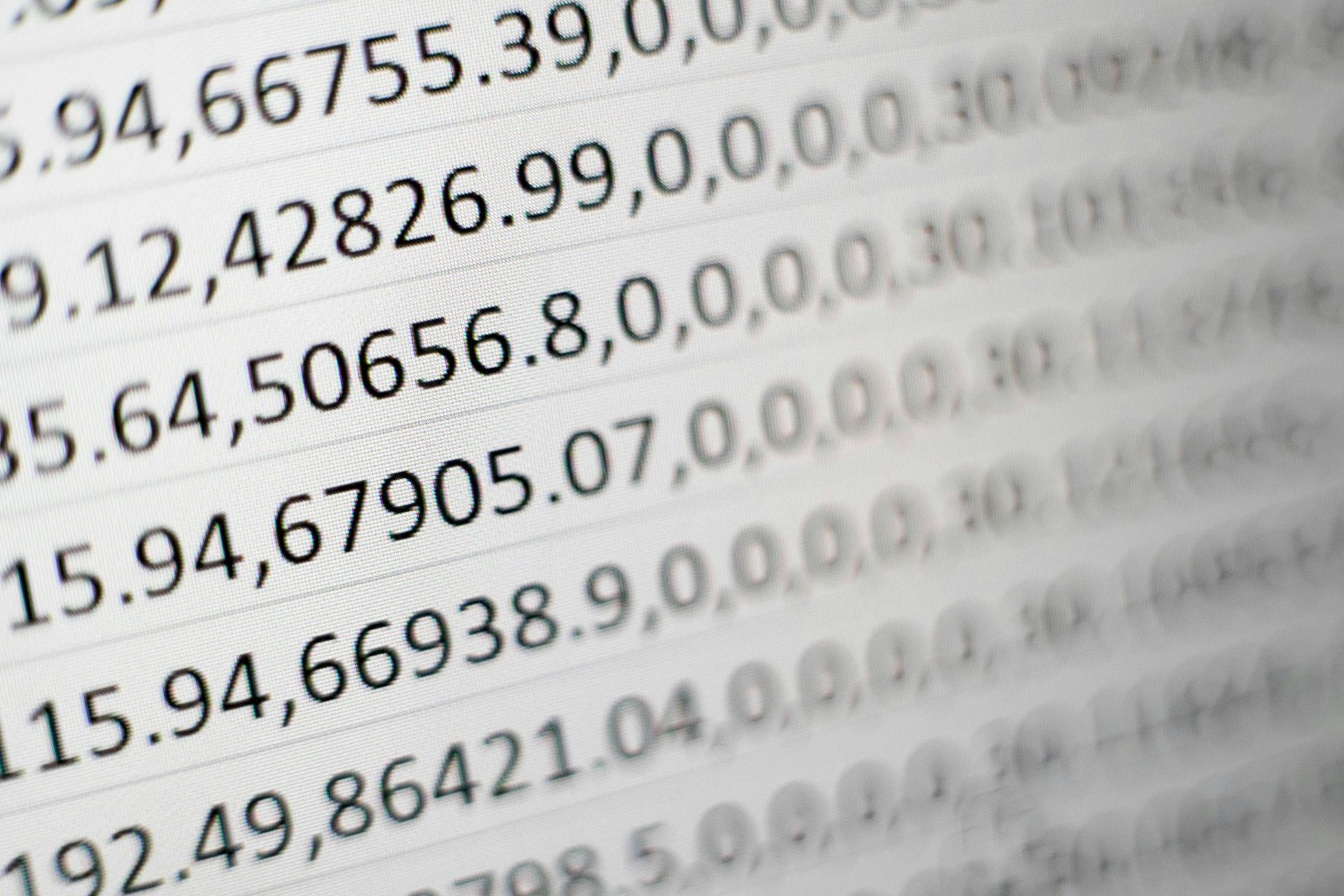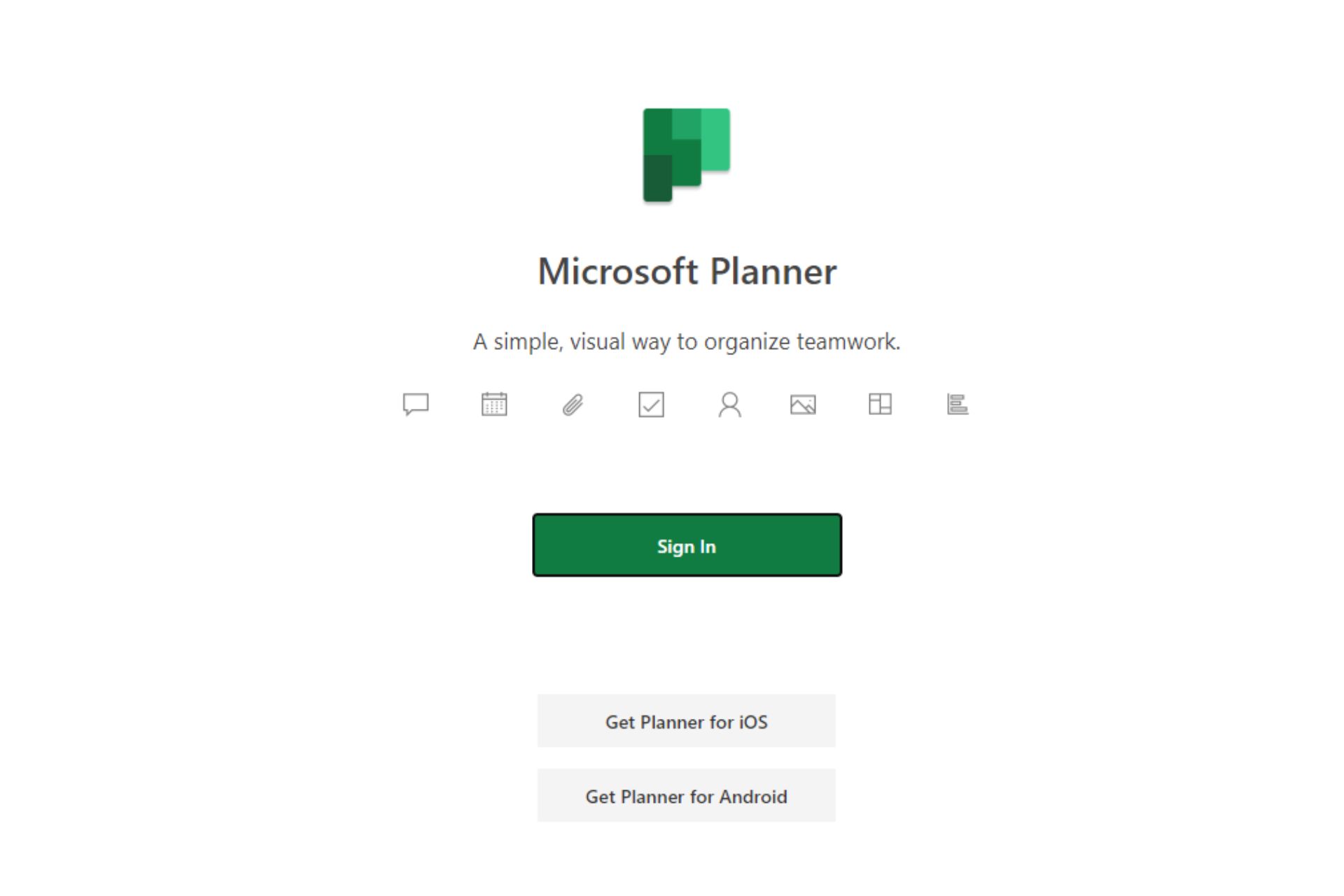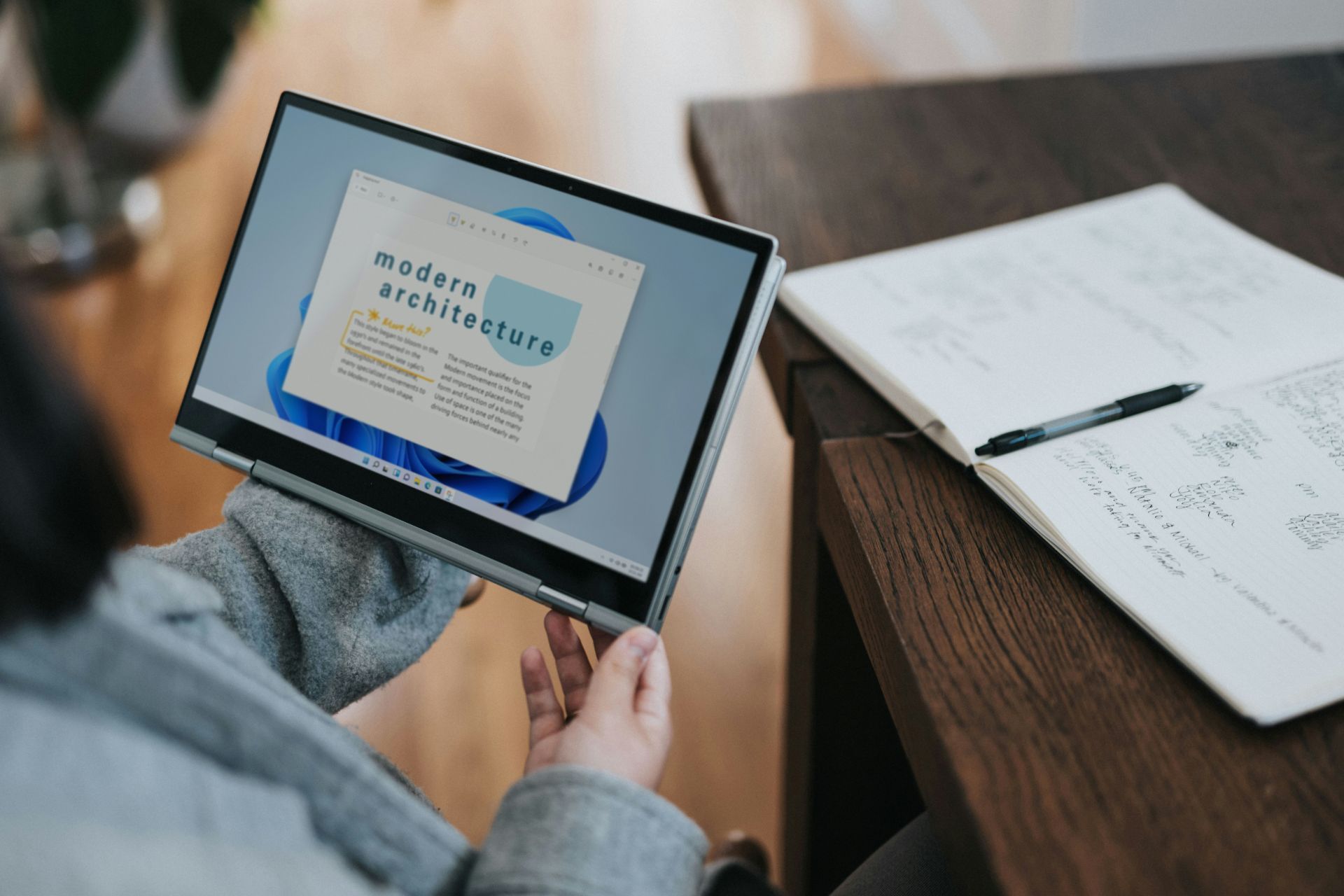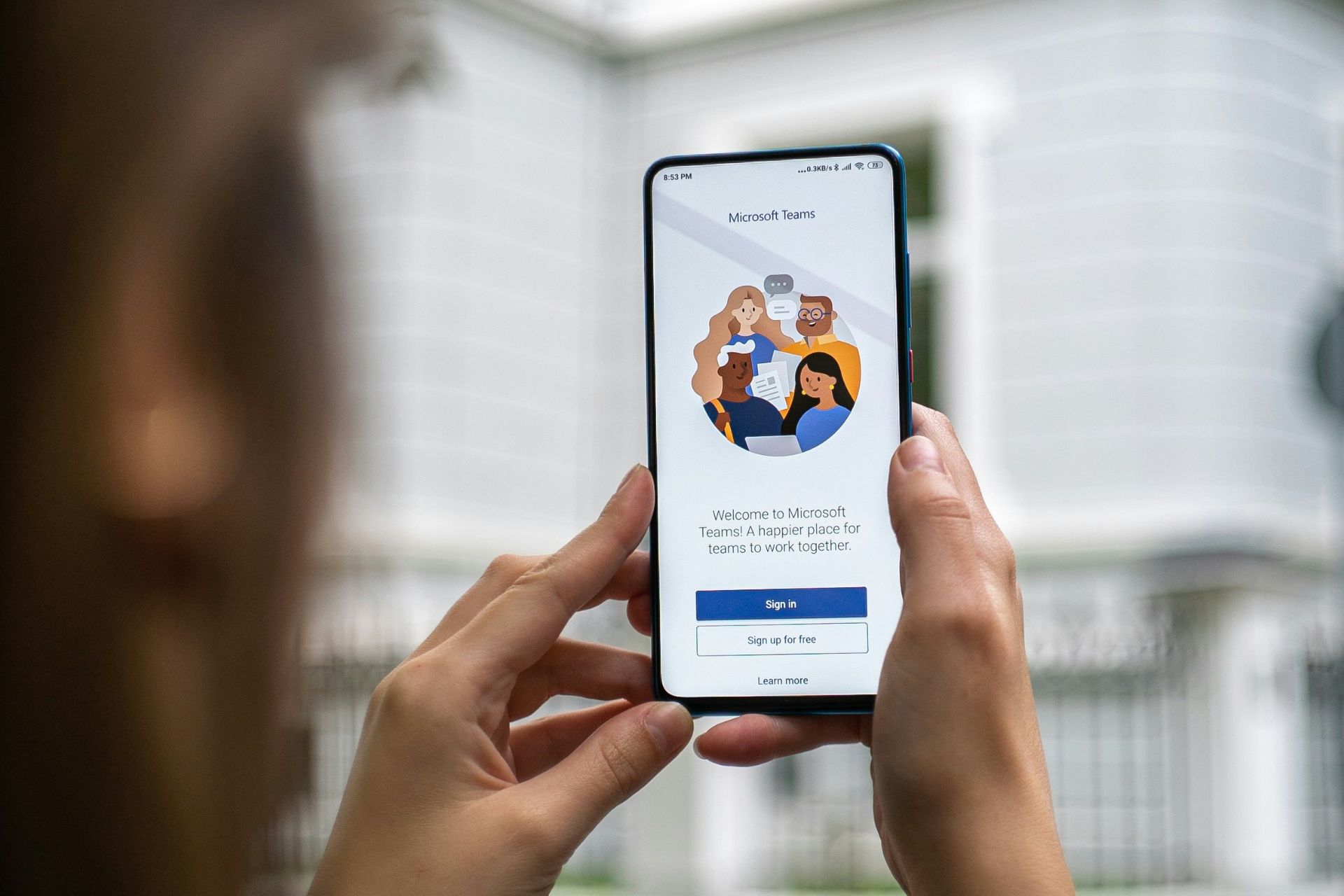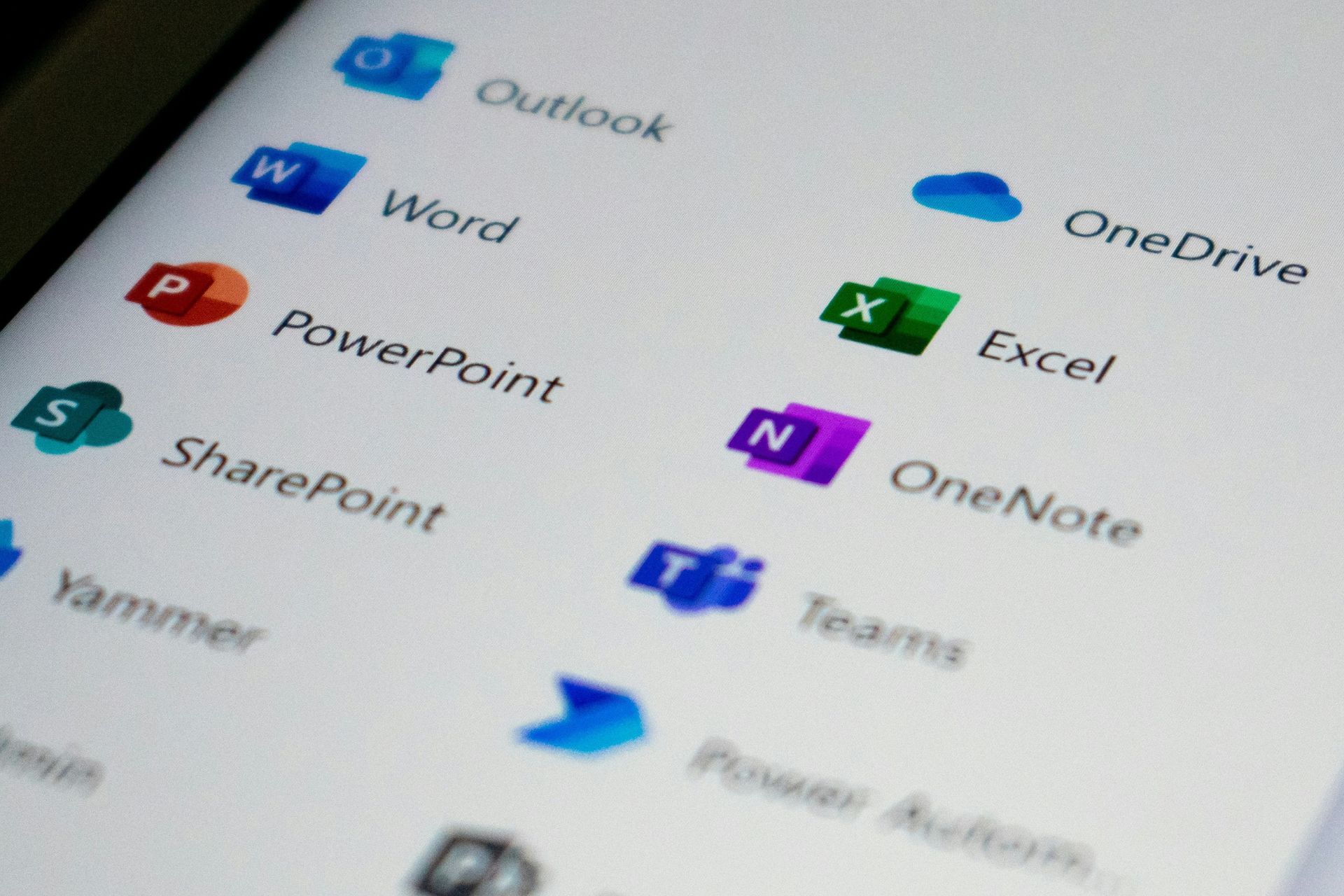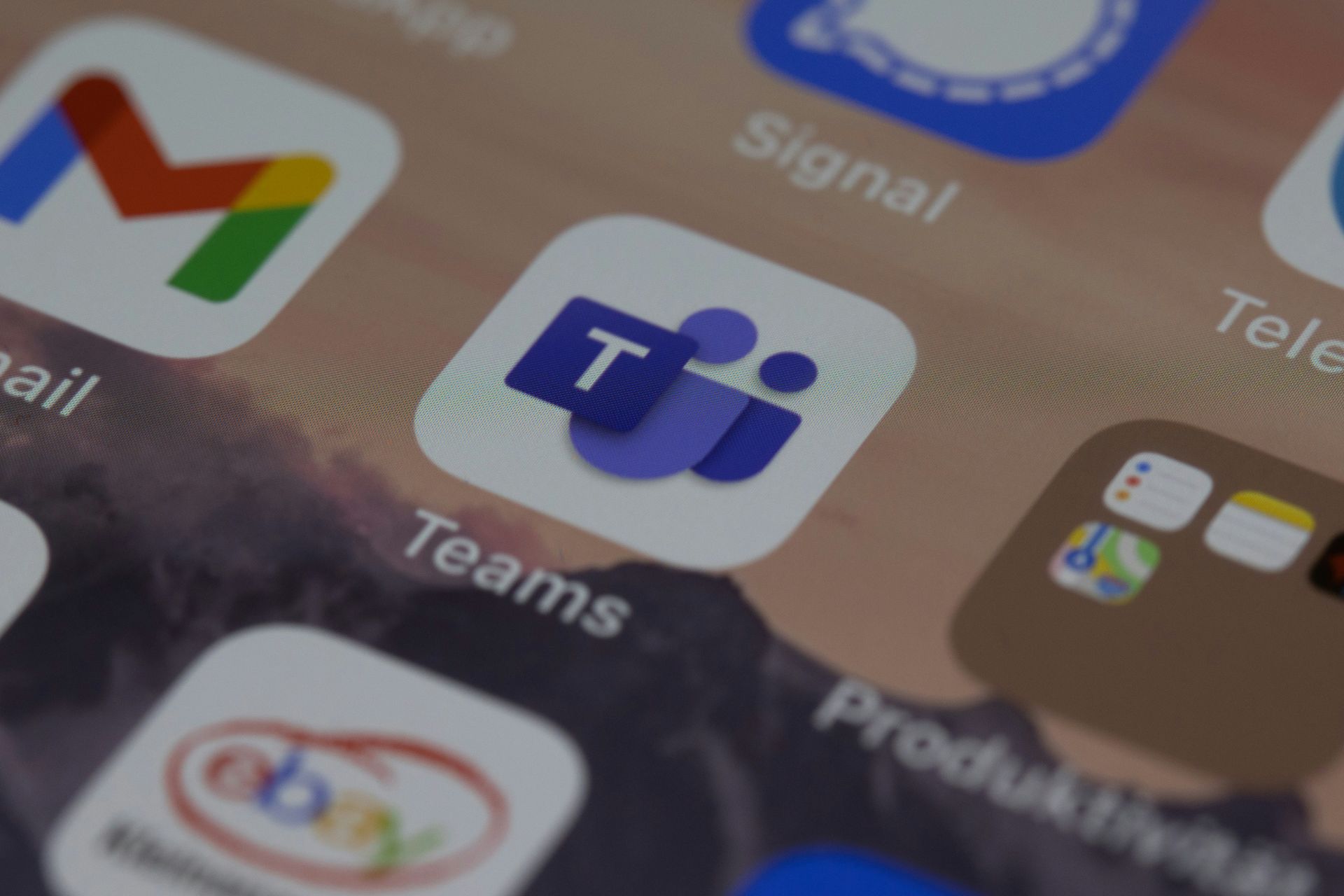How to Delete Documents in Microsoft 365
Delete files directly from the suite or File Explorer
4 min. read
Published on
Read our disclosure page to find out how can you help Windows Report sustain the editorial team Read more
Key notes
- To delete documents in Microsoft 365, open the suite, right-click on the document, and select Delete file.
- You can also delete files from OneDrive if they are synced to the cloud storage.
- Read this guide to find out the exact steps!
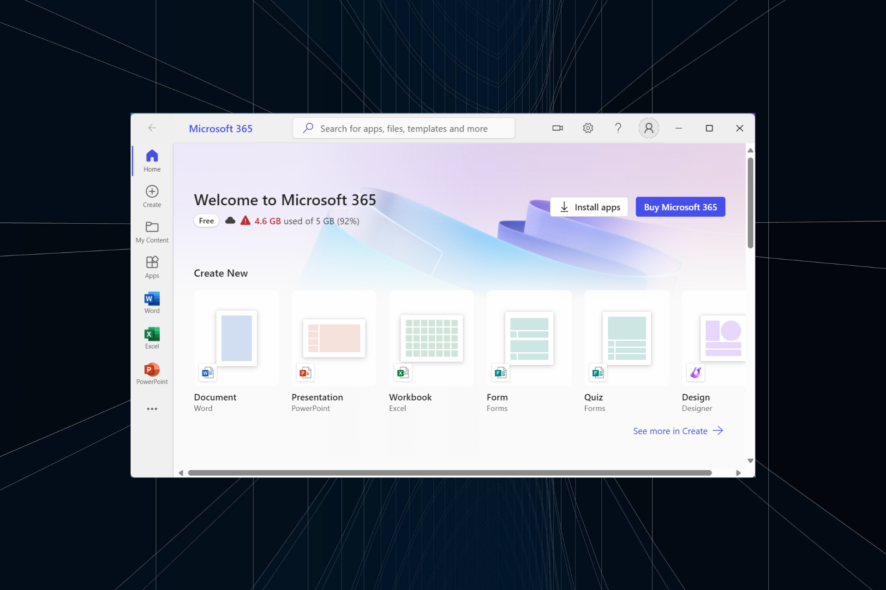
You often need to delete documents and files in Microsoft 365, both stored online and offline. And users who are new to the editor suite may face issues with it!
While some found the Delete option missing, others encountered an error in the process. But it shouldn’t be as difficult, right? So, let’s get straight to it and walk you through how to delete files in Microsoft 365 and OneDrive.
How do I delete files from Microsoft 365 online?
1. Delete files in Microsoft Word, Excel and PowerPoint
1.1 Stored locally
- Press Windows + S to open Search, type Microsoft Word in the text field, and click the relevant search result.
- You will now see a document list of recent items. Right-click on the one you want to remove, and select Delete file.
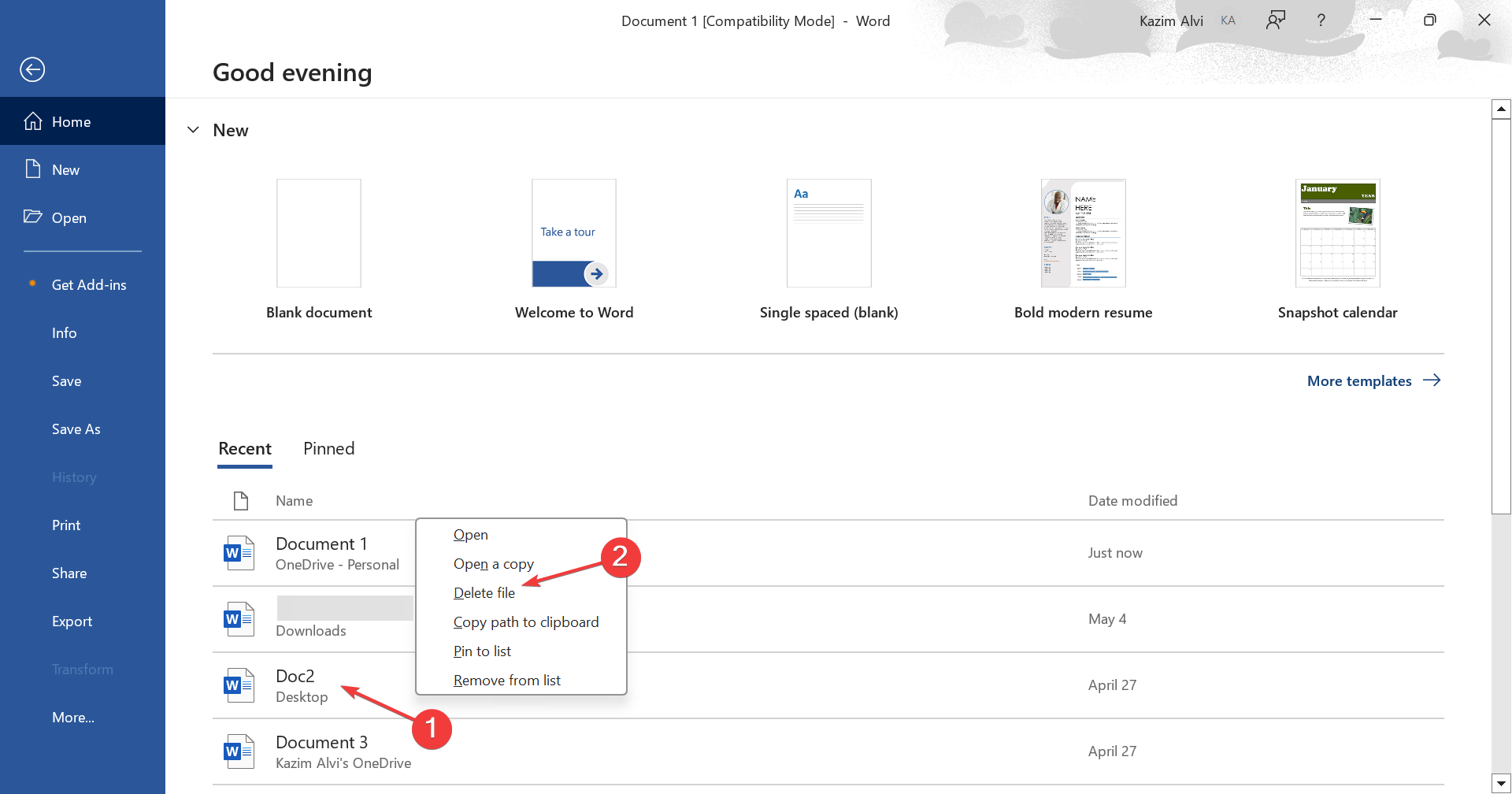
- Click Delete in the confirmation prompt that appears.
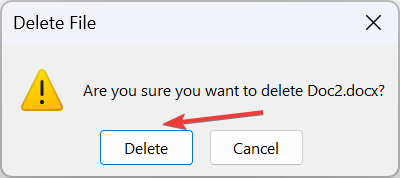
- If the document doesn’t appear in the files list, scroll down to the bottom and click on More documents.
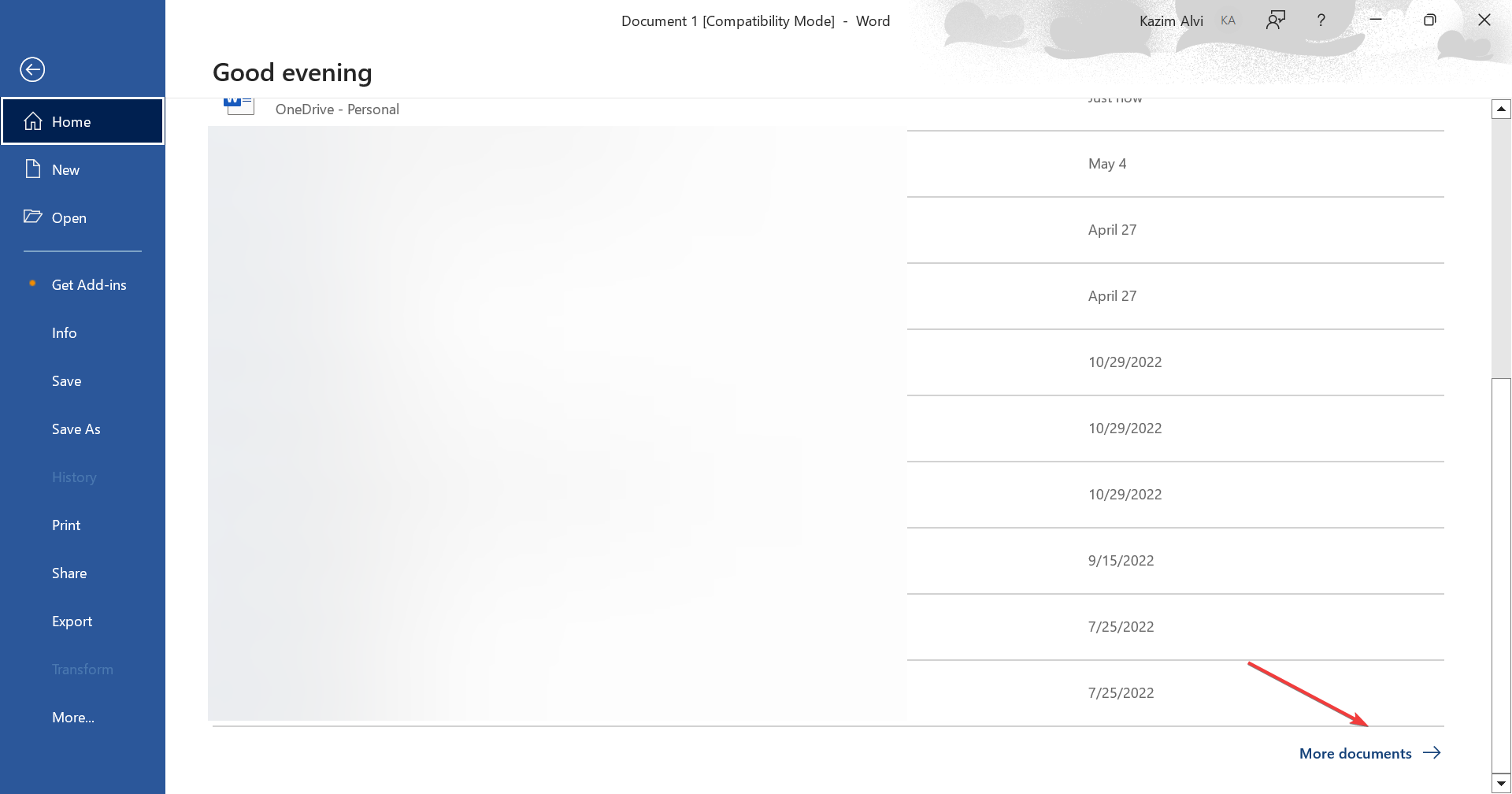
- Identify the file here and remove it, or select Browse from the navigation pane to manually locate and delete it.
1.2 Stored on OneDrive
- Launch Microsoft Word, scroll to the bottom and click on More documents.
- Now, select OneDrive from the left pane.
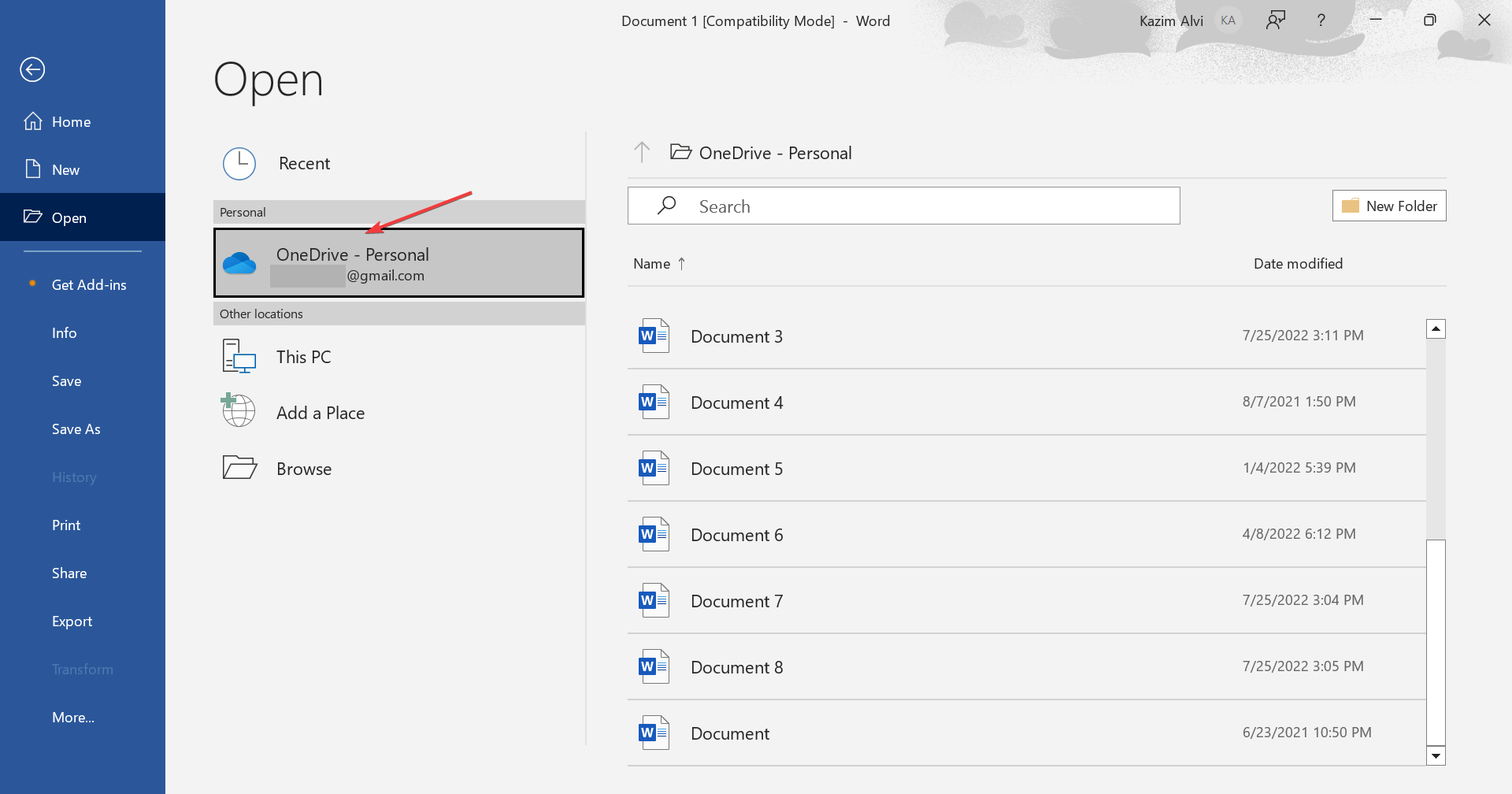
- Identify the document file you want to remove, right-click on it, and select Delete from the context menu.
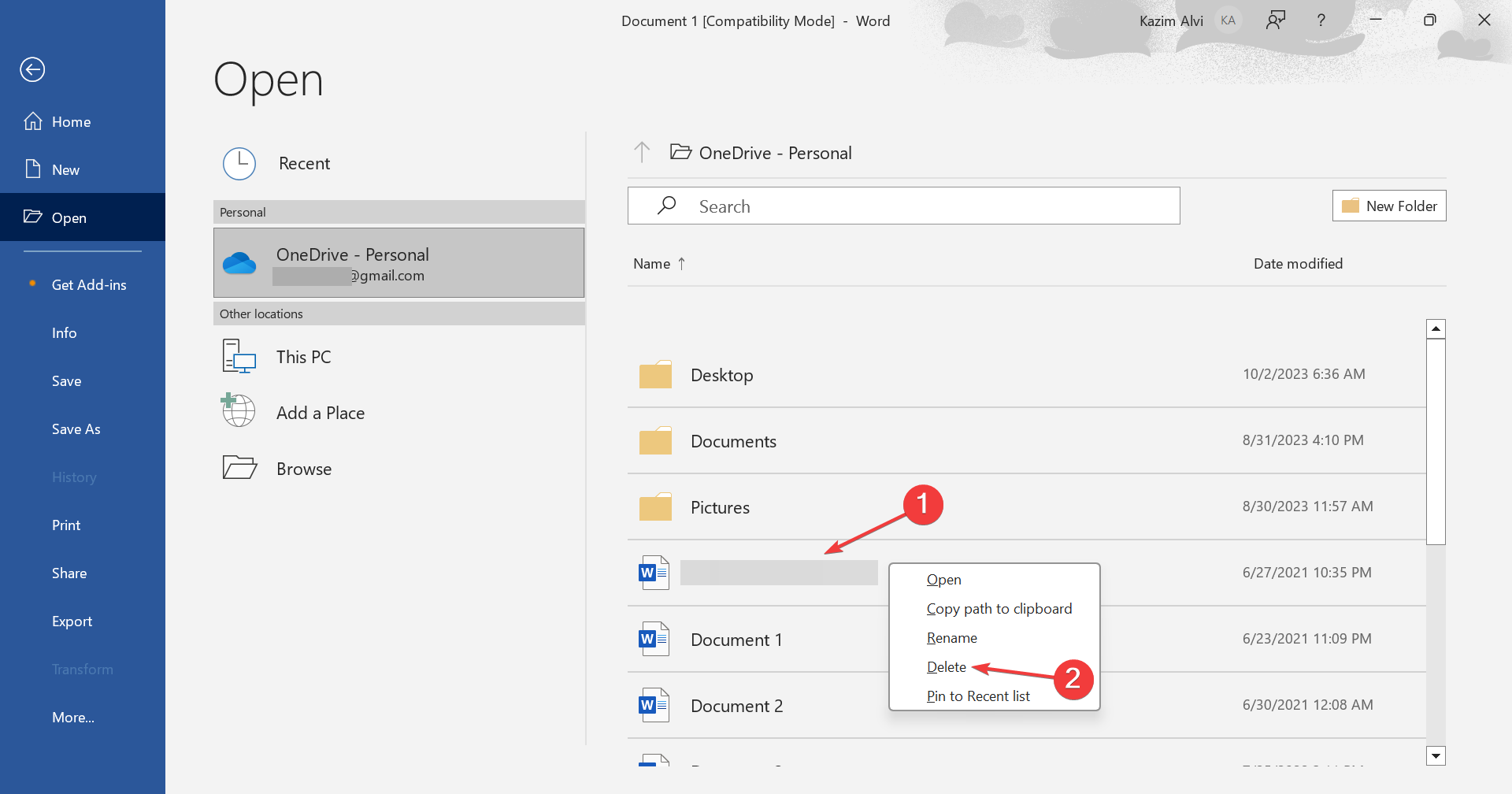
Depending on where it is stored, be it locally or on OneDrive, you can easily delete a Word document or Excel file in Microsoft 365. Remember, you may have to clear it from both locations if OneDrive stores a copy of the document. Otherwise, the deleted document will keep reappearing.
And, for a cleaner user interface in Microsoft 365, many users prefer to remove recommended items!
2. Directly delete files from OneDrive
2.1 OneDrive web
- Go to OneDrive’s official website, and sign in with your Microsoft account credentials.
- Now, locate the file you want to remove, right-click on it, and select Delete.
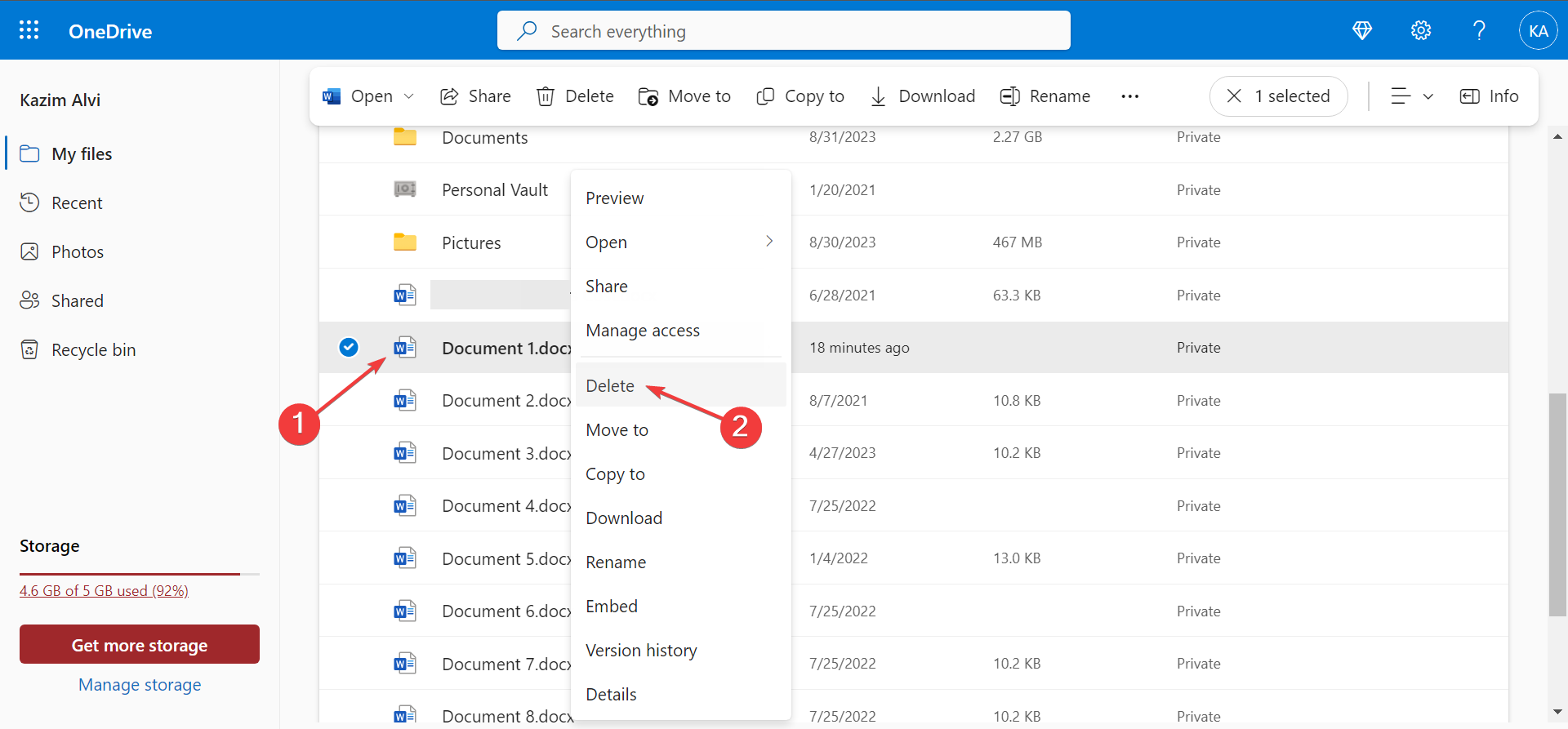
- To remove multiple OneDrive files at once, tick the checkboxes before them, and click on Delete in the menu bar.
2.2 In File Explorer
- Press Windows + E to open File Explorer, and select OneDrive from the navigation pane. It’s usually listed with your name and a cloud icon.
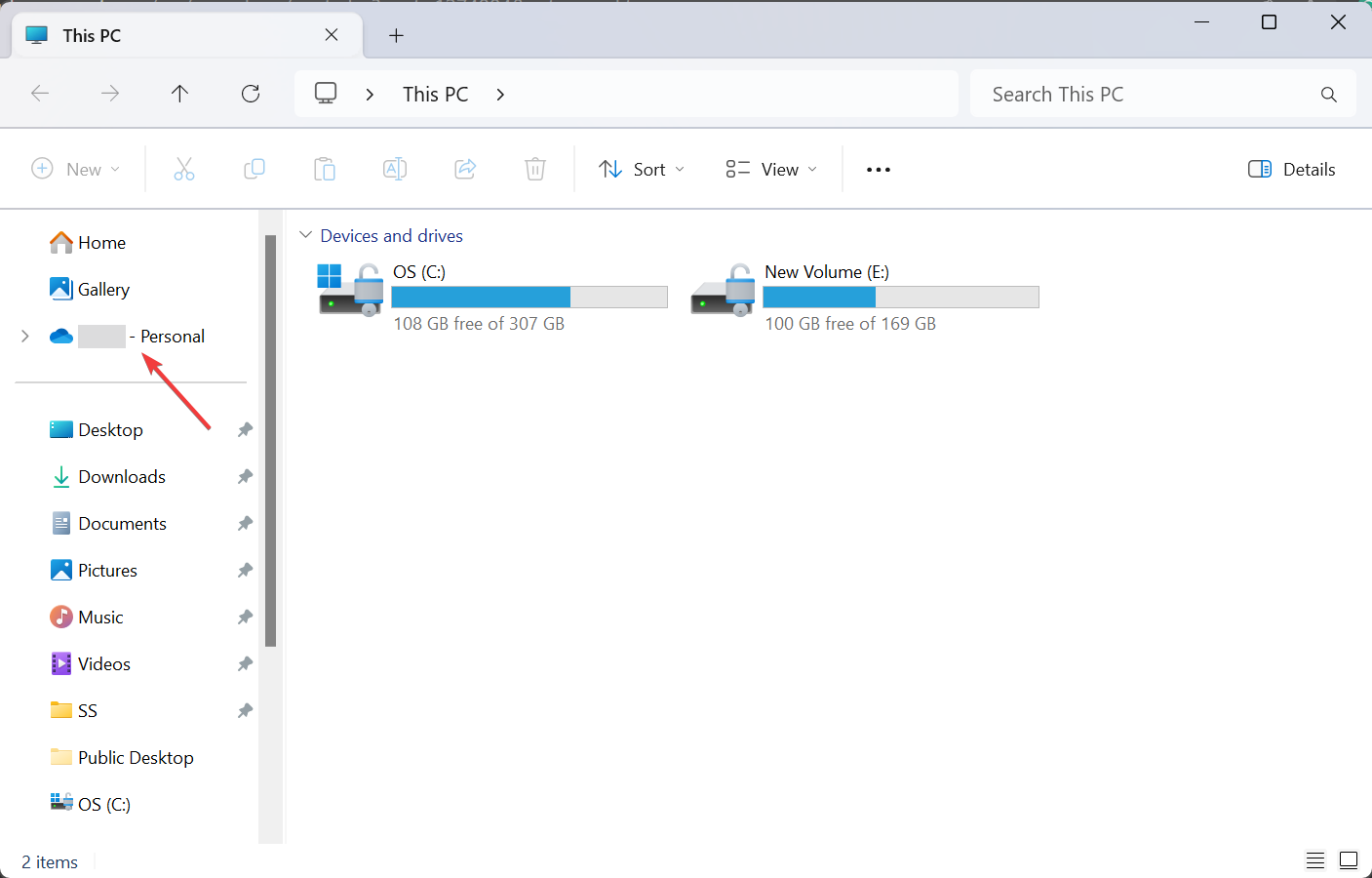
- Identify the document you want to remove, right-click on it, and click the Delete icon.
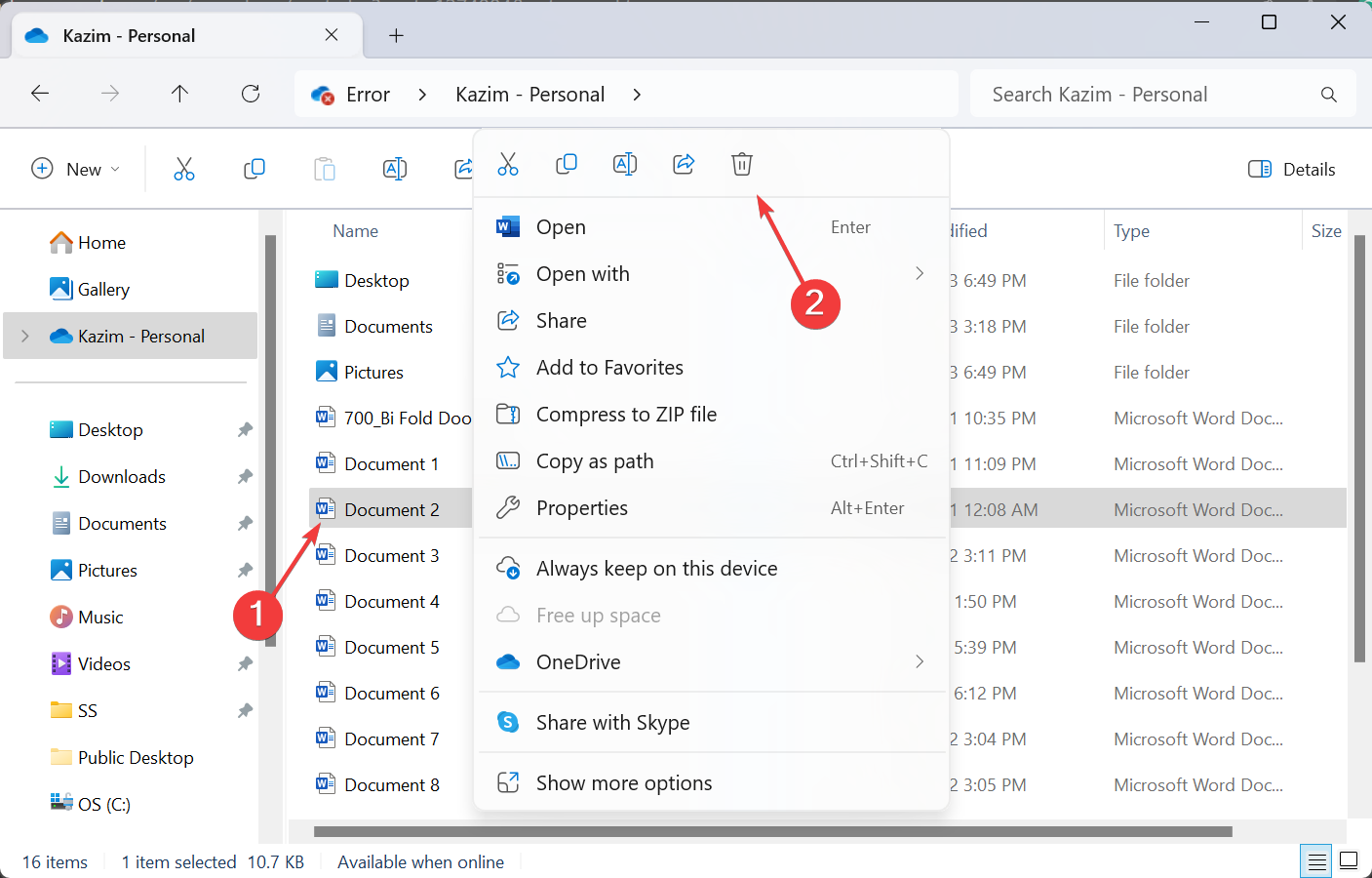
Be it via the official website or File Explorer, you can easily delete documents in Microsoft 365 online. The changes are reflected throughout!
Also, if you are using the online version of Microsoft Office and it only shows the hide files option, delete it from the OneDrive section in File Explorer. Or if you don’t want the files or associated apps altogether, there’s always the option to delete the Microsoft account.
3. Manually delete Microsoft 365 files
Besides deleting documents and files through Microsoft 365 apps, you can remove them directly via File Explorer. Simply locate the file, select it, and hit the Delete key. To clear multiple documents at once, hold the Ctrl key, select as many, and then hit Delete. Also, make sure to clear the Recycle Bin.
Remember, if the deleted file has a OneDrive (cloud) icon under the Status column, it’s online-only, meaning that the file occupies no space on your PC. You will have to delete the backup as well.
Why can’t I delete a file in Microsoft 365?
If you can’t delete a file in Microsoft 365, it’s likely that the file is currently open. Terminate all instances of the suite and then try deleting it.
Besides, corruption is a major reason you can’t delete files. File deletion is a task handled by the OS and not Microsoft 365. So, you should check the path and file properties for more details and to troubleshoot things.
You now have a fair understanding of how to delete documents in Microsoft 365. And if you ever delete a file by mistake, there’s always the option to recover deleted files in Windows.
Lastly, before you leave, find out how to efficiently use Microsoft 365 web for better file management and to perform all actions seamlessly!
For any queries or to share an issue you faced with the process described here, drop a comment below.