How to Bulk Delete Slack Messages from Channels
You don't need to be a workspace owner to bulk delete messages
3 min. read
Updated on
Read our disclosure page to find out how can you help Windows Report sustain the editorial team. Read more
Key notes
- When it comes to instant communication, Slack is one of the best tools for that purpose.
- Deleting messages in Slack is simple and in this article, we’ll show you how to delete messages individually or in bulk.
- You can delete messages manually, or use third-party tools for an automatic process.
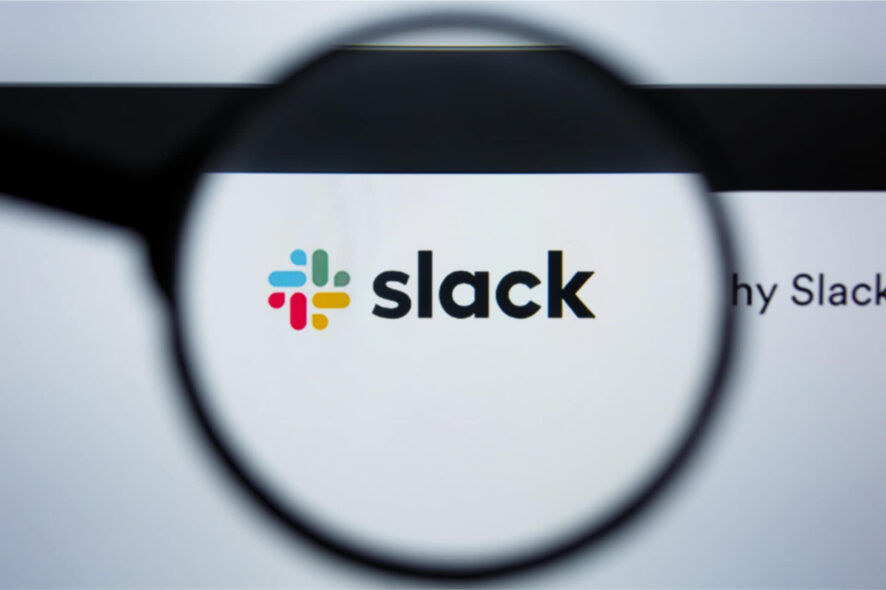
You’re no stranger to the immediate feelings of regret after sending a Slack message you shouldn’t have. Luckily, by default, all members can edit and delete Slack messages or thread replies.
If you ask us, changing your mind is not a mark of weakness or anything like that. It just happens to send a message and realize that you’ve done it by mistake.
Who can delete messages?
One of the best selling points of Slack remains its versatility. It enables users to delete a message they might have unintentionally sent.
Users can delete their messages one by one, in a manual process.
Workspace owners can also decide who can delete messages. It’s either everyone or only workspace owners and admins.
Assuming no changes have been made by them, follow the steps described here to make the sender’s remorse go away in an instant.
How can I delete Slack messages?
1. Delete a single Slack message
- Open Slack in the desktop app.
- Click the Sign in button on the upper-right corner of your screen, and sign in to any of your workspaces.
- Click a direct message on the left panel.
- Hover over the message you’d like to delete in the conversation.
- Click the More actions icon.
- Click Delete message.
- To complete the procedure, finally, select Delete.
Note: If you don’t see the option to edit or delete a message, then contact an owner or admin for help.
2. Delete Slack messages in bulk without a third-party app
- Open Slack‘s desktop app on your computer.
- You may also open Slack in an Internet browser in case of not having the app.
- Type slack.com in the address bar, and hit the ↵ Enter key on your keyboard.
- Click the Sign in button on the upper-right corner of your screen.
- Now, click the cog (top right).
- Choose Additional options to bring up the archival menu.
- Select Set the channel message retention policy.
- Set Retain all messages for a specific number of days. For example, if you set a retention policy of one week, all messages in the channel or direct messages will be deleted after seven days.
- Click Save.
- Then, click Apply Settings.
If you are looking to delete multiple or all messages in a Slack conversation, we have a workaround for you. Although bulk deletion is not possible, you may configure the app to automatically delete all messages in a channel after a set period of days.
You’ll never see those 10k limit reached notifications again and that might just be music to your years.
3. Bulk delete Slack messages using a browser extension
1. Add the Message deleter for Slack 2.0 extension from the Chrome Web Store to your browser.
2. Restart your Chrome browser to apply the extension.
3. Navigate to Slack’s sign in page and log in with your account.
4. Access the channel where you want to bulk delete messages from.
5. Click on the extension’s icon in the upper-right corner of your browser to enable it on the current page.
6. A pop-up window will open and you will be able to choose between Delete MY messages and Delete ALL USERS’ messages from the current channel.
In order to delete all users’ messages, you need to pay for a subscription, but deleting your own messages is free.
7. Make your selection and wait for the removal process to complete. It can take a while, based on how long is the message history on that channel.
If you are looking to perform a bulk deletion of your Slack messages in a conversation or channel, you can use Message deleter for Slack 2.0. It is a Google Chrome extension which you can add to your browser.
That’s it for now. Hope that you successfully followed the steps here and that deleting Slack messages is no longer a mystery. Just remember that you can never restore deleted messages in a chat, so proceed with care.
As for channel messages from bots created for your workspace, these ones can be deleted by workspace owners and admins only.
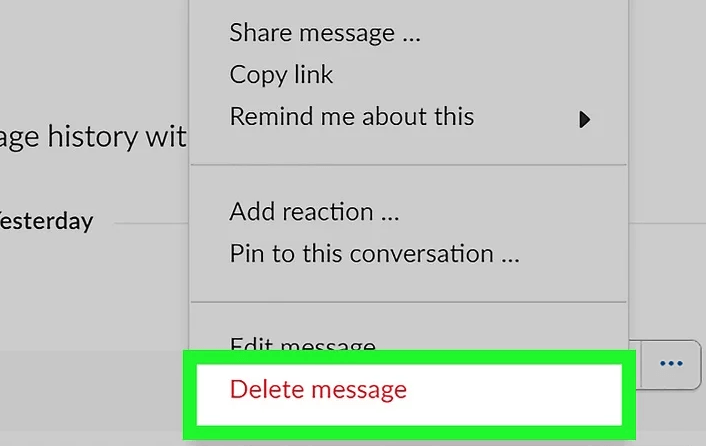
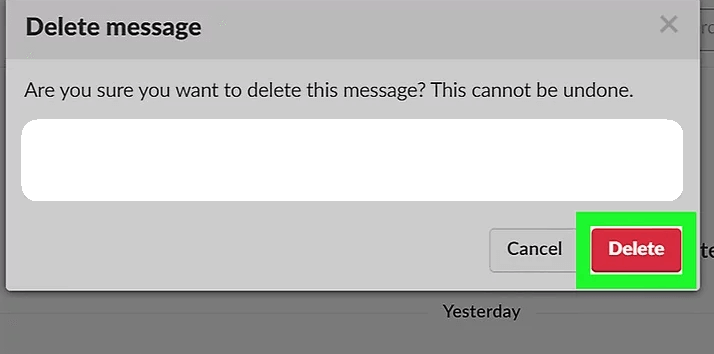
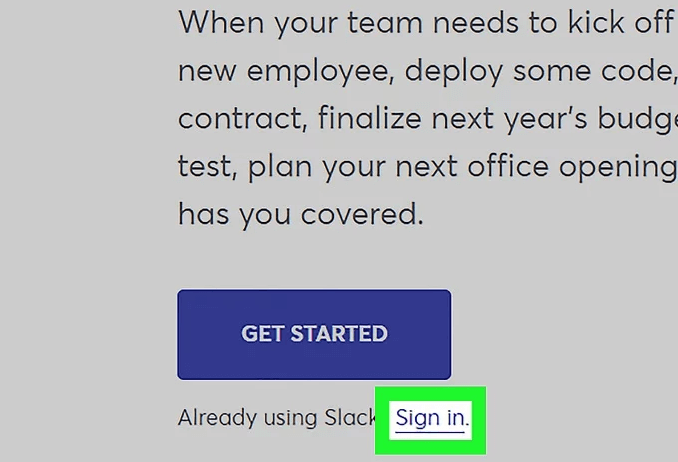
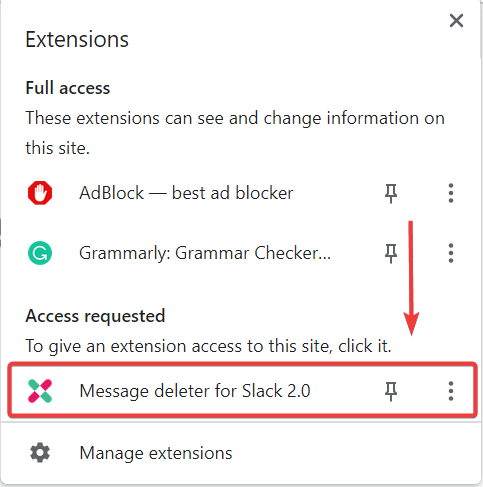
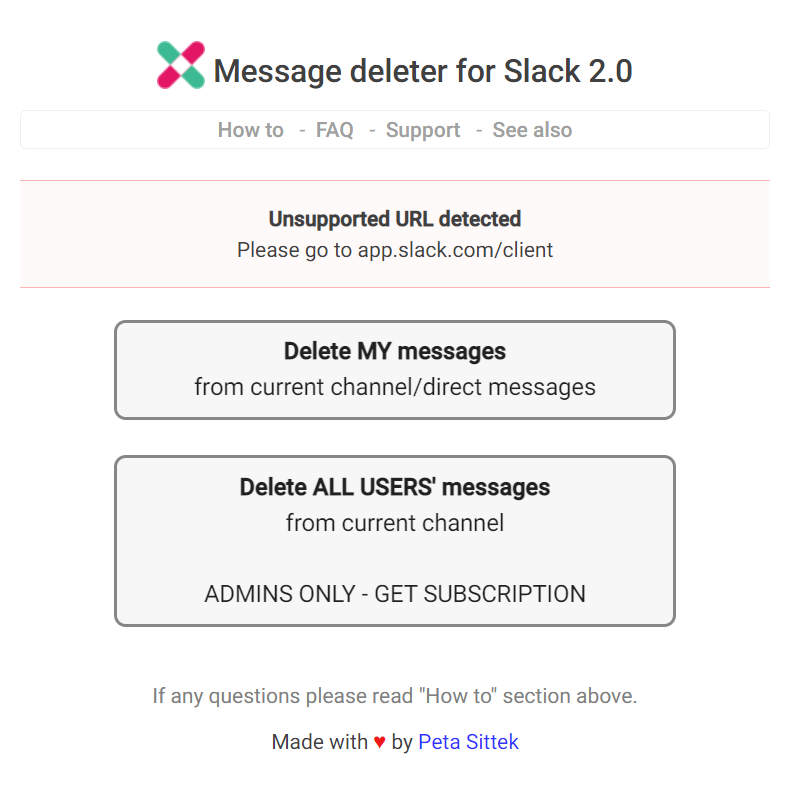
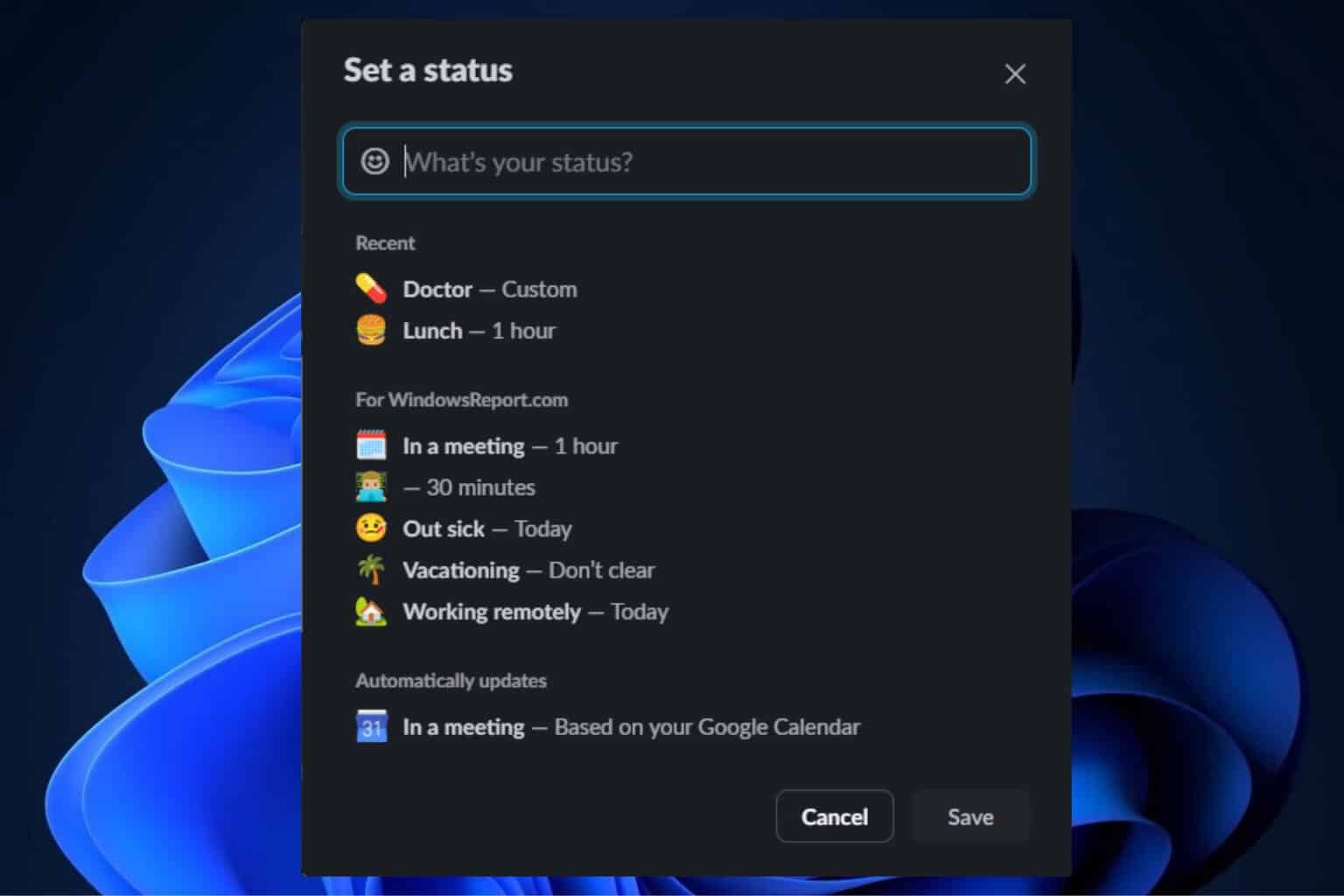
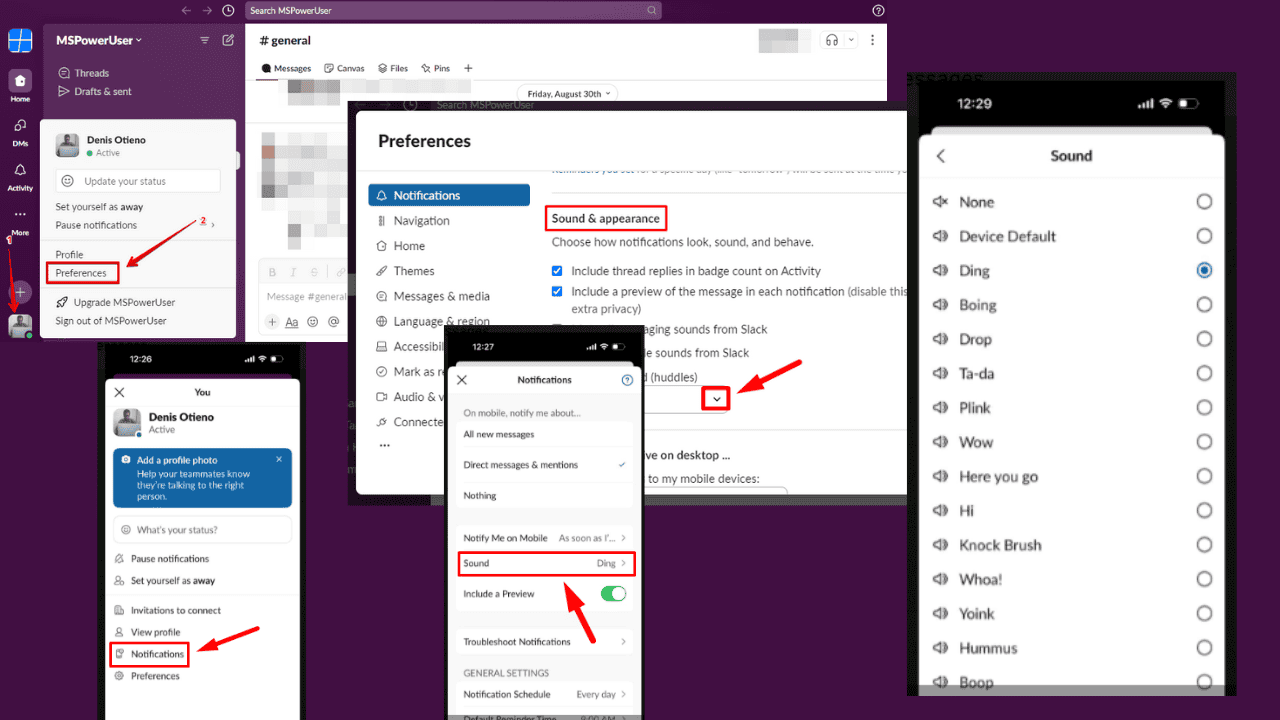
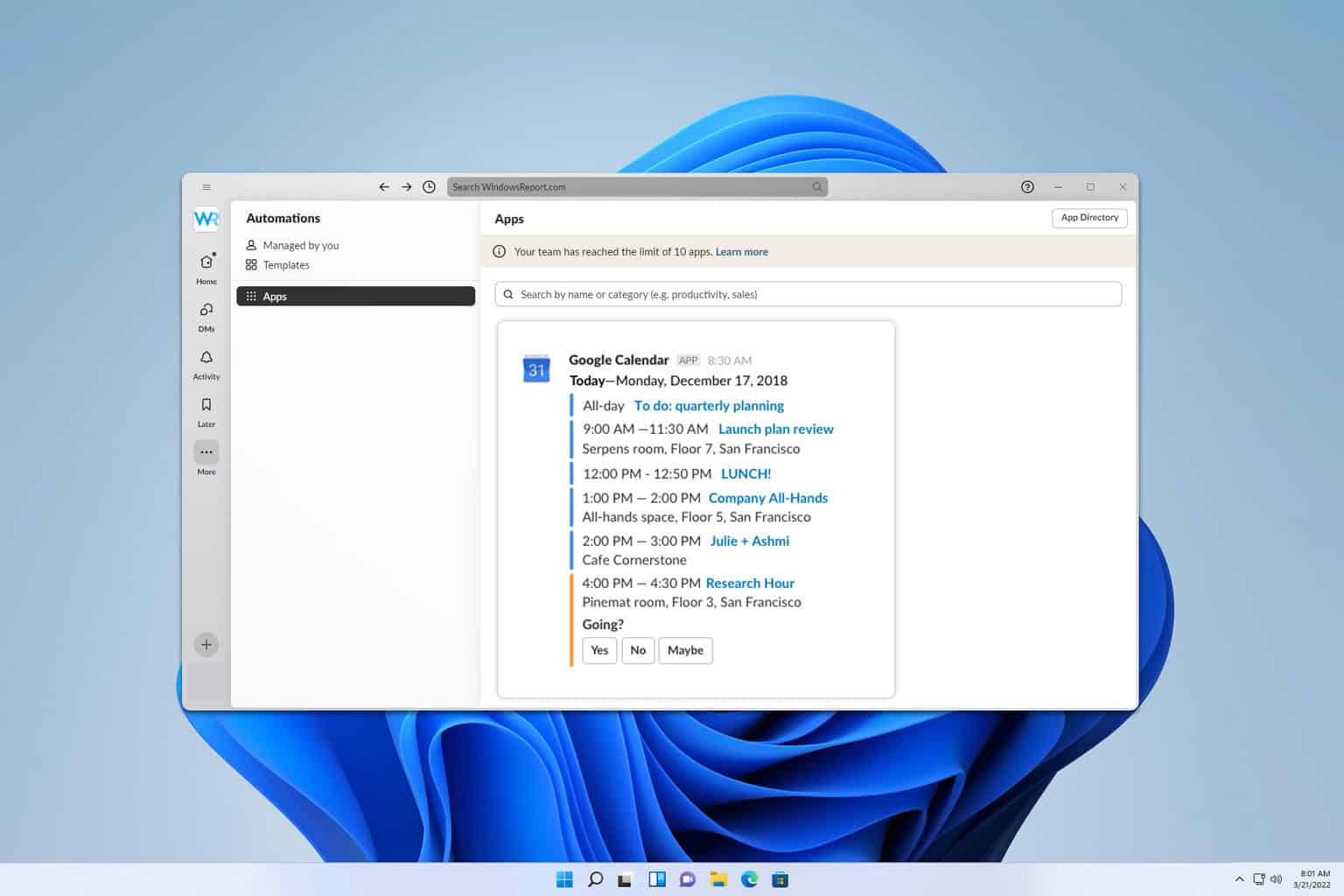
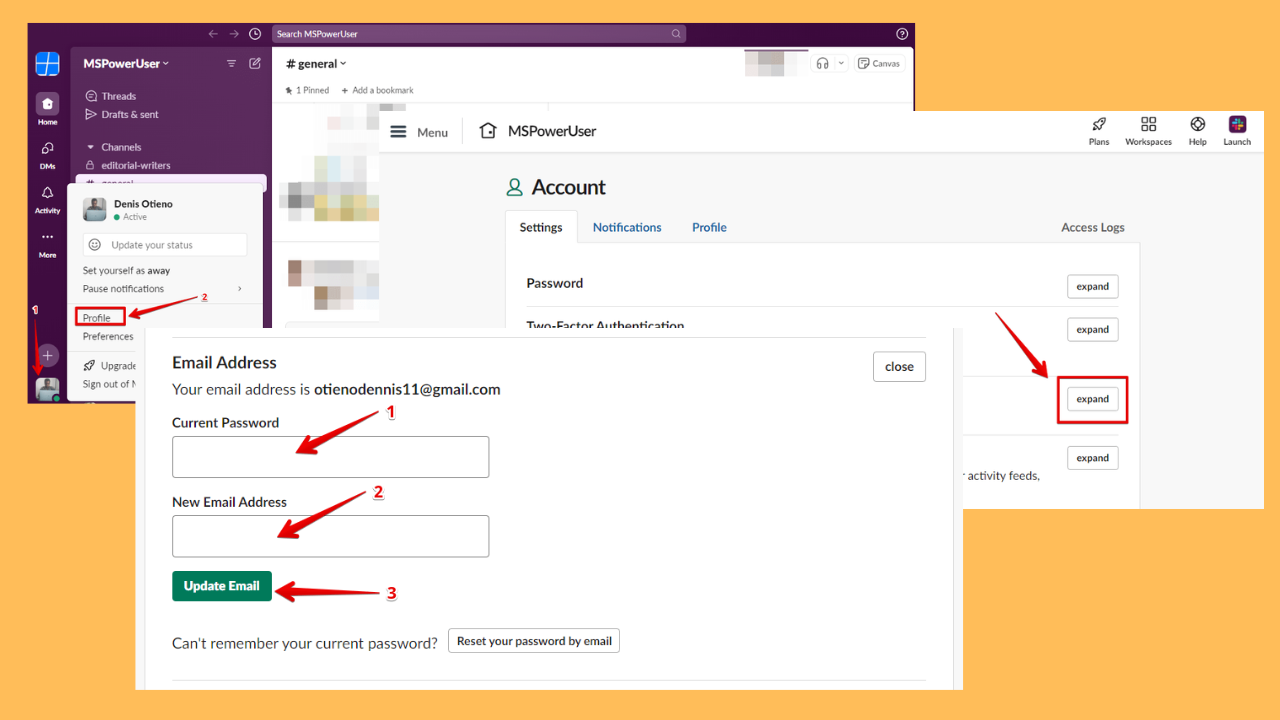
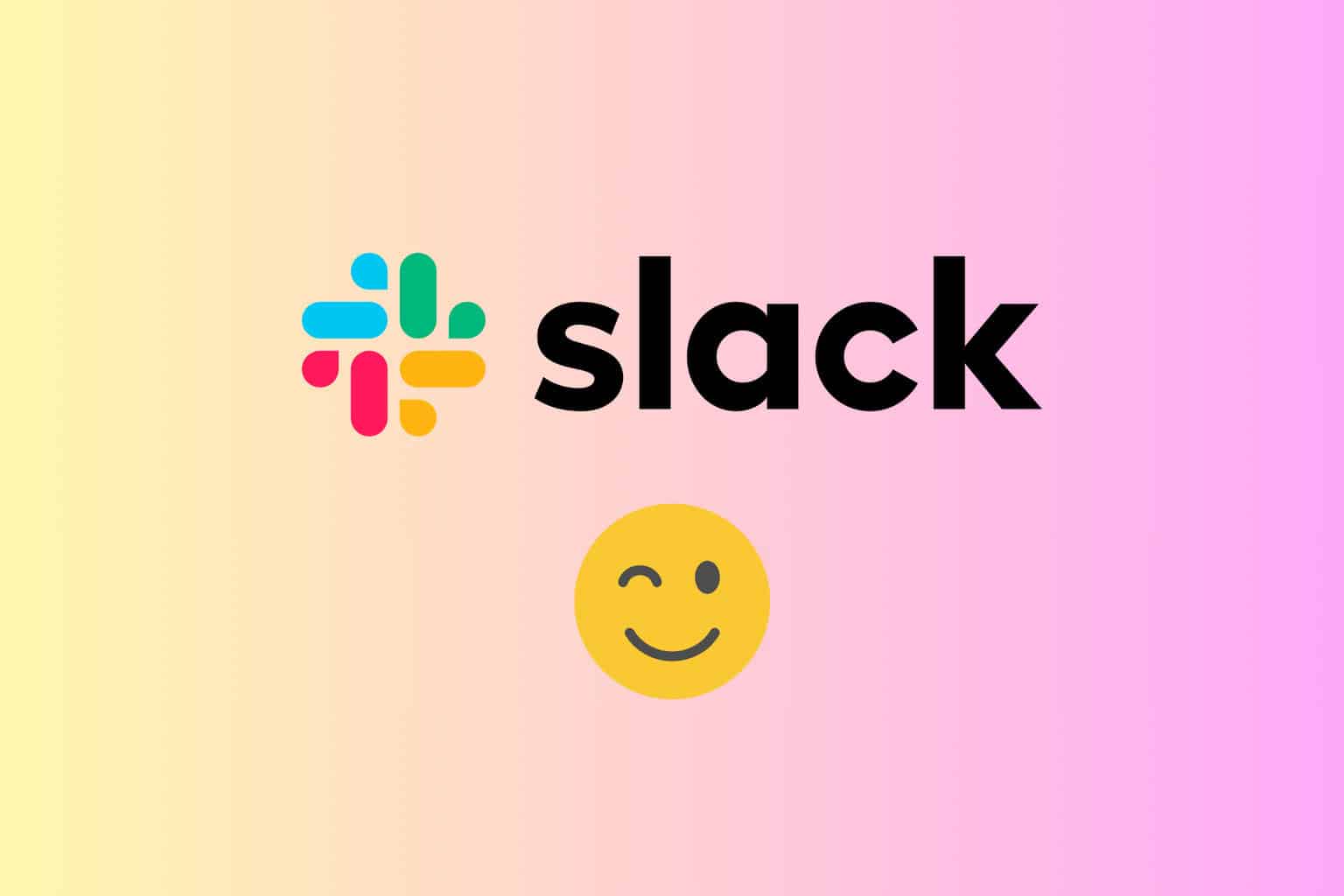
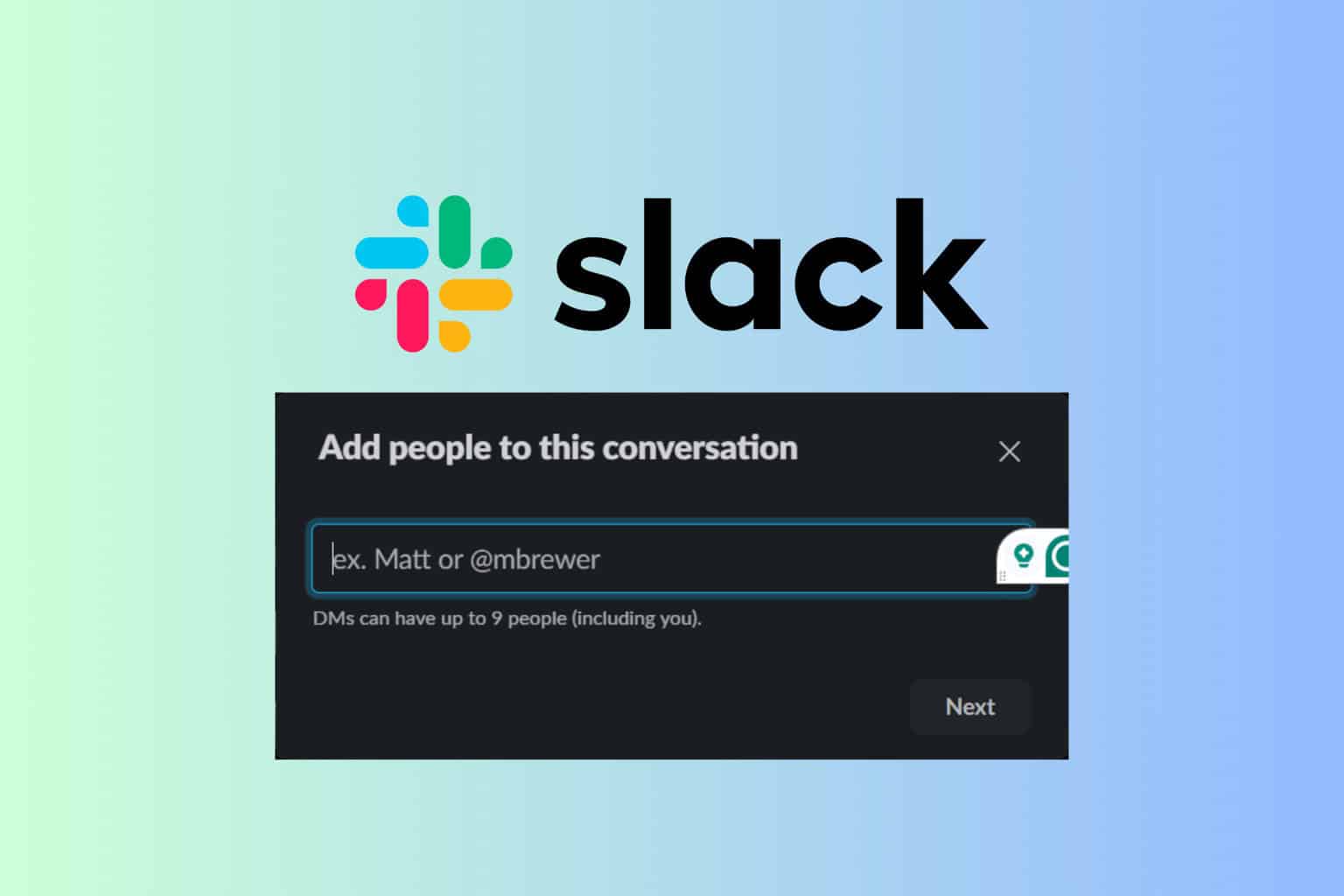
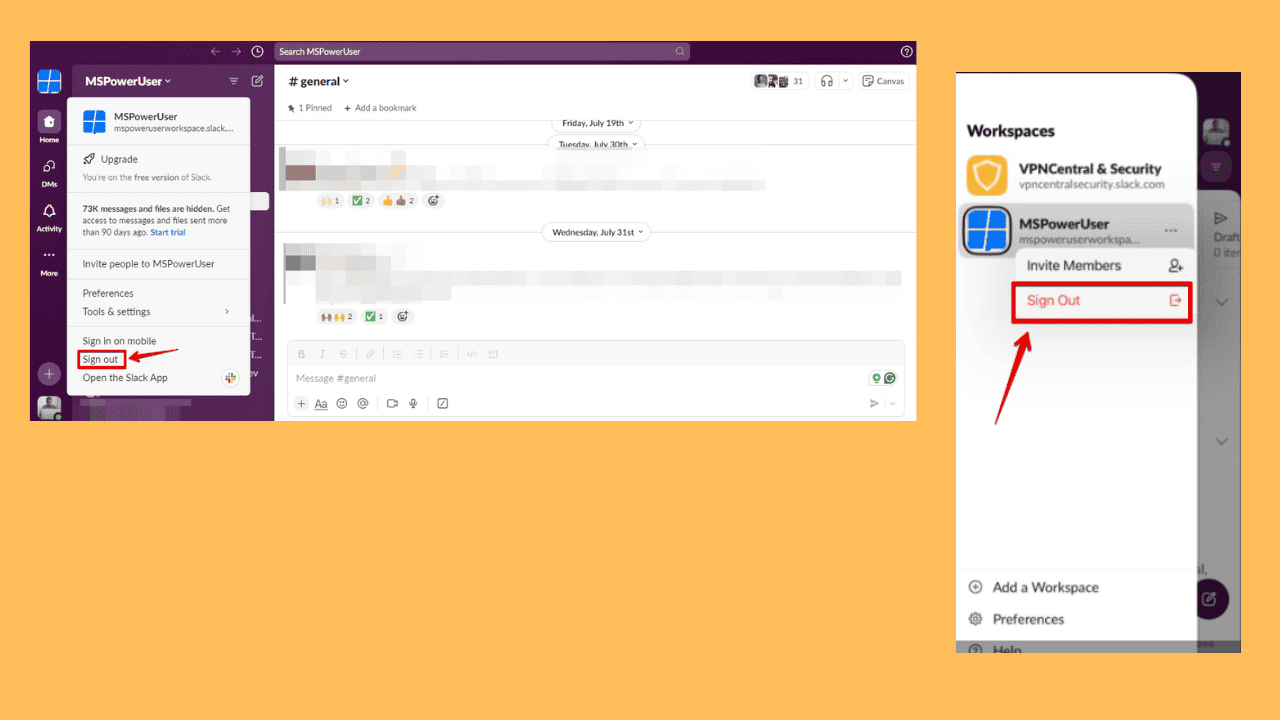
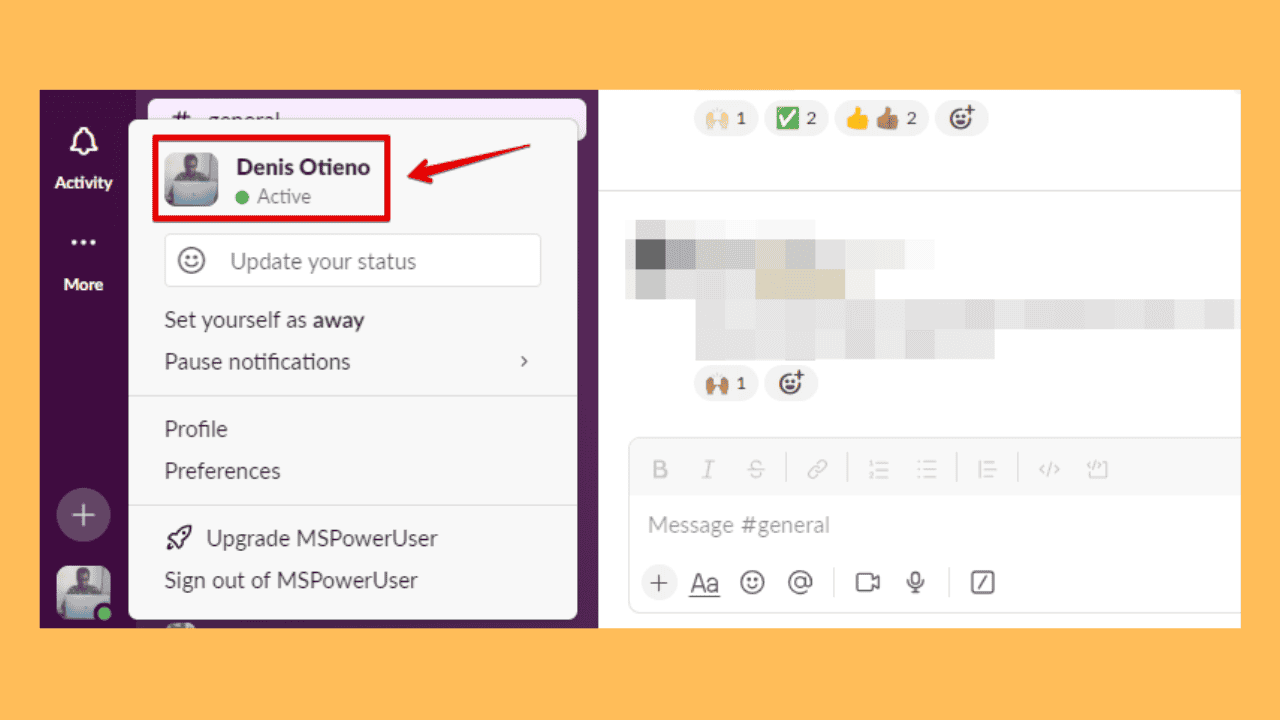
User forum
0 messages