Fix Dell Venue 8 Pro Wi-Fi issues with these quick tips
2 min. read
Updated on
Read our disclosure page to find out how can you help Windows Report sustain the editorial team Read more
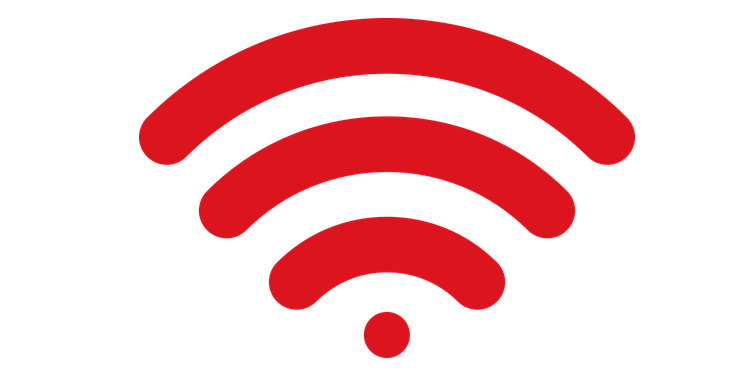
A good number of Dell Venue 8 Pro owners have been recently reporting that their Windows 10, 8 tablet has been struck by Wi-Fi issues. Now, the annoying problems with the connectivity have been put to an end as Microsoft has released an update that takes care of the problem.
According to a Microsoft support engineer, the problem with the Wi-Fi on the Dell Venue 8 Pro has been occurring because the updates were not installed in the right order. First of all, you need to make sure that you uninstall all of the following updates: KB2887595 and KB2903939 (if you still got them on your device). After that, you will need to run Windows Update once again in order to install the latest updates.
- READ ALSO: 8+ Best Windows 10, 8 Tablets Under $400
If you installed the latest updates, and restarted your Windows 10, 8 tablet shortly after that, then the Wi-Fi problems with your Dell Venue 8 Pro should have been solved. As a matter of fact, Dell’s 8 inch tablet is one of the best Windows 10, 8 tablets to buy this holiday. You can see how the table fares against competitors such as the Toshiba Encore or the Lenovo Miix 2.
If the updates don’t fix your Wi-Fi problems, here are a few additional troubleshooting guides that you can use:
- Full Fix: No Internet, secured Wi-Fi issue in Windows 10, 8.1, 7
- FIX: Wi-Fi adapter won’t connect to router
- Fix: Wi-Fi won’t work but says connected in Windows 10
- Ethernet works, Wi-Fi won’t? Here’s how to fix it
If the issue persists, leave a comment below and we’ll try to find a solution together. Don’t forget to give us more details about the issue that you’re experiencing, so that we can identify the best fix for you









