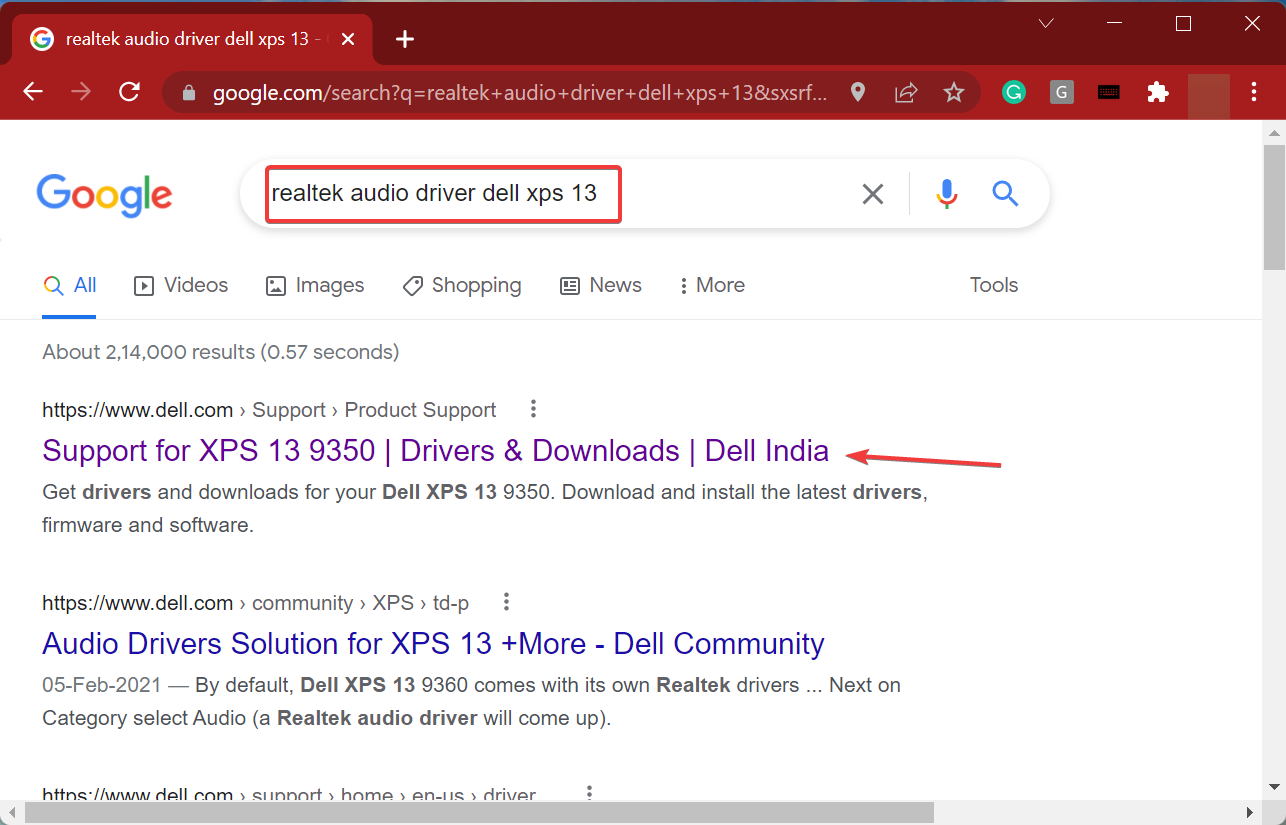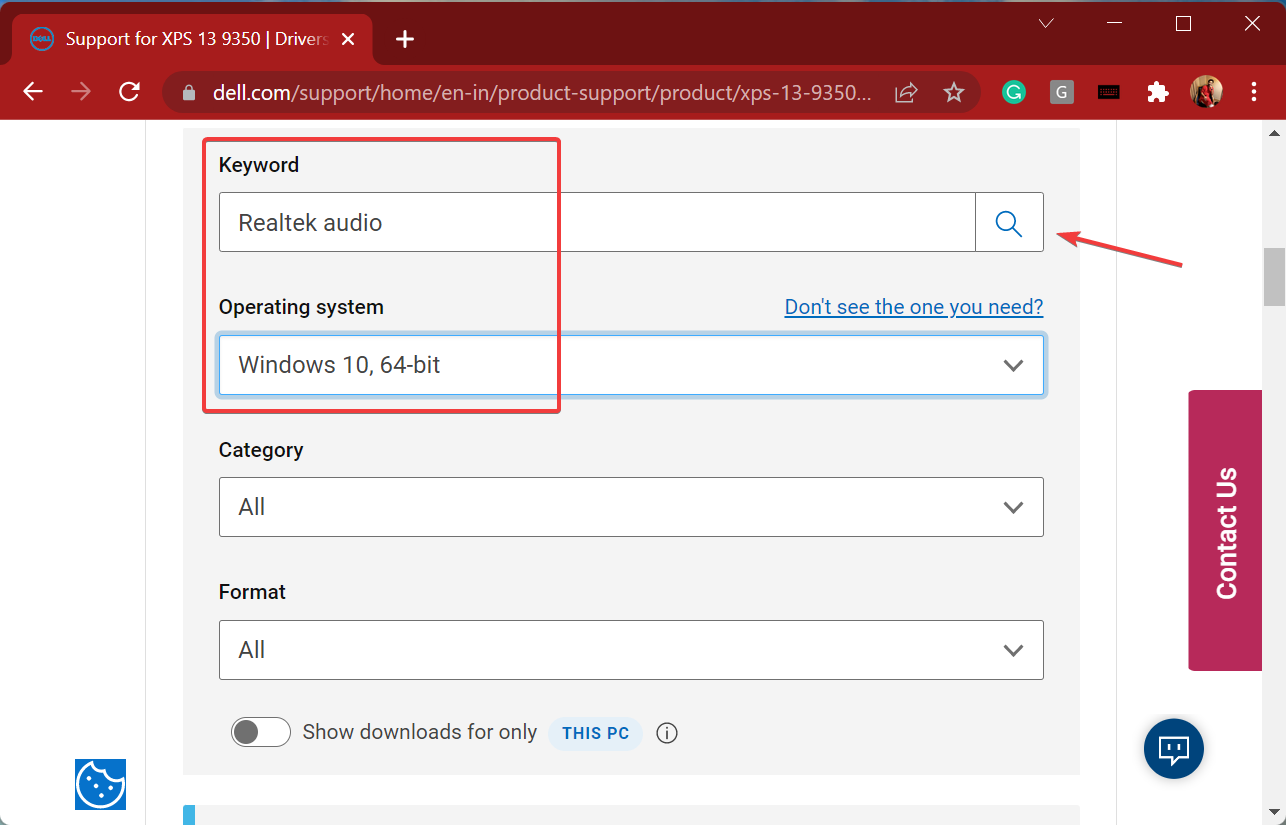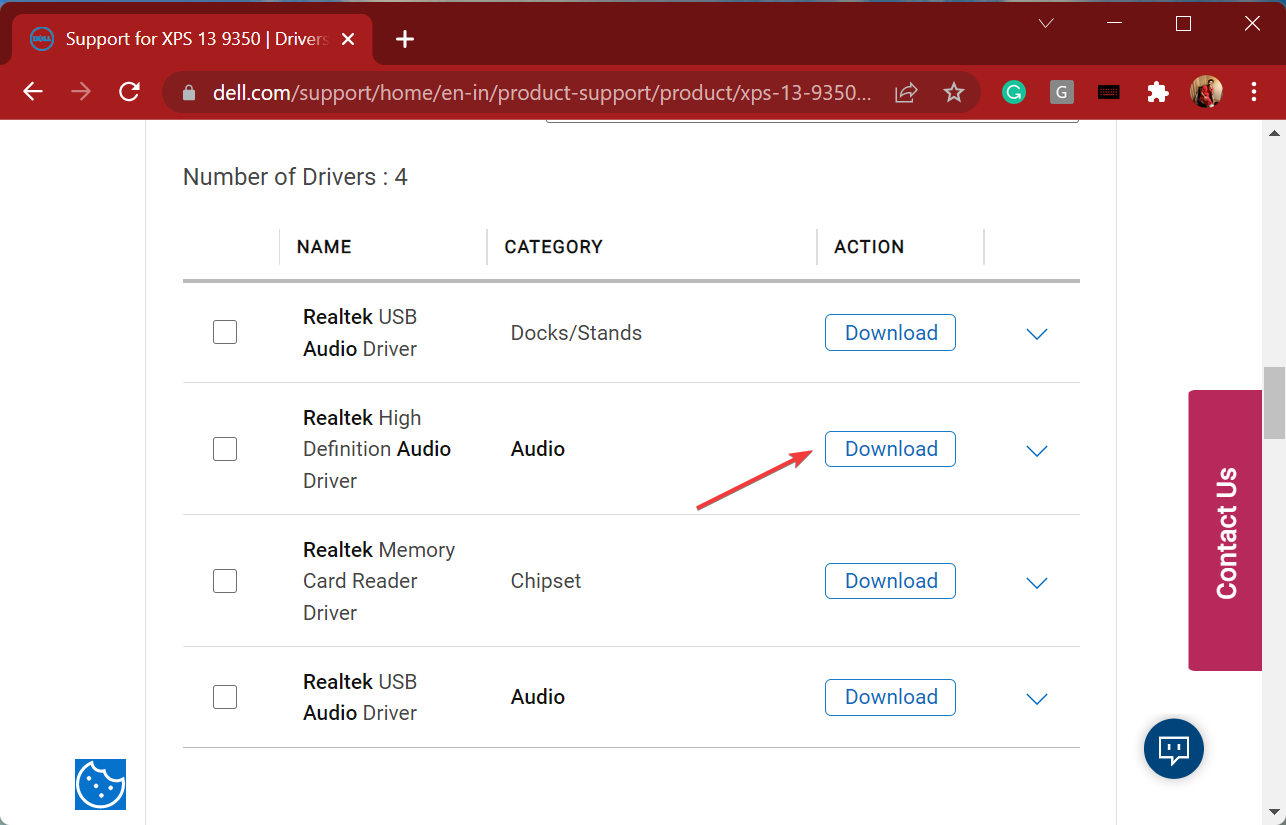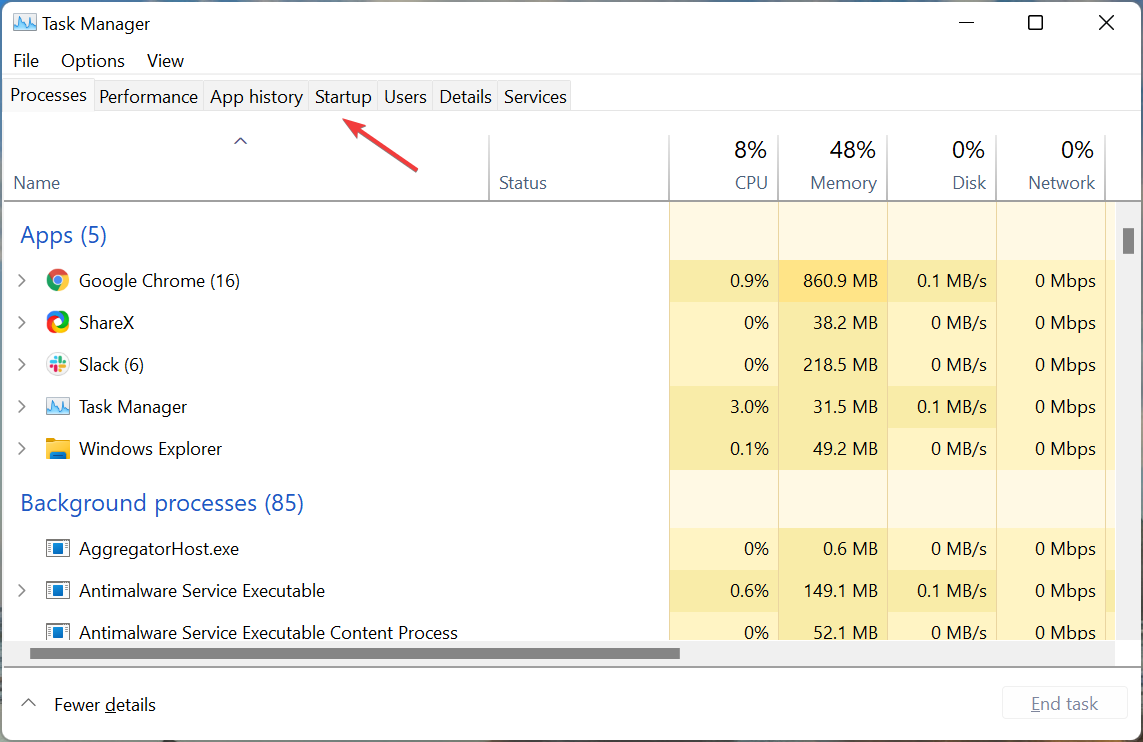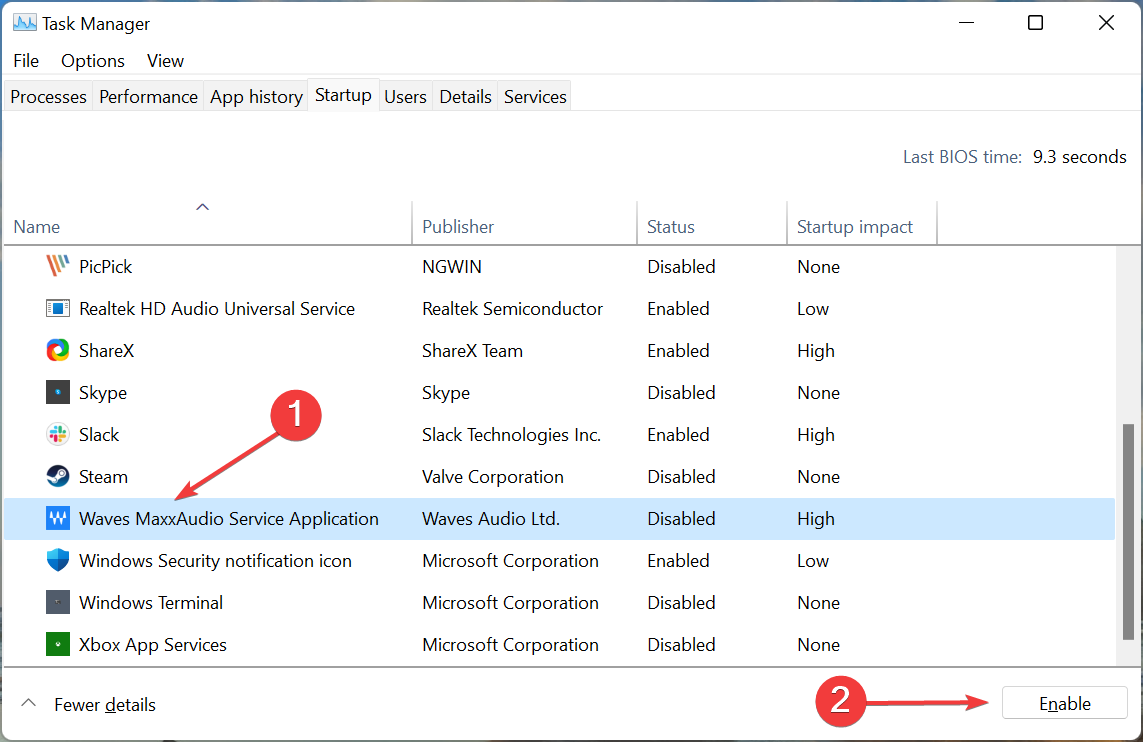Fix: Dell XPS headphone jack not working [Quick fix]
3 min. read
Updated on
Read our disclosure page to find out how can you help Windows Report sustain the editorial team Read more
Key notes
- Though Dell XPS is a power-packed device, several users have complained that the headphone jack in it is not working.
- To fix the problem, either try downloading the latest driver from Dell's website or enable Waves MaxxAudio Service Application to launch at startup.
- Also, find out the best third-party tool to automatically update the installed drivers.

Dell XPS is one of the best series from the manufacturer, offering power-packed performance, great display, and the touchscreen option for certain variants. But, many users complain that the headphone jack in Dell XPS is not working.
We went through several forums where users shared their problems and checked the responses to these as well. Based on that and our research, we were able to come up with the most effective fixes for the issue.
So, without further ado, let’s see what you can do if the Dell XPS headphone jack is not working, ensuring that you will get back to using your PC normally as soon as possible.
What do I do if the Dell XPS headphone jack is not working?
1. Download Realtek High Definition Audio Driver from Dell’s website
- Open Google, search for the Realtek audio drivers for your computer model, and click on the Support page for the manufacturer’s website from the search results.
- Scroll down and click on the Find drivers option next to Manually find a specific driver.
- Now, enter Realtek audio in the Keyword field, choose the Operating System (OS), and then either click on the Search icon or hit Enter.
- Next, click on the Download button next to the Realtek High Definition Audio Driver.
- Once it’s downloaded, double-click on the file to launch the setup, and follow the on-screen instructions to complete the installation process.
- After the installation is complete, restart the computer for the changes to come into effect.
The steps listed here are to manually search for and install the Realtek HD audio driver. However, you can also use the built-in tool on Dell’s website that will identify your computer model and list out all the available driver updates.
If all this sounds a bit too complicated, you can use a reliable third-party app. We recommend using Outbyte Driver Updater, a dedicated tool that will automatically install driver updates and keep the ones on your system up-to-date.
After updating the Realtek HD audio driver, check if the Dell XPS headphone jack not working issue is fixed.
2. Enable Waves MaxxAudio Service application to launch at startup
- Press Ctrl + Shift + Esc to launch the Task Manager, and navigate to the Startup tab.
- Now, locate and select the Waves MaxxAudio Service Application, and click on the Enable button at the bottom.
- Once done, restart the computer.
The Waves MaxxAudio Service Application is critical and helps enhance audio performance on your PC. In case it’s disabled, you may encounter the Dell XPS headphone jack not working problem.
Once done making these changes, the error should be eliminated. In case the computer shows that headphones are not plugged in, check how to fix the problem.
Besides, it would be useful for some users to find out what to do if your Dell XPS 17 laptop freezes frequently. Having access to quick information when a situation occurs can make a huge difference.
If your Dell XPS 15 audio is not working, check out our dedicated guide for fixes.
Feel free to use the comment section below and tell us which fix worked for you, or if you have any suggestions or advice.