9 Best Launchers for Windows PCs [Updated 2025]
App launchers can greatly improve your productivity and save time

If you like being organized, you need to try these Windows app launchers.
Whether you have too many icons, use dual screens, or are a dedicated multi-tasker, the tools below will improve and simplify your workflow.
Table of contents
- What is the best launcher for PC?
- 1. RocketDock – Good for favorites management
- 2. Desktop.com – Great for organizing your apps
- 3. Launchy – Most simple launcher
- 4. Executor – Great Taskbar addition
- 5. WinLaunch – Most mobile-like launcher
- 6. Winstep Nexus Dock – Great app customization
- 7. Keypirinha – Good for bookmark organizing
- Listary – Quick searching
- Cerebro – Great for advanced users
- FAQs
What is the best launcher for PC?
1. RocketDock – Good for favorites management
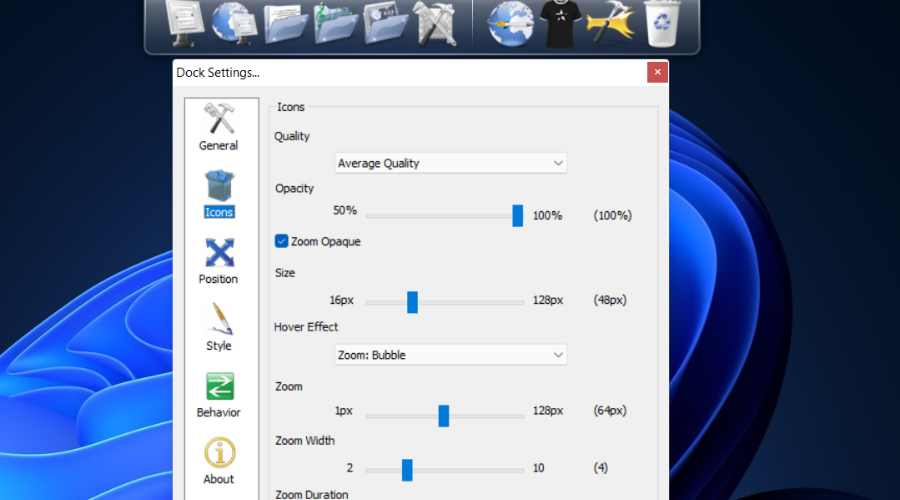
RocketDock is a program launcher/dock that sits on top of your screen.
When you install RocketDock, it will feature some default shortcuts, but you can easily modify it, and add whatever program or app you want.
The best thing about RocketDock is that it can save a lot of space on the Desktop, so if you have many icons, this can be a lifesaver. This makes it one of the best desktop application launcher apps on the market.
Here are a few of its best features:
- Sits conveniently on top of your screen
- Customize style and appearance
- Keeps your favorite apps in one place
- Easy to install and use
2. Desktop.com – Great for organizing your apps
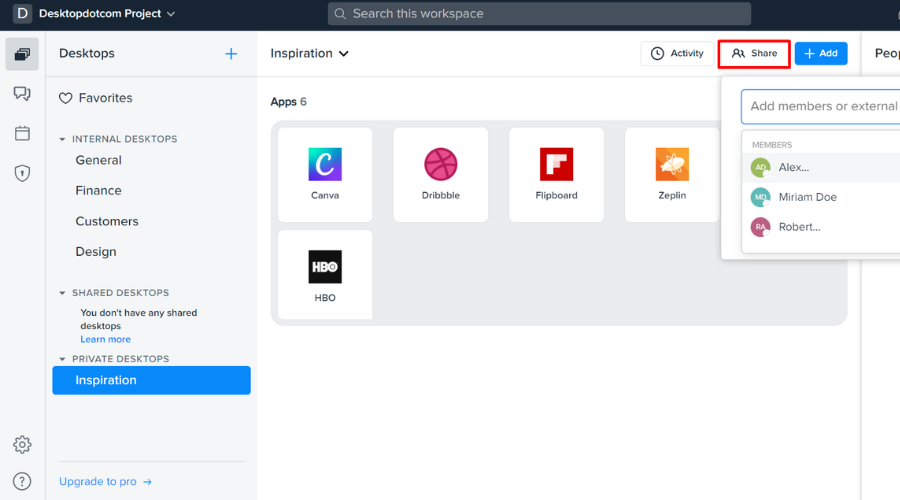
Desktop.com is the ideal cloud-based tool for organizing and accessing desktop apps rapidly, in a centralized space for all your tasks.
You have all your web apps, documents, files, or links in one place, so you only need to search on the platform to launch them.
It integrates apps like Google Drive, Slack, and YouTube.
Here are some of its key features:
- Cloud-based dashboard
- Extensive organizing features
- App integrations
- Simple to use
3. Launchy – Most simple launcher
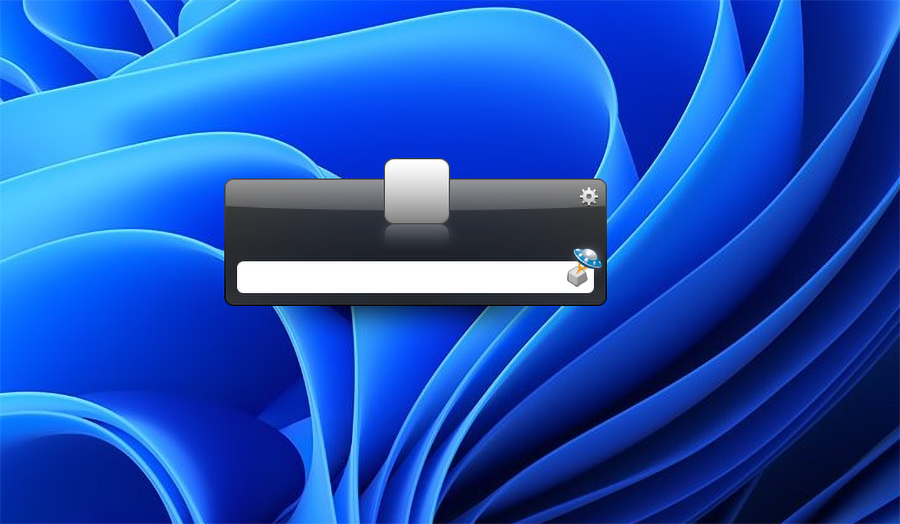
Launchy is ready to use as soon as you install it, as you don’t have to set up a single thing.
When you open the program, it shows just a search bar, along with a small Control Panel icon. So, just type in the name of the program you want to open, and suggestions will appear in no time.
Launchy doesn’t only open regular programs or apps, it also can search for old files stored in multiple folders, which can be more than useful.
You will benefit from the following key features:
- Free app launcher for Windows
- Customize skins and plugins
- Great search functions
- Seamless integration on your desktop
- Great Windows Search alternative
4. Executor – Great Taskbar addition

Executor is a very simple program/app launcher for Windows 10 & 11, that allows you to access any installed program on an app on your computer, simply by entering its name.
It is placed in the taskbar, so all you need to do is click on it, type the name of the app you want to open, and it will be opened immediately.
Besides programs and apps, Executor also works well with URLs, so if you need to access a certain website quickly, just enter its address in Executor.
Here are some of its perks:
- Incredibly small size (1MB)
- Cool appearance
- Simple to customize to your needs
- Assign specific keywords to programs
5. WinLaunch – Most mobile-like launcher
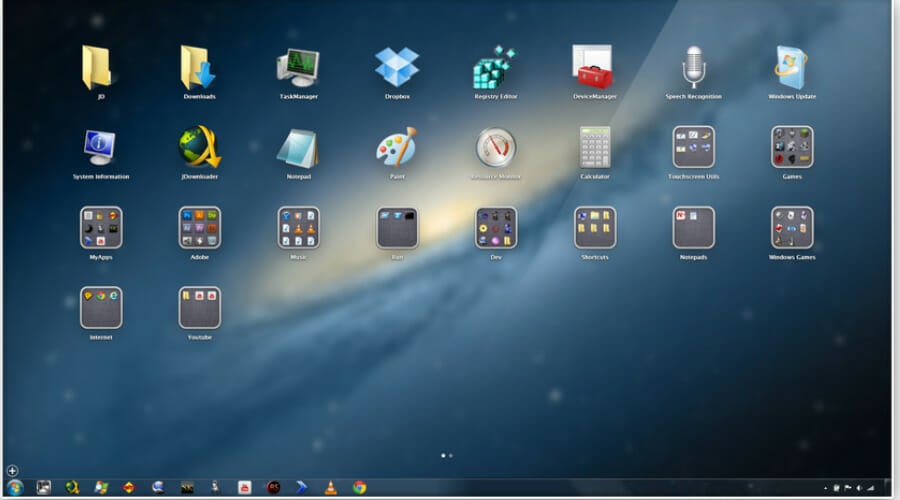
WinLaunch is based on the launcher from Mac OS X Lion. It starts minimized, in the background, and you activate it by pressing the Shift + Tab keyboard shortcut.
You can group shortcuts by groups, similarly to how it’s done in iOS; simply drag and drop one icon into another one to create a group.
You can create as many groups as you want, and make further customizations, like adding the name of the group. It’s a simple to use desktop application launcher, so be sure to try it.
Take a look at its key features:
- Move icons from one group to another
- Save shortcuts like you would have them on your mobile device
- Create as many groups as you need
- Cool design
6. Winstep Nexus Dock – Great app customization
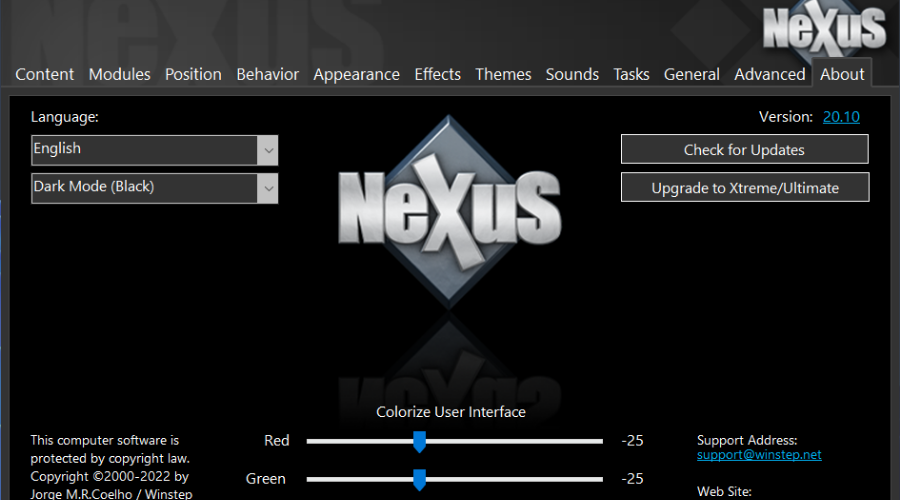
Even though functionality is probably the most important thing, Winstep Nexus Dock actually wants to charm you with its stunning looks.
It gives you the ability to set custom icons for your dock items. When it comes to usability, Nexus Dock is actually a quite simple tool to use.
It works on the drag and drop principle, so all you need to do to pin your favorite program or app is to simply move it on the dock with your mouse cursor.
Besides regular programs, Nexus Dock also supports files, folders, and other features. Everything has its own icon in the dock, so you won’t have a problem recognizing what’s what.
Let’s see a few of its best features:
- Drag and drop functionality
- Can replace the Windows taskbar completely
- Supports files and folders
- A lot of customization options
7. Keypirinha – Good for bookmark organizing
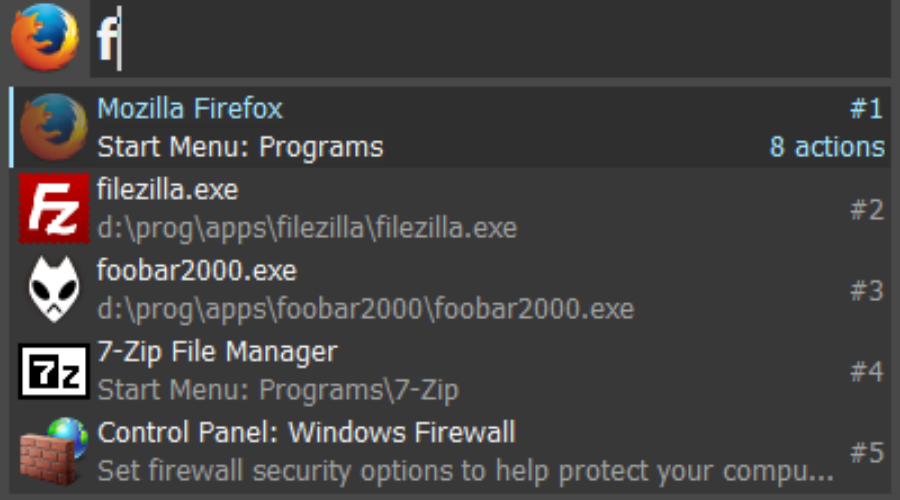
Keypirinha is an efficient and quick launcher app for Windows that opens any file or website immediately.
You can launch any applications, files, or URLs right from your desktop without any effort. The software can find every item in your system, plus launch a search for configured websites or dictionaries.
It’s also possible to do different mathematical operations or search environment variables, plus launch copied URLs directly from your desktop.
Let’s review some of its key features below:
- Performs different mathematical operations
- Search environment variables
- Launch copied URLs directly from your desktop
- Low memory usage
Listary – Quick searching
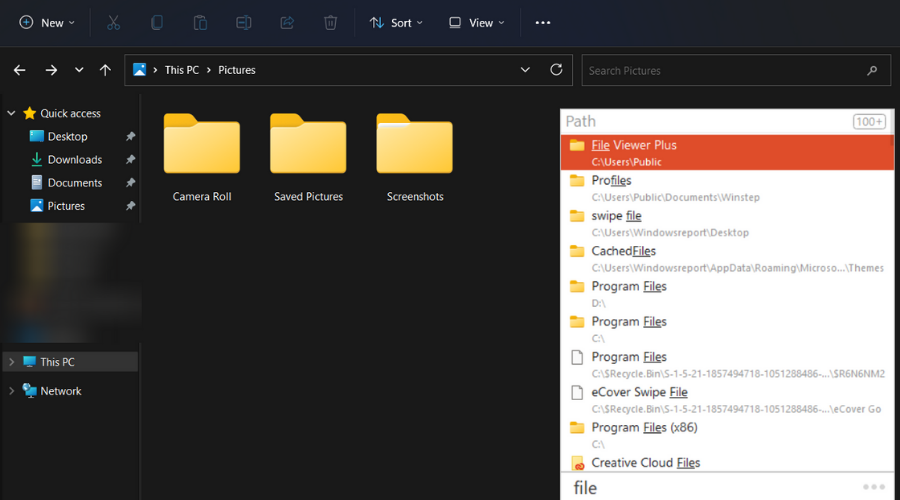
Listary is a helpful Windows utility created to find and launch any apps or files on your computer extremely fast.
You will find any files among millions of other ones using only a few keystrokes and Enter. The desired files are found and instantly shown on your screen.
Additionally, you can copy and move your files to any folder with context menu commands. Plus, it’s possible to open a file with a specific program.
Take a look at a few of its best features:
- Great search feature
- Copy and move your files to any folder with simple commands
- Open files with specific software
- Consumes very few resources
Cerebro – Great for advanced users
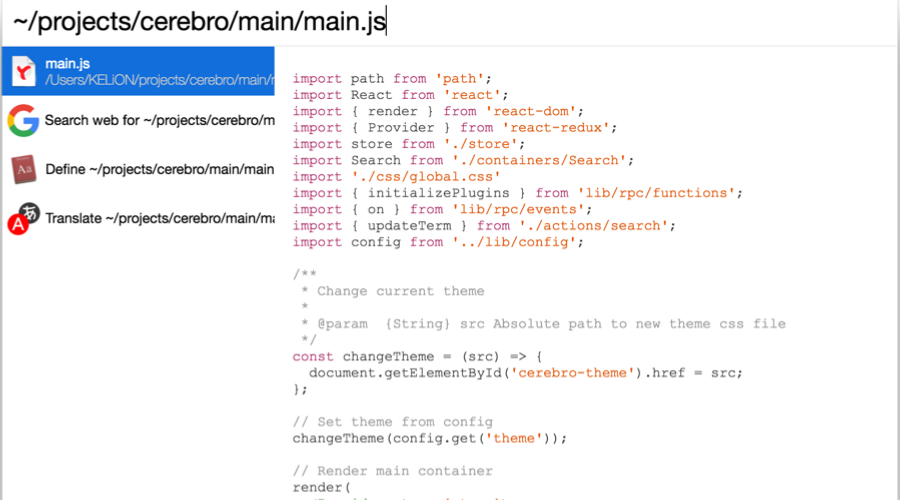
Cerebro is an open-source tool designed to boost Windows efficiency for searching or launching apps on desktops.
With this searching utility software, you can find and open literally everything from your computer much faster and more efficiently.
You can launch files in default programs or copy essential information on the clipboard for further steps.
Let’s go through some of its key features:
- Find files extremely fast
- Extensive preview functions
- Plugin support
- Copy data onto your clipboard fast
FAQs
A small tool that lets you open apps, files, and web searches from one search bar or hotkey to speed up workflows.
Look for instant indexing, custom hotkeys, plugin support, low RAM use, and reliable file and web search.
Good ones use minimal resources; disable heavy plugins and limit indexed folders to keep memory and CPU low.
Open the launcher’s Settings, assign a global hotkey, then add keywords or scripts/PowerShell commands and save.
That’s about it for our list of the best app and program launchers for Windows 10. All these launchers have something unique to offer, and each one of them can replace a certain Windows 10 feature.
We advise you to try some or all of them in order to determine which is the most suited for your Windows device.
So, if you’re not satisfied with how Microsoft did its job with some of the features, or you simply want to try some new solutions, the programs from this article are just a perfect fit for that.
We also recommend reading our list of the best shortcut software for Windows 10/11 because they might offer additional help.
Before you pick a launcher, round out your setup with tools that help you focus, automate tasks, and manage windows faster. Explore our curated list of must have options here: best Windows 11 productivity apps.
If you have tried any of the tools from our list above, share your experience in the comments section below.
Read our disclosure page to find out how can you help Windows Report sustain the editorial team. Read more

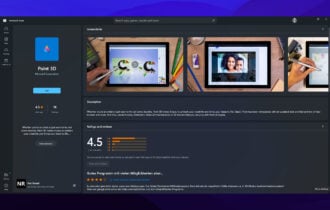
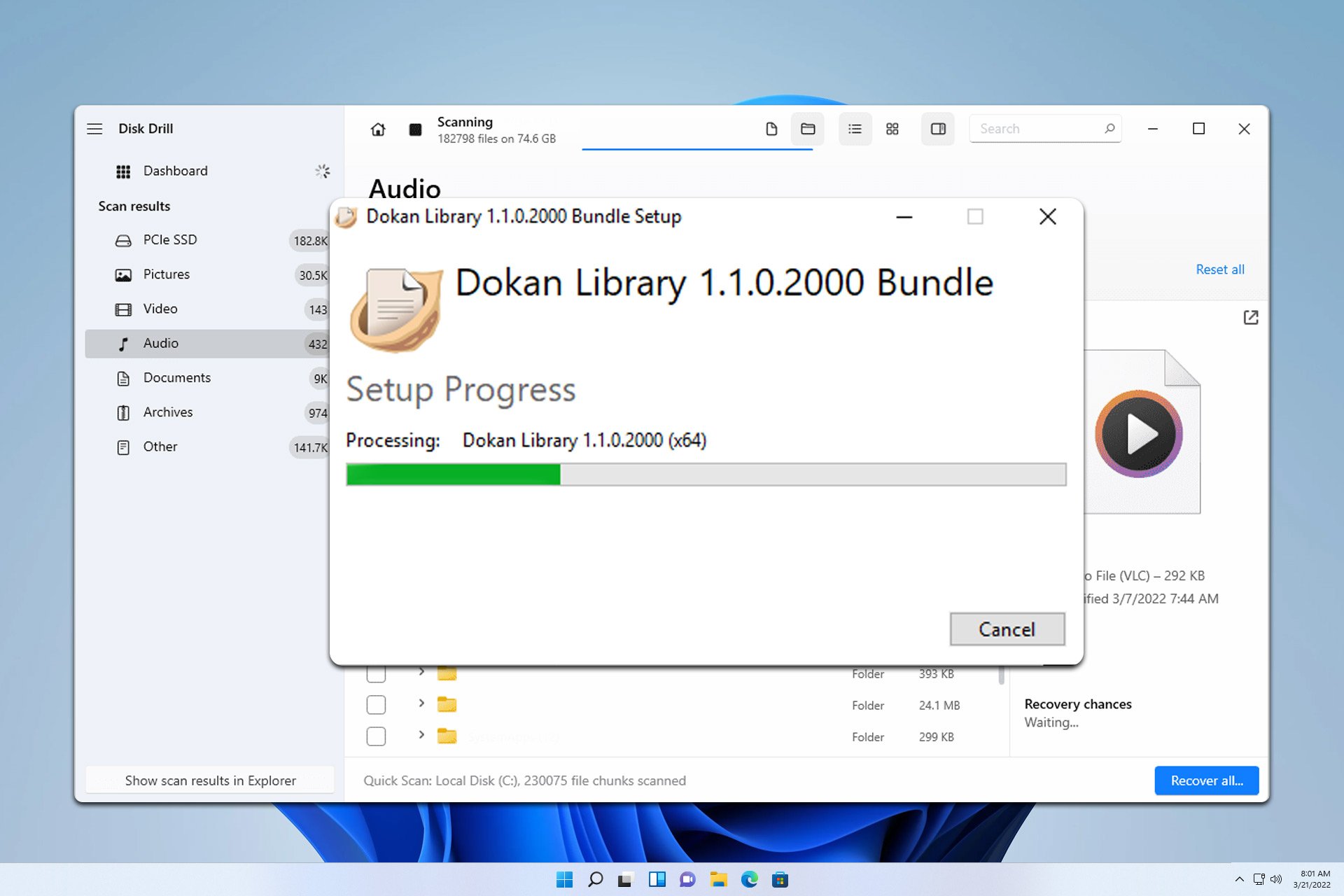
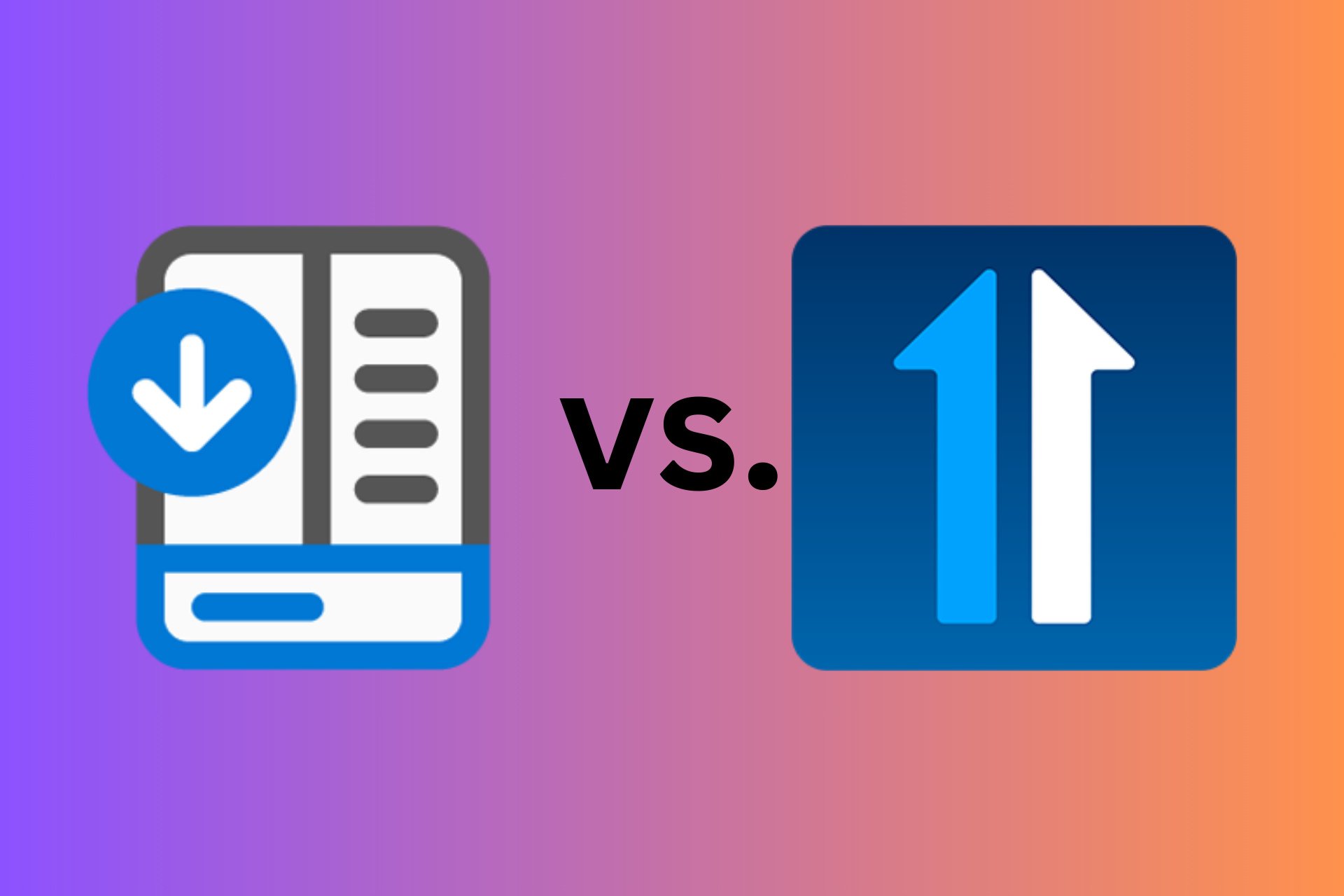
User forum
5 messages