Download Skype Desktop Version for Windows 10 & 11
Everything you need to use the Desktop version of Skype on your PC
2 min. read
Updated on
Read our disclosure page to find out how can you help Windows Report sustain the editorial team. Read more
Key notes
- If you have been using the now unsupported classic version of Skype, the desktop version is also available for download.
- You can get the app from the official website or from Microsoft Store.

Who hasn’t heard about Skype? We have talked in the past both about the desktop and the touch application, and now we’re coming up with an article to keep up with all the updates that the official Skype desktop app for Windows 10 & 11 receives.
We are sure there are people who do not like the touch version of Skype for Windows 10 and prefer the good old desktop version.
In this guide, we will take you through the steps to follow to download the Skype desktop version on your PC.
How can I download the Skype desktop app for Windows 11?
1. Download from the official website
- Visit the Skype official website.
- Click the Get Skype for Windows 10 & 11 button.
- Now, wait for the download to complete.
- Finally, double-click the downloaded file to run it and follow the onscreen instructions to complete the installation.
The first place to go if you need to download the desktop version of Skype on your PC is the official website. After downloading the file, the installation process is pretty easy and straightforward.
2. Get Skype from Microsoft Store
- Click the Microsoft Store icon on your Taskbar to launch it.
- Type Skype in the search bar and select the corresponding option.
- Finally, click the Get button and wait for the installation process to complete.
The easiest way to download the desktop version of Skype on Windows 10 is via the Microsoft Store. This does not just download the app but also installs it.
How can I download the Skype desktop app for Windows 10?
As you might have noticed, the newest Skype desktop version works seamlessly for Windows 10 & 11.
Luckily, the procedures we lined up above are the same for Windows 10 as well so feel free to use them if you didn’t upgrade to the latest OS.
With this, we can conclude this guide on how to download the desktop version of Skype on your PC. You should now be able to use the latest version of the app without issues, provided you follow the steps above.
If you have already a classic Skype desktop version that is no more supported, you can read our guide in order to keep using your old Skype version on Windows 10.
Feel free to let us know if you encounter any issues installing Skype in the comments below.



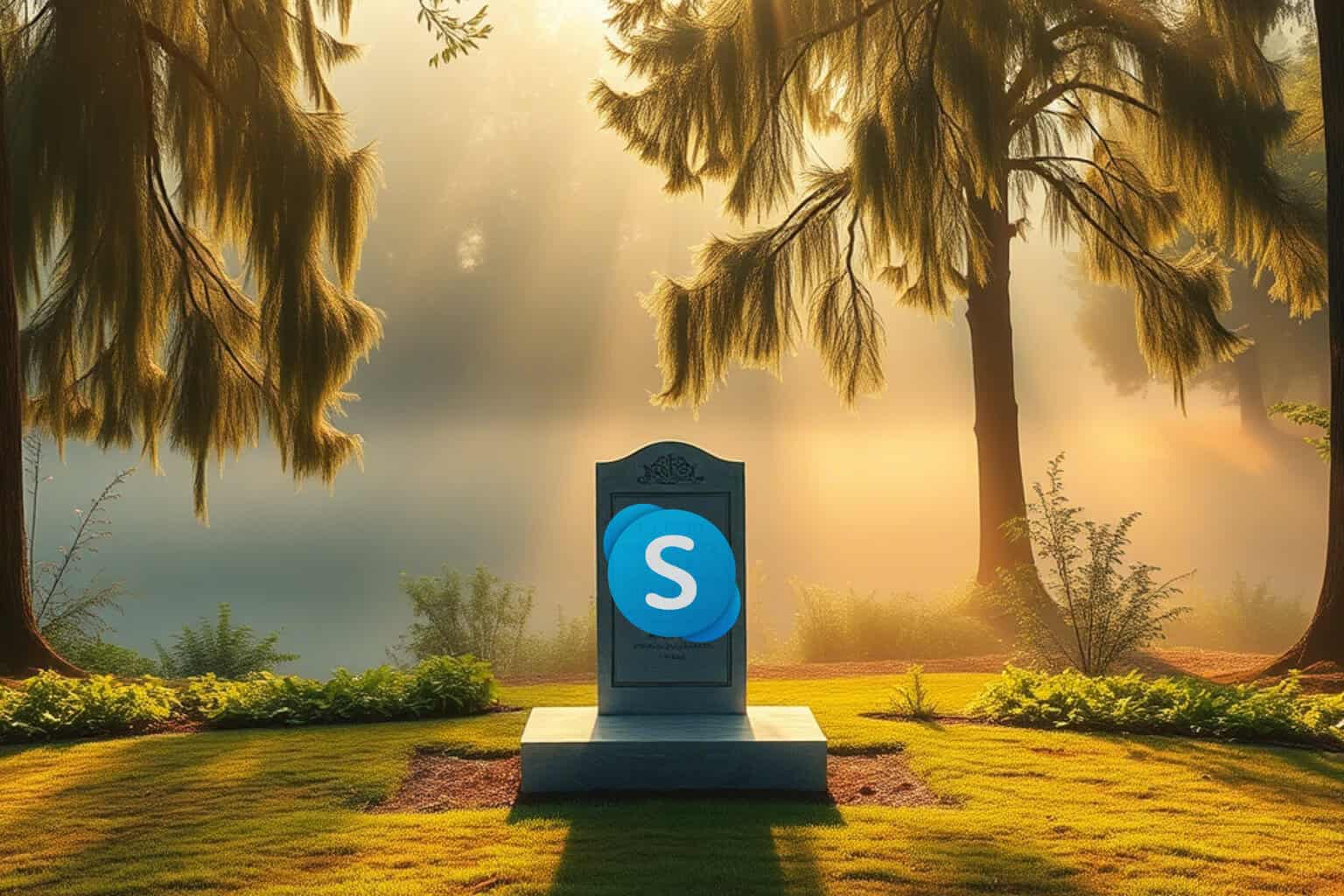

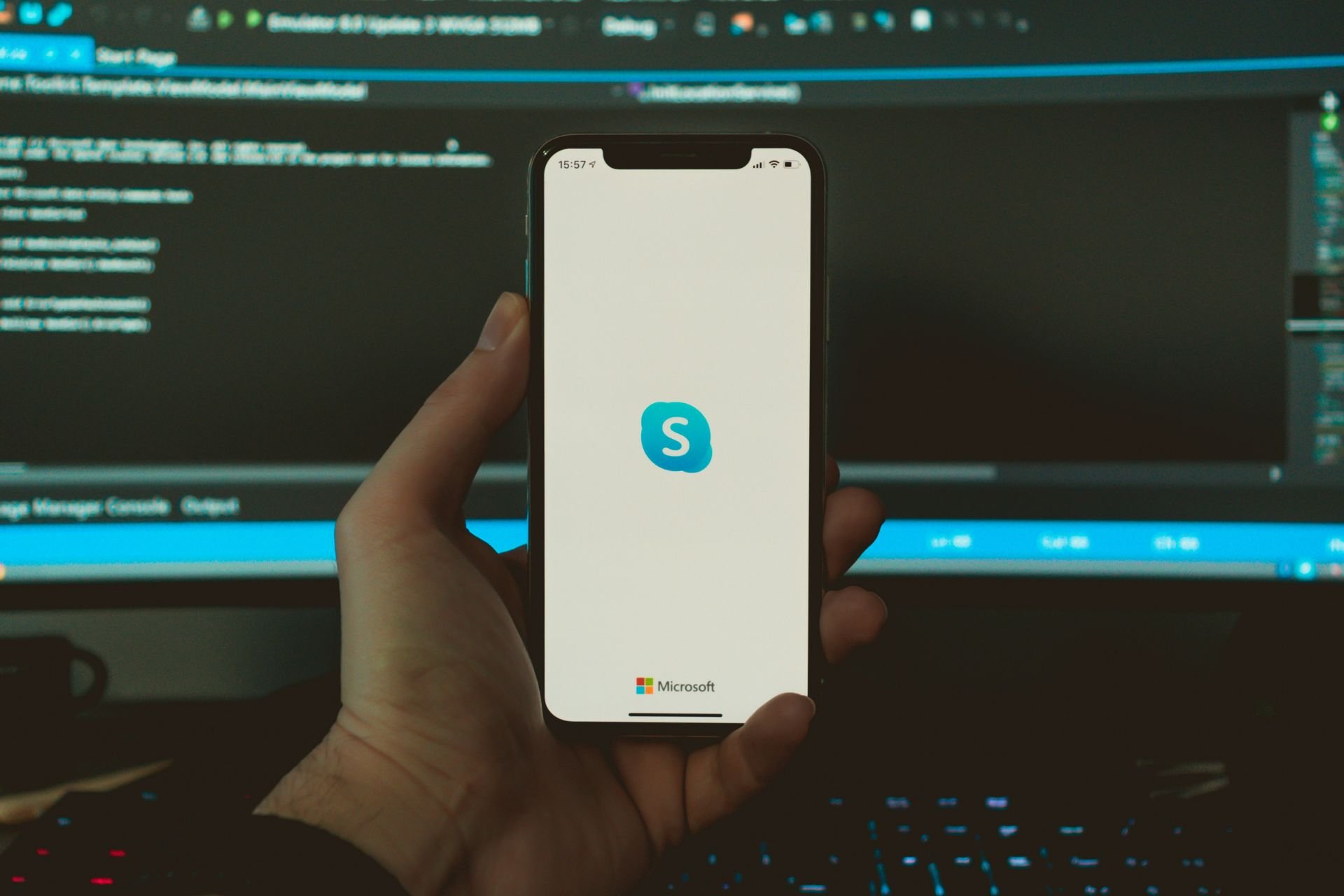

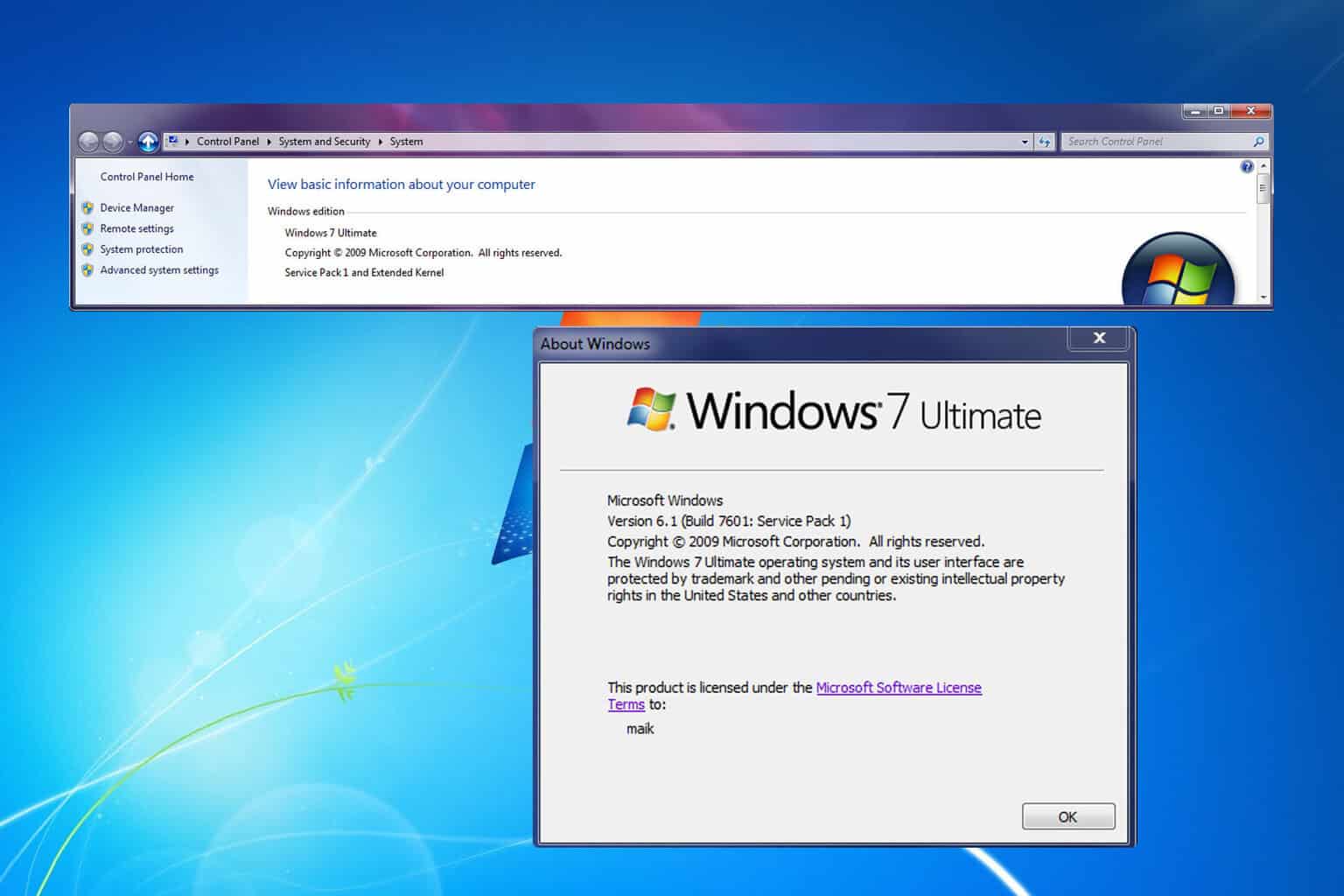
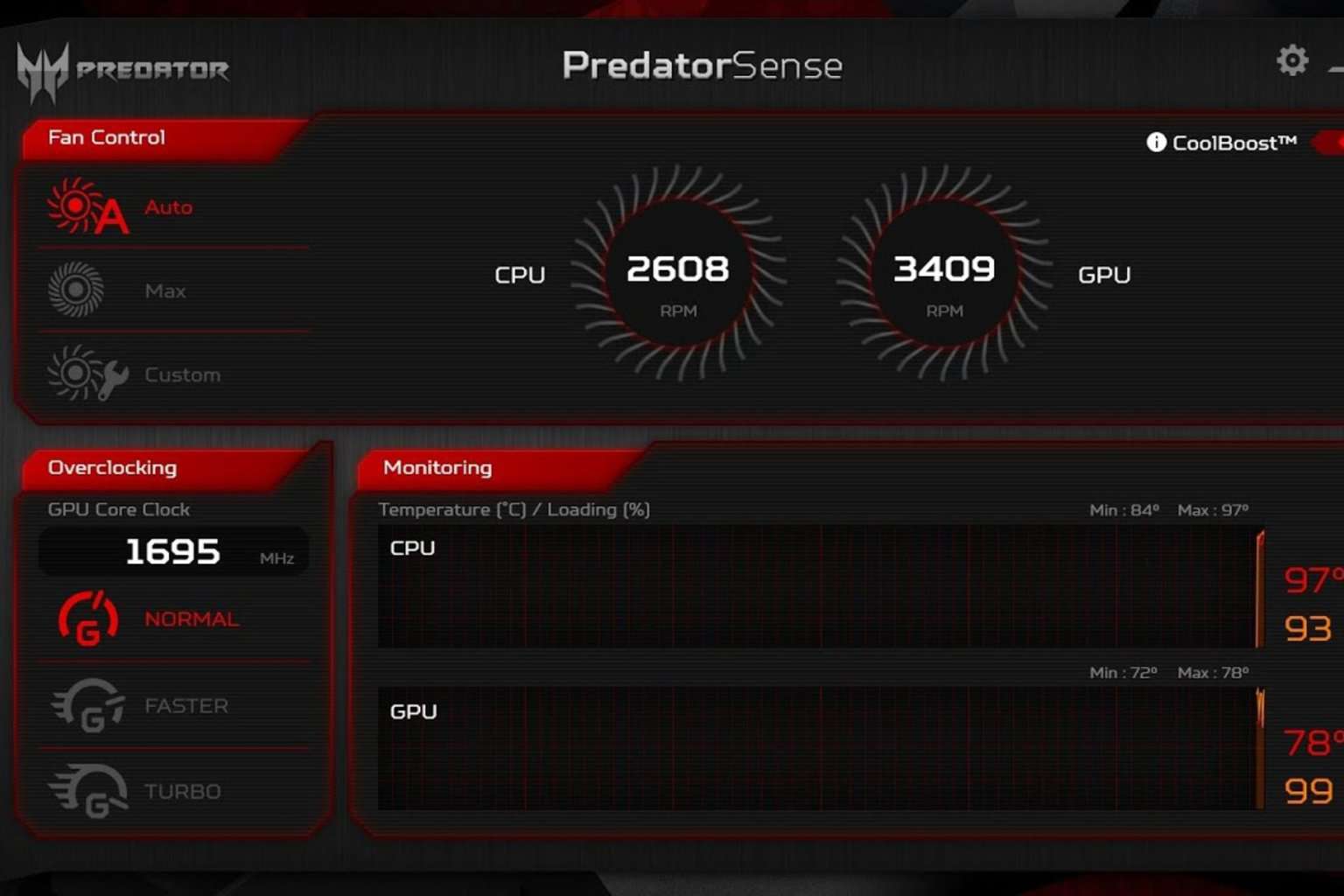

User forum
0 messages