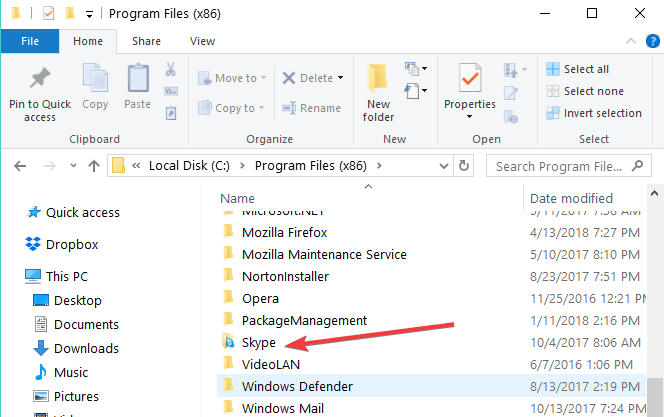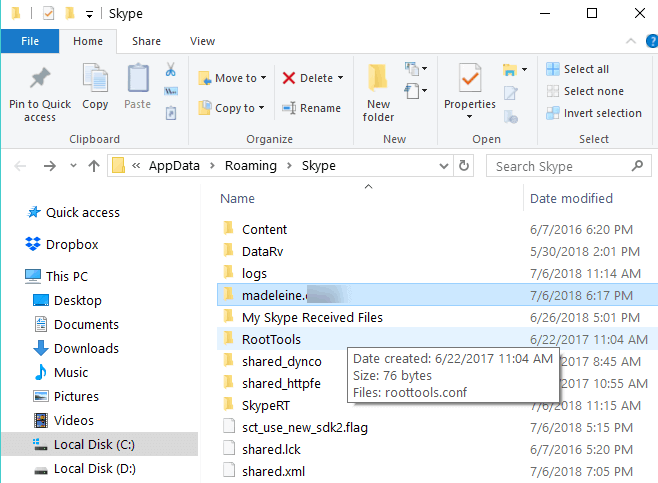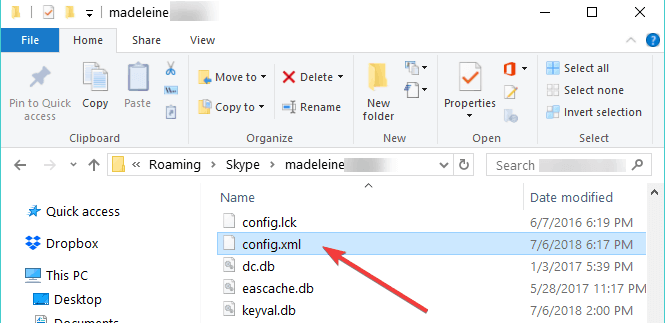How to keep using old Skype versions on Windows 10, 8, 7
4 min. read
Updated on
Read our disclosure page to find out how can you help Windows Report sustain the editorial team Read more
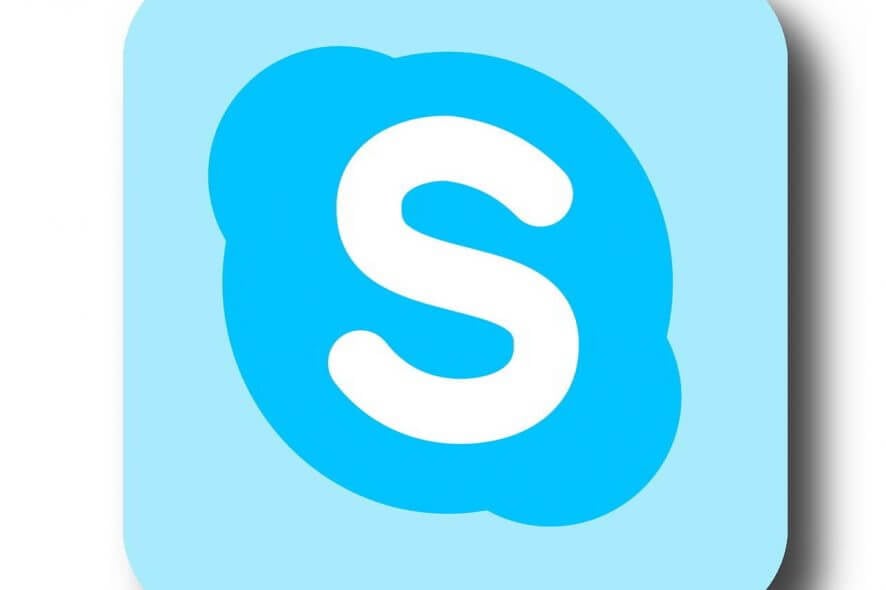
You might be content of using older versions of Skype in your Windows 7, Windows 8 or Windows 10 operating systems for several reasons.
The fact of the matter is that Microsoft won’t provide any support for older versions of this application.
But don’t worry and continue reading this guide to learn how to use older Skype versions even on Windows 8, Window 10 or Windows 7.
Normally, Windows won’t allow you to install a Skype version older than Skype 6.13.
It will mainly prevent you from signing in as you normally would. But users might not like the new versions of Skype because, for one thing, they will not allow you to block the advertisements in the application.
Also, the newer versions of Skype take up a huge part of your Windows 8, Windows 10 memory thus slowing down your computer.
How to make old Skype version work in Windows 10, 8, 7
1. Create a backup copy of the old Skype .exe file
- You will need to create a backup copy of the executable file you have for the older version of Skype.
Note: You can copy the backup on your USB stick or portable hard drive. - Go to the Windows store and install the latest version of Skype you have for Windows 8 or Windows 10 operating systems.
- Log into Skype as you normally do but be sure to check the box next to the “Automatic sign in” feature.
- Now close the Skype app.
- Go to your “C:/” partition in Windows and double click (left click) on the “Program Files” folder you have there.
- Now in the “Program Files” folder you should have the “Skype” app folder.
- In the “Skype” folder you will need to replace the executable file with the one you had from the older version of Skype you want to use.
- Double click (left click) on the executable file after you replaced it .
- After you run the executable you will be able to run the older version of Skype because you already saved your user account data with the new version.
2. Use Skype’s config.xml file
- Install Skype from the Windows store.
- After the installation is completed you will need to sign in again with your user account and password.
Note: Check again the box next to “Auto sign in when starting Skype” - Close the Skype version after you signed in.
- Open the Skype app again.
- Press and hold the button “Windows “ and the button “R”.
- Write in the “Run” window you opened the following line “%APPDATA%Skype“
- Go to your user account folder, open it and locate the “config.xml” folder with your account information.
- Now, run the older version of Skype by double clicking (left click) on the executable file.
- You will see that it will sign in automatically.
Note: it will ask you to update the Skype app but you can skip this pop up message and continue your work.
Speaking of using old Skype versions, you can download and install the classic Skype for Windows Desktop from Microsoft’s website.
There you have two ways on how to continue using your old Skype version. Use the comments section below to let us know if these methods worked for you or not.
UPDATE: It seems that using old Skype versions on Windows 10 is going to get more difficult. Microsoft already started pushing users to upgrade to the new Skype version.
Many users are also complaining about the constant reminders that there’s a new Skype version in town and they fear that the Redmond giant will force them to upgrade at some point:
Every time I log in to the old Skype now I get the screen asking me if I want to upgrade, I also get it when I log out. That didn’t happen for quite some time after I reinstalled the old version. I think MSN is going to force us to upgrade at some point soon. I dread that; they don’t seem able to make the new version work and don’t care.
So, what’s your take on this situation? Are you planning to install the new Skype version in the future?
RELATED STORIES TO CHECK OUT:
- 10 best Skype call recording apps and software to use
- Full Fix: Sorry we didn’t recognize your sign in details Skype error