dhcpcsvc6.dll: How to Download & Fix it When it's Missing
Explore easy ways to fix this DLL error on Windows 10
4 min. read
Updated on
Read our disclosure page to find out how can you help Windows Report sustain the editorial team. Read more
Key notes
- DHCPCSVC6.DLL is a Dynamic Link Library (DLL) file that stores instructions and info for .exe files.
- These DLL files are created so various apps can share the same file, thereby saving valuable memory allocation.
- It is one of the most vital components ensuring that Windows apps work correctly.
- If the DHCPCSVC6.DLL file gets corrupted in any way, a runtime error message comes up.

Encountered a dhcpcsvc6.dll error while opening apps or performing some action on your Windows 10 computer? This issue could occur if you accidentally deleted a shared DLL file or the file got corrupted.
This guide has mentioned all the essential information to eliminate this annoying missing DLL error. Let’s get started!
What causes the DHCPCSVC6.DLL error?
There could be various reasons for dhcpcsvc6.dll is either not designed or contains an error issue. Some of them are listed here:
- Damaged Windows Registry – Registry files are corrupted primarily due to power failure, faulty hardware, virus, or malware infection, and damaged registry file can cause this issue.
- Misplaced or deleted DHCPCSVC6.DLL – Sometimes, when deleting associated files of uninstalled apps, we remove the DLL file as well, causing the deleted or missed dhcpcsvc6.dll error.
- DHCPCSVC6.DLL corrupted by malicious software – If there is a virus or malware on your computer, it could cause this error. You can use real-time protection tools to remove the malware.
- A faulty application – If an application is not working correctly or is corrupted, it can cause an issue. It is essential to check the installed apps and remove unwanted and faulty ones.
- A program not correctly installed – Uninstalling and reinstalling the program can help you eliminate the issue.
How do I fix the DHCPCSVC6.DLL error?
Before performing complex troubleshooting steps, try these quick fixes to see if any of them helps:
- Restore your PC to the Last known good configuration.
- Try reinstalling the app that shows the error.
- Check for Windows Update.
If you have already tried these options, let us move on to the detailed troubleshooting steps.
1. Download & Register DHCPCSVC6.DLL
1.1 Download DHCPCSVC6.DLL
- Download the latest version of the DLL file according to your OS.
- Right-click on the DLL file and click Extract all. Copy the downloaded DHCPCSVC6.DLL file to the app directory from where it is missing or move it to
C:\Windows\System32or
C:\Windows\SysWOW64\ - Restart your computer to let the changes take effect.
1.2 Register DLL
- Press the Windows key and type CMD and choose Run as Administrator.
- Now in the Command Prompt window, paste the following command and hit Enter:
regsvr32 DHCPCSVC6.DLL - Wait for the process to complete, then restart the computer.
2. Scan your PC for malware
- Press the Windows key and type Windows Security, and hit Enter.
- Click Virus & threat protection option.
- Click on Quick Scan to scan your PC.
3. Update drivers
- Press Windows + R key to get the Run window.
- Type devmgmt.msc to open Device Manager.
- Select a category to expand the list of devices.
- Right-click on the device and choose the Update driver option.
- On the next screen, click Search automatically for drivers.
- If an update is available, it will be installed automatically. If not, you will get the screen below:
Note: You can also look for drivers using Windows Update.
- Download and install Outbyte Driver Updater.
- Launch the software.
- Wait for the app to detect all faulty drivers.
- Now, it will show you all the malfunctioning drivers listed to select the ones to Update or Ignore.
- Click on Update & Apply Selected to download and install the newest versions.
- Restart your PC to ensure the applied changes.

Outbyte Driver Updater
Secure your Windows PC with Outbyte from various errors caused by problematic drivers.4. Create a new user profile
- Press the Windows key and type CMD and choose Run as Administrator.
- Paste the following command and hit Enter. Instead of the account name, mention the preferred name for the new user profile.
net user "account name"/add - Now paste the below command and hit Enter.
net localgroup administrators "account name"/add - Exit Command Prompt and go to the new user.
5. Use the System File Checker (SFC)
- Press the Windows key and type CMD and choose Run as Administrator.
- Paste the command mentioned below and hit Enter after every command:
sfc /scannow
DISM /Online /Cleanup-Image /CheckHealth
DISM /Online /Cleanup-Image /ScanHealth
DISM /Online /Cleanup-Image /RestoreHealth
How do I replace DHCPCSVC6.DLL?
You can run the sfc/scannow command to replace the DLL file. It will replace all the missing and damaged DLL files related to your operating system.
So, these are the fixes that can help you download the DLL file and get rid of the DHCPCSVC6.DLL missing error quickly.
Feel free to comment in the section below if you have questions about replacing or downloading the DHCPCSVC6.DLL file.

 or
or
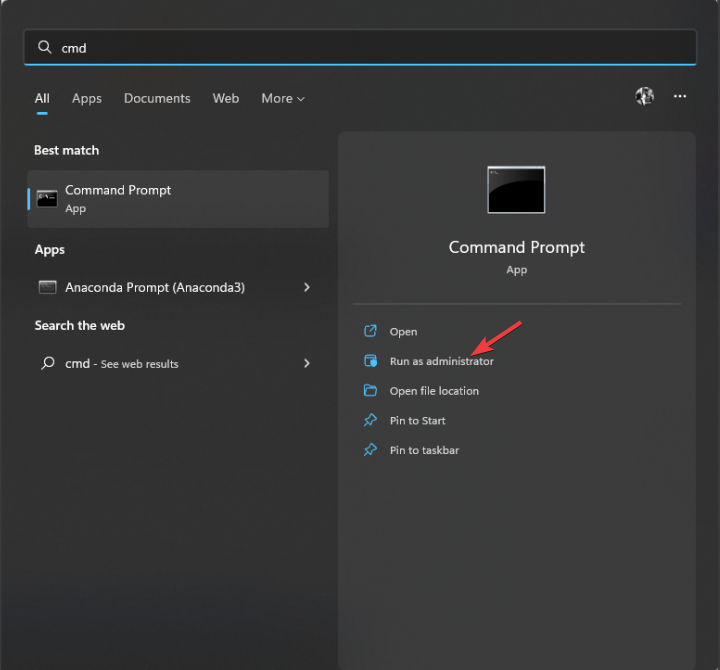




















User forum
0 messages