Kaspersky Digital Signature is Missing: 4 Ways to Restore
Make sure date and time are correctly set on your PC
3 min. read
Updated on
Read our disclosure page to find out how can you help Windows Report sustain the editorial team. Read more
Key notes
- To fix the Digital signature of the installation file is missing in Kaspersky, check your firewall.
- Unstable network connection can often cause this error message to appear.

Many users have complained about Digital signature missing message in Kaspersky. This is an activation error, and unless you fix it, you won’t be able to use the software properly. This isn’t the only issue, and many reported high CPU usage in Kaspersky.
Luckily, there are some quick ways to address this problem. It can be easily fixed by following the troubleshooting steps on this page, so don’t postpone reading the lines below.
Why am I getting a digital signature missing message in Kaspersky?
- Your firewall settings are interfering with the activation process.
- There might be issues with your Internet connection.
- The date and time aren’t correct on your computer.
How do I fix my missing Kaspersky license?
1. Configure firewall settings
- Open your firewall settings.
- Make sure that Kaspersky and its components aren’t blocked.
- Save the changes.
This could also be the case, so it’s time to make sure that an allowing rule is created for the avp.exe process in the Firewall settings.
2. Check your Internet connection
- Make sure that your Internet connection is working.
- If needed, restart your router and modem.
- Check if the Internet is working on other devices in your home.
After ensuring that your connection is working, check if the Digital signature missing message in Kaspersky is gone.
3. Make sure that the system date is set correctly
- In the lower right corner of the screen, you need to click on the date and time in the taskbar’s notification area. Quickly compare that date to the current one.
- If the date is wrong, right-click the clock and select Adjust date/time.
- Put the switch Set time automatically in an off position.
- Then, click Change.
- Set the right date.
- Click Change once more.
Sometimes this signature missing error appears due to a harmless wrong date. Therefore, the next method we recommend is checking and adjusting your system date. After applying the steps detailed above, retry to activate the Kaspersky software on your computer.
In case your clock falls behind on your PC, we have a great guide that can help you with that.
4. Retry the activation procedure
- Return to the Activation window.
- Once again, enter the activation code you received during your purchase.
- Click Install.
- The Activation Wizard will connect to the Kaspersky Lab server and download the license key file.
- You may finally click Finish.
Finally, if no solution worked up to now, the next logical move should be this one – try one more to activate the Kaspersky application.
Give it a rest time of at least 15 minutes before that, and keep your fingers crossed to get to the Activation completed successfully screen message next.
Unfortunately, this isn’t the only issue you can encounter, and we already wrote about error loading application in Kaspersky in one of our earlier guides.
We hope that our quick guide could be of help to you. Having any questions or facing some issues while applying the procedures described above? Feel free to reach for the comments section below.


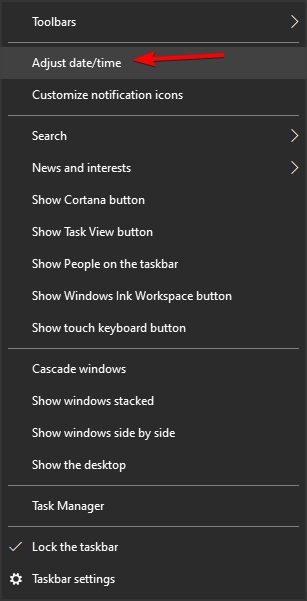









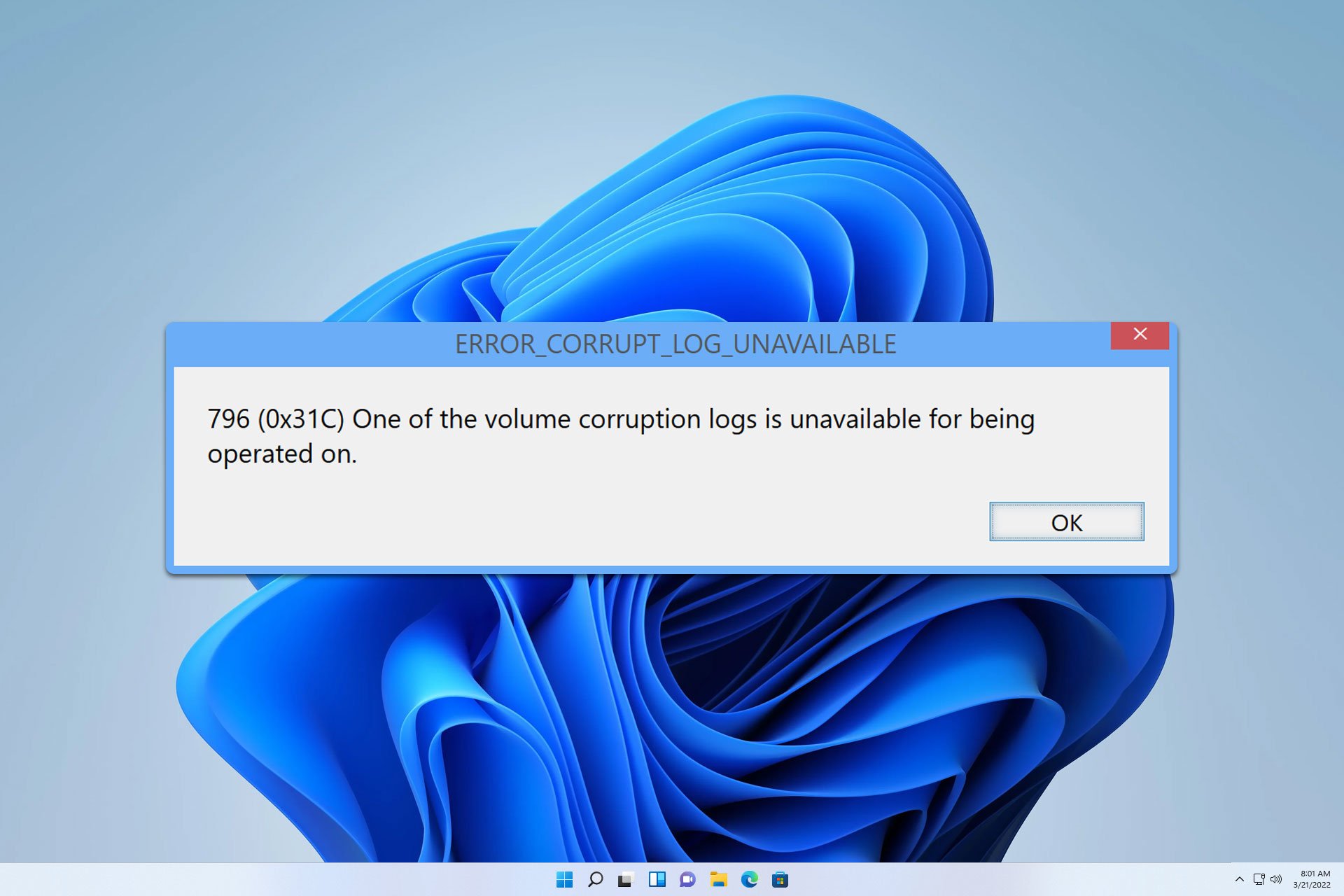

User forum
0 messages