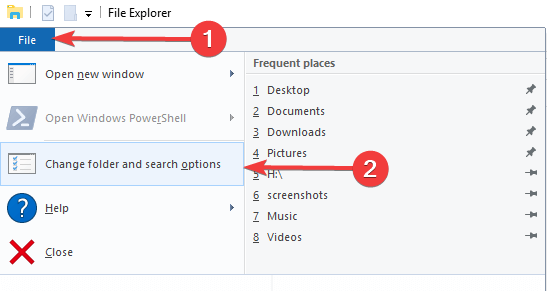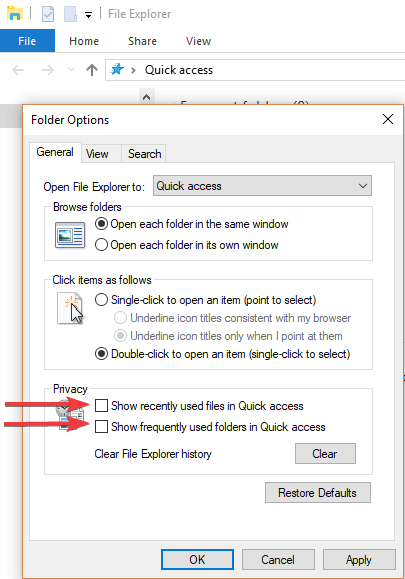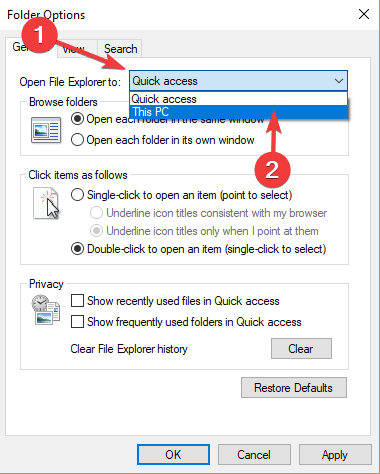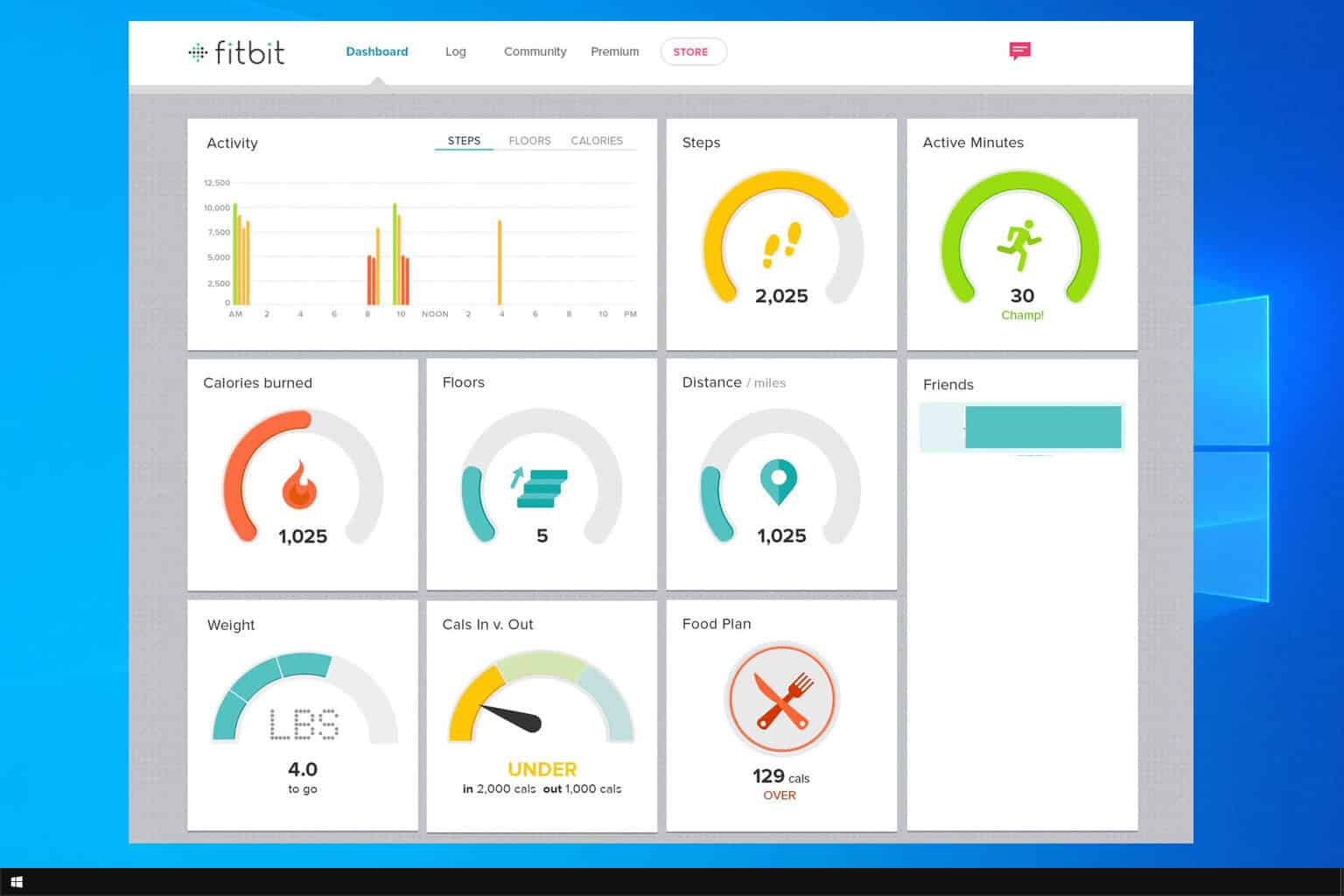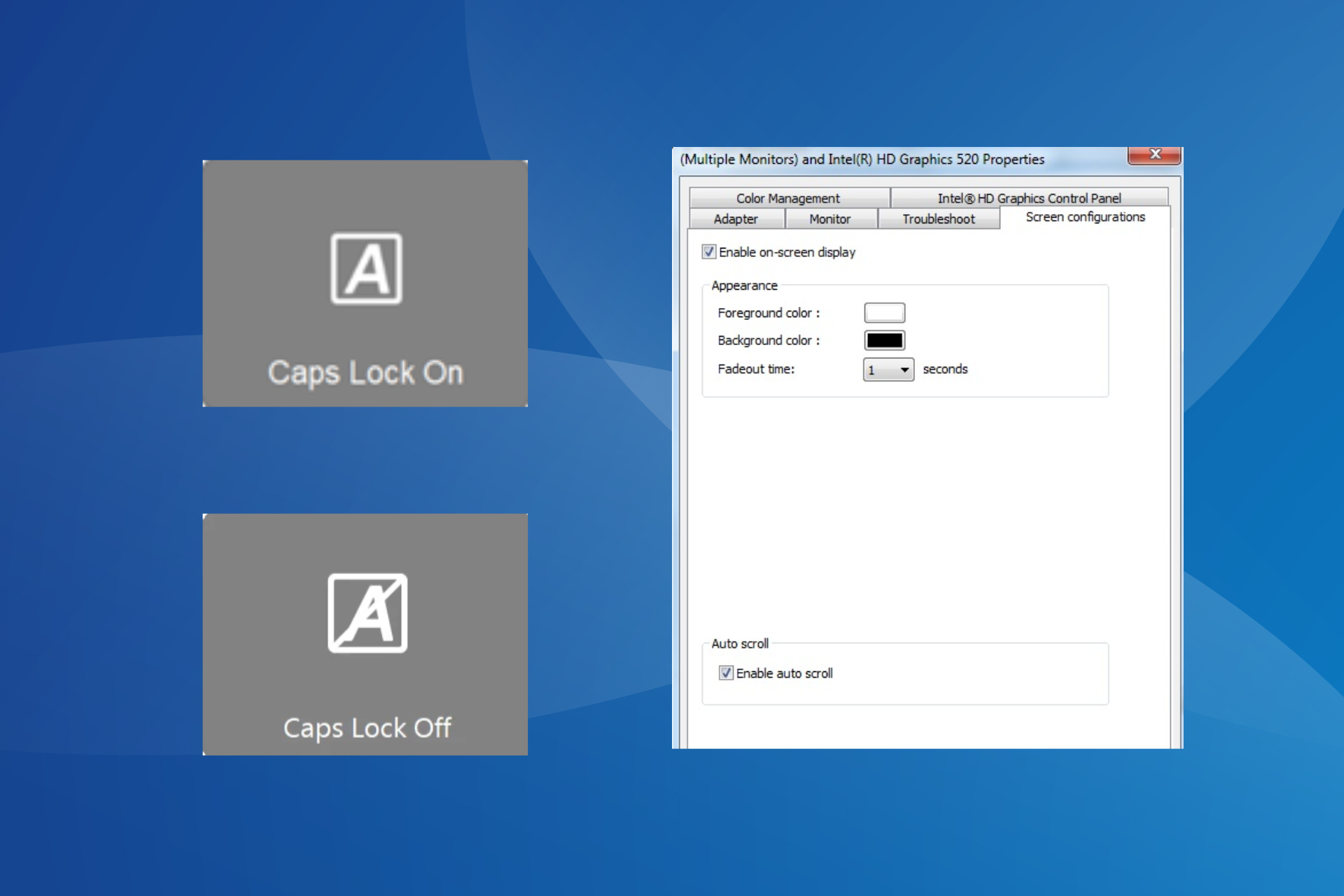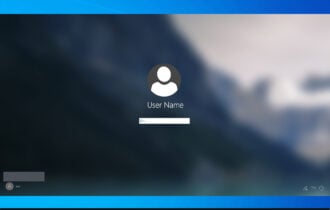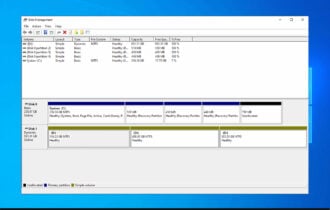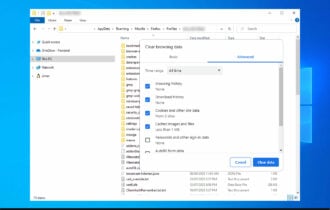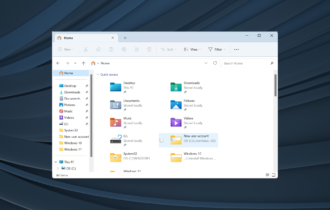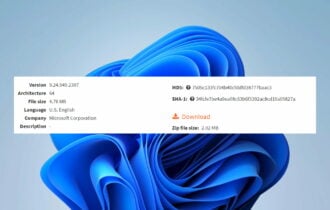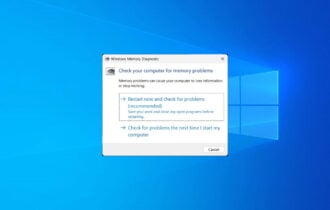How to disable quick access in Windows 10 in just one minute
2 min. read
Updated on
Read our disclosure page to find out how can you help Windows Report sustain the editorial team Read more
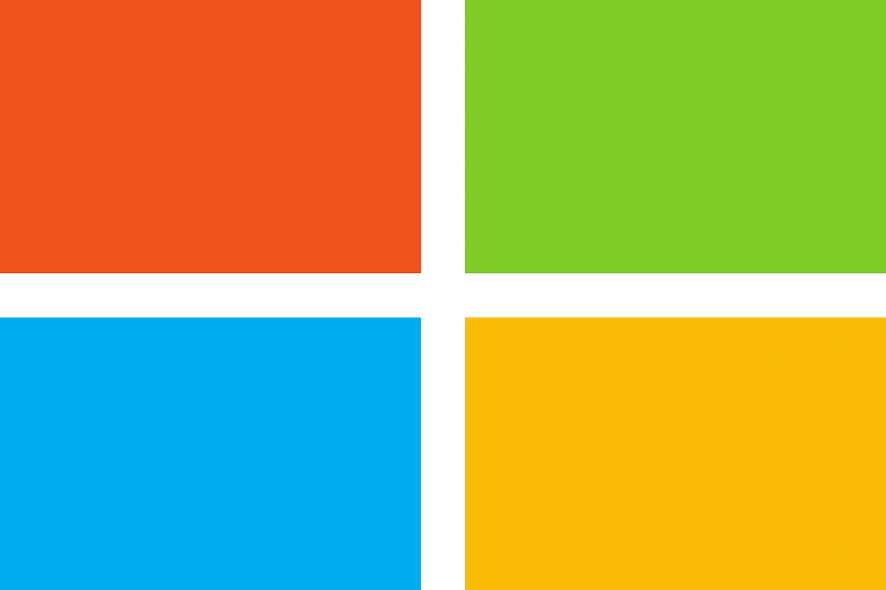
Windows 10 contains a Quick Access tab in the File Explorer. This option was not available in previous OS versions.
Quick Access contains a list with frequent accessed folders and recent files.
Although Microsoft implemented Quick Access in order to add an extra option for their users, many of them hate it and don’t want it displayed.
If you want to browse This PC, you now have to expand it in the left pane, in order to have easier access to your computer’s drives.
If you want to disable Quick Access, follow the steps listed below.
Tutorial on how to disable Quick Access
Disabling the Quick Access in the File Explorer is not a hard task. Here are the steps to follow:
- Press the Windows logo key + E on your keyboard to open File Explorer
- Click File > select Change folders and search options
- Unckeck the boxes next to Show recently used files in Quick Access and Show frequently used folders in Quick Access
- Switch Open File Explorer to This PC if you want to completely remove Quick Access
We hope that our quick guide on how to disable Quick Access in Windows 10 helped you out.
If you liked this article, leave us a comment in the comment section below.
READ ALSO: