Discord Error 1006: 5 Simple Ways to Fix it
Update app to regain access
3 min. read
Published on
Read our disclosure page to find out how can you help Windows Report sustain the editorial team. Read more

Discord error 1006 is basically code for you’ve been banned and can no longer access the platform or play any games.
It may happen to a specific game so this means you’ve not lost access in its entirety. However, Discord does have its Terms of Service so if you have violated any, you may find yourself in the error 1006 predicament.
How do I fix the error 1006 on Discord?
1. Clear the app cache
- Press Windows +R to open the Run dialog box.
- Type the following path and click OK:
%APPDATA%/Discord/Cache - Press Crtl + A to select all the files in the folder, then click the Delete icon.
2. Disable your VPN
- Hit the Windows key and click on Settings.
- Click on Network & internet.
- Locate your VPN client under VPN connections and click on Disconnect.
If you must use a VPN, make sure your VPN is untraceable since Discord has stringent rules.
3. Disable Proxy
- Press the Start Menu icon and select Settings.
- Click on Network & Internet on the left pane, then scroll down and click Proxy on the right pane.
- Select Edit next to Use a proxy server option in the Manual proxy setup section, toggle off Use a proxy server and click on Save.
4. Reinstall Discord
- Press the Windows key, type Control Panel, and hit Enter.
- Click on Programs and Features in the Control Panel window.
- Scroll down to locate Discord, click on it, and click Uninstall.
- If there is a confirmation prompt, click Yes to confirm the uninstallation and close the Control Panel once the process is completed.
- Next, remove any software leftovers to make sure your new installation is not interfered with by corrupt remnant files.
- Press the Windows key, type Microsoft Store, and hit Enter.
- Type Discord, and click on the displayed result.
- Click the Get or Install button to download the app.
- Once it’s installed, launch the app to see if the update will go through.
5. Perform a Network reset
- Hit the Windows key and click on Settings.
- Navigate to Network & internet.
- Select Advanced network settings.
- Click on Network reset.
- Next, hit the Reset now button.
Some users were also lucky to get rid of the error 1006 by updating the app on their phones and other by changing their network connections.
If your IP address is still banned and you’re sure you’re innocent, reach out to Discord’s official Twitter account or any other official channel. For all we know, it could be an update bug that’s locking you out or a connection issue that’s causing a time-out.
Elsewhere, your Discord account may have been disabled so check out the steps on how to get it back. However, beware that it’s pretty easy to get hacked on Discord so tread carefully.
Have you lost access to Discord before? Was it a response to something you did when you retrace your steps or were you an innocent victim? Let us know in the comment section below.
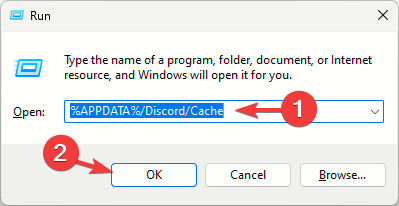
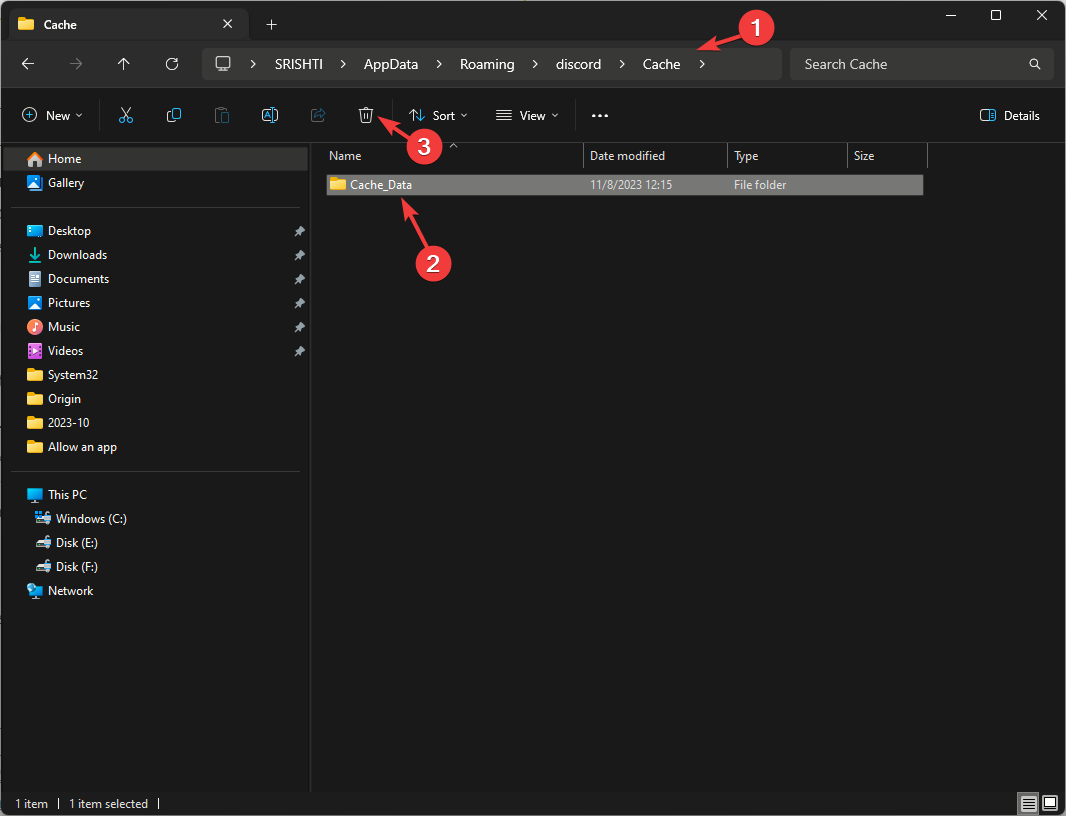

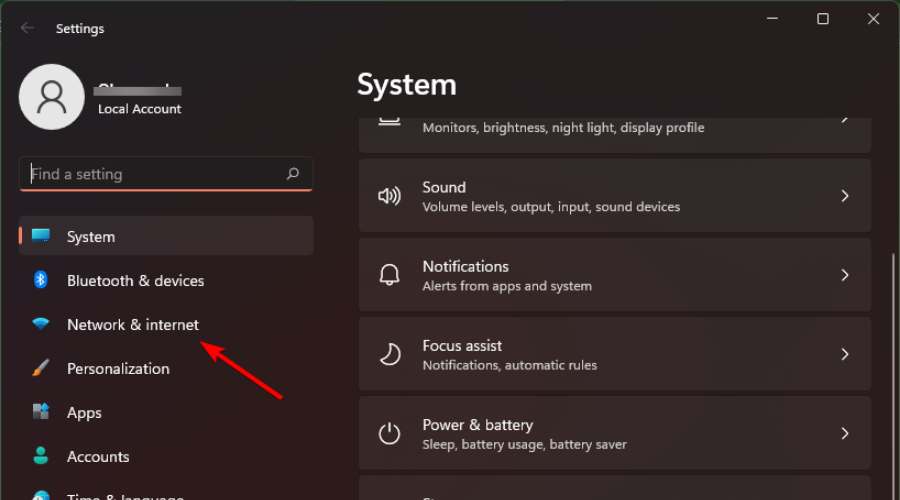



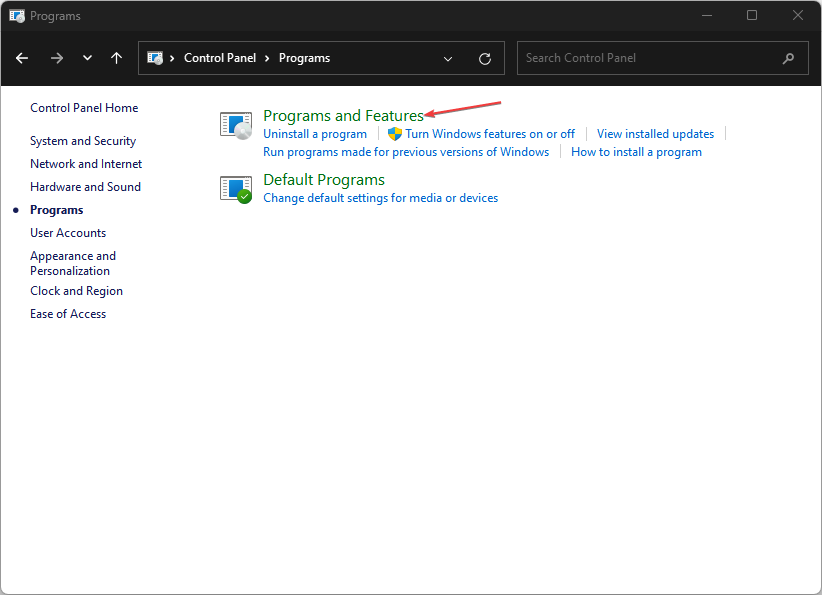
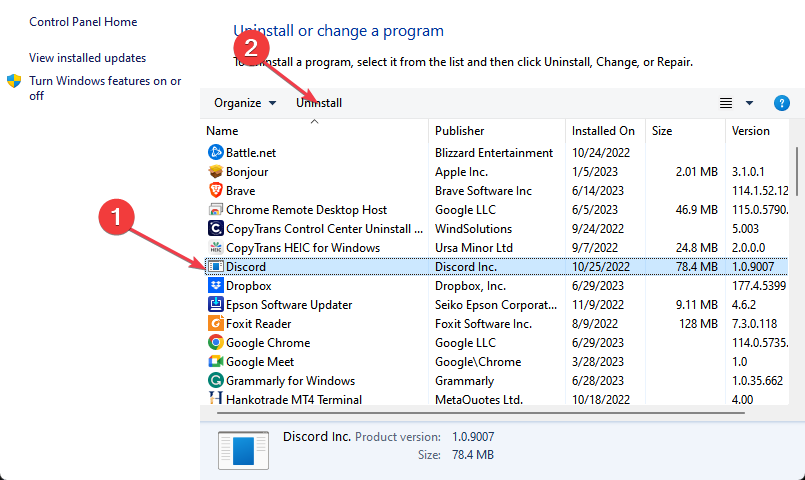
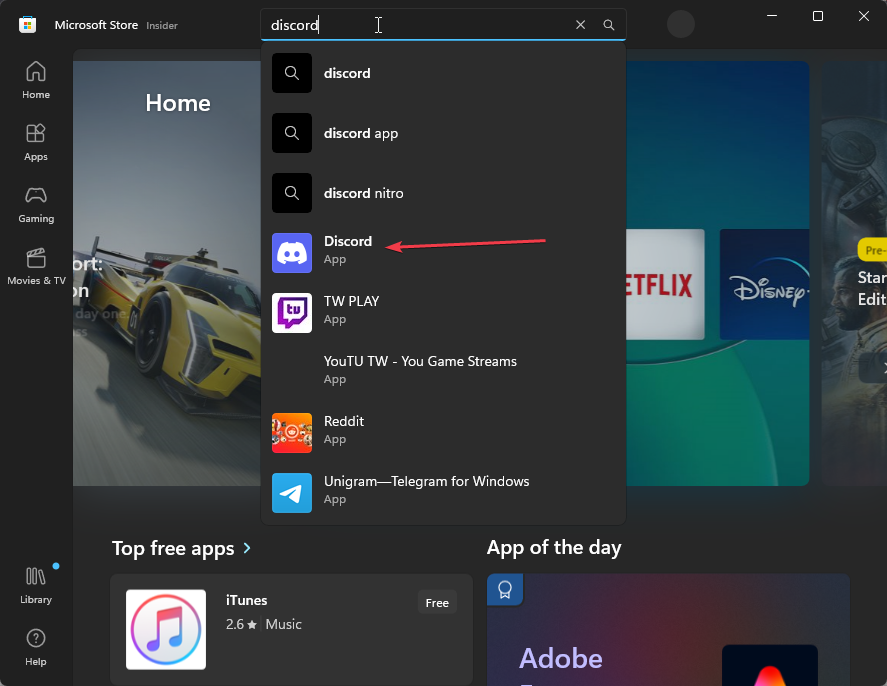
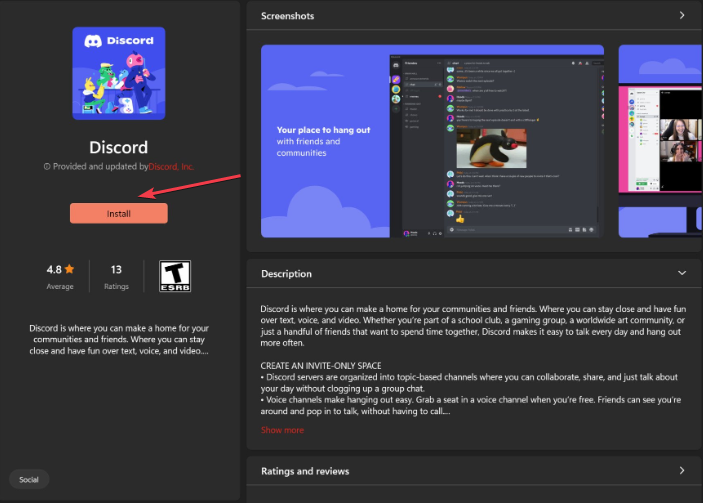
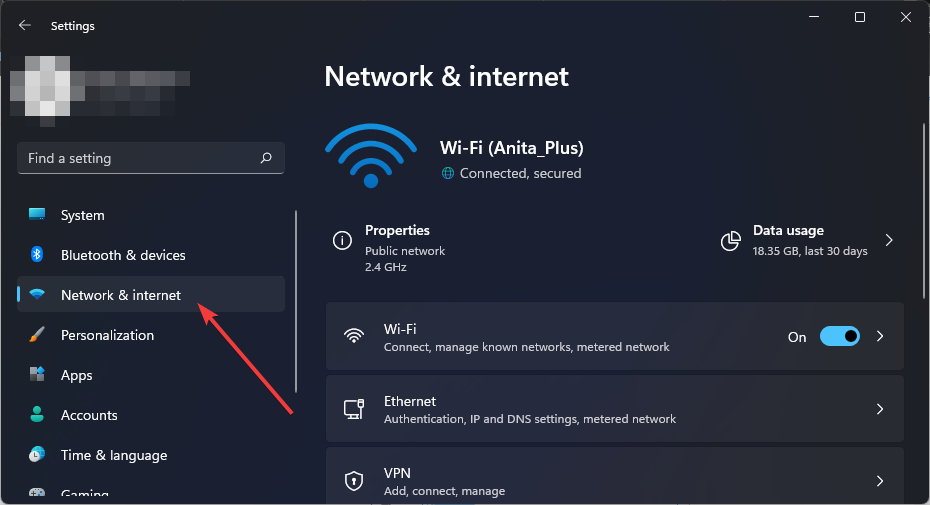

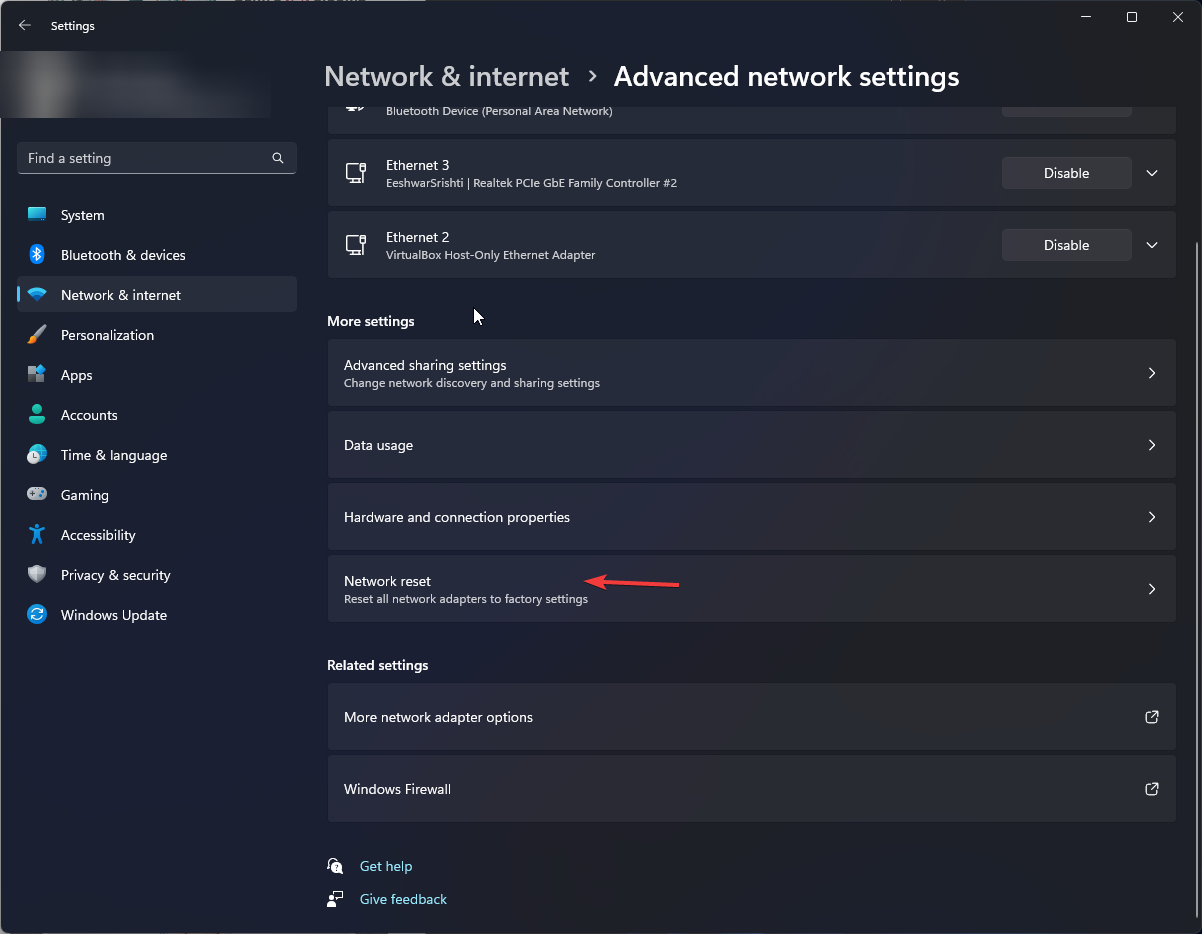
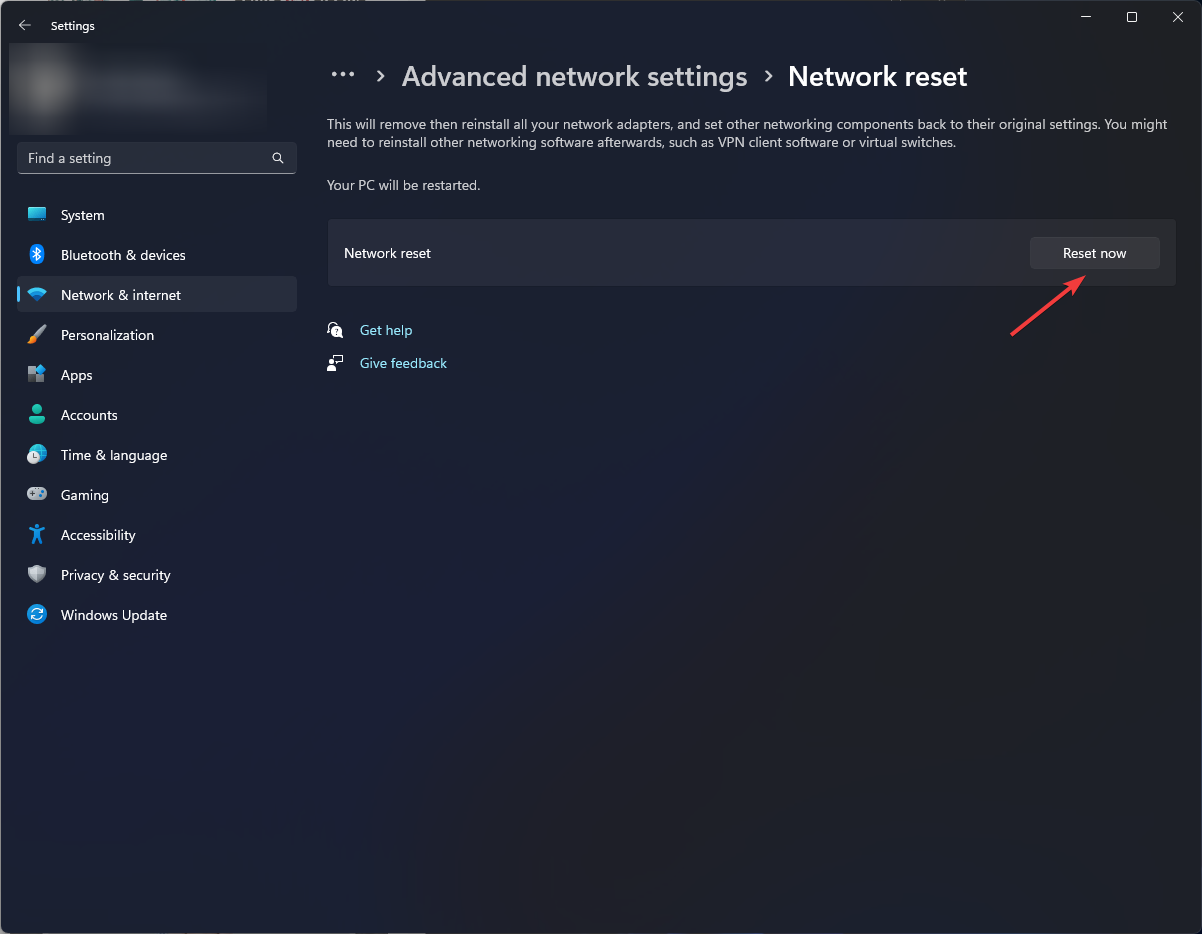
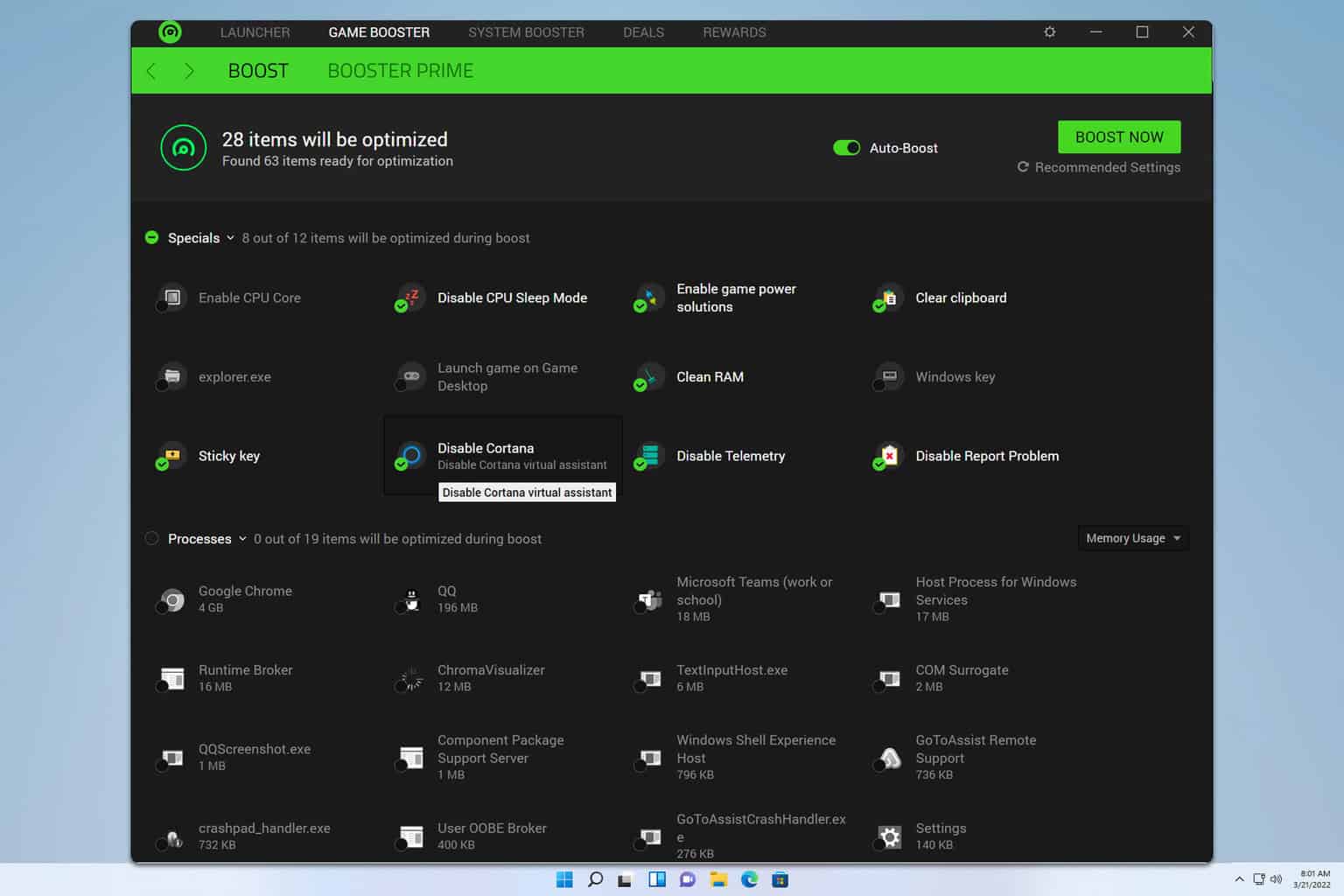


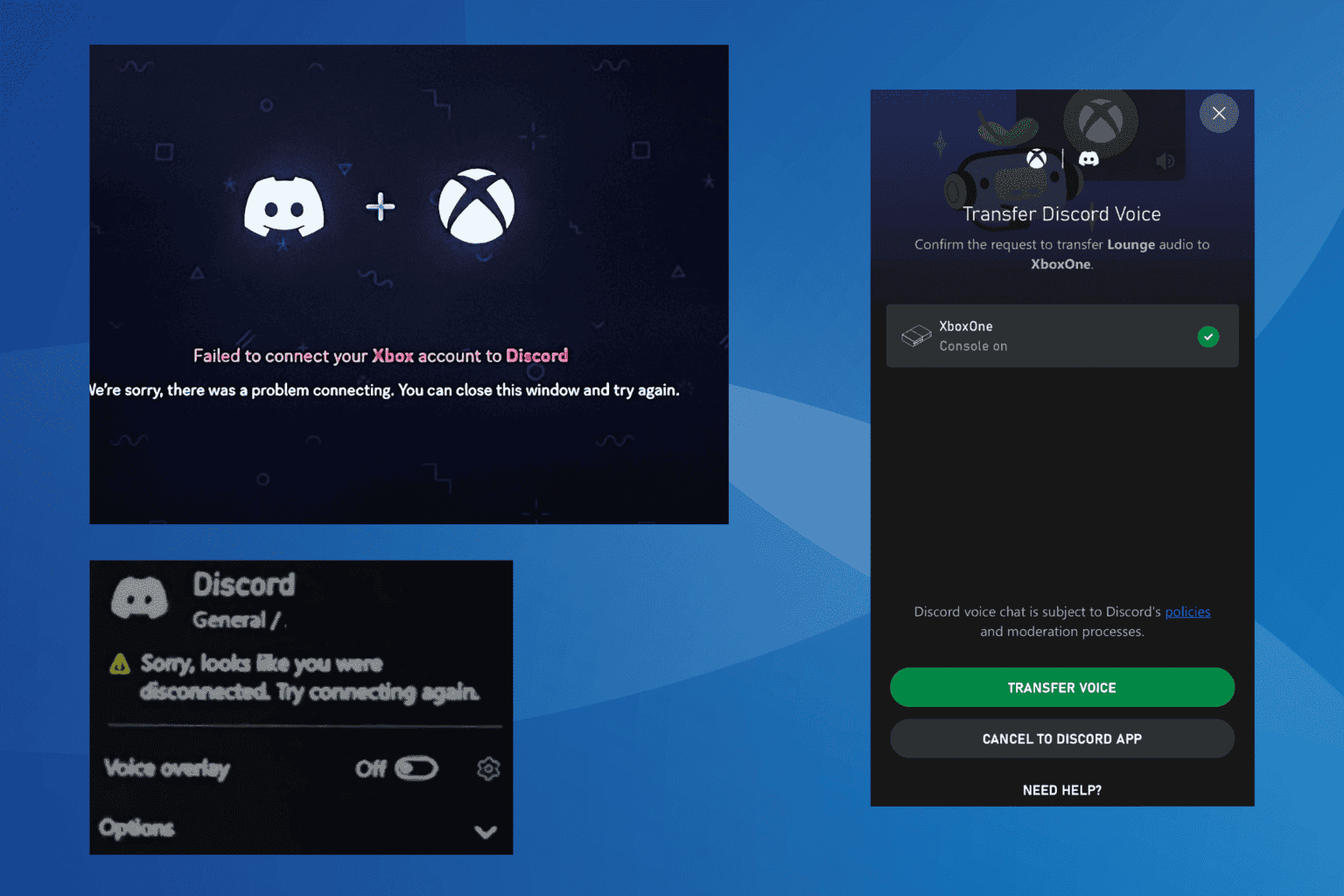

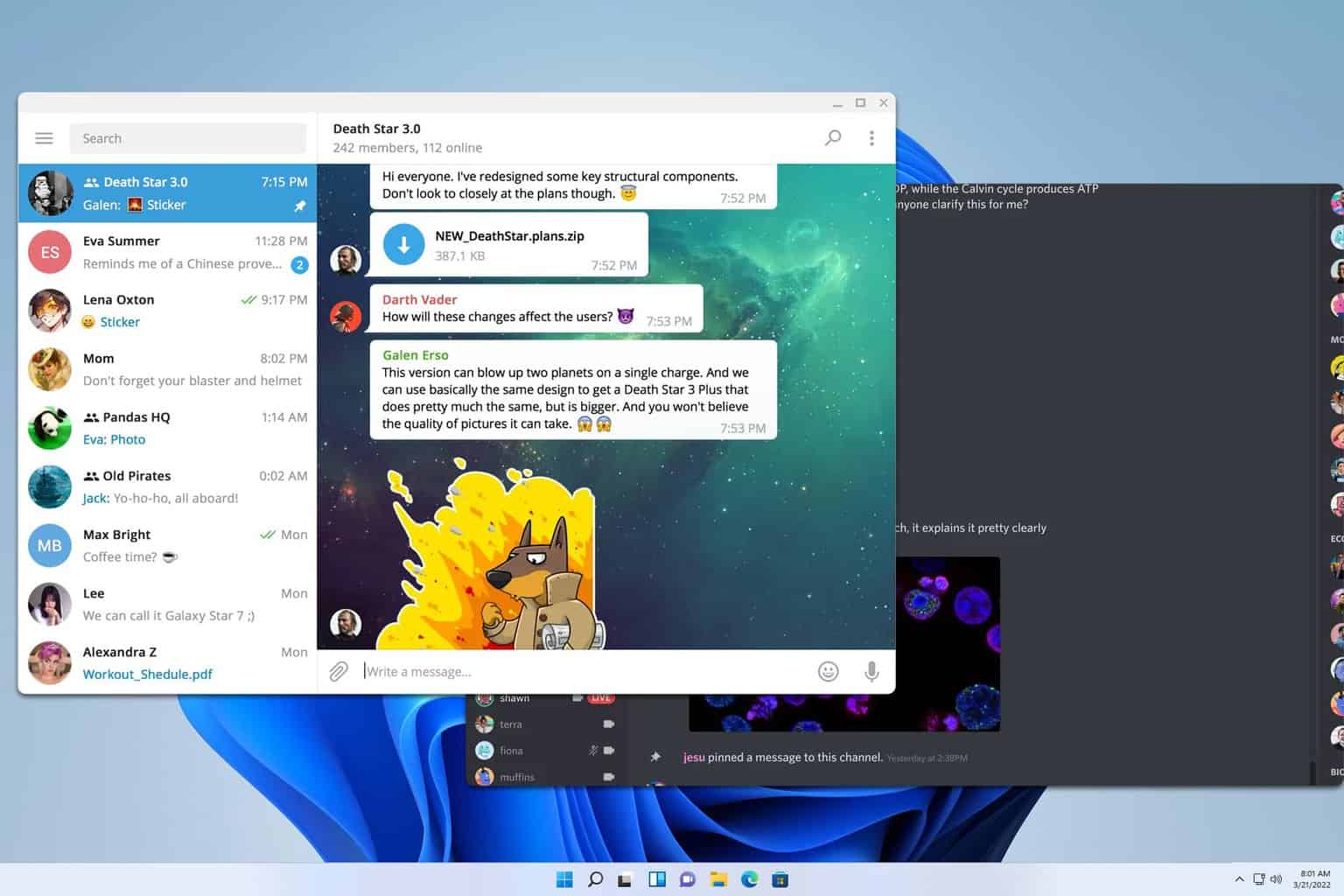


User forum
0 messages