How to Fix Discord Freezing Issues: 3 Quick Ways
First, establish if only Discord is freezing or any other app has the same behavior
4 min. read
Updated on
Read our disclosure page to find out how can you help Windows Report sustain the editorial team. Read more

Many users reported that Discord keeps freezing and that problem is usually caused by key bindings that overlap with the ones in other apps. Other causes include running the app in Compatibility mode or because hardware acceleration is enabled.
What can I do if Discord is freezing on authenticating?
1. Disable key binds
- Open the Start menu.
- Type Discord and open it.
- Click on Settings.
- Search for Keybinds and select it.
- A list will appear, and you will see a red cross on each key bind.
- To delete the key bind, click the red cross icon.
- Repeat this for all key binds and check if this resolves after deleting the key binds.
Key binds are associations between a physical key on a keyboard and a parameter. Unfortunately, they can sometimes cause Discord to keep freezing.
This can quickly be resolved by deleting the key binds, so follow the steps above.
2. Turn off the Compatibility mode
- Right-click on the Discord app, then choose Properties.
- Click on the Compatibility tab.
- Disable Run this program in compatibility mode for option.
- Click on Apply, then on OK.
- Now, re-run the Discord app and see if the issue is fixed or not.
If Discord keeps freezing, the issue might be related to Compatibility mode. To fix the problem, try disabling the Compatibility mode for Discord.
Our presented steps didn’t work? We also suggest checking the Run this program in compatibility mode for option and choosing a different Windows version.
3. Disable the Hardware Acceleration
- Open the Start menu.
- Type Discord, then open the app.
- Then, click on Settings from the bottom of the window.
- Choose Appearance.
- Click on Advanced.
- Turn off the Hardware Acceleration.
- Press OK.
Hardware acceleration is the use of PC hardware to perform some functions more efficiently than in software running on a more general-purpose CPU.
Turning off the Hardware Acceleration can also help if Discord keeps freezing. So, follow these steps to disable the Hardware Acceleration on the app.
Why is my PC freezing randomly?
After careful research, we have listed all the common causes that make your PC freeze randomly.
- Insufficient RAM.
- High CPU temperature due to extensive usage.
- Corrupt system files.
- Presence of virus or malware.
- Faulty hard disk.
- You haven’t installed the latest Windows OS version.
- Installed drivers are not up to date.
- Corrupt temporary files.
- Faulty operating system.
While all these are popular reasons your PC would freeze randomly, we have a dedicated guide that lists some practical solutions that will help you randomly fix the PC freezing problem.
What are the most popular Discord problems?
At the end of this article, we consider properly presenting a series of Discord errors that might occur during your gaming experience.
It is essential to be aware of any potential glitches, so make sure you read the following information carefully.
- Discord installation failed in Windows 10 – In this case, you should know that it usually occurs because the app is still running in the background.
- Unable to use share-screen – Some users reported this as one of the most irritating issues. If Discord screen share is not working, do not hesitate to discover our dedicated fix guide.
- Not able to search – The app might also have problems in this way. We suggest checking some valuable solutions to find what you can do in case the Discord search is not working.
- Unable to communicate efficiently with your teammates – This one means that Discord audio keeps cutting out. Fortunately, we prepared a list of fixing options.
Of course, there are many other examples of Discord errors, but we ensured to deliver only the most popular ones.
These are just a few solutions that might help if Discord keeps freezing on your PC. Please let us know if you found our suggestions helpful in the comments section below.

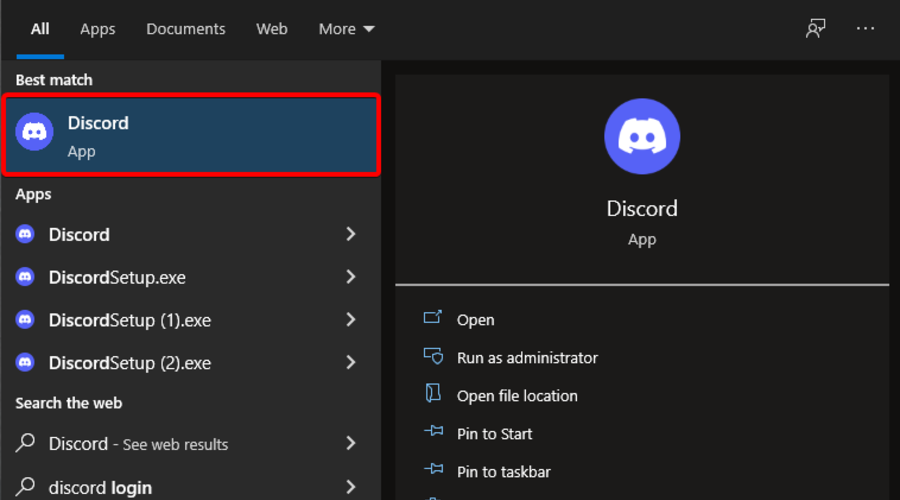
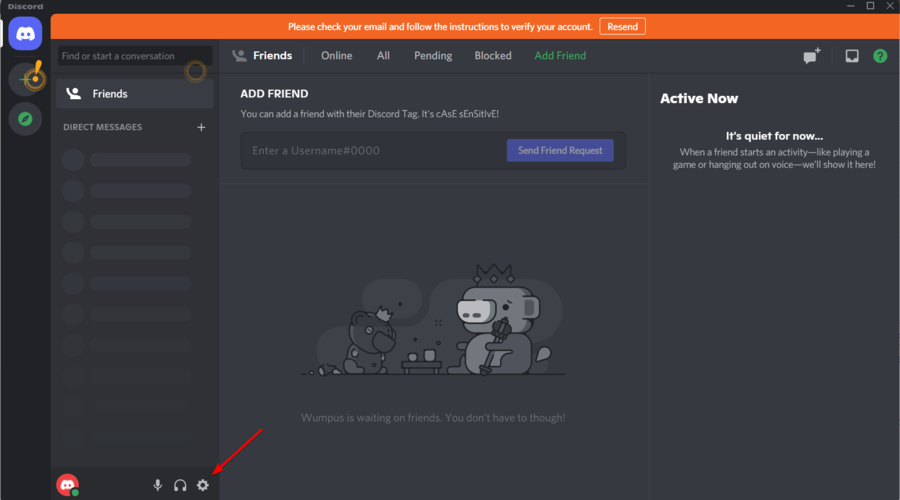









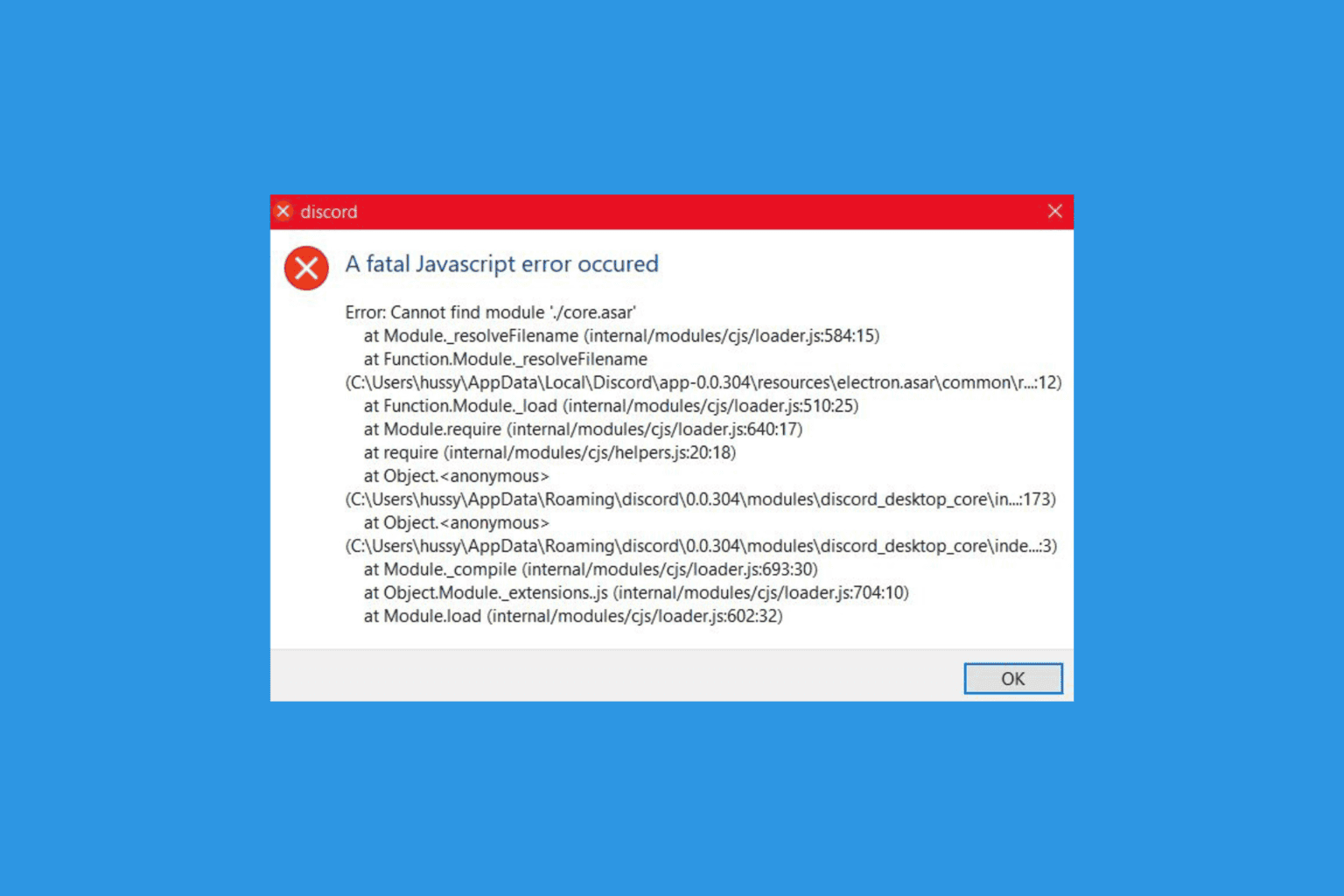
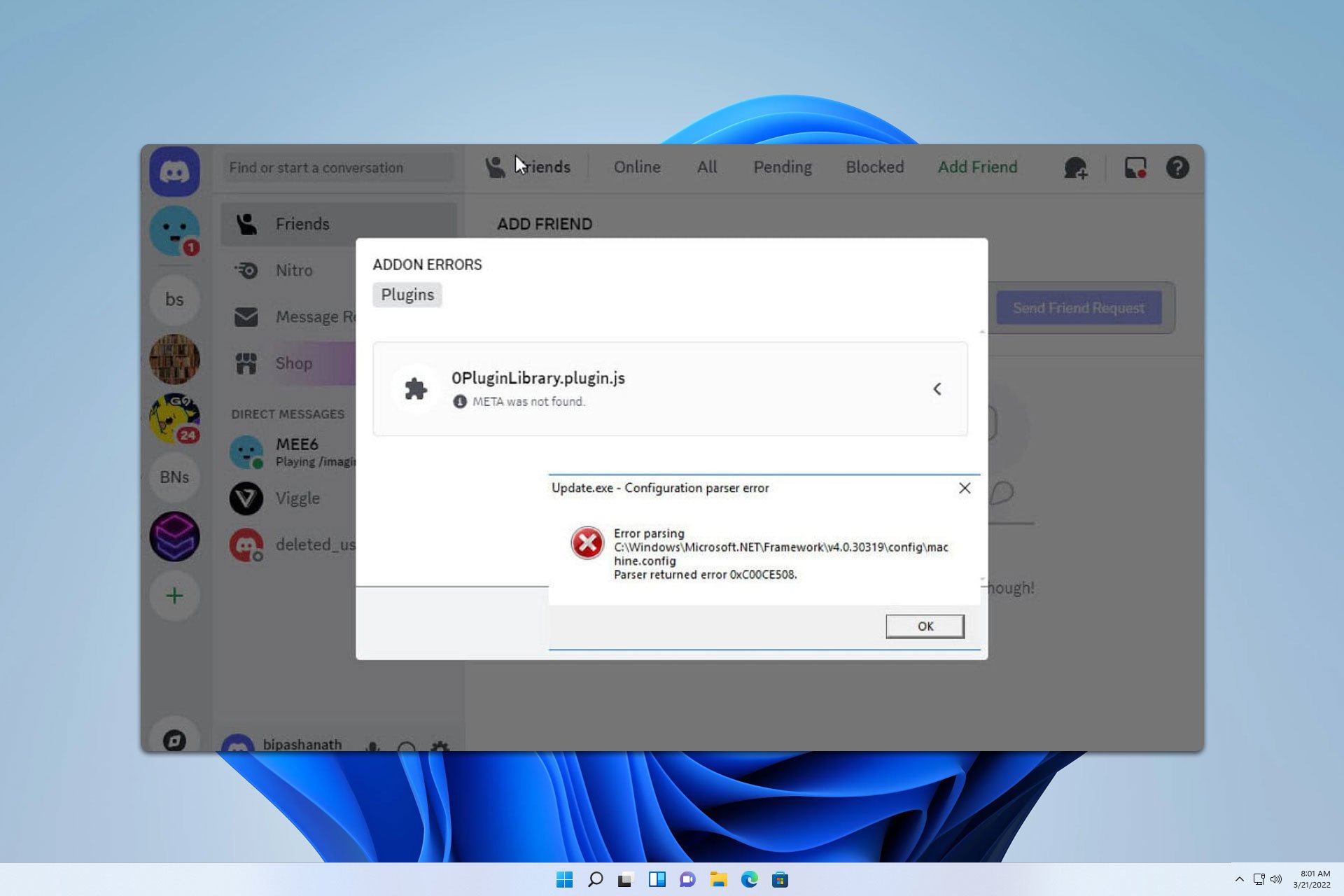




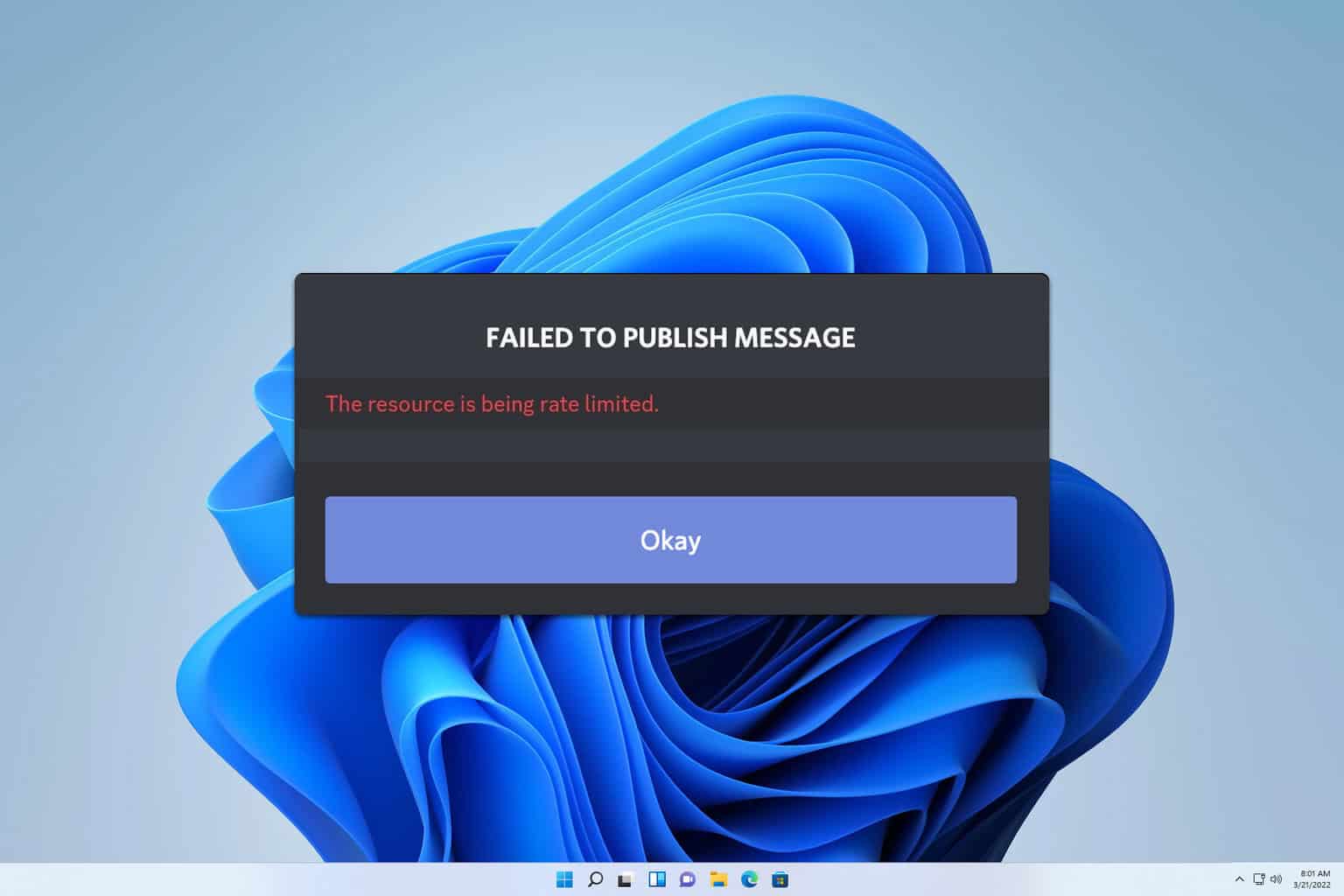
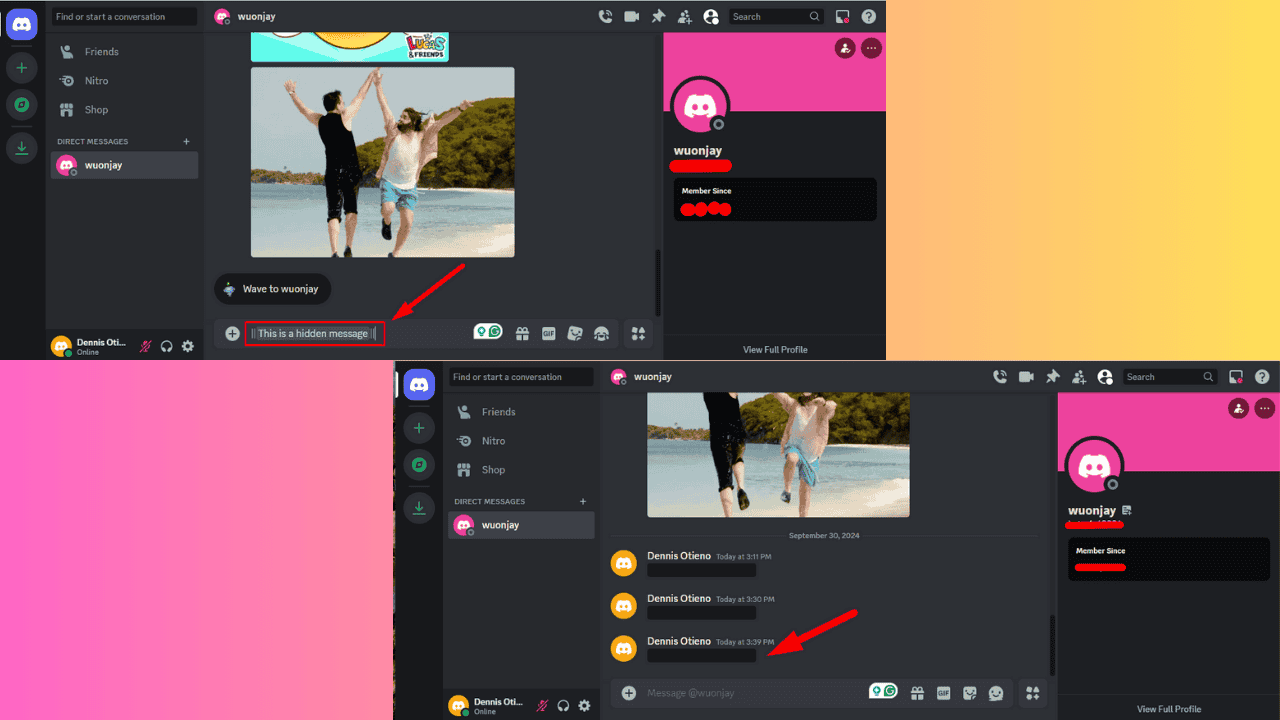
User forum
4 messages