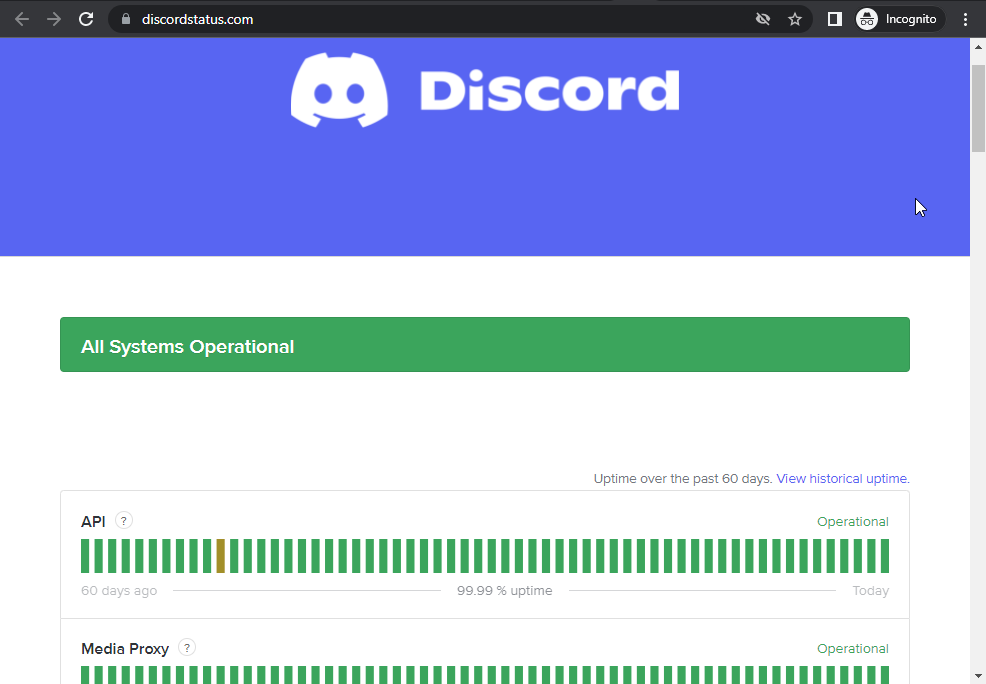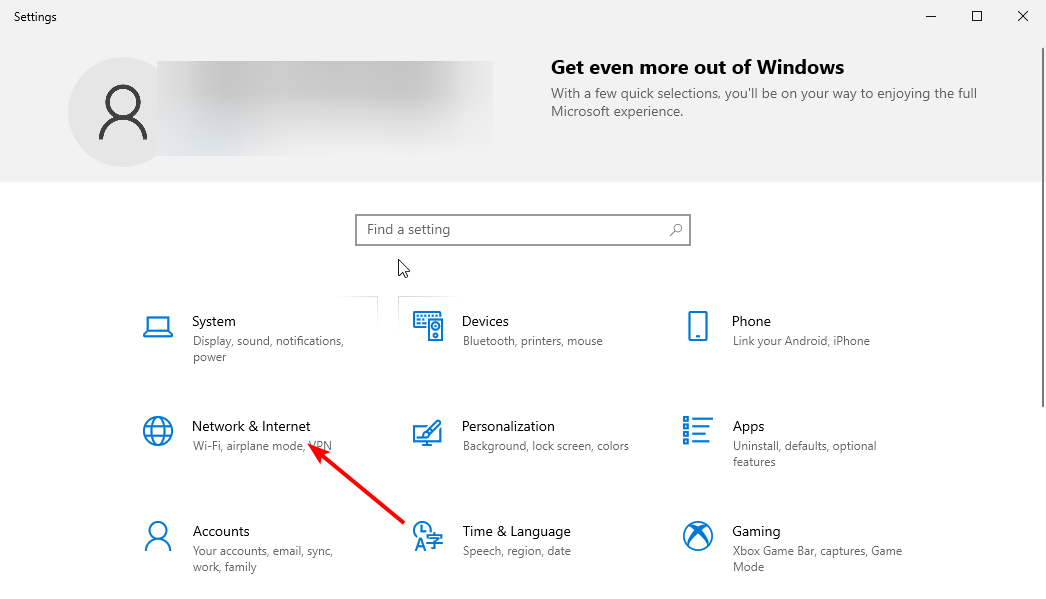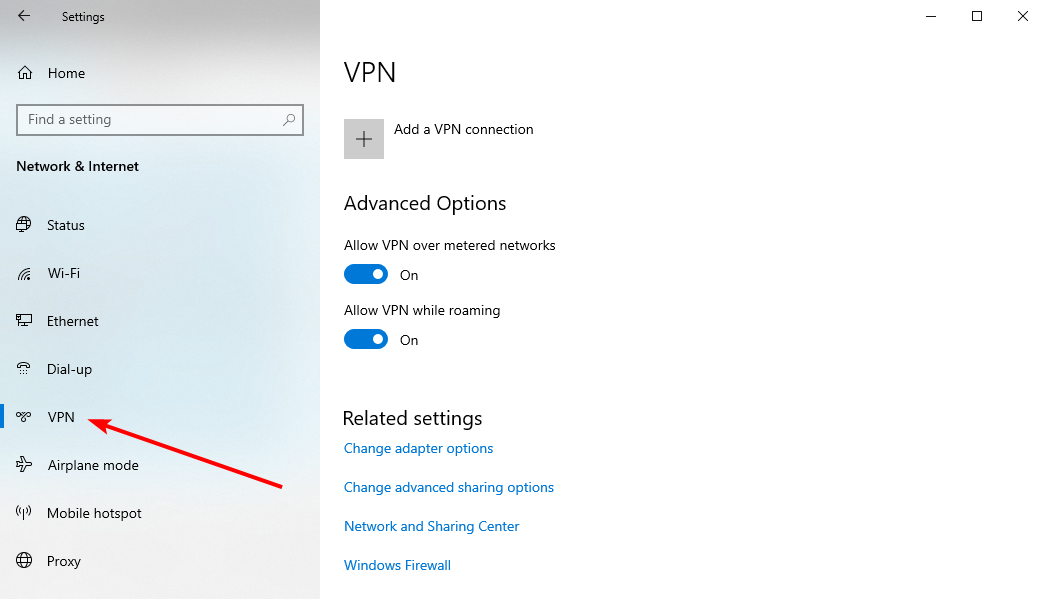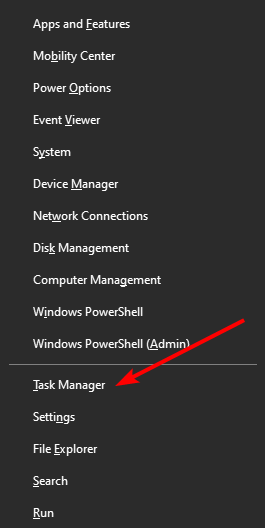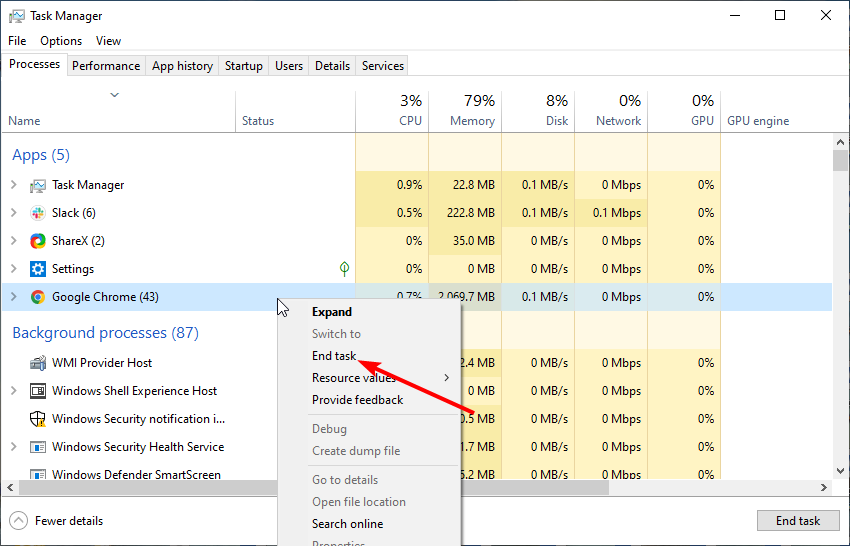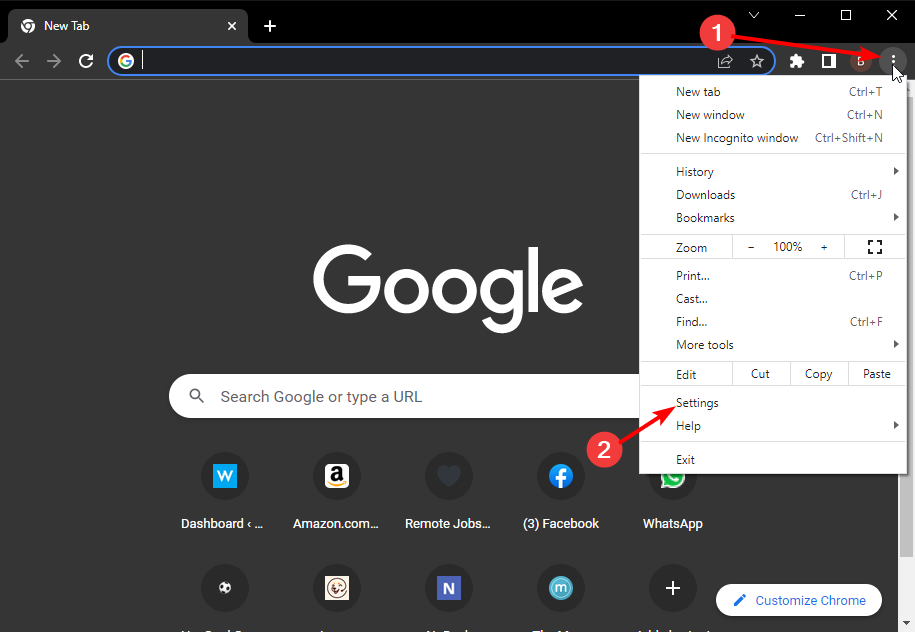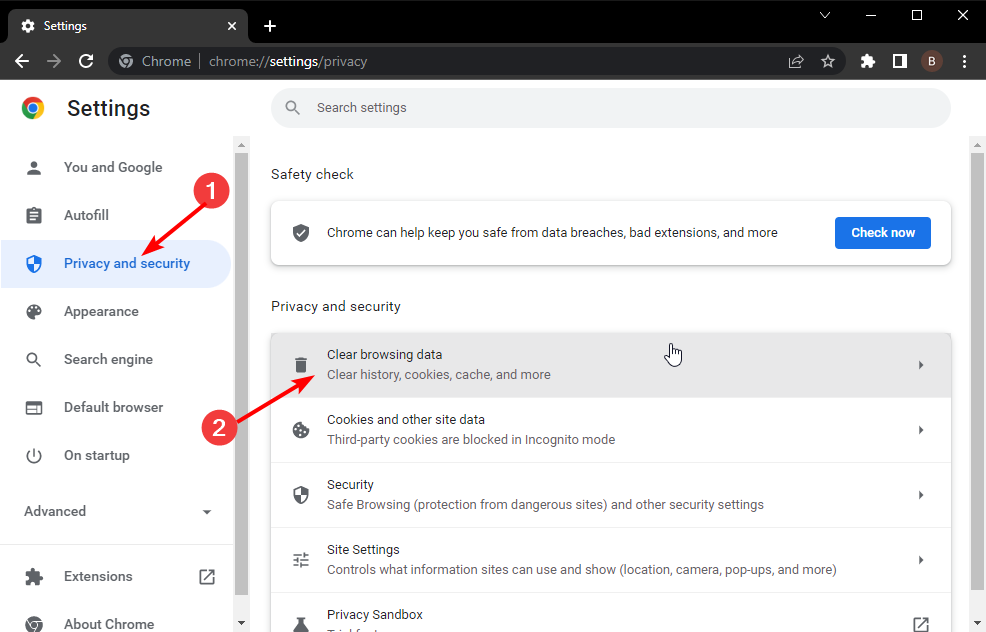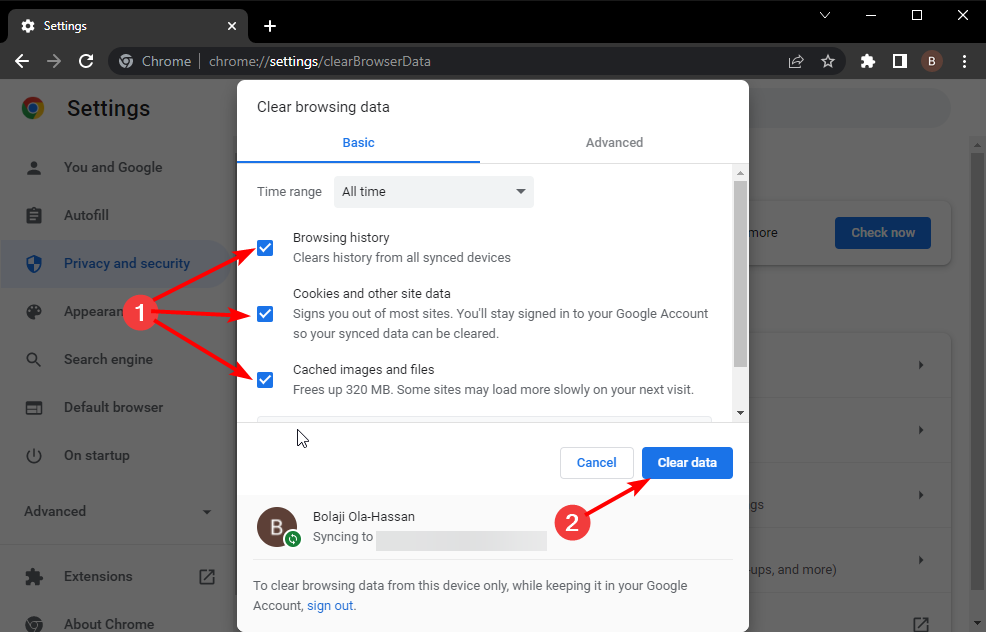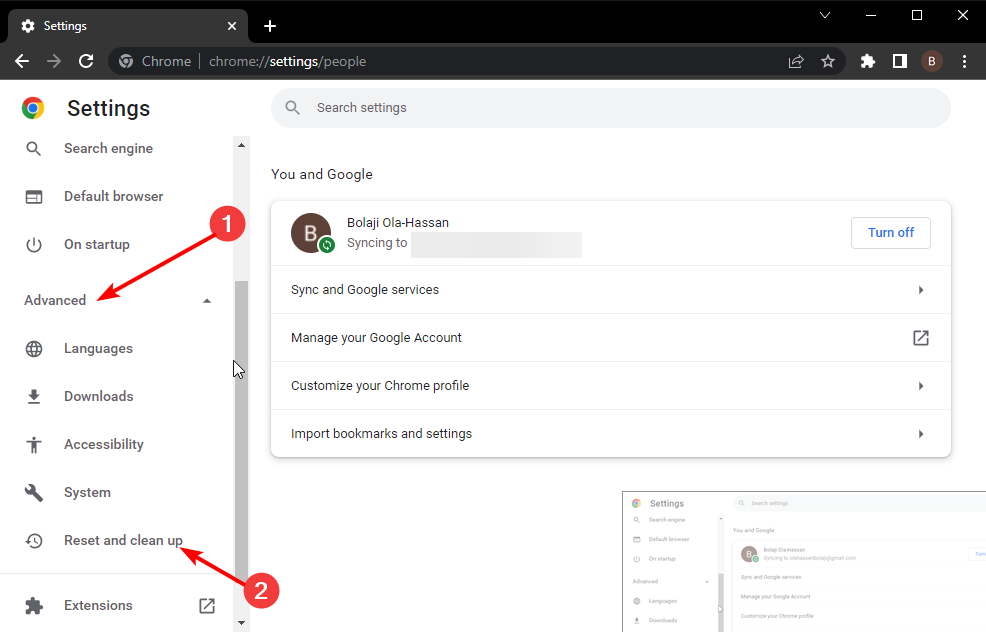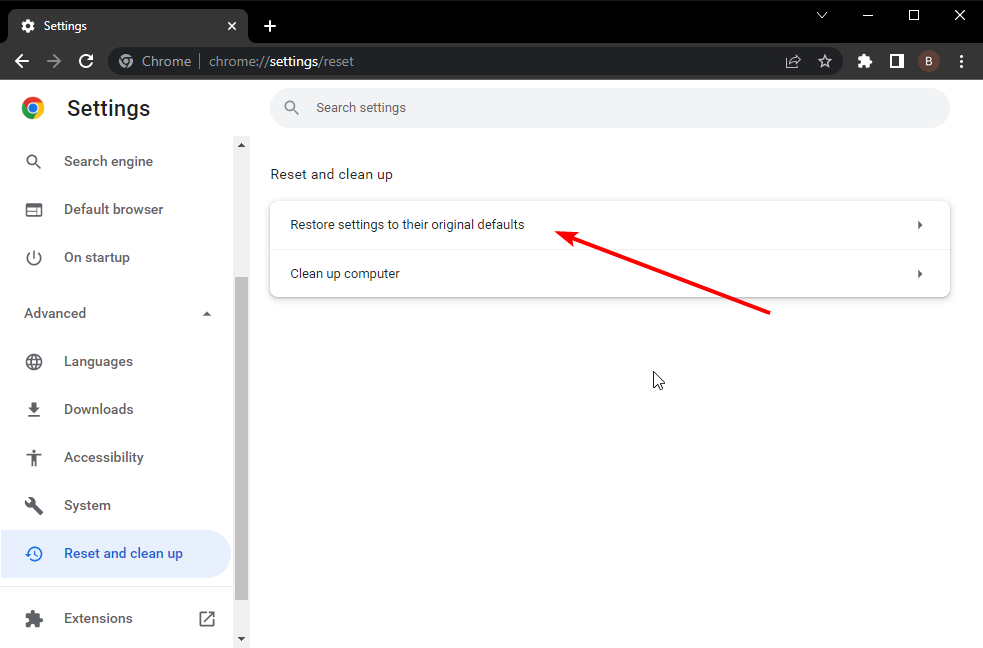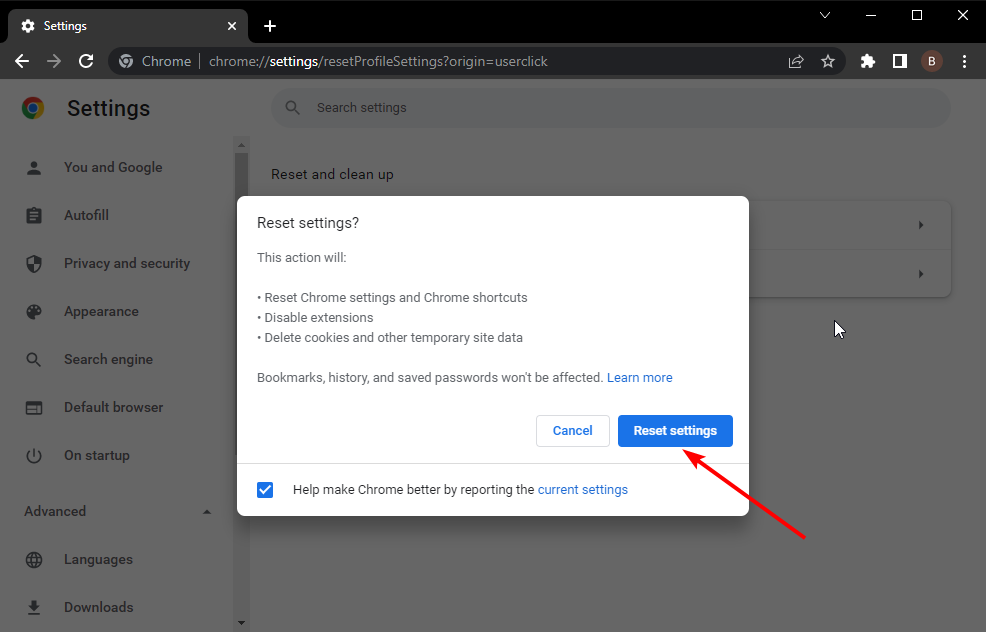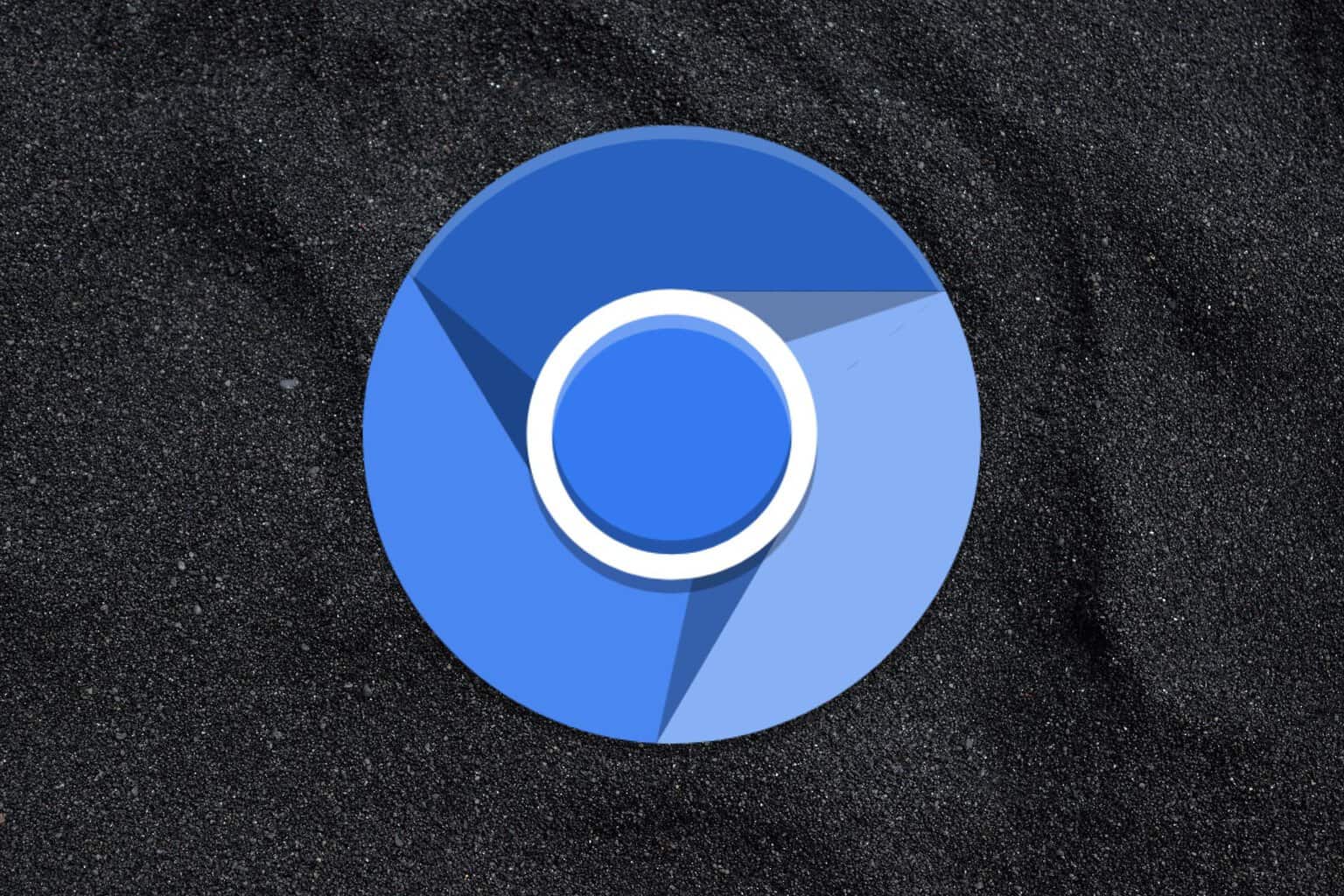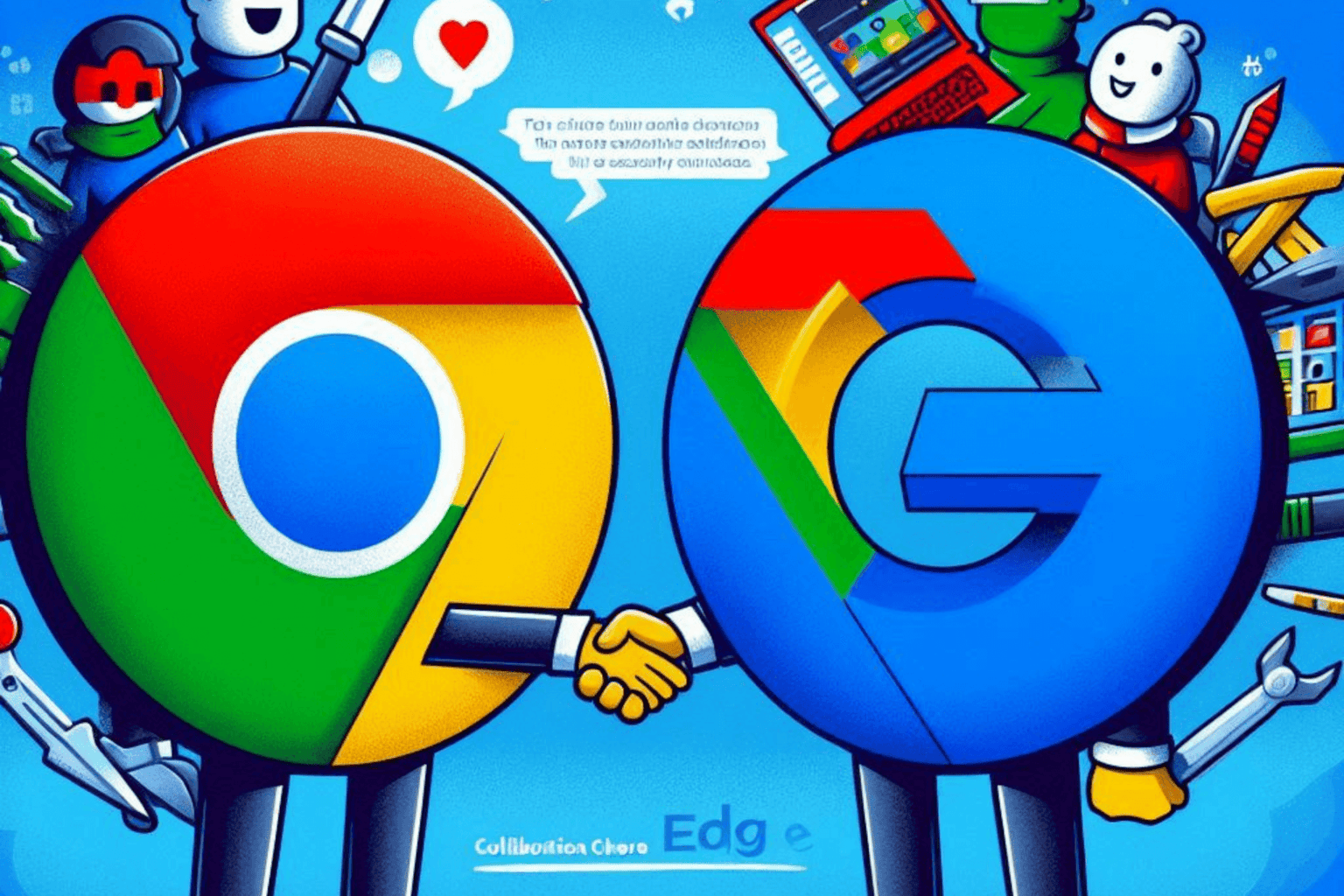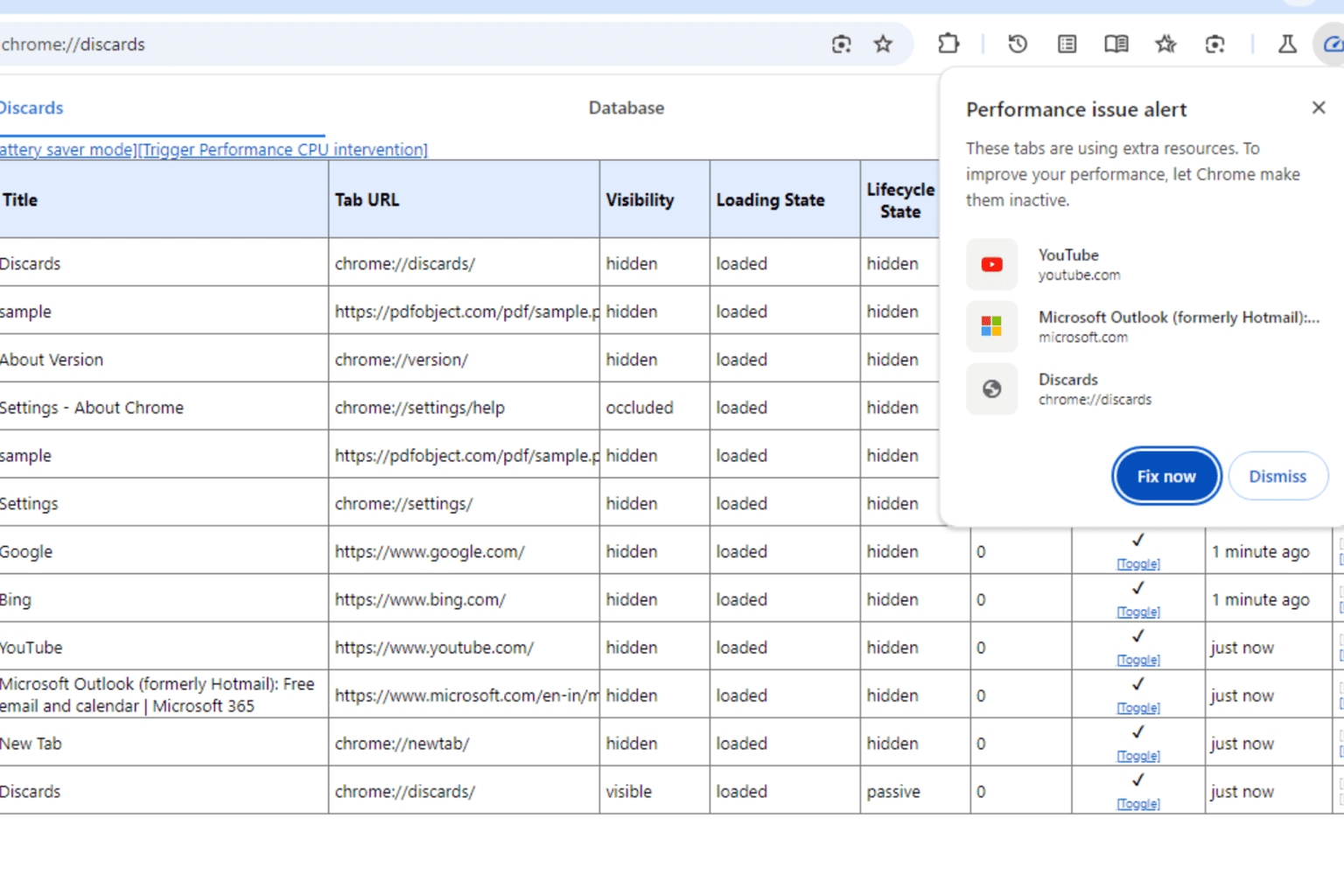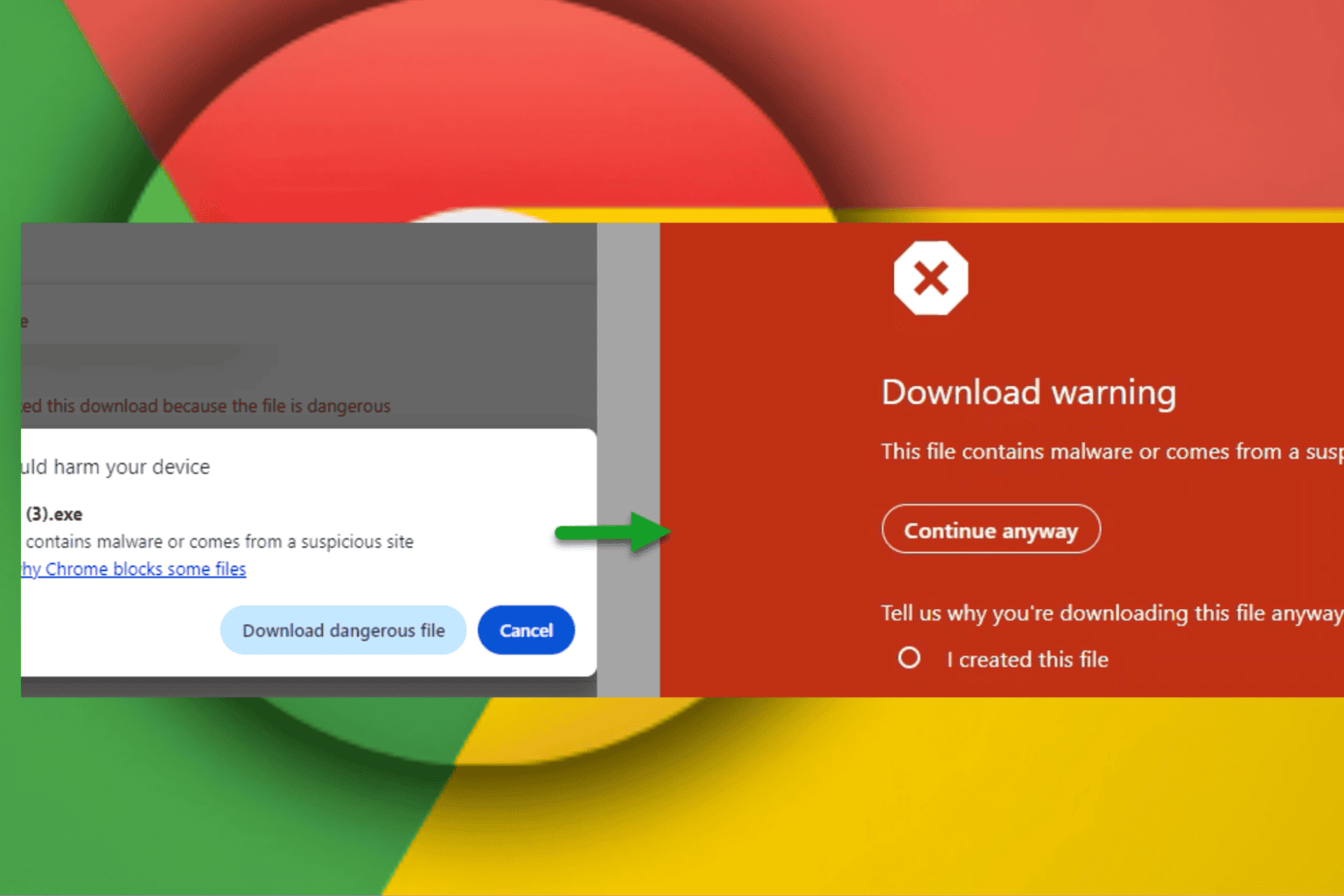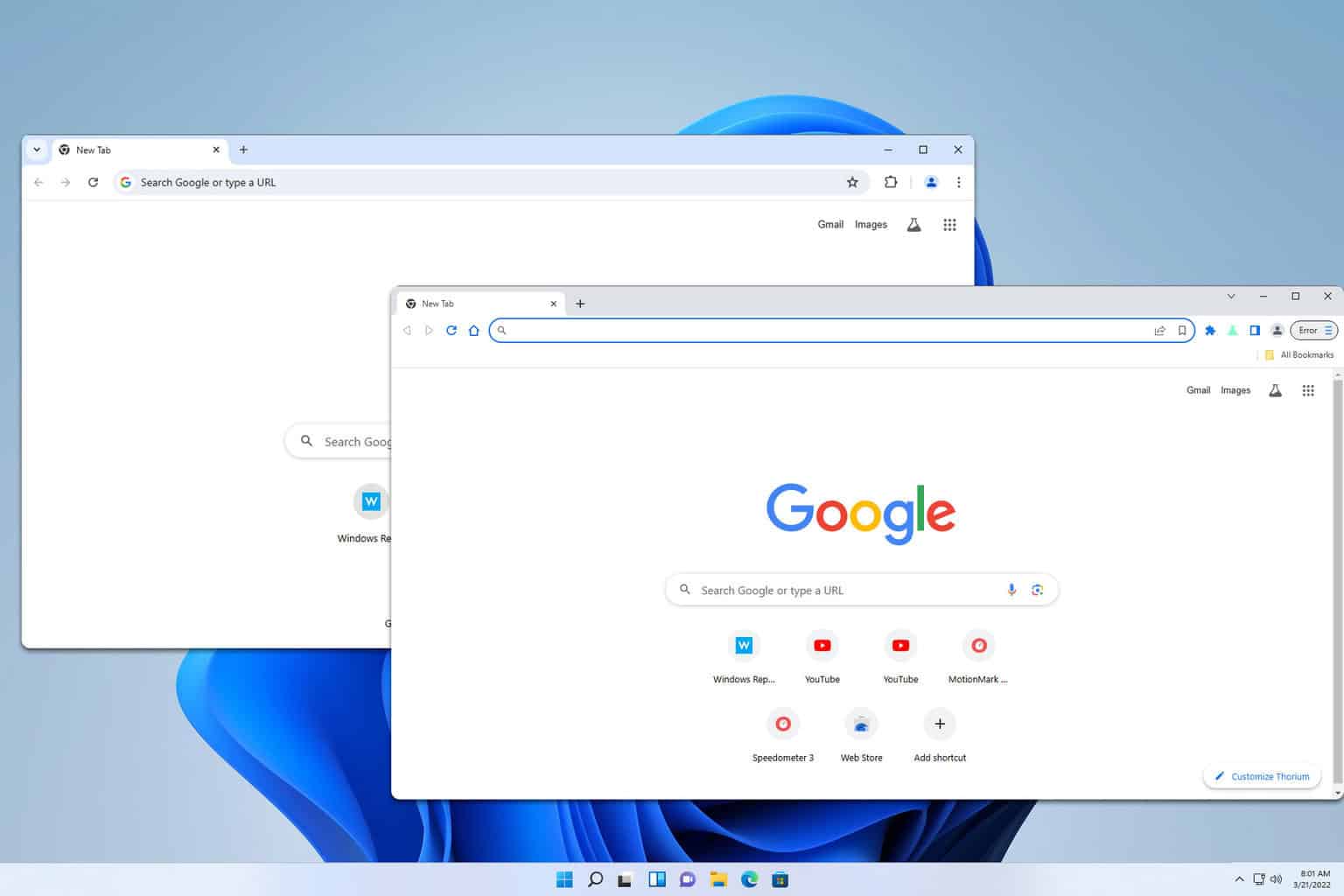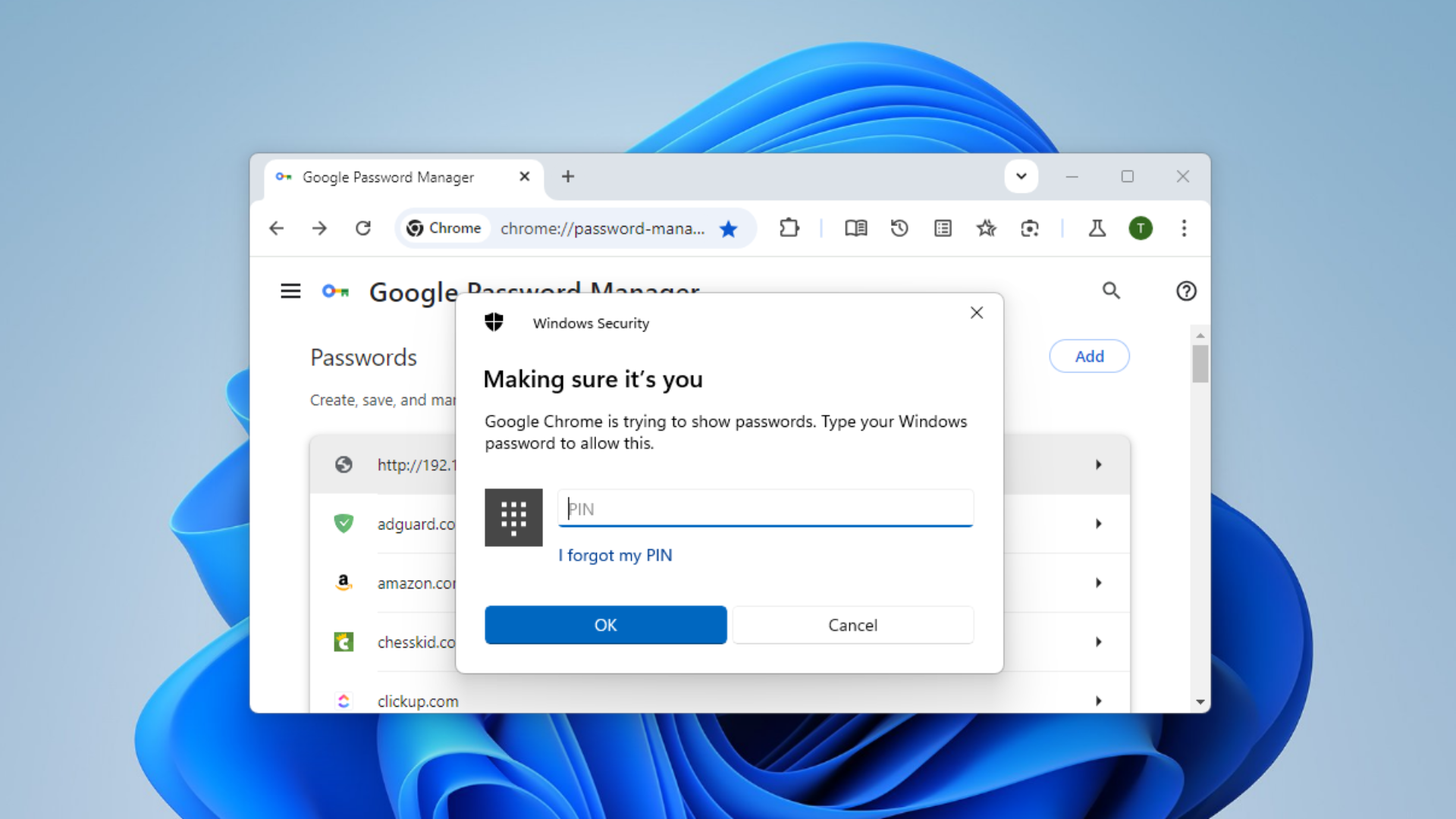Unable to Log in or Reset Password for Discord in Browser [Solved]
6 min. read
Updated on
Read our disclosure page to find out how can you help Windows Report sustain the editorial team Read more
Key notes
- Discord login not working on browser can be caused by problems with the server or VPN activity.
- This issue can be solved with ease by temporarily disabling VPN or proxy server on your PC.
- Forcing your browser to stop from your PC settings and relaunching it has proven to be another effective fix.
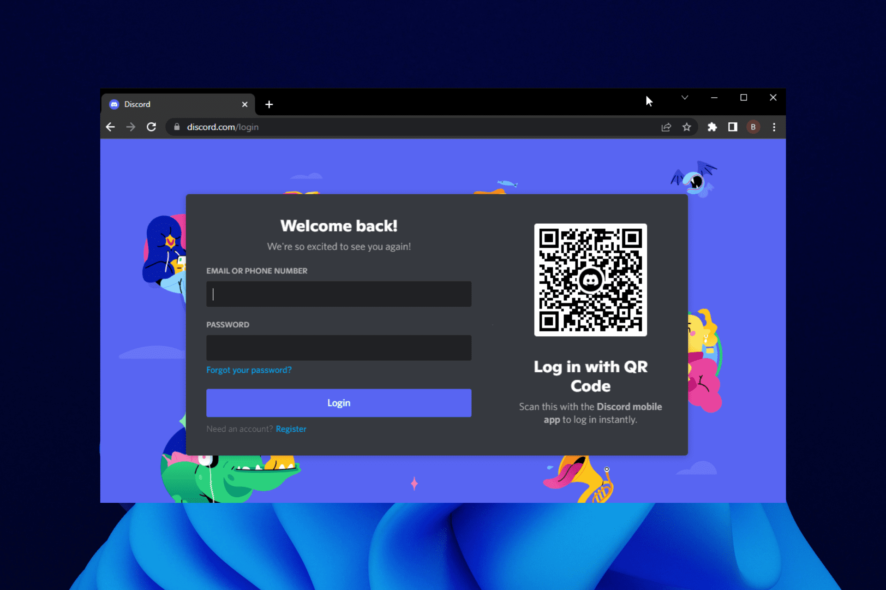
Discord login not working on browser can be a daunting experience, especially when you don’t want to go through the stress of downloading the desktop app.
While it is not as serious an issue as Discord won’t open on PC or Mac, it denies you access to your account and eliminates the convenience of using Discord on the browser.
The causes of this problem vary, ranging from issues with Discord itself to problems with your browser. Irrespective of the reason, this guide will take you through five simple yet effective fixes for this issue.
Note that we have used Chrome as an example, as it is one of the most used browsers. But the fixes can be applied in other browsers, albeit with slightly different steps.
Why can’t I login on Discord in browser?
The reason for Discord login not working on browser is diverse and can sometimes be difficult to pinpoint. Below are some of the well-known ones:
- Problems with Discord server.
- Corrupt browser data.
- Activation of VPN
- A browser setting is disrupting the activity of Discord.
How do I fix Discord login issues in browser?
1. Check Discord server
- Open Chrome and type discord server status in the Address bar.
- Select the Discord Status option (it is usually the first result).
- You will see a full report on the status of the Discord server.
Sometimes, the predictable fix might be the most effective. If you can’t login to Discord on your mobile browser or PC, it might be because of Discord server downtime.
While this rarely occurs, it still happens once in a while. If the problem is with the server, there is little you can do than wait for it to be resolved.
2. Temporarily deactivate VPN or Proxy server
- Press the Windows key + I to the open settings app.
- Select the Network & Internet option.
- Choose VPN on the left pane.
- Choose your VPN service and click the Disconnect button.
Using VPN keeps your identity safe online. However, it has been proven to be why Discord login is not working on the Chrome browser at times.
This is because the VPN might route your connection to a location where Discord is not supported. Hence, you should temporarily disable your VPN and check if the issue is fixed.
3. Restart Chrome
- Press the Windows key + X and select Task Manager.
- Select Google Chrome from the options and right-click on it.
- Choose the End task option.
Your Discord login might not be working on the Chrome browser because of some glitches. Before getting to the other sophisticated fixes, you should force close Chrome and relaunch it.
This will allow Chrome to restart its processes, including those with the problems stopping you from logging in.
4. Clear browsing data
- Click on the menu button in the top right corner and select the Settings option
- Choose Privacy and security on the left pane.
- Select the Clear browsing data option.
- Check the checkboxes for Browsing history, Cookies and other site data, and Cached images and files.
- Click the Clear data button.
If you have been using Discord on your Chrome browser in the past, it (your browser) would have accumulated some site data. This is to help improve your experience and automate some processes on Discord when you visit again.
While deleting your cookies is beneficial for freeing up space on your hard drive and boosting PC speed, doing it manually every time might get tedious.
A professional tool like CCleaner can search your computer for cookies and browser history and erase them all at once, so you don’t have to do it separately for each browser.
CCleaner program removes browser cache, image cache, typeface cache, DNS cache, and other data with a single click when you are unable to log in or reset the password for Discord in the browser.
However, if this data gets corrupted, it might lead to issues like invalid Discord login, despite entering the correct info. In this case, clearing the browser data and relaunching Chrome should help restore normalcy.
5. Reset Chrome settings
- Click the menu button and choose Settings from the options.
- Select the Advanced option.
- Click the Reset and clean up option from the dropdown.
- Now, choose the Restore settings to their original defaults option
- Finally, click the Reset settings button
If all the fixes above fail to solve the Discord login not working on the browser issue, you might’ve tampered with the wrong settings on Chrome. Resetting Chrome helps to return all the settings to the default.
Ensure to relaunch Chrome after the process is complete to effect the changes.
Lastly, it is worth noting that resetting Chrome to default does not affect your important data like saved passwords and bookmarks. So, you don’t have anything to lose.
What is the best browser for Discord?
Discord works on different browsers like Chrome, Firefox, and Microsoft Edge. While these are reputable options, the undoubted best browser for Discord is Opera GX.
Opera GX is widely accepted as the first web browser specifically built for gamers. And with Discord being a VoIP service primarily dedicated to gamers, it is a match made in heaven.
This browser has a sleek design that enhances its gaming feel. The GX control panel also gives you access to a CPU, RAM, and bandwidth limiter. This ensures that Opera GX does not interfere with your gaming activities.
What’s more, this browser is not just limited to gaming. It has all the regular and security features of the native Opera.
It just combines the best features of the modern browsers with a unique gaming edge that ensures Discord issues such as login not working is never a problem again.
Being denied access to your Discord account on your browser because the login is not working can be exasperating. But it is not an issue that is impossible to solve, as shown by the fixes above.
If you face other issues like Discord not playing any sounds in browsers, you can check our guide to fixing it.
Feel free to discuss the solution that helped you regain access to your Discord account on your browser in the comments section below.