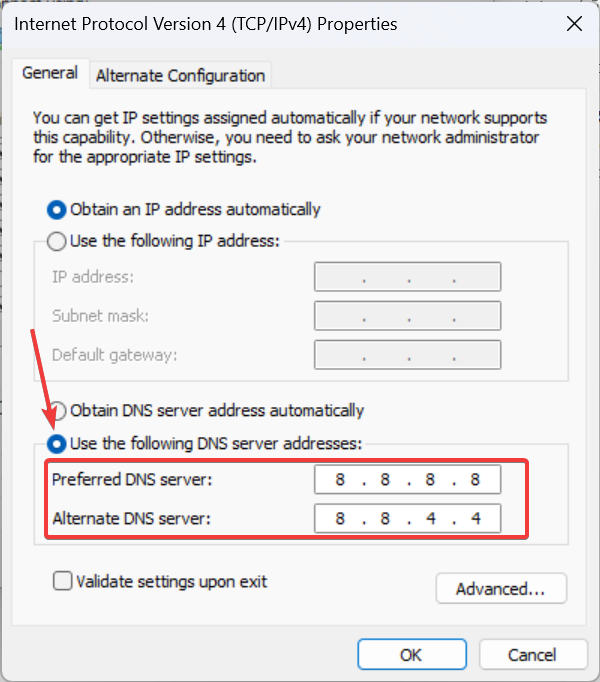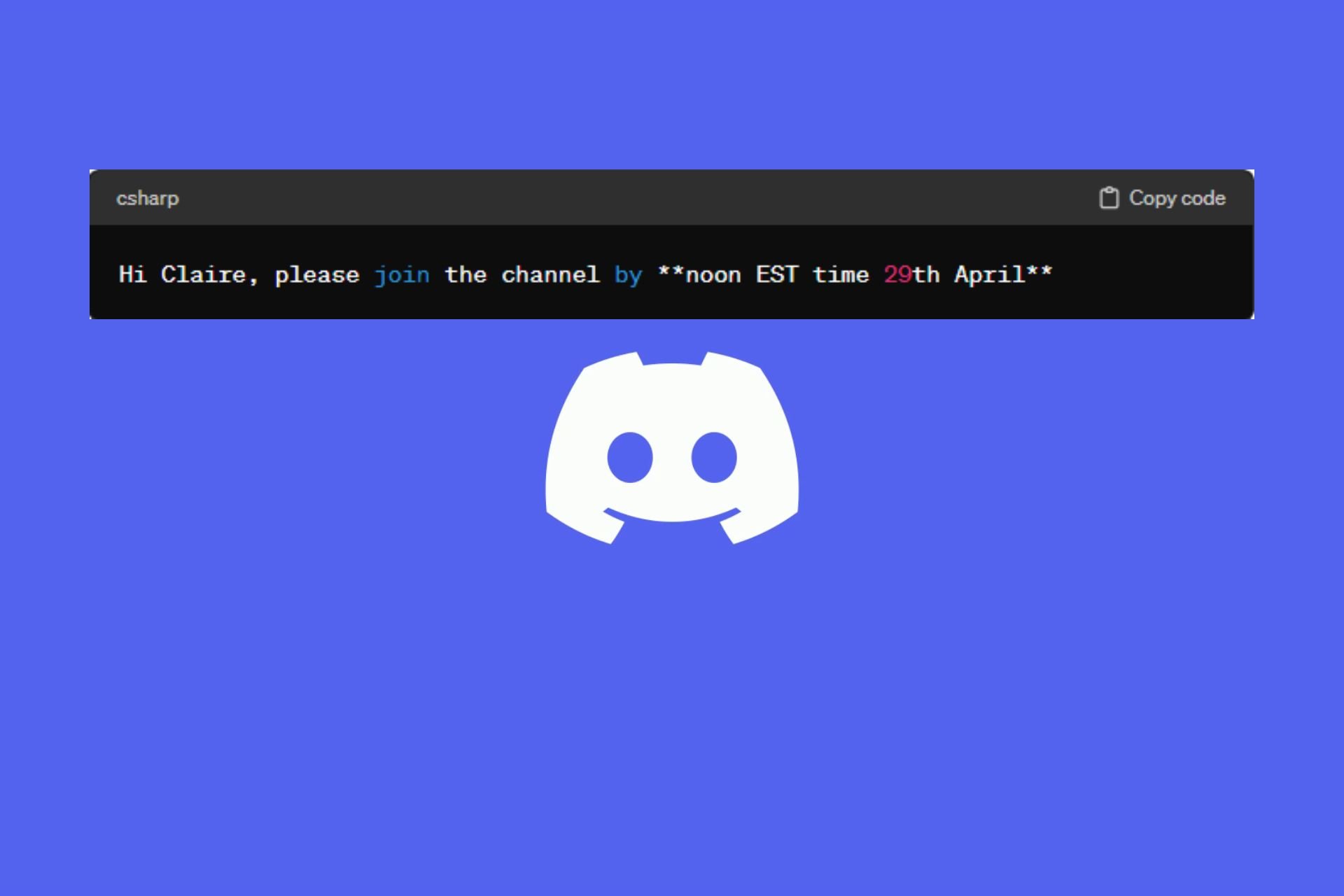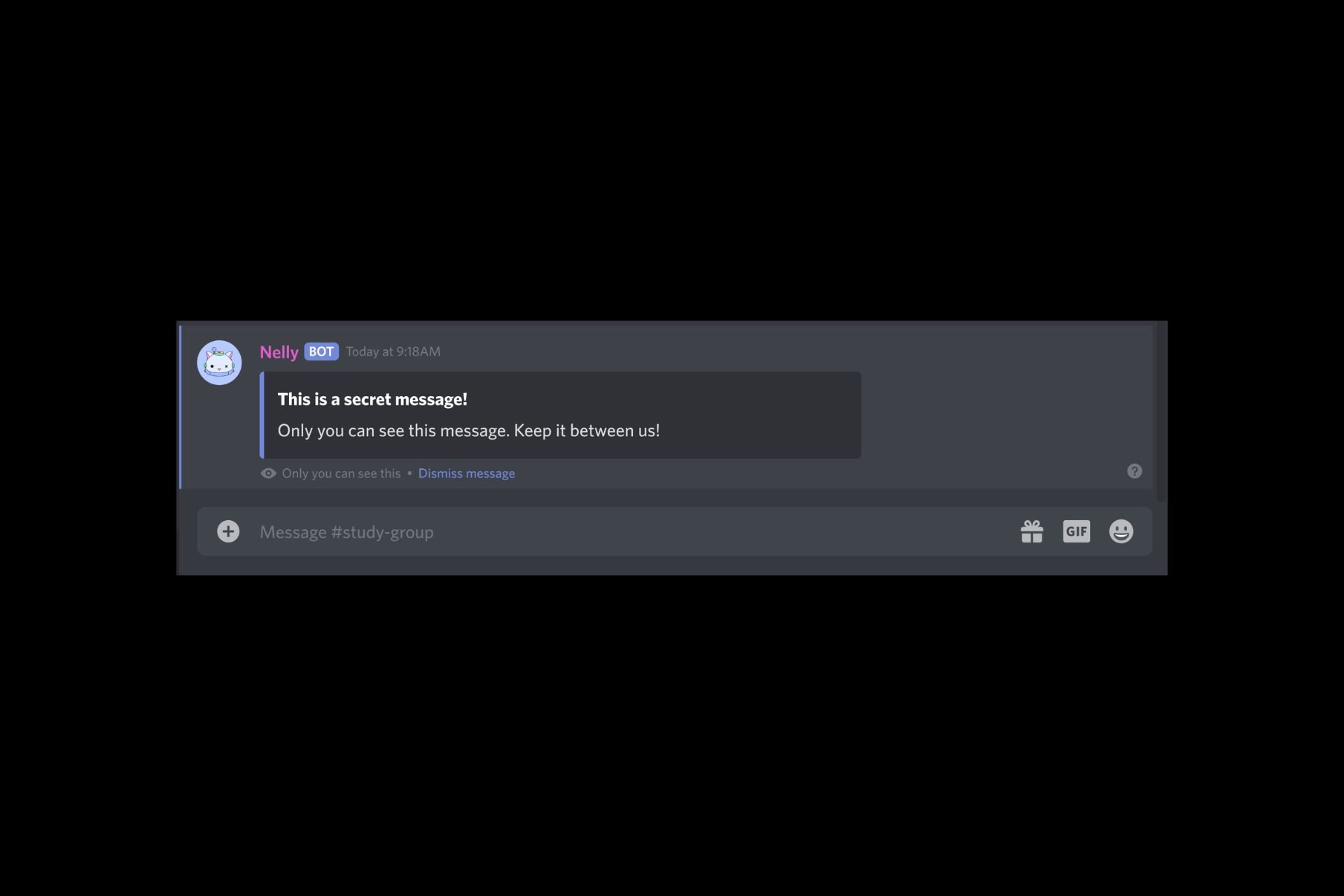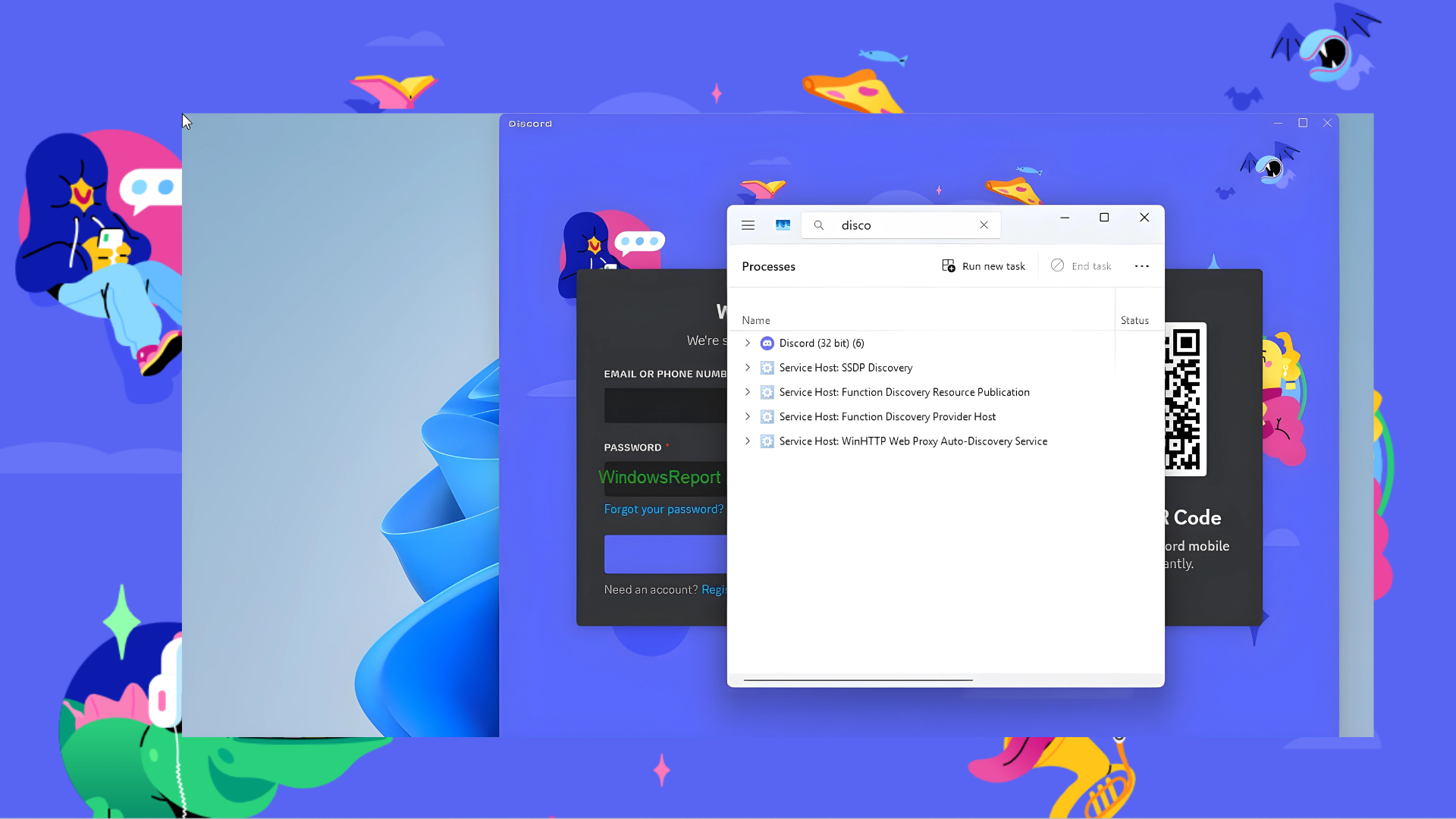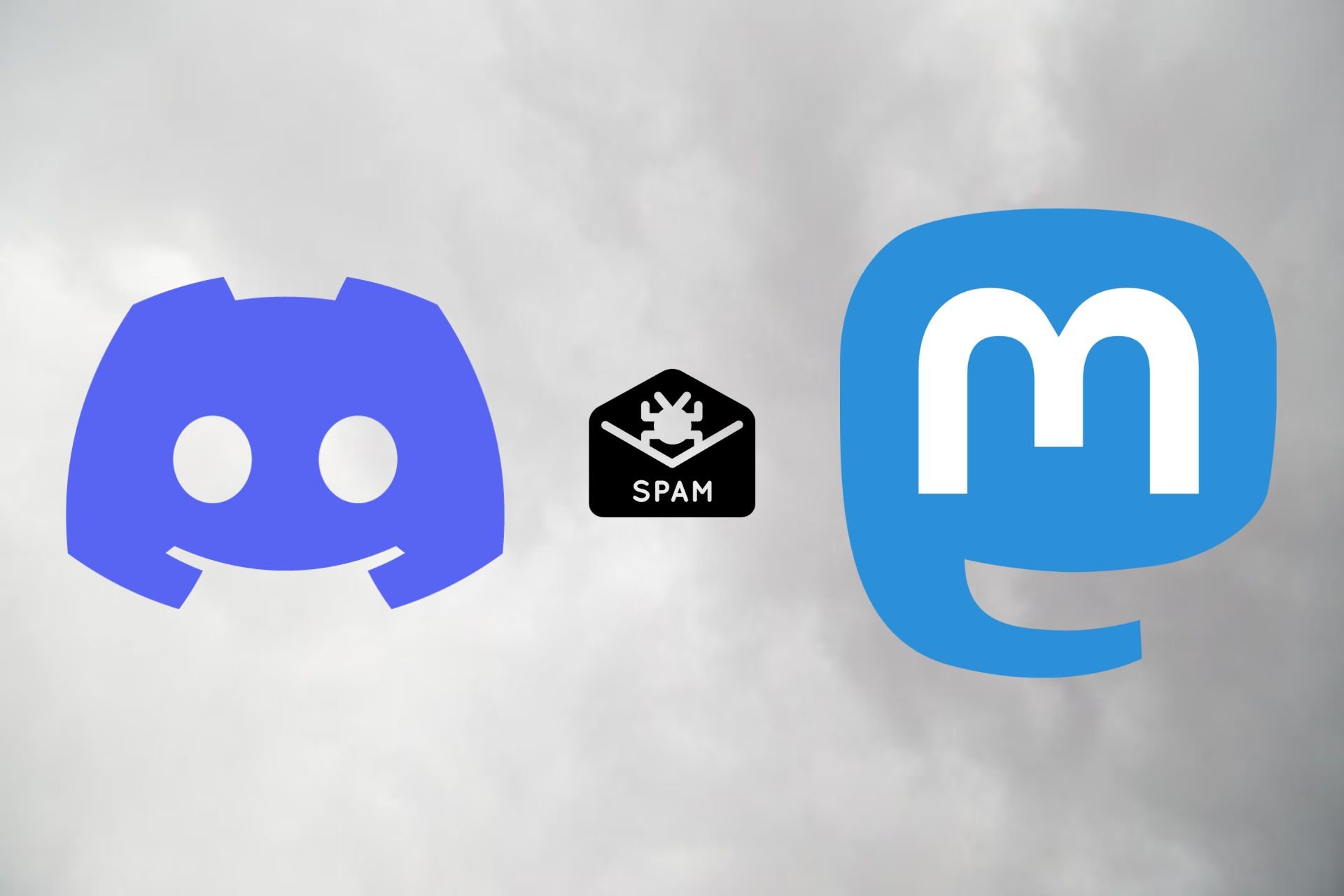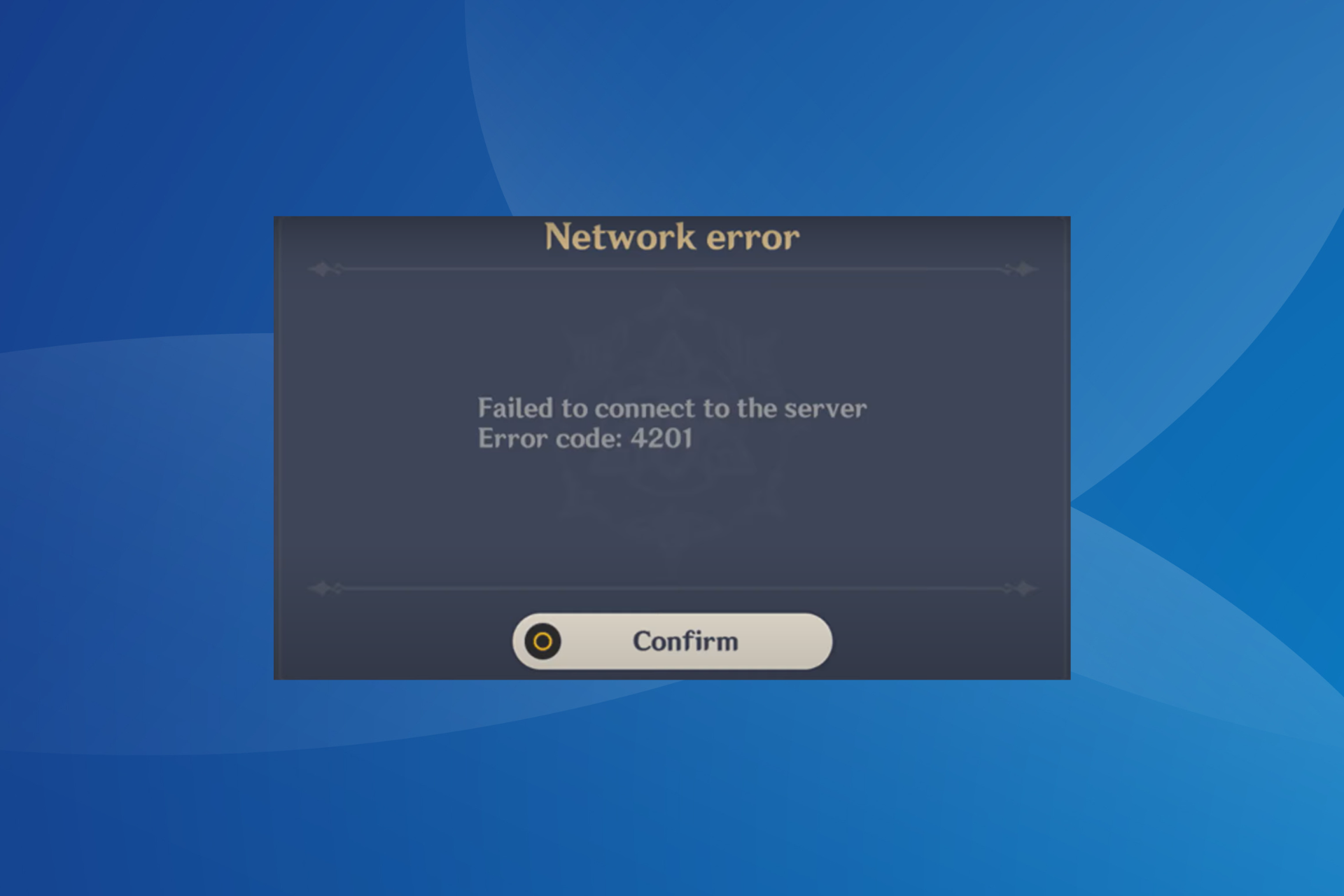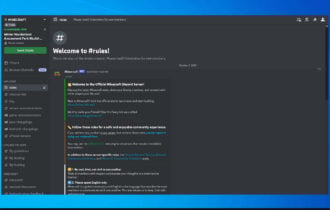Discord Error 1105: How to Fix it [2024 Guide]
Switch to another network for a quick fix
5 min. read
Updated on
Read our disclosure page to find out how can you help Windows Report sustain the editorial team Read more
Key notes
- To fix the Discord error 1105, use a VPN, delete the app data, or reconfigure the network settings.
- The error appears on all three: the website, desktop app, and mobile app.
- Keep reading this guide to find out more solutions!
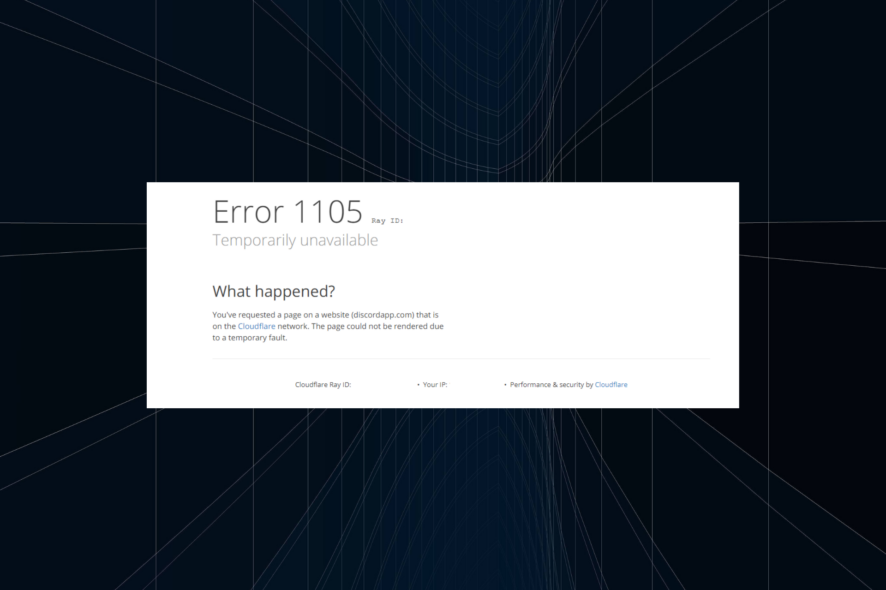
The Discord Error 1105 prevents users from accessing their accounts and is usually limited to a region when there’s a server outage. But, users sometimes reported encountering it for extended periods and had to troubleshoot things manually.
The Discord error code could arise due to a problem at your end or a server error. Let’s find out all about it!
What is Discord Error 1105?
Discord Error 1105 indicates a server issue that prevents a connection between the device and Discord. It usually appears on a restricted network, say a school network. Problems with the Discord app or the stored data can trigger it on a home network.
The error message typically reads one of the following:
- Error 1105: Temporarily unavailable. You requested a page on a website (discordapp.com) that is on the Cloudflare network. The page could not be rendered due to a temporary fault.
- Error 1105: You are being rate limited. The owner of the site has temporarily banned you from accessing the website
How do I fix Error 1105 on Discord?
Before we move to the slightly complex solutions, perform these quick checks first:
- Make sure both the CloudFlare services and Discord servers are up and running. You can also use a reliable service like Downdetector to verify the same. If the services are down, wait for an hour or two and try again.
- Restart both the computer and the modem/router. This also helps with Discord’s Temporary Network Error.
- Check if the issue is limited to the website and the desktop app or Discord is inaccessible on mobile as well. In most cases, the mobile app worked fine.
- Switch to another network. If the mobile app works fine, use a mobile hotspot to access the Internet on the computer.
If none work, head to the fixes listed next.
1. Change the DNS server
- Press Windows + R to open Run, type ncpa.cpl in the text field, and hit Enter.
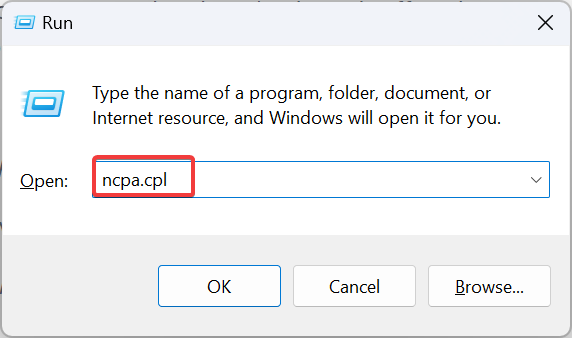
- Right-click on the active network adapter, be it Wi-Fi or Ethernet and then select Properties.
- Choose Internet Protocol Version 4 (TCP/IPv4) from the list, and click the Properties button.
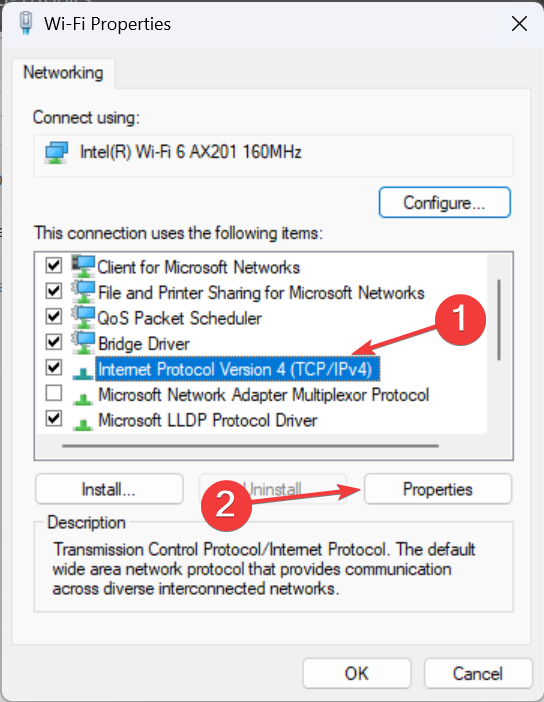
- Select Use the following DNS server addresses, and enter the following values in the text field:
- Once done, click OK to save the changes.
2. Delete Discord’s app data
- Press Windows + E to open File Explorer, paste the following path in the address bar and hit Enter:
%AppData%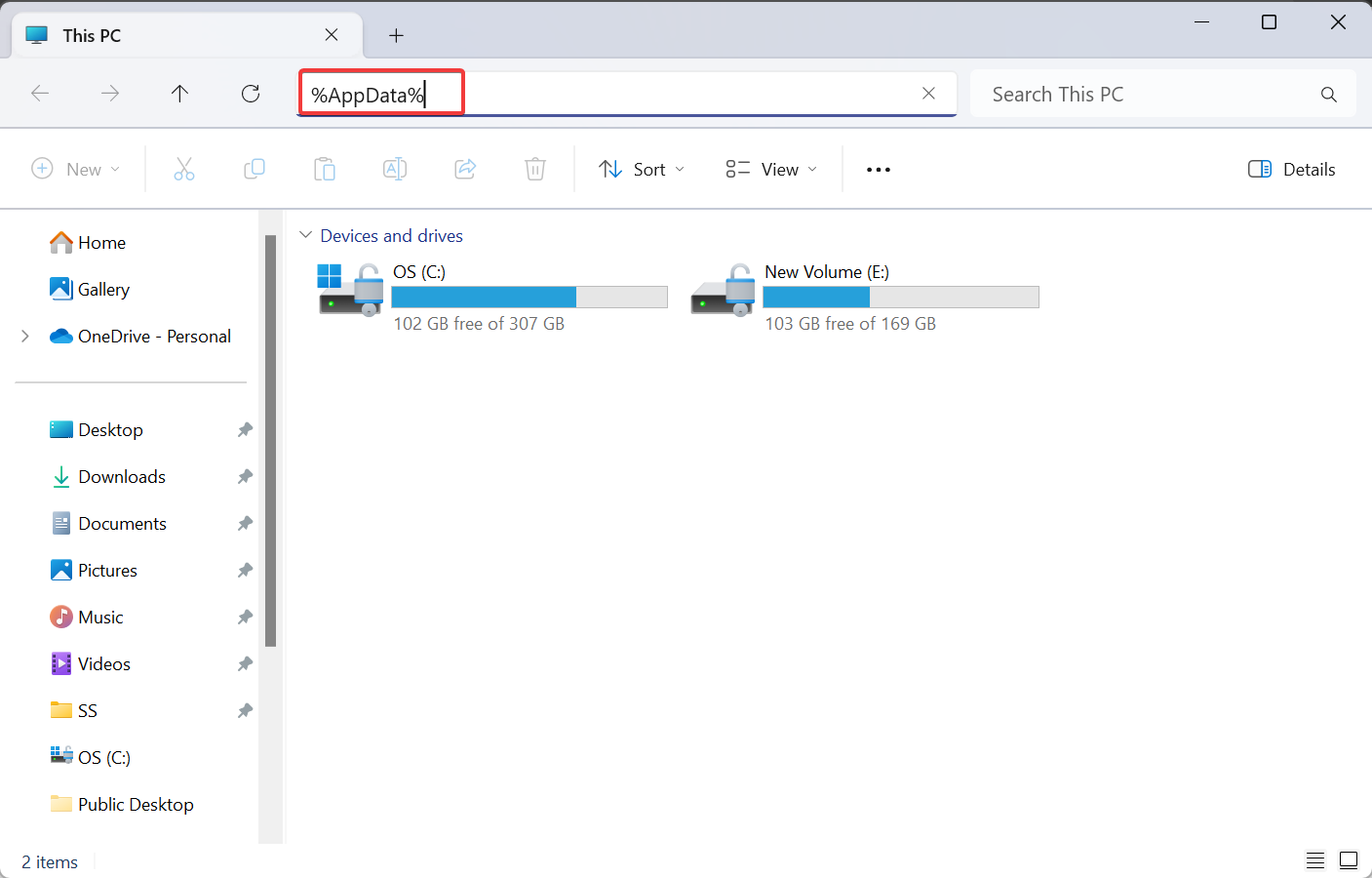
- Locate and open the Discord folder, then press Ctrl + A to select all the files and Delete to remove them.
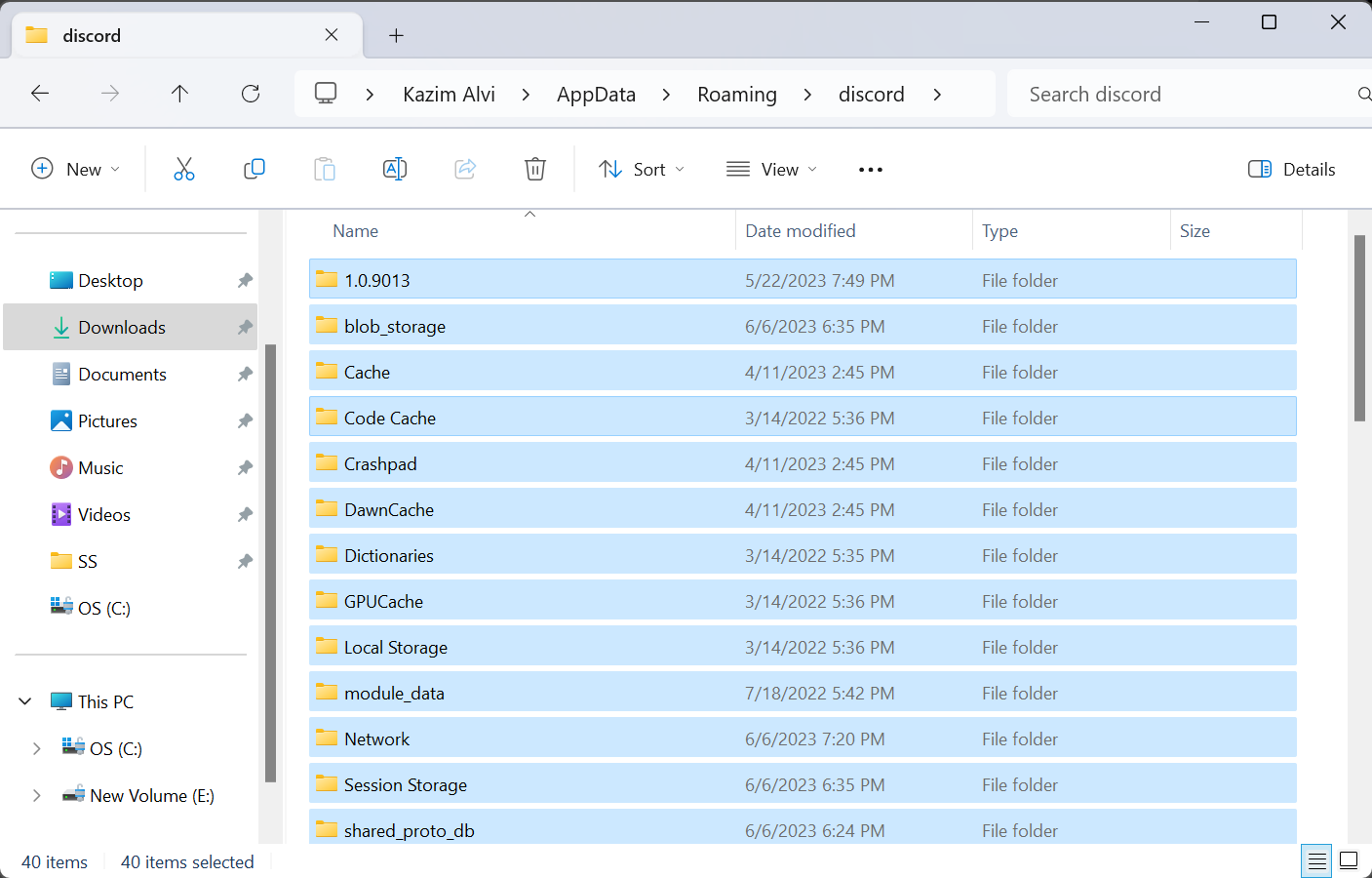
- Similarly, go to the following location and delete all the files in the Discord folder:
%LocalAppData%
Clearing the app data is also an effective measure against the This interaction failed error in Discord, or when the program window reads, An unknown network error has occurred.
3. Use a VPN service
- Download and install ExpressVPN on your device.
- After this, launch the software and log in.
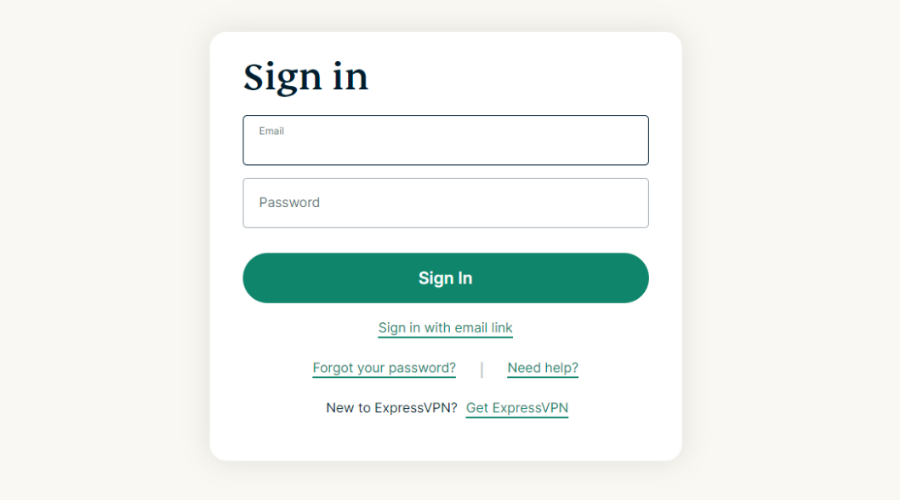
- Connect to another server address by accessing All locations.
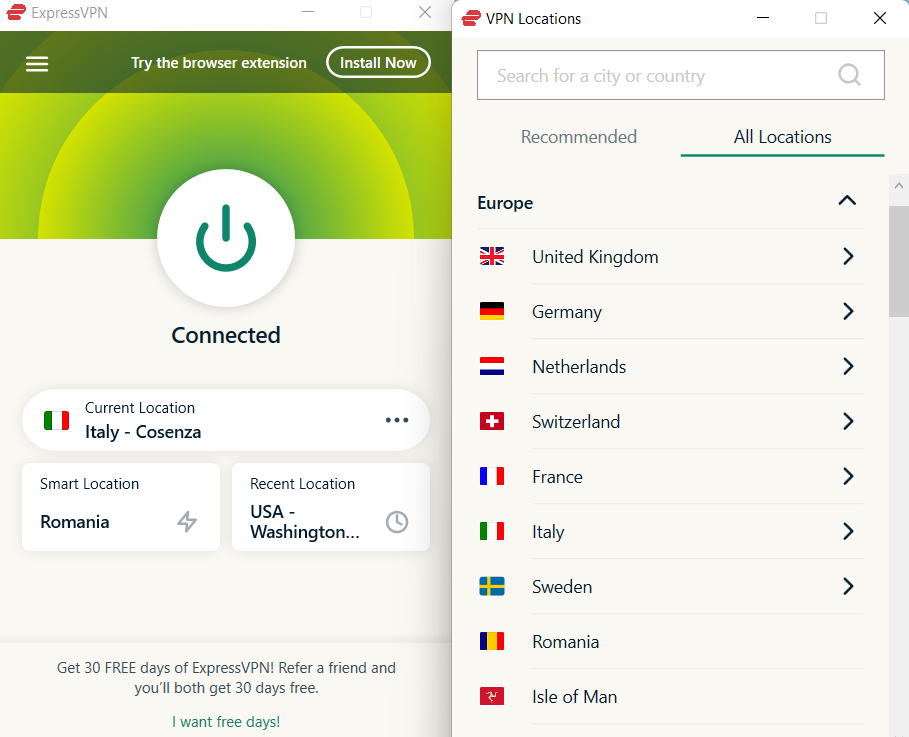
- Once connected, open the Discord app or in the browser.
- If the error stops appearing, keep the VPN connection on.
Discord users faced with Error 1105 can bypass any local limitations on a restrictive network using VPN software.
The VPN support can help you by rerouting the IP address of your device and connecting it to another IP localized in a different location. Besides, if the server issue is localized, you can connect to a server in another region and access Discord.
So, get a reliable VPN solution, choose a server that doesn’t adversely affect the Internet speed, and it should do the trick.
4. Flush DNS and reset Winsock
- Press Windows + S to open the Search menu, type Command Prompt in the text field, right-click the relevant result, and select Run as administrator.
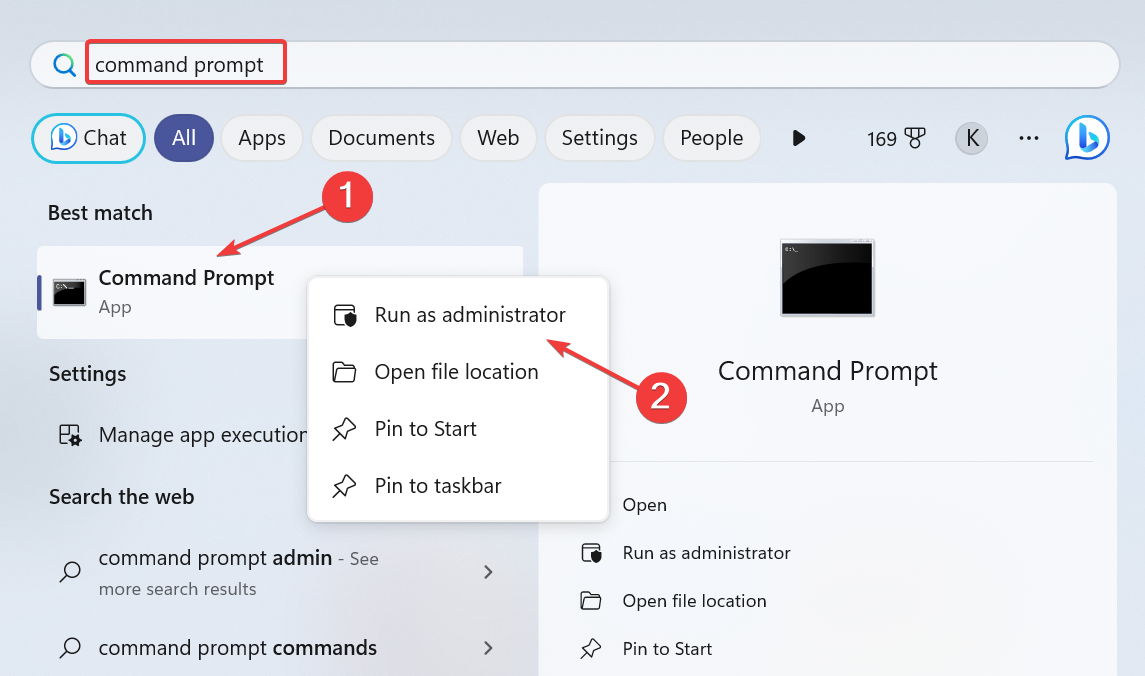
- Click Yes in the UAC prompt.
- Now, paste the following two commands individually, and hit Enter after each:
ipconfig /flushdnsnetsh winsock reset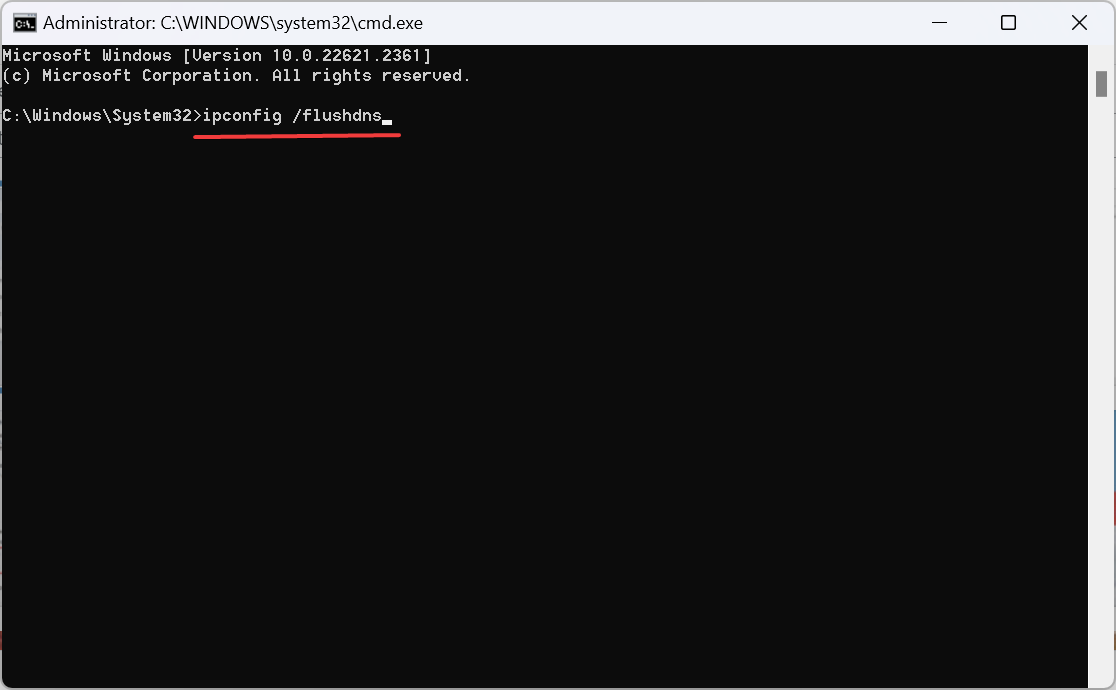
- Once done, restart the computer and check whether the Discord Error 1105 is fixed.
Resetting the network configuration helps get rid of several Discord error codes, including Discord awaiting endpoint.
5. Contact the ISP to change the IP address
You could ask the Internet Service Provider (ISP) to change the IP address when nothing else works. Users who faced Error 1105 in Discord found that the servers blocked their IP address.
If using a VPN doesn’t make sense in the long term, a new IP address will be a viable solution!
If these solutions don’t work against Discord Error 1105, you can reinstall the app on a PC or mobile device. But it shouldn’t come down to that, and using a VPN or changing the IP address will work in most cases!
Besides, several users have recently reported coming across Bad Activity Result code 96 when cropping a profile picture. Find the solutions beforehand, so that it doesn’t hamper your experience.
For any queries or to share what worked for you, please comment down below.