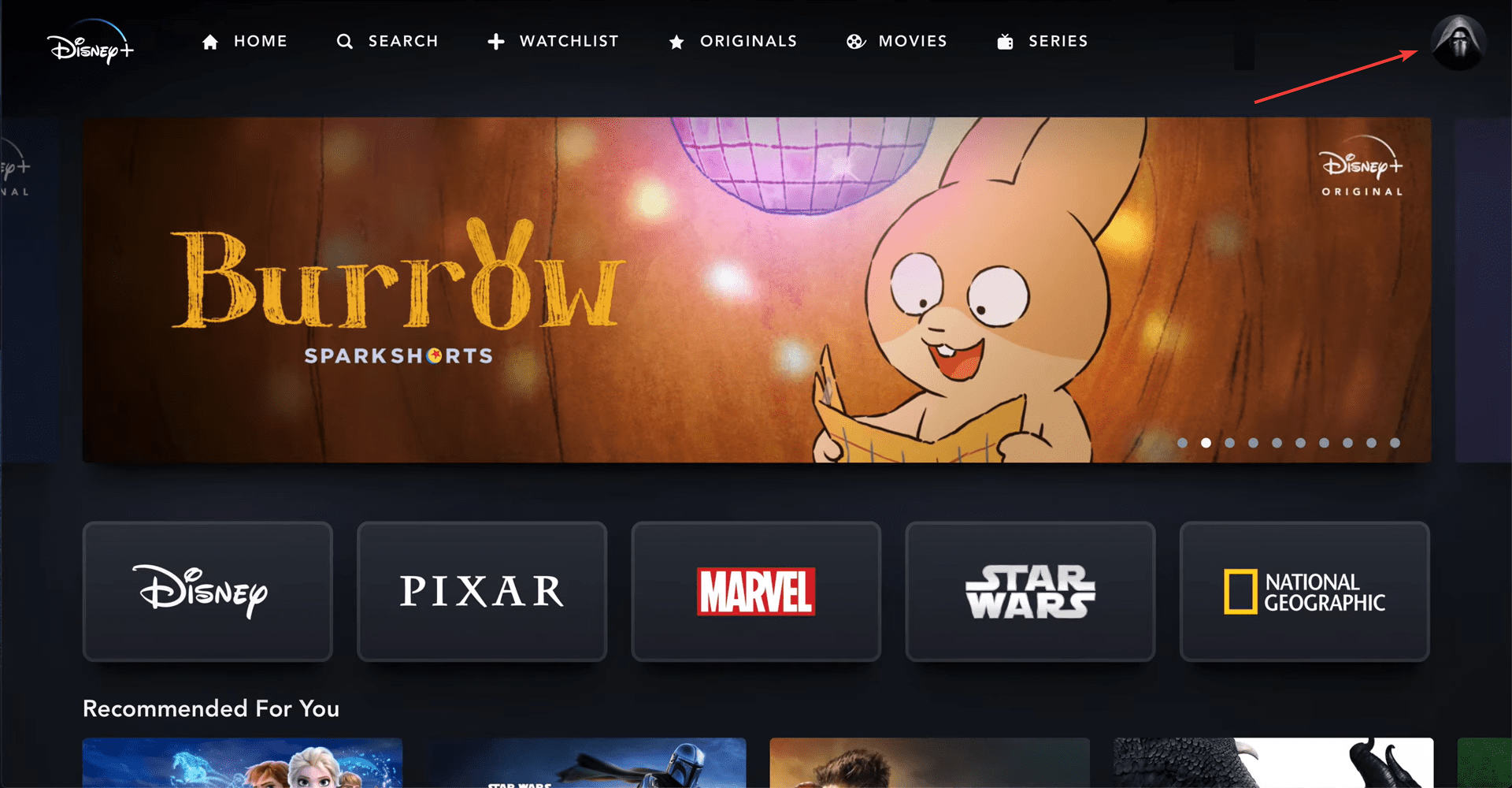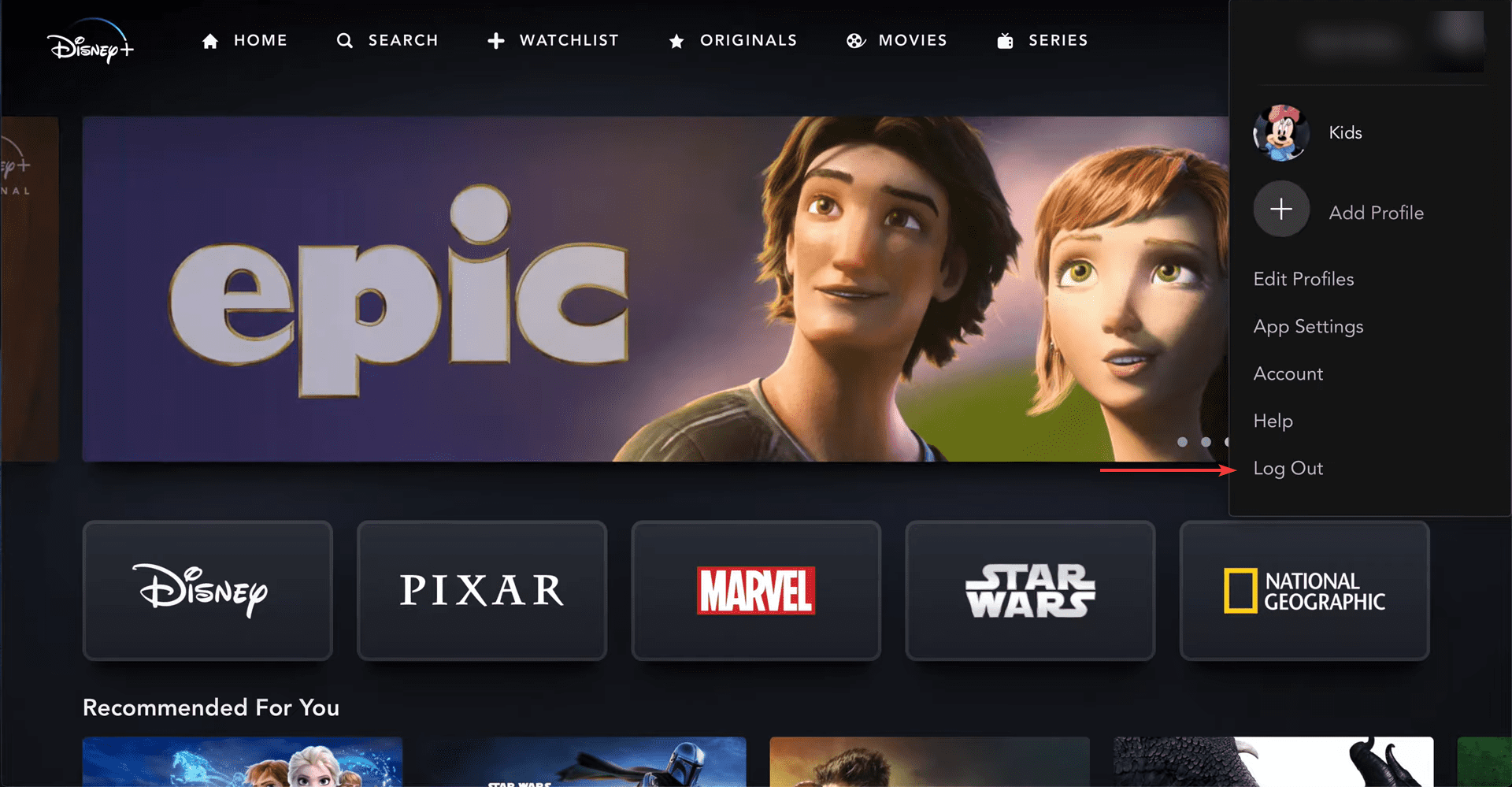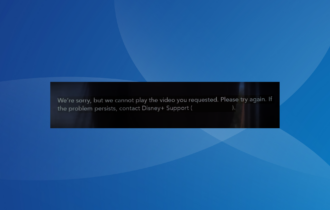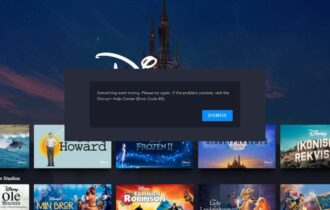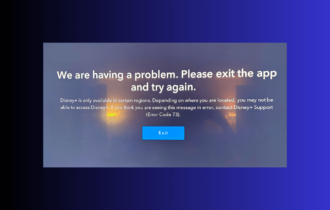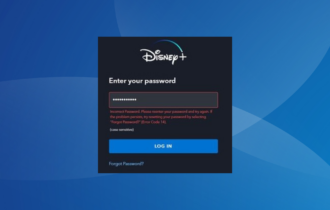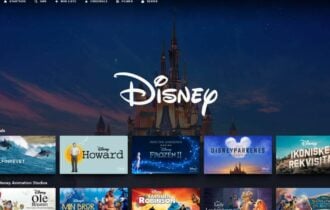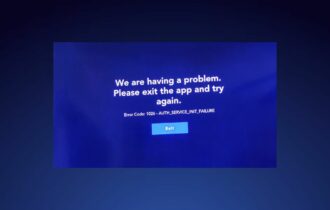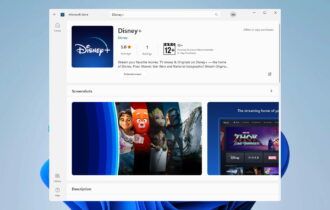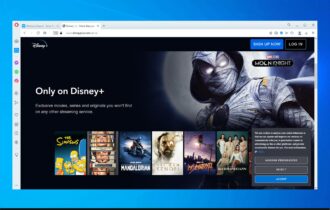2 Ways to Bypass Error Code 11 on Disney Plus
The methods listed here are confirmed by our experts
3 min. read
Updated on
Read our disclosure page to find out how can you help Windows Report sustain the editorial team Read more
Key notes
- The Error Code 11 on Disney Plus is fairly simple to fix and you don't necessarily need to right away contact the support, as suggested in the error message.
- It's generally encountered when viewing a title not available in your region or country.
- To fix the error, try re-logging into your Disney Plus account, amongst other methods listed here.

Disney Plus is one of the most popular video streaming platforms and has an excellent collection of our favorite movies and shows. However, several users have reported encountering Error Code 11 on Disney Plus, and are asked to contact the support.
When the error is encountered, you won’t be able to play the video and will be stuck. But, the problem isn’t as intricate as it appears and can be resolved with straightforward troubleshooting.
So, to find out what’s causing it and the solutions for Error Code 11 on Disney Plus without having to contact support, read the following sections.
What is an Error Code 11?
Disney Plus is accessible both through the website and app, and the chances of encountering Error Code 11 on both channels are pretty much the same. You come across this error when trying to view a video that’s not available in your region.
As is the case with other platforms, Disney Plus also has some titles that are available for viewing only in a particular country or region, though the number is small. And if you try to view any of these, Error Code 11 shows up.
Why do I keep getting error codes on Disney Plus?
Here are a few reasons why you keep getting error codes on Disney Plus:
- Content not available in your region
- Low Internet speed
- Disney’s servers are overloaded
- Issues with payment or login
Let’s now head to the solutions for Error Code 11 on Disney Plus.
How do I fix error code 11 on Disney Plus?
1. Check if the video is available in your region
The first thing to do is verify if the video that you are trying to view is available in your region. To do that, search for the title inside Disney Plus and not a search engine. The title is unavailable if it’s not listed in the search result.
If you find it in the search results, head to the next method to fix Error Code 11 on Disney Plus without support.
You can also use a VPN to connect to a location where the video you want to watch is available. We recommend Private Internet Access because it has +35 000 worldwide servers and is very secure.
In a simple Google search, you can find the countries where the content you want is listed in the Disney Plus library. Then, open your VPN app and connect to a server location from one of those countries.
2. Re-login to your Disney Plus account
- Click on the Profile icon near the top-right corner.
- Select Log Out from the list of options that appear.
- Now, re-enter your login credentials to sign in to Disney Plus.
In most cases, the issue behind Error Code 11 on Disney Plus is trivial and simply re-logging into your account should fix it.
If none of the methods listed here work, you have no option but to reach out to Disney Plus support to fix Error Code 11.
The problem now either has to do with the server or your account, and the support team would be able to assist you better.
Also, find out what to do if Disney Plus login is not working or when faced with authentication error code 1026.
Tell us which fix worked and the title you had trouble viewing in the comments section below.