How to display both the taskbar and on-screen keyboard on Windows 10
2 min. read
Updated on
Read our disclosure page to find out how can you help Windows Report sustain the editorial team. Read more
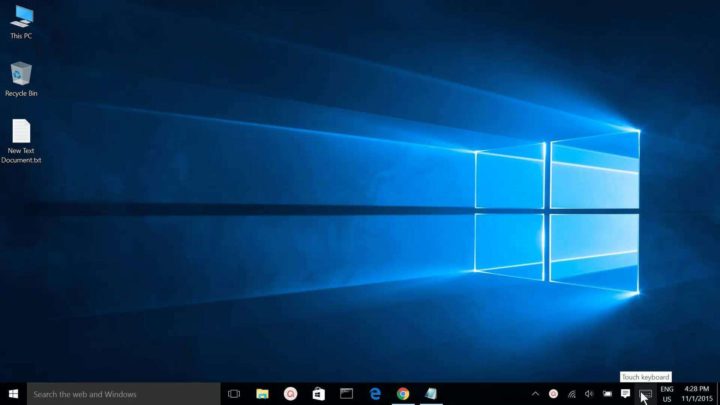
Using devices such as the Surface Book hybrid laptops from Microsoft with the Windows 10 operating system is highly beneficial to your specific working style, but amidst the perks lies a sneaky inconvenience that is bound to drive people mad. We are talking about the taskbar’s unavailability.
When opening the virtual on-screen keyboard, the taskbar located at the very bottom of the screen is hidden, and becomes unavailable. This could prove to be tremendously hindering in some situations where you really need to use the taskbar and would very much prefer to not have to close the on-screen keyboard.
The good news is that there is a solution for this situation, so if you find yourself in this pickle, do not despair. The following steps will guide you towards placing your keyboard above the taskbar, so that both can be used at the same time.
First up, open the Windows Registry by pressing the Windows key on your keyboard and typing regedit.exe in the pop-up box. After hitting Enter, confirm any prompts that might appear and go to the the following key: HKEY_LOCAL_MACHINE\SOFTWARE\Microsoft\StigRegKey\Typing\TaskbarAvoidanceEnabled.
Next, right click TaskbarAvoidanceEnabled. Select New and then Dword(32-bit) Value. Double click it and give it the value “1”, and also name it Enable. Once you restart your PC, you should find that the taskbar is no longer hidden away when you bring forth the on-screen keyboard feature.
Now, when you use the taskbar, you won’t need to close the virtual keyboard anymore. This solution can be used on all the devices that run Windows 10, irrespective of the OS version.
Speaking of the on-screen keyboard, if it doesn’t work, you can check out our dedicated fix article to solve this issue.
RELATED STORIES TO CHECK OUT:








User forum
0 messages