System.DllNotFoundException: 3 Ways to Fix This Error
To fix this error, make sure you have necessary components installed
3 min. read
Updated on
Read our disclosure page to find out how can you help Windows Report sustain the editorial team Read more
Key notes
- You can fix this error message by installing the required Visual C Redistributables.
- Adjusting the code generation settings can also fix this problem.
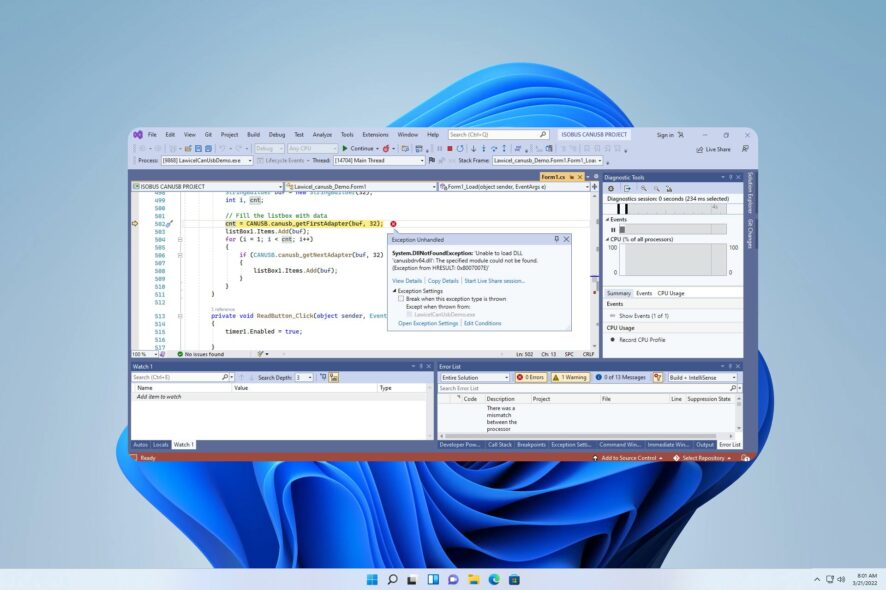
When developing software, you can encounter various issues, one of which is DLL not found exception. This error will prevent you from compiling your app because of the missing DLL files on Windows 10.
However, it’s possible to fix this issue, and in today’s guide, we’re going to show you the best ways to do it.
Why does DLL not found exception occur?
This error appears in Visual Studio when developing software. There are several causes, but these are the most common ones:
- Dependencies issues – If the necessary DLL files aren’t in the right location, you’ll encounter this error.
- Missing components – Visual C++ Redistributables are necessary for app development, so make sure you have them on your PC. Keep in mind that issues with them can occur, and a few users reported that they can’t install Microsoft Visual C++ 2015 Redistributable.
- Using the wrong runtime library – Using the wrong runtime library during compilation can result in this and many other errors.
How can I fix DLL not found exception error?
Before you start fixing this error, there are a couple of quick solutions that you can try:
- Check DLL dependencies – Make sure that your dependencies are registered properly. Alternatively, move DLLs to the same folder as your application.
- Analyze DLL dependency – Use tools such as Dependency Walker to ensure which DLL files your application uses.
1. Use a dedicated DLL fixer
If you’re getting DLL not found exception error, one way to fix is to download the necessary components, but that’s not always a simple solution.
One way to make this process simpler is by using DLL repair software. Issues with third-party DLLs occur because they aren’t fully compatible with your operating system.
2. Install Microsoft Visual C++ 2012 Redistributable Package
- Visit the Visual C++ Redistributable download page.
- Click the Download button.
- Wait for the file to download.
- Once it’s downloaded, run the setup file to install it.
After installing the Redistributable package the issue should be resolved.
3. Use /MT to compile your code
- Navigate to Project properties.
- Next, select C/C++ and choose Code Generation.
- Set the Runtime Library to /MT.
- Save changes and try to compile the code again.
DLL not found exception error can prevent you from compiling your code, but as you can see, there are a couple of solutions you can use to fix it.
Although this article focuses on Windows 10 solutions, you can apply the same steps if DLL files are missing on Windows 11.
Did we miss a solution that worked for you? Share it with us in the comments section below.
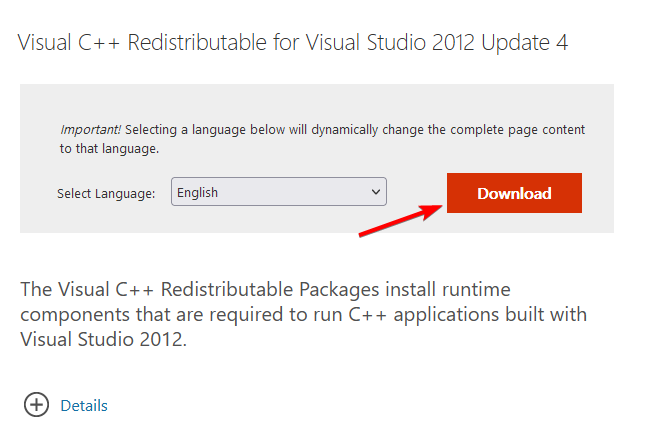
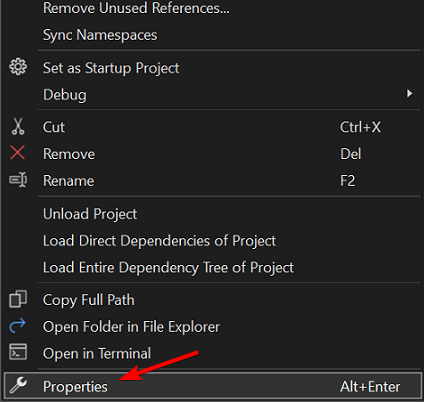
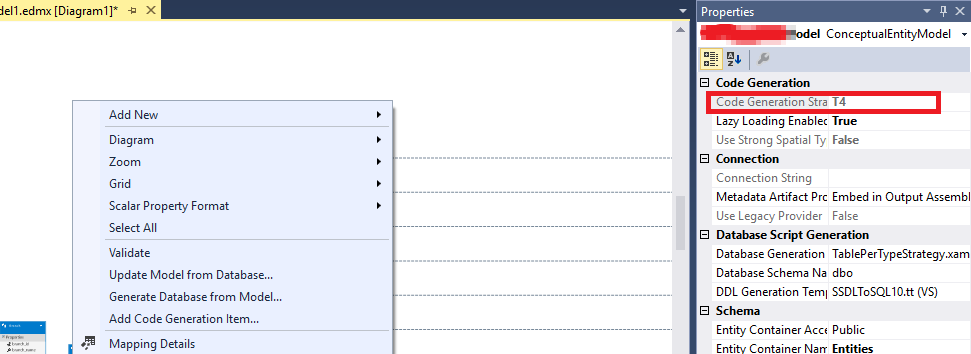
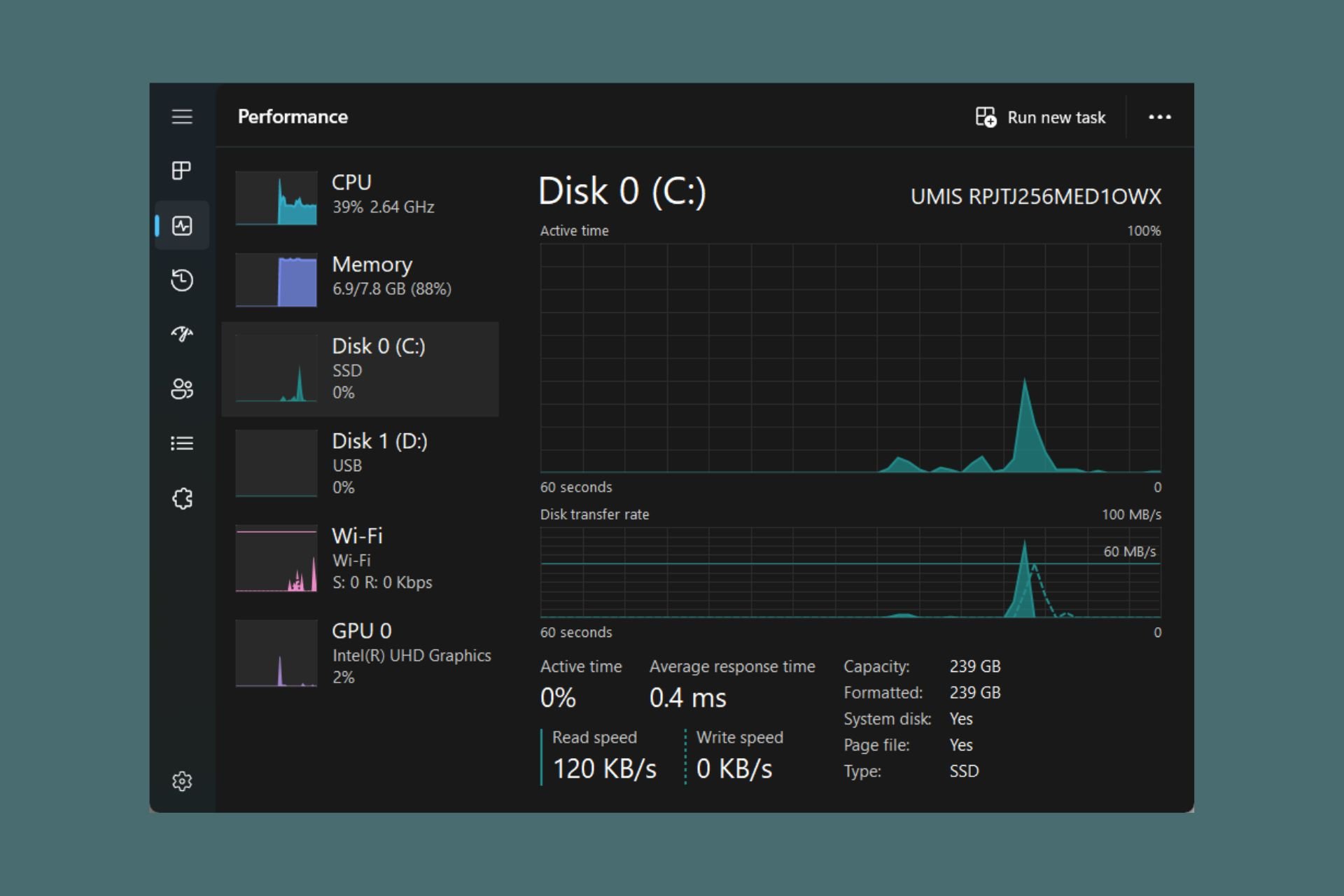




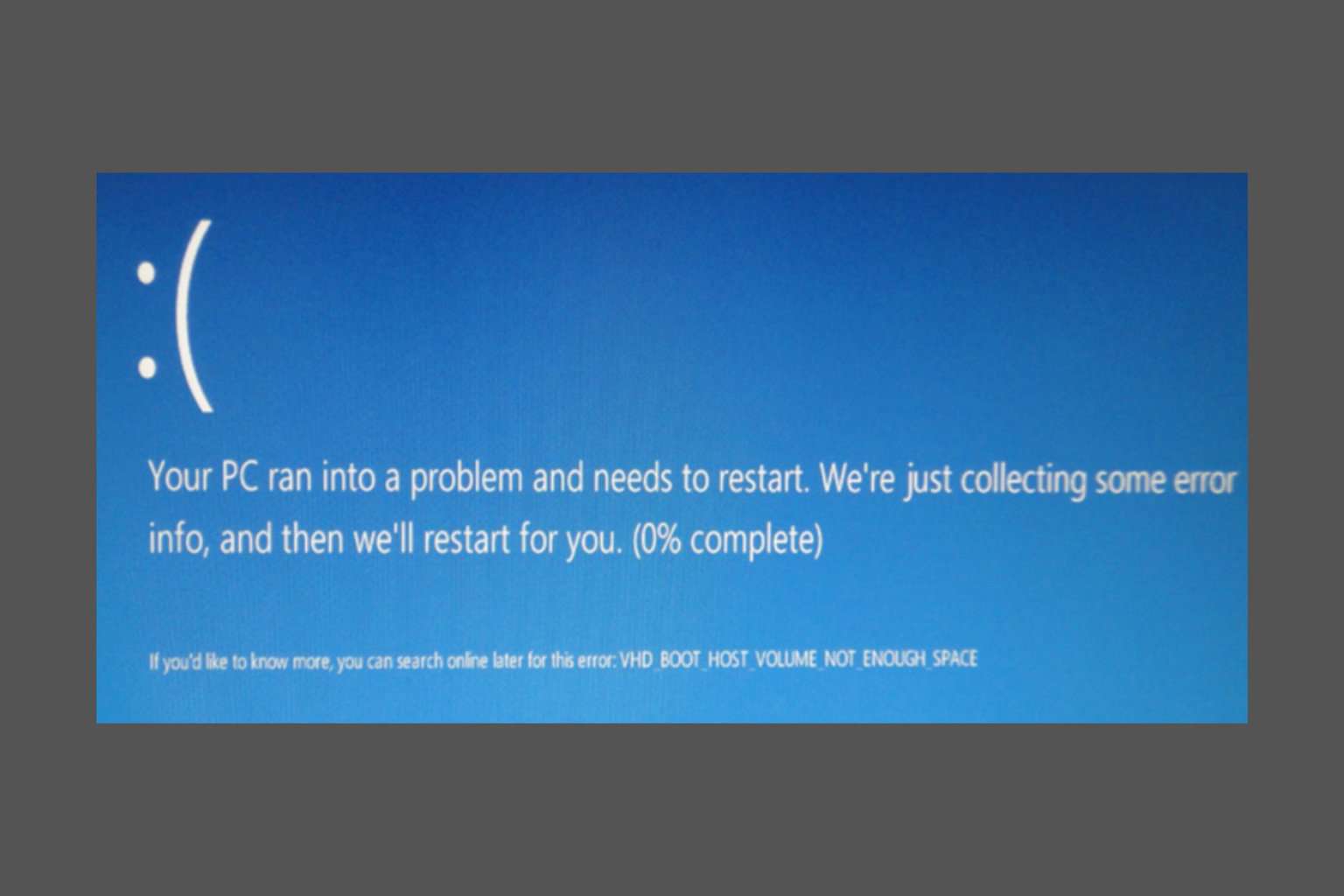
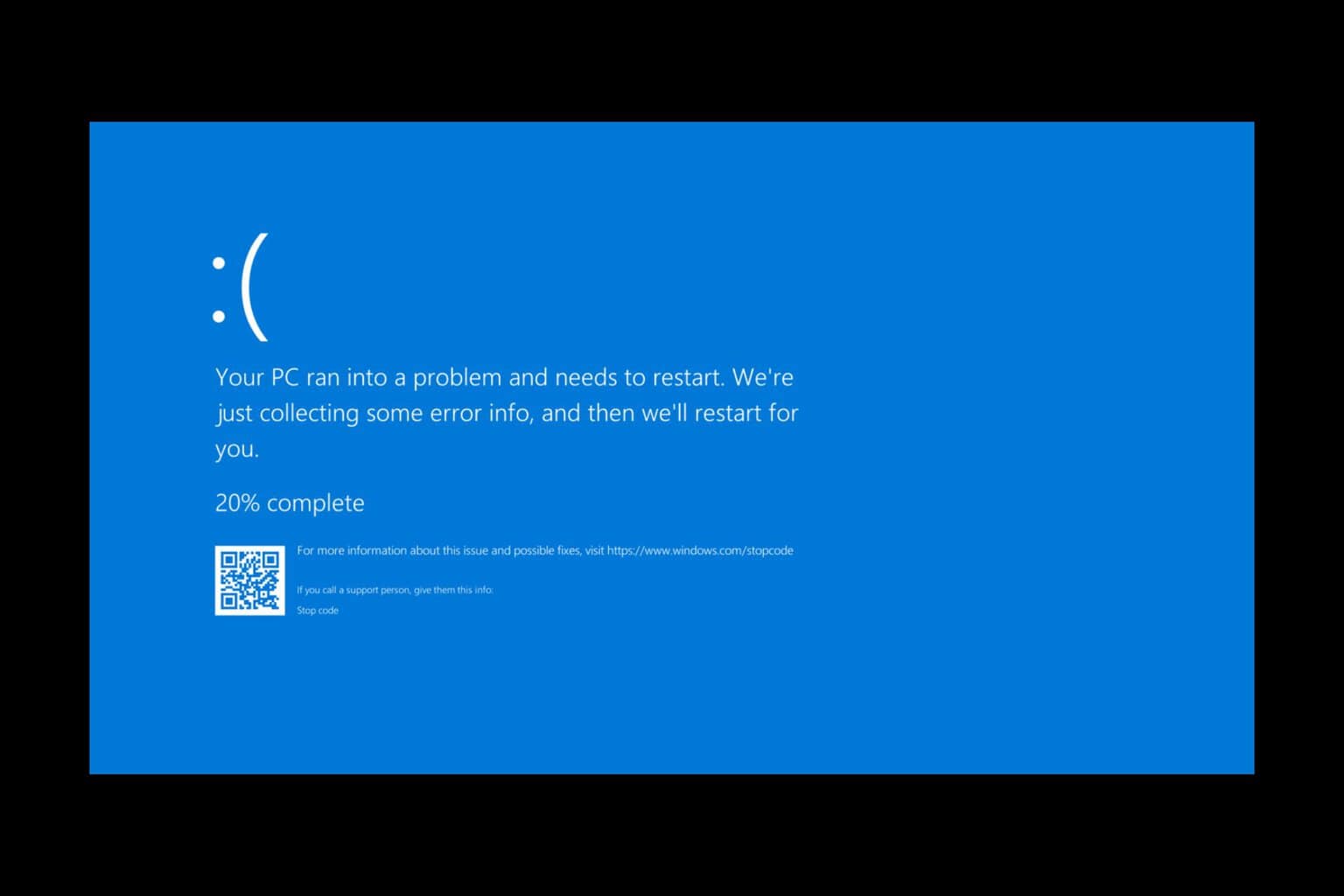
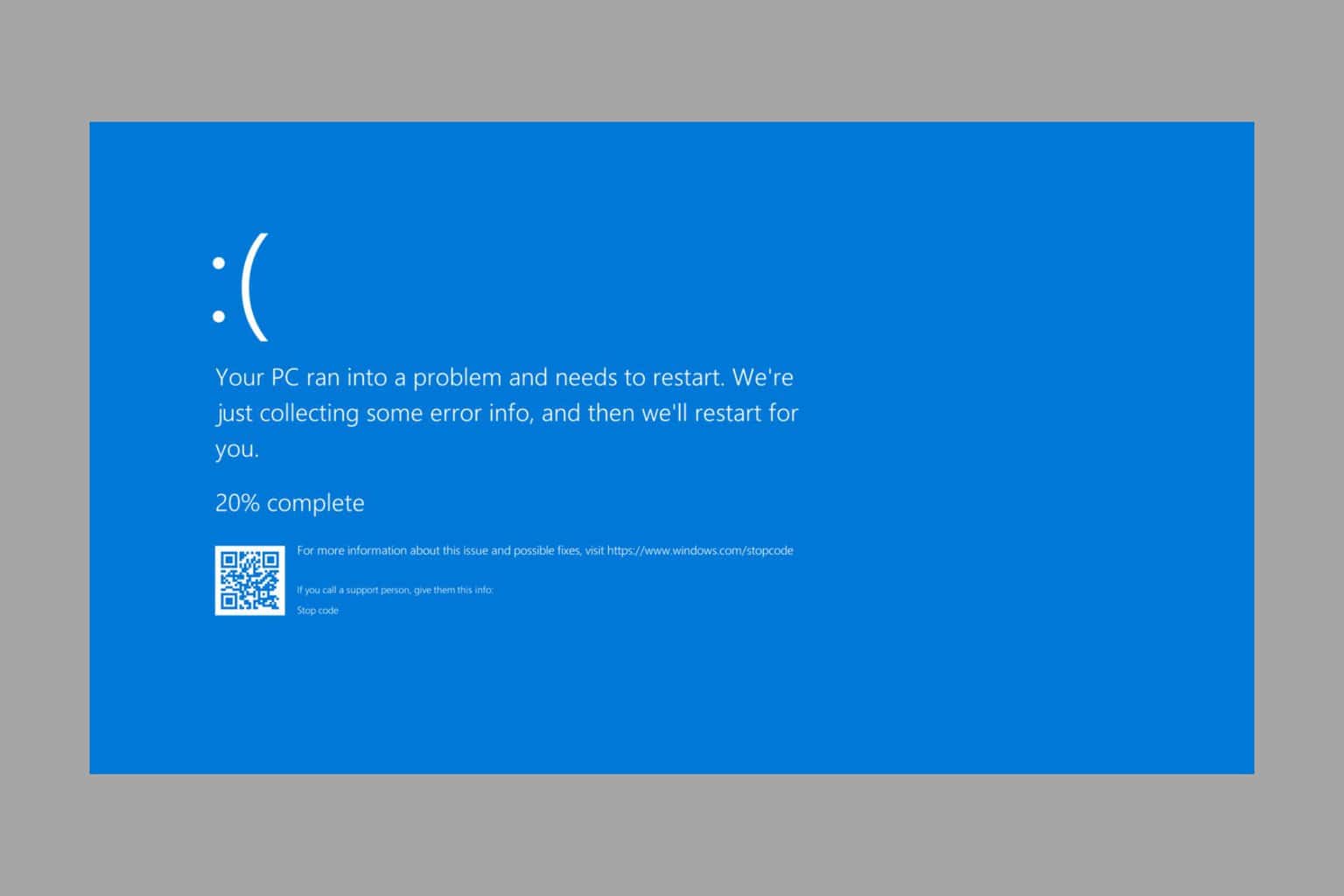
User forum
0 messages