How to Fix DYNAMIC_ADD_PROCESSOR_MISMATCH BSoD
The CPU is not compatible with your configuration
2 min. read
Published on
Read our disclosure page to find out how can you help Windows Report sustain the editorial team. Read more
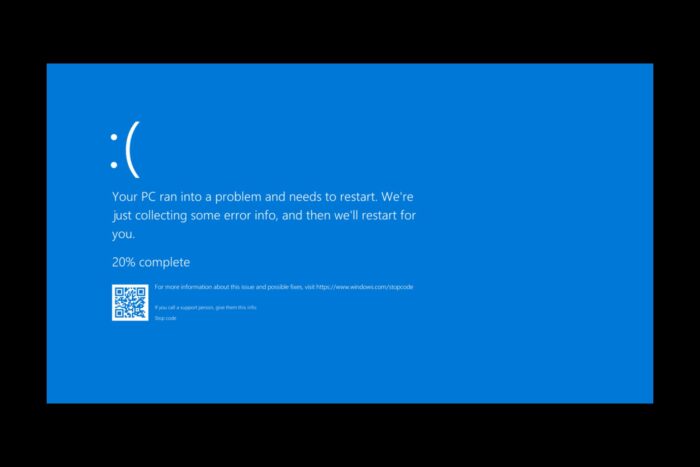
The DYNAMIC_ADD_PROCESSOR_MISMATCH BSoD comes with the 0x00000130 error code and it occurs after you install a new CPU. The error means that the new processor is not compatible with the current configuration.
Of course, this usually should lead you to the logical conclusion that you need to buy a new compatible motherboard and/or components. However, there are a few things you can try before going to that decision.
How do I fix DYNAMIC_ADD_PROCESSOR_MISMATCH?
1. Reset BIOS to default settings
- Restart your PC and enter your BIOS/UEFI during startup (usually by pressing F2, Del, or Esc).
- Here, look for an option such as Load Setup Defaults or Load Default Options to reset BIOS.
- Save the settings and exit (usually, by pressing F10).
The DYNAMIC_ADD_PROCESSOR_MISMATCH BSoD may also be triggered by a mismatched detection between BIOS and Windows that confuses the system. It would also be a good idea to update the BIOS to the latest firmware.
2. Check the processor configuration
- Press the Windows key + R to open the Run dialog box.
- Type msconfig and press Enter to open System Configuration.
- Go to the Boot tab and click on the Advanced options button.
- Now, check the Number of processors checkbox and select the maximum number of processors available from the drop-down menu.
- Click on OK and then Apply to save the changes.
- Restart your computer for the changes to take effect.
Usually, the DYNAMIC_ADD_PROCESSOR_MISMATCH BSoD won’t let you boot Windows normally, but if you can, indicating the exact number of cores will force Windows detect your CPU properly. You may also try starting Windows in Safe mode and try the solution if the normal boot is not working.
To conclude our guide, the DYNAMIC_ADD_PROCESSOR_MISMATCH bug check is bad news and you will need to rethink your hardware configuration. However, the solutions above may fix the problem if it’s caused by a BIOS and Windows mismatch.
Tell us in the comments below if our solutions helped you fix the DYNAMIC_ADD_PROCESSOR_MISMATCH BSoD on your PC.
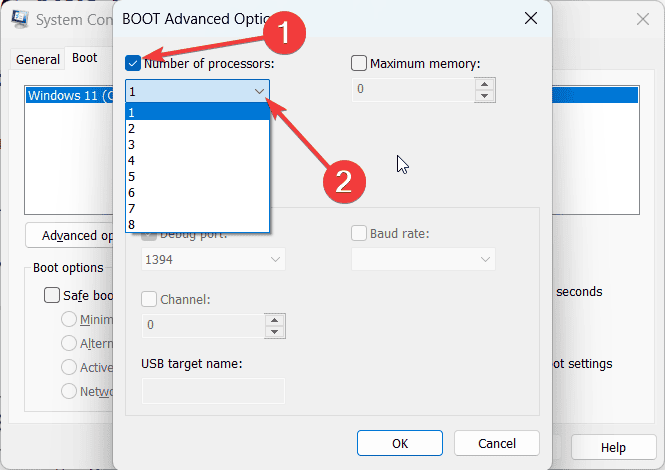








User forum
0 messages