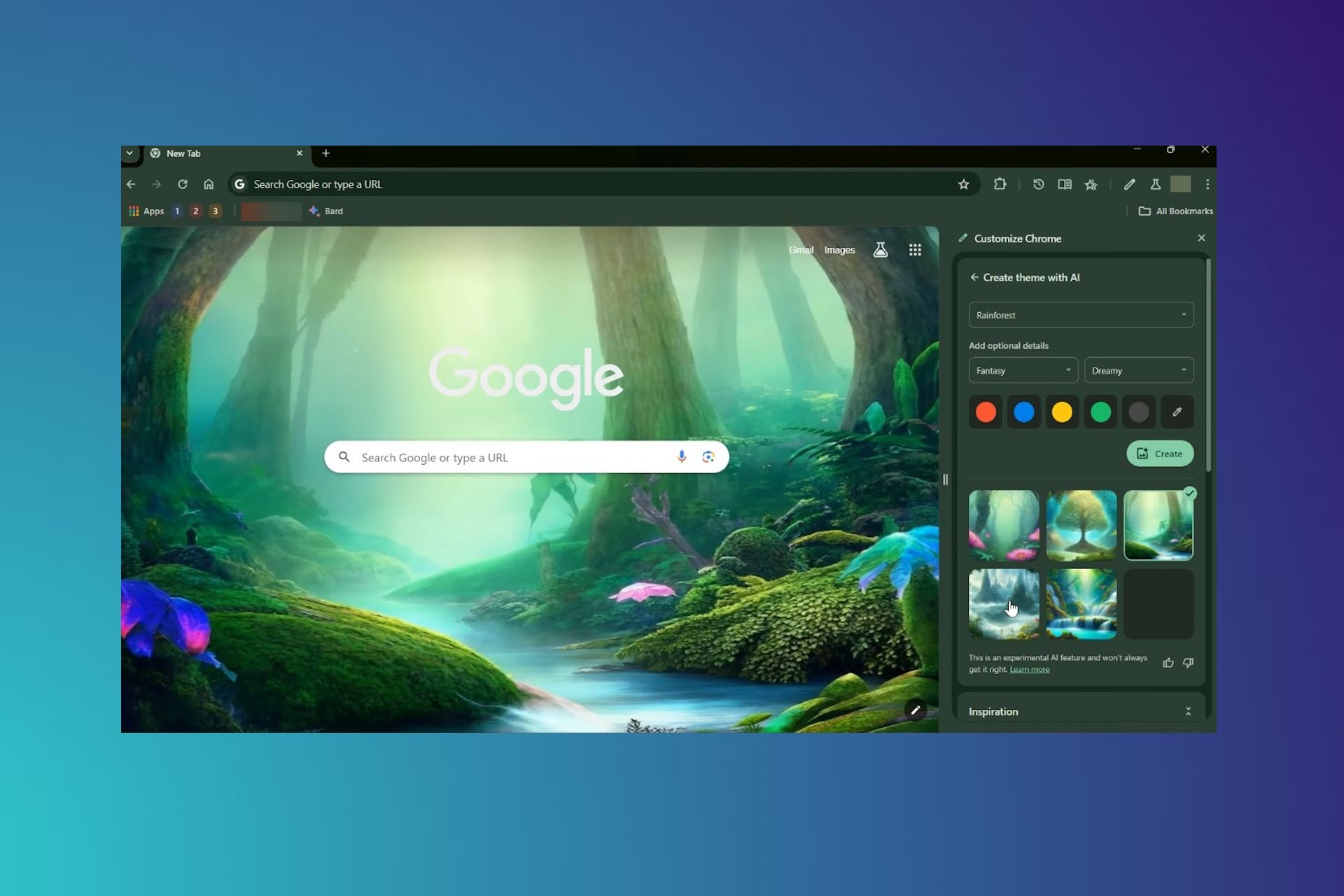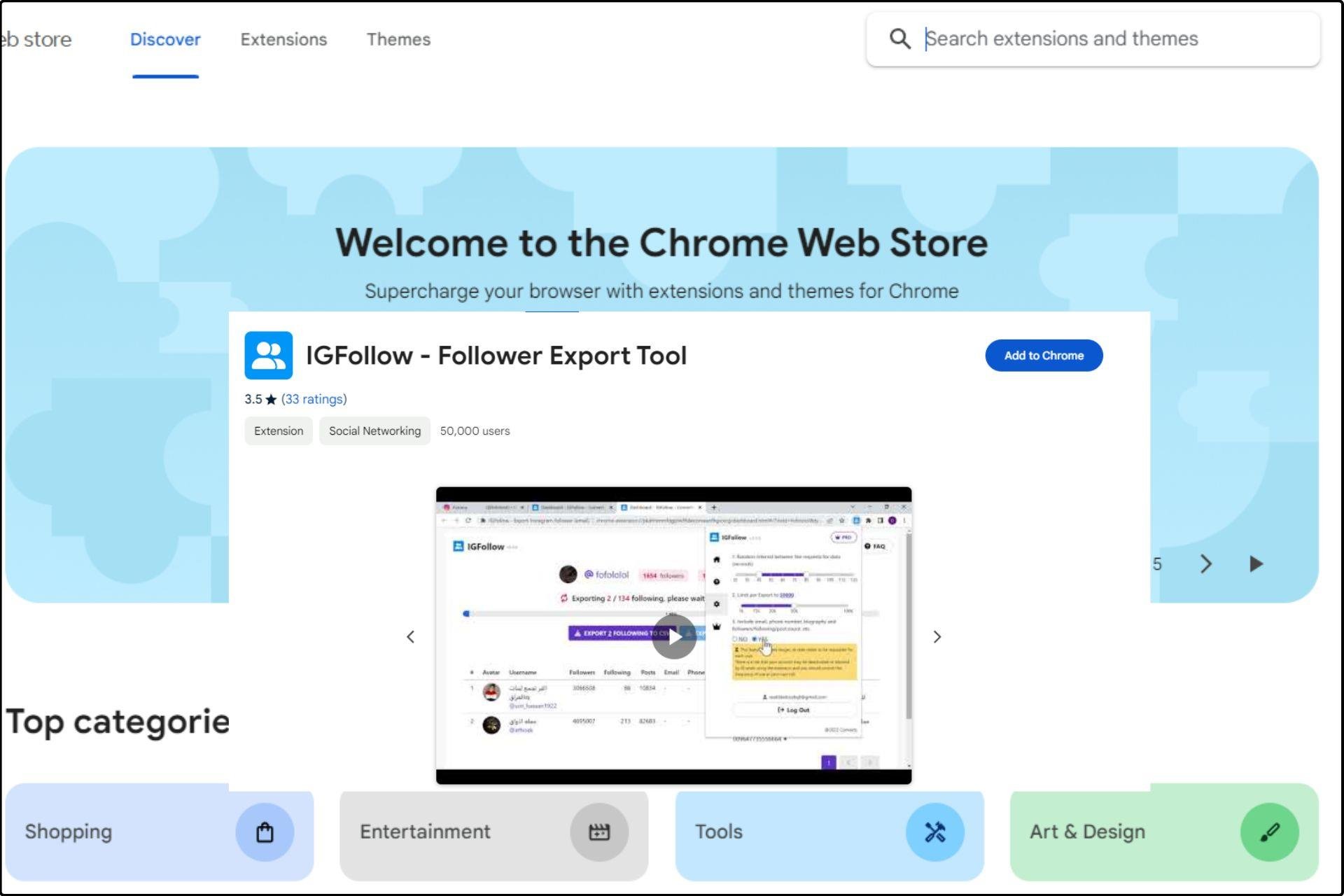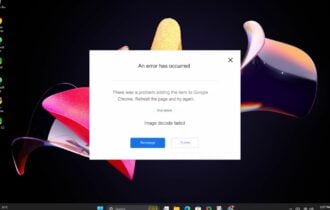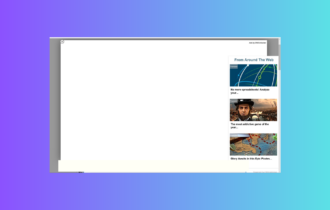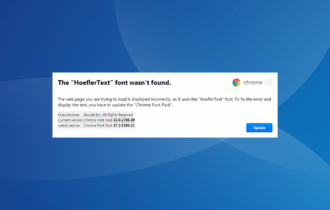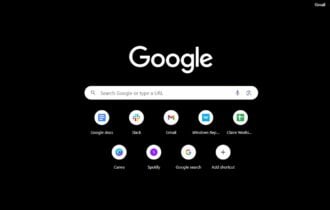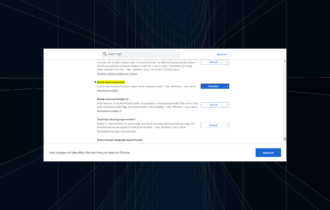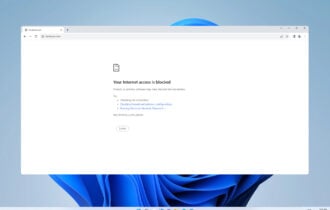DNS Probe Finished NXdomain: What Causes It & How to Fix It
Updating the software can often lead to a positive result
8 min. read
Updated on
Read our disclosure page to find out how can you help Windows Report sustain the editorial team Read more
Key notes
- The DNS PROBE FINISHED NXDOMAIN error blocks access to certain websites.
- This problem is related to Google Chrome, so we recommend accessing the URL from a different browser.
- Before attempting any of the complicated fixes recommended, double-check that you do not have any typos in your URL.
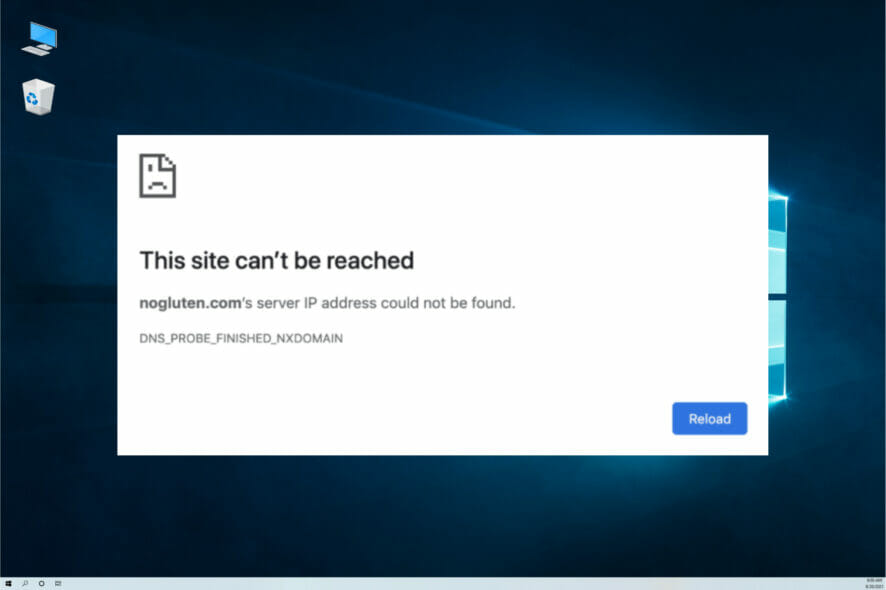
Google Chrome might be the most popular web browser in the world, but it has its occasional share of issues. One problem that Windows 10 users reported in Google Chrome is DNS PROBE FINISHED NXDOMAIN error, which can prevent you from visiting certain websites.
This affects both older and newer versions of Windows and can be caused by specific network settings or by some programs and apps installed on your PC.
So today, we’ll analyze possible causes and show you how to fix the error.
Note that for other DNS issues on Windows 10 and 11, you could use our guide to fix them.
What causes DNS_PROBE_FINISHED_NXDOMAIN?
When you see this error, it is, in most cases, a problem from the user’s side. A few of the more common reasons are as follows:
- Typos in inputed data
- Bad network or internet connection
- Poorly configured DNS
- Outdated browsers
Whatever the case is, we will help you fix this error.
What does DNS failure mean?
A DNS failure usually shows up in your browser when you lose network or Internet access, and, of course, you will be unable to see the webpage you were trying to load.
This error points to the fact that your browser could not look up the IP address for the domain you’re trying to access.
The DNS failure comes in many forms, with different messages, but they all mean the same thing: your browser can’t connect to the page’s domain.
Quick Tip:
DNS over HTTPS is a feature supported by the Opera One browser. This is a privacy and security feature that encrypts DNS transmission to avoid eavesdropping and DNS data manipulation.
When the option is activated in the Opera One web browser, all DNS queries are routed through Cloudflare servers, and through its built-in proxy VPN rerouting the traffic to avoid network congestion.

Opera One
The built-in VPN and DNS support in this browser is effective and passed our tests successfully.How do I fix DNS probe finished NXdomain error?
1. Check your antivirus
- Click on the Start menu, type windows security, and then select the Windows Security app.
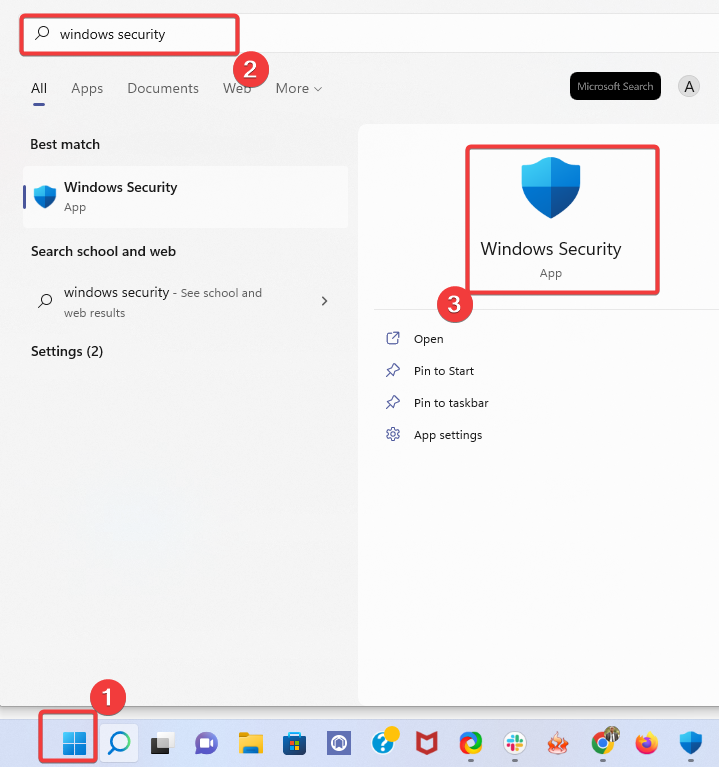
- On the left pane, click on Firewall & network protection, then on the right pane, toggle on the switch for Microsoft Defender Firewall.
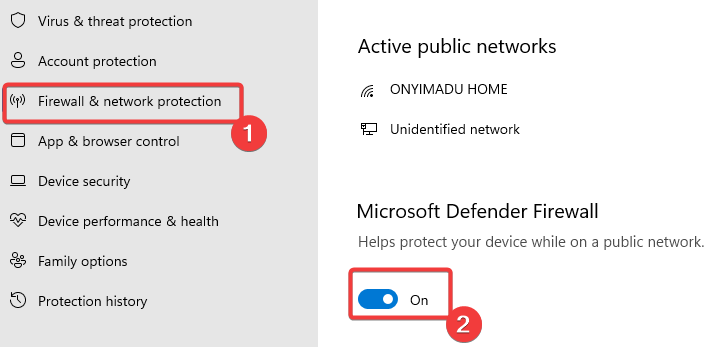
- Retry to see if the error has disappeared.
The issue might be your antivirus if you’re getting DNS_PROBE_FINISHED_NXDOMAIN error on Windows 10 and 11.
To fix the problem, change your antivirus configuration and disable certain antivirus features. If that doesn’t work, your next step would be to disable your antivirus entirely.
However, removing the antivirus should be only the last resort; instead, try using an antivirus with little impact on other processes, such as ESET HOME Security Essential.
Besides getting the highest scores in the latest specialized tests, thanks to the advanced technologies this software uses, it protects your Windows 10 device in real-time with minimal impact on your system performance.
The intuitive interface and the working modes make it a perfect antivirus solution for any home user.
⇒ Get ESET HOME Security Essential
2. Use Command Prompt
- Click the Start button, type cmd, and select Run as administrator to start Command Prompt with full privileges.

- When Command Prompt opens, enter the following and press Enter:
ipconfig /flushdns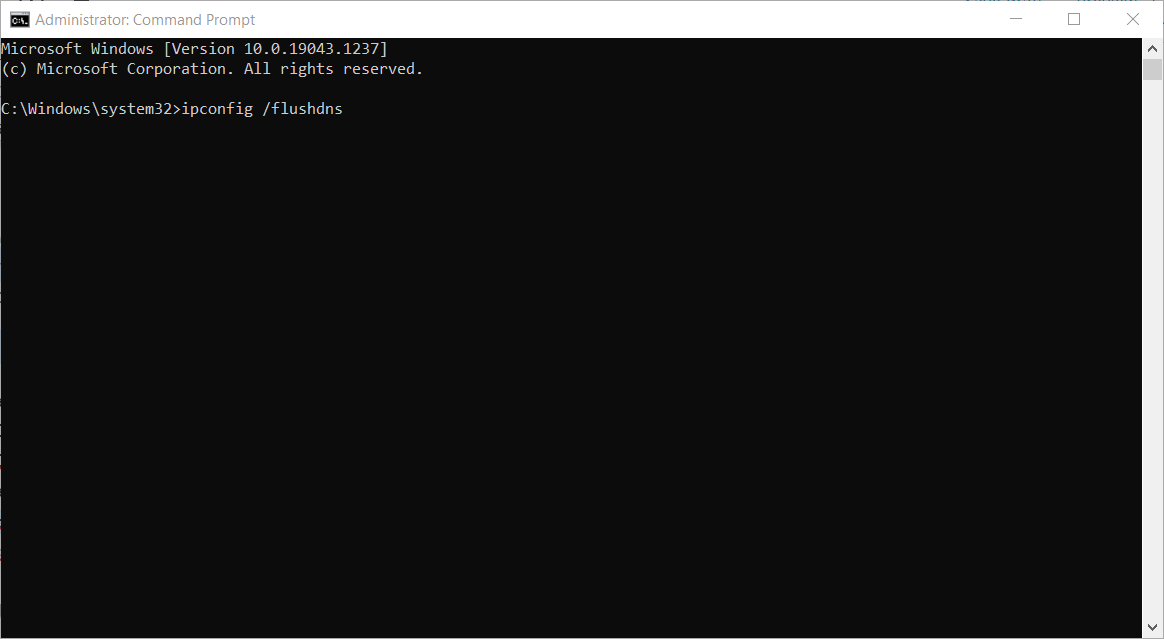
- After the process is completed, close Command Prompt and check if the problem is resolved.
If the flushdns command doesn’t fix this error, you might want to try running the following commands as well:
ipconfig /release
ipconfig /all
ipconfig /flushdns
ipconfig /renew
netsh int ip set dns
netsh winsock reset
Once done, verify that the DNS probe finished NXdomain error in Windows 10 and 11 is fixed.
3. Use Google’s Public DNS
3.1 Windows 10
- Right-click the network icon in your Taskbar and select Open Network & Internet settings.
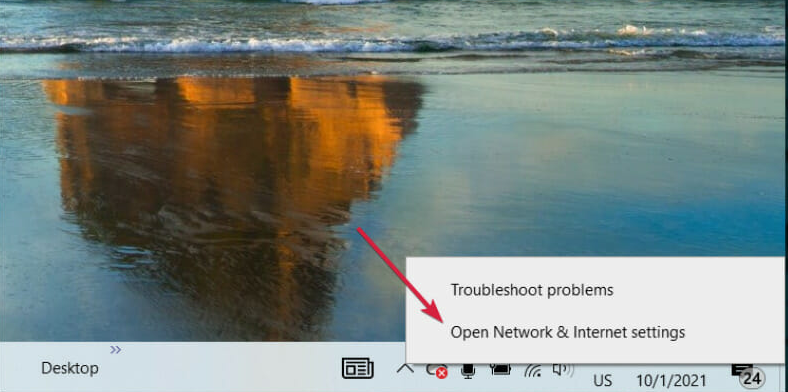
- Now click on Status on the left pane, then select Change adapter options from the right pane.
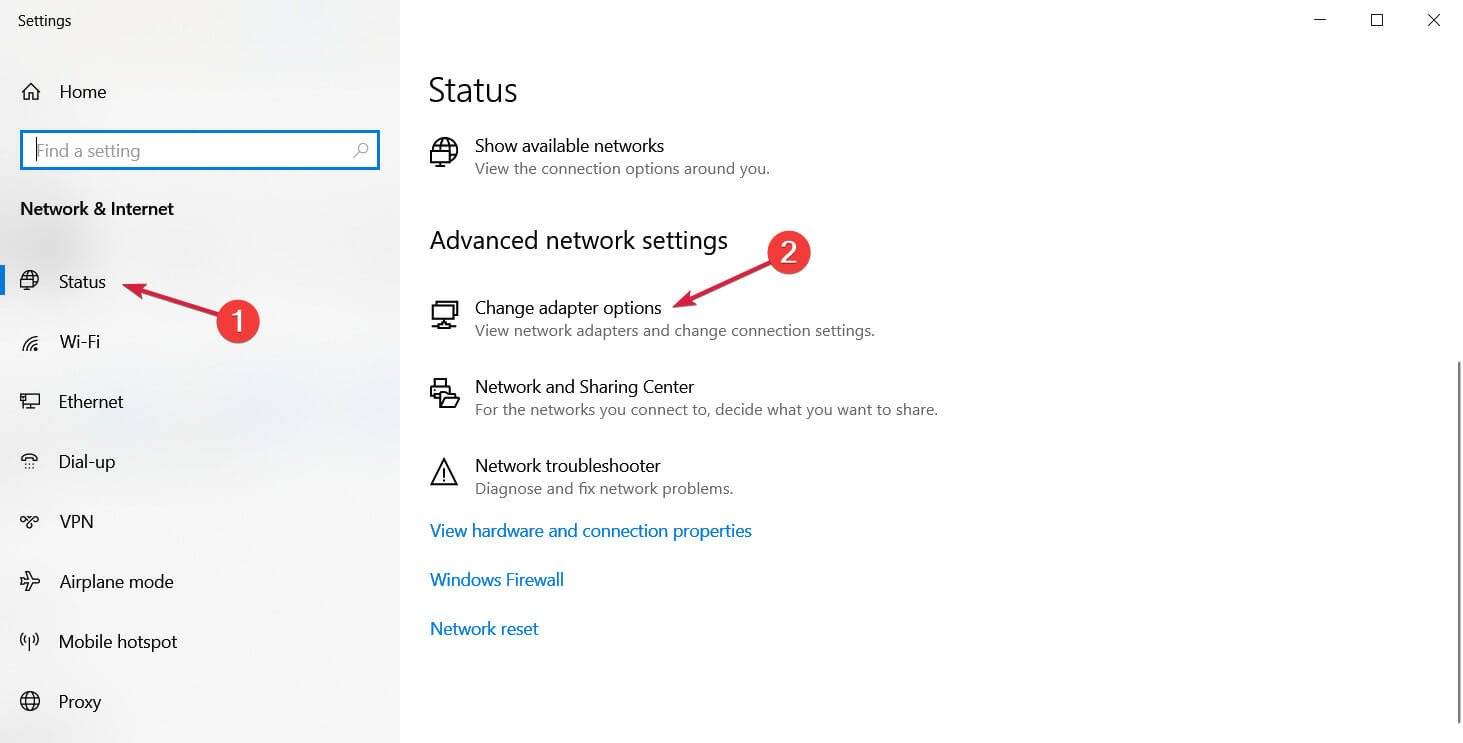
- Locate your network connection, right-click it and choose Properties from the menu.
- Select Internet Protocol Version 4 (TCP/IPv4) and click the Properties button.
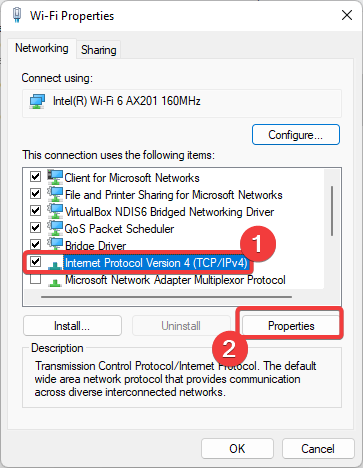
- Select Use the following DNS server addresses option and enter 8.8.8.8 as Preferred DNS server and 8.8.4.4 as Alternate DNS server.
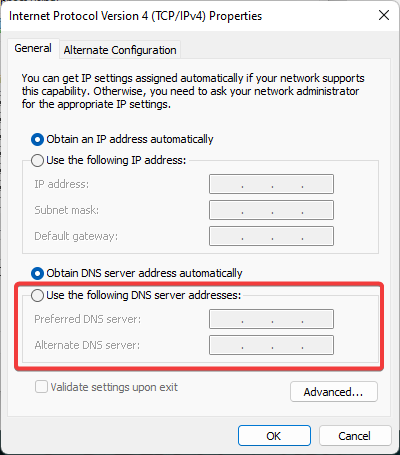
- After you’re done, click the OK button.
3.2 Windows 11
- Click the Start menu, type control panel, and then open the Control Panel app.
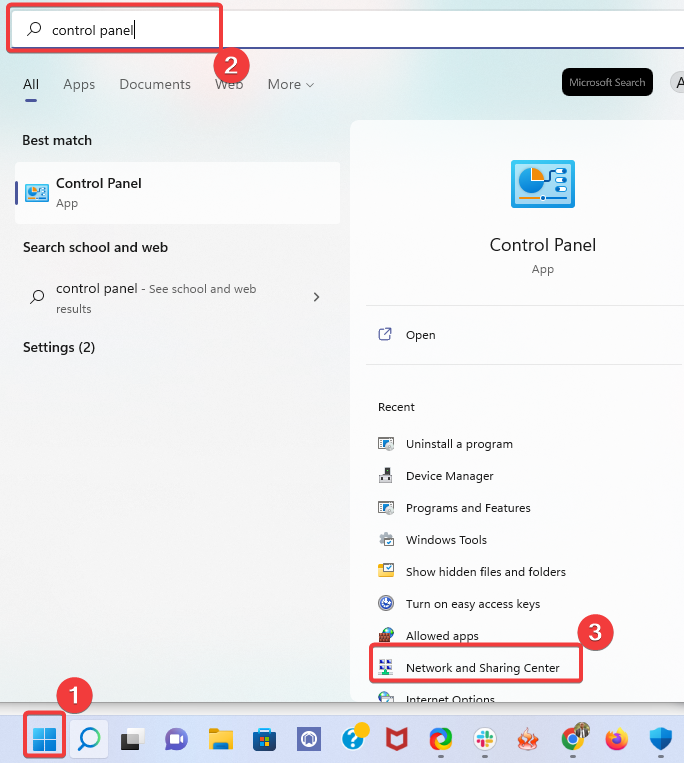
- On the left pane, click on Change adapter settings.
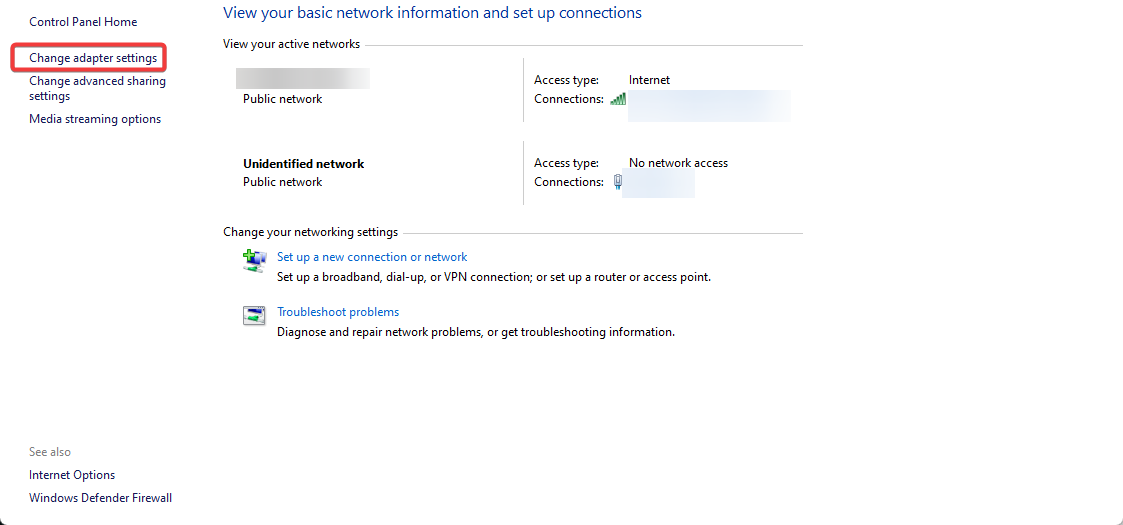
- Right-click on your connection and select Properties.
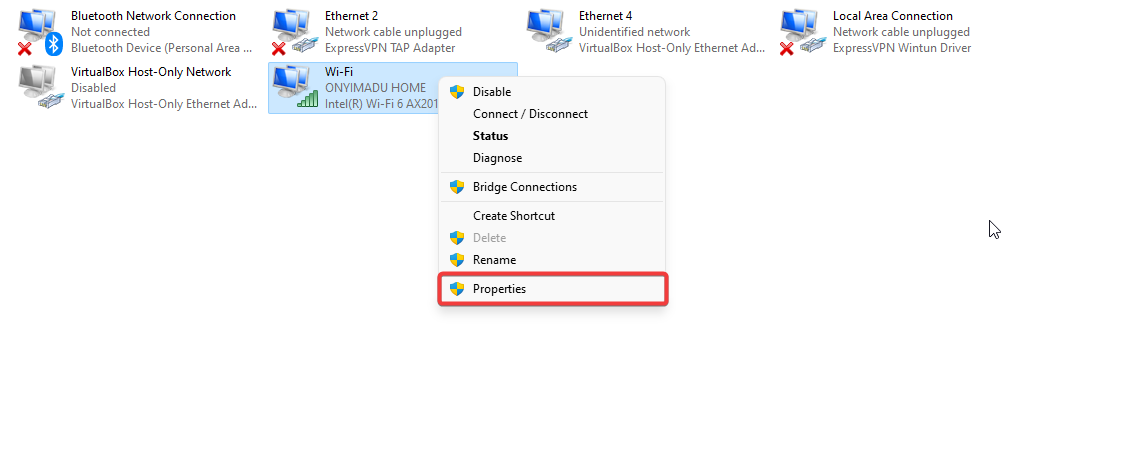
- Select Internet Protocol Version 4 (TCP/IPv4) and click the Properties button.
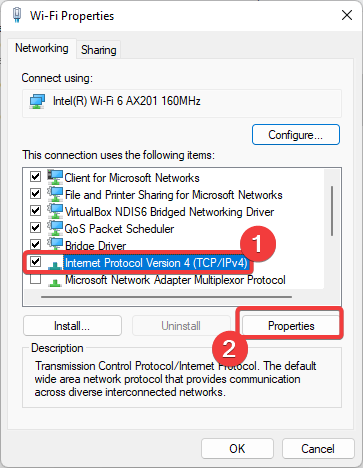
- Select Use the following DNS server addresses option and enter 8.8.8.8 as Preferred DNS server and 8.8.4.4 as Alternate DNS server.
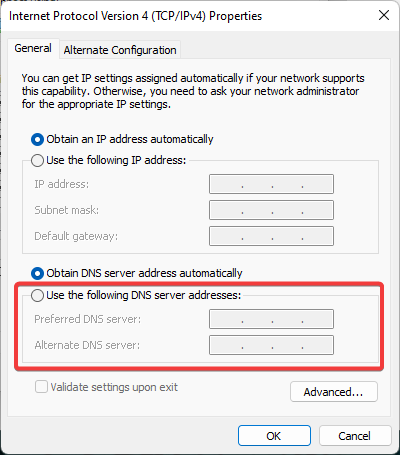
- After you’re done, click the OK button.
After this procedure, your DNS will change, and hopefully, the issue will be resolved.
As mentioned, the error occurs in Chrome. If you’re not willing to spend time troubleshooting it and looking for a quick solution, the recommendation is to switch to a more reliable browser, such as Opera.
Note that it comes as a more stable browser than Chrome, thanks to its multiple integrations with various other tools and apps.
4. Reset Chrome to default
- Open a new tab in Google Chrome and enter:
chrome://flags/ - Click the Reset all button.
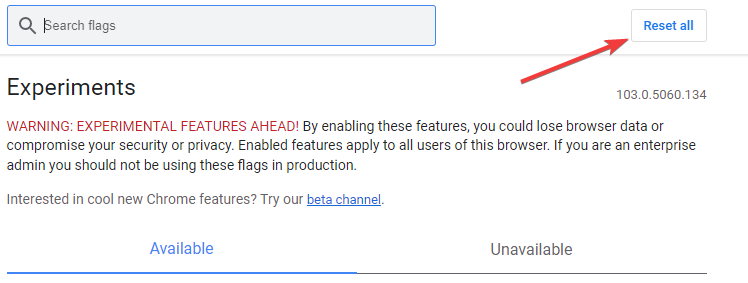
- Restart Chrome and check if the problem is resolved.
5. Restart the DNS Client service
- Press Windows key + R and enter services.msc.
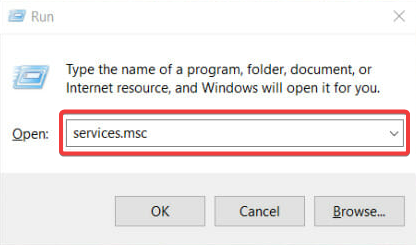
- Locate DNS Client service, right-click it and choose Restart from the menu.
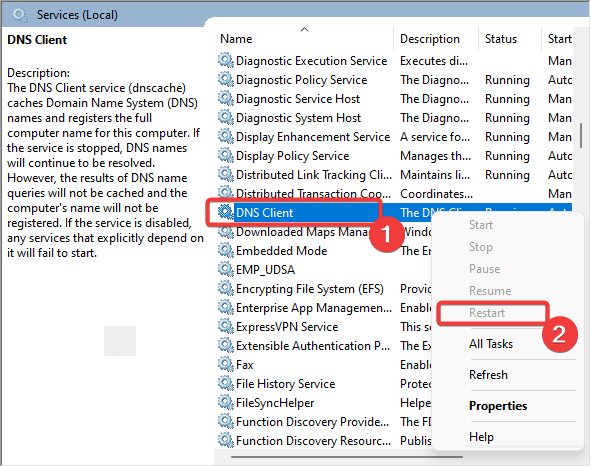
- After restarting the DNS Client, close Services window and check if the problem is resolved.
- Check if the DNS probe finished NXdomain error is fixed.
6. Disable VPN software
Many users use VPN software solutions to protect their privacy online, and even though VPN clients are beneficial, sometimes they can cause certain problems with DNS.
To fix this problem, we highly recommend that you temporarily disable the VPN client and check if that fixes the error.
If disabling the VPN client doesn’t fix the problem, you might have to remove it from your PC temporarily. Users reported issues with Cisco AnyConnect Secure Mobility Client, but almost any VPN client can cause this issue to appear.
To completely remove your VPN from your PC and prevent any future problems, it’s advised to use a cleaning utility to remove it.
In case you’re not familiar, a PC cleaner such as CCleaner is a special application designed for removing unnecessary files from your PC. Some of these tools also include an advanced uninstaller.
In addition to removing programs, this application will also remove all files and registry entries associated with that program.
As a result, it will be as if the application was never installed on your PC. It’s simple to use, and you should be able to remove any application and all of its files easily.
7. Disable proxy
- Press Windows key + I to open the Settings app.
- When the Settings app opens, go to Network & Internet section.
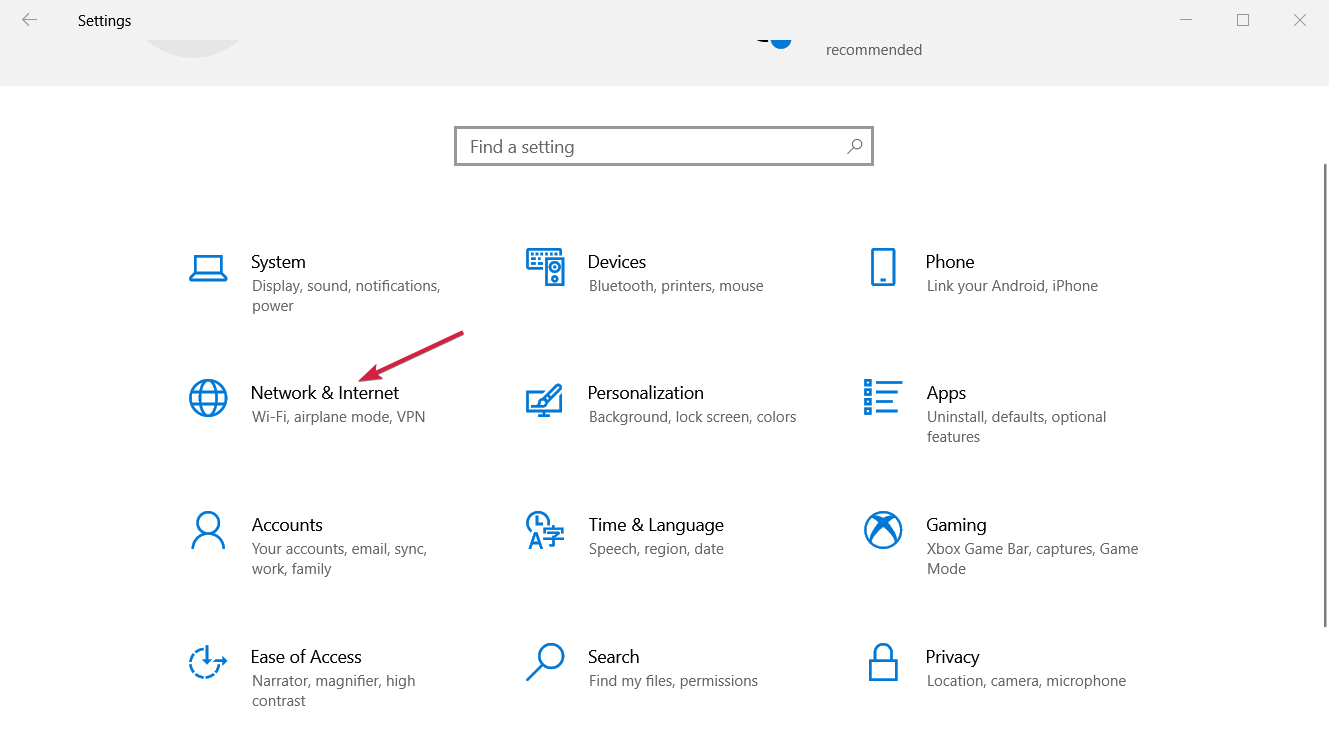
- Select Proxy from the menu on the left menu and disable all options from the right pane.
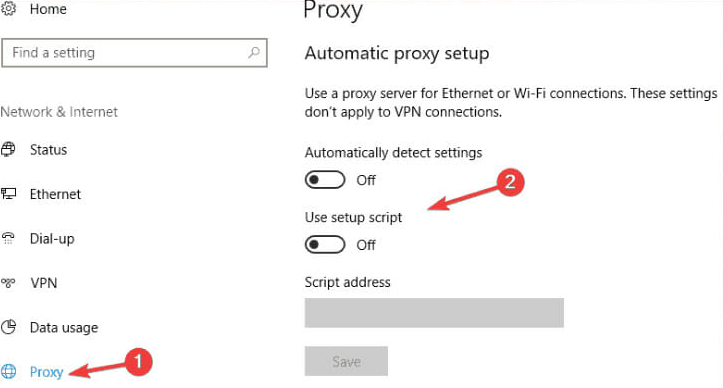
- Alternatively, on Windows 11, when you select Network & Internet like in step 2, scroll down and choose Proxy from the right pane, then disable all options.
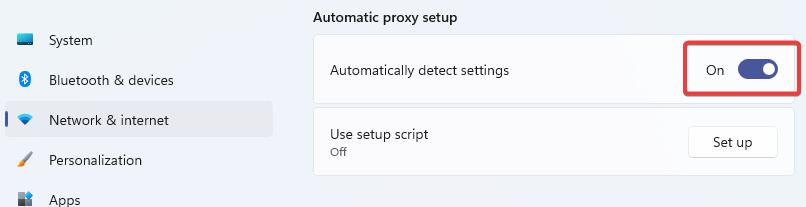
After that, your proxy should be disabled, and the problem will be resolved.
Proxies are not to be ignored, though. Many users rely on proxies to protect their privacy, but sometimes your proxy can cause errors such as this one to appear.
8. Check your extensions
- Click the Menu button in the top right corner, choose More tools, and select Extensions.
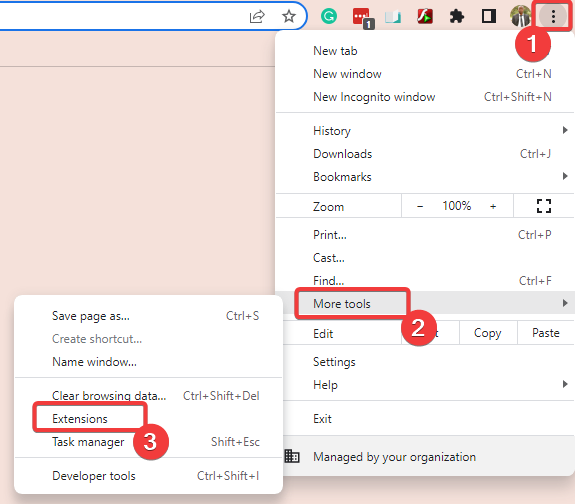
- A list of extensions will now appear. Disable all extensions by toggling the on/off switch.
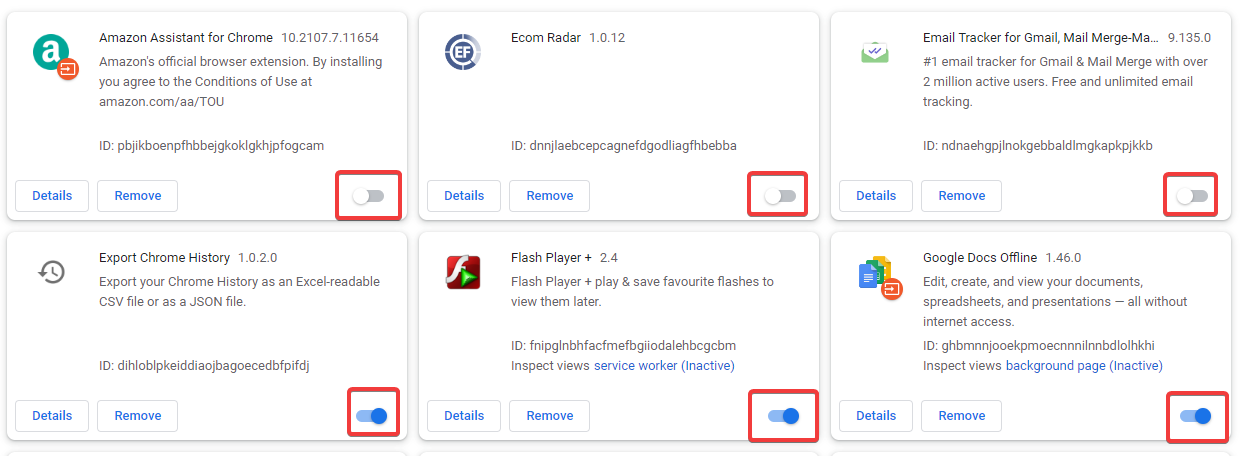
- Once you disable all extensions, restart your browser and check if the issue still appears.
You can try enabling applications individually or in groups if the problem is resolved. By doing so, you can locate the problematic extension and remove it.
Once you find the extension causing the issue, remove it from your browser, keep it disabled, or update it and check if that solves the problem.
This is an effective way of fixing the DNS probe finished NXdomain in Windows 11.
In most cases, the DNS PROBE FINISHED NXDOMAIN error is caused by security or privacy extensions, so be sure to disable them first and check if that solves your problem.
9. Update your browser
- Open Chrome and click the Menu icon.
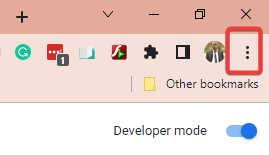
- Choose Help and select About Google Chrome from the menu.
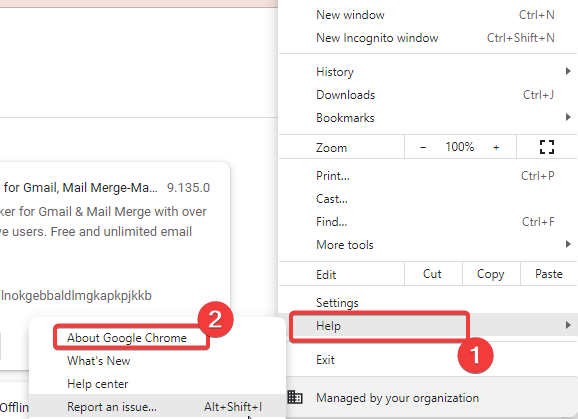
- Now you’ll see the information on the Chrome version you’re using. If any updates are available, they will be downloaded automatically.
- Check if the dns_probe_finished_nxdomain Chrome error is fixed.
If it shows up even after updating to the latest version, consider switching to the Beta or Canary version of Chrome.
How do I find my DNS server in Windows?
- Click on the Start menu, type command, and select Run as Administrator.
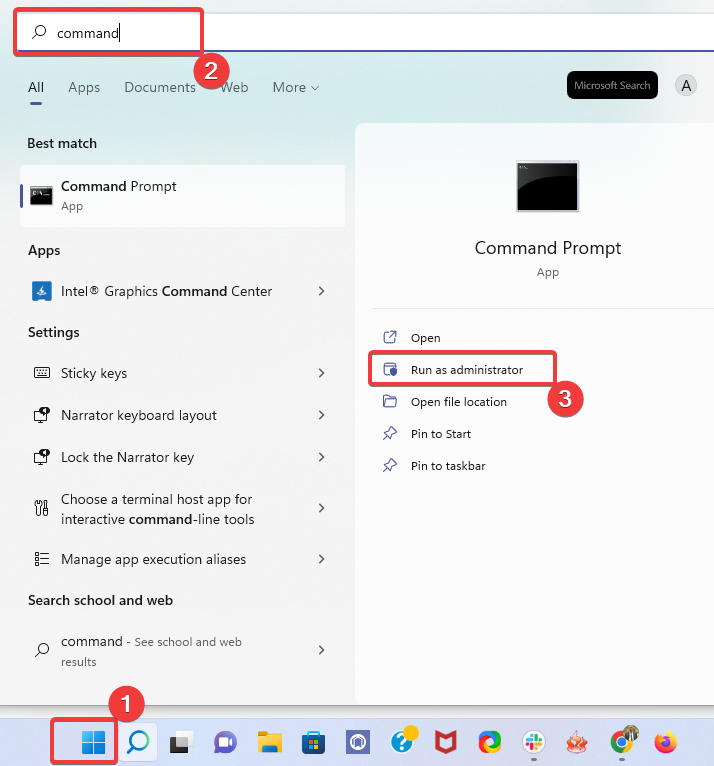
- In the Command Prompt, type in the code below and hit Enter.
ipconfig/all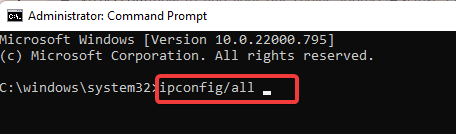
- From the displayed results, search for DNS Servers. Under this option, the first address you see will be your primary DNS, and the next one will be your secondary DNS.
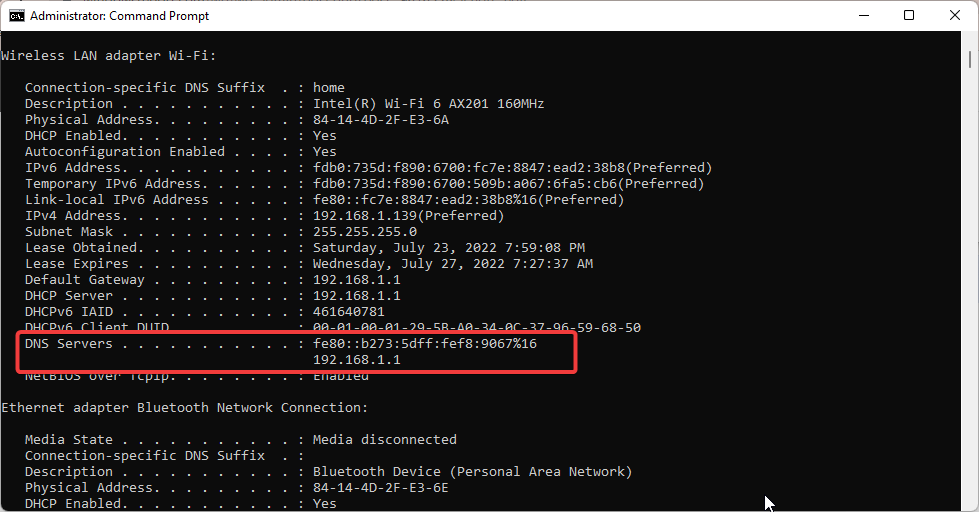
Also, remember that newer browser versions offer new features and bug fixes, so using them is always recommended.
You should have successfully resolved the issue if you have read this far.
To conclude, problems such as DNS_PROBE_FINISHED_NXDOMAIN can be troublesome, and if you don’t want to switch to a different web browser, we suggest you try some of our solutions.