Fix: This Document Enabled Extended Features in Adobe Reader
1 min. read
Updated on
Read our disclosure page to find out how can you help Windows Report sustain the editorial team. Read more
Key notes
- This document enabled extended features in Adobe Reader is not so uncommon an error as you might think since it's generally triggered when you're inviting third-party software to an Adobe party.
- More specifically, this error occurs when you use a different PDF editing or viewing app to handle an Adobe-created document.
- It's not the end of the world, of course, and you could easily choose to ignore the warning stating that this document enabled extended features if you only want to print or throw a few glances at the PDF.
- But if you want to apply some changes as well, you might want to stick to products from the Adobe family in order not to break the digital signature that comes with them.

PDF files are incredible as far as file types go. They can be text documents, images, and much more, plus they are compatible across all available versions.
One of the leading developers of PDF-oriented products is Adobe, with its proprietary line of software tools known as Adobe Support Community forums:
I have filled up a form using Foxit Reader. When I tried to open the form with Adobe Acrobat Reader DC I got error The document enabled extended features in Adobe Acrobat Reader DC. The document has been changed since it was created and use of extended features is no longer available. Please contact the author for the original version of this document. I tried some other PDF programs, no issue when opening this form.
Apparently, the problem was with how the user handled the PDF file in the first place.
How to enable extended features of Adobe Reader?
1. Try using only Adobe products
Adobe Reader is the premier solution for viewing, creating, managing, and printing PDF files. It is a widespread format used in many situations.
Actually, the .pdf file was developed by Adobe, the same company that has Adobe Reader. So who wouldn’t know more about PDFs than the actual creators?
To use all extended features in Adobe Reader, you shouldn’t make changes to the document in a different program. Keep using the same product family.
Not only does this ensure that you won’t encounter any errors, but it will also pave the way for important product updates and special deals for other product versions or new releases.

Adobe Acrobat
Manage your documents only with the PDF standards global trendsetter, Acrobat Reader. Try it now!It would seem that whenever you create a PDF file with an Adobe product, a digital signature is applied.
Apparently, only other Adobe products are able to modify and re-save documents without breaching that digital signature.
2. Try a different PDF viewer
If all you are interested in is viewing or printing the document, then you can simply ignore the error message altogether.
But if you want to edit or change security preferences, then you will need to fix the document first.
It is also possible to try out a different PDF viewer for this task. One great alternative is Icecream Ebook Reader.
Although it was designed for eBooks mostly, for sure you can use it for any large PDF document.
This top-notch PDF viewer allows you to resume reading where you left it, mark your favorite parts of a book, alter the text to better suit your needs, and much more.
⇒ Check out Icecream Ebook Reader
Note that it is possible that other developers use the same digital signature feature on PDF files.
Anyway, as far as Adobe products go, try using only their programs when creating, viewing, or editing PDF documents.
Did you find this guide useful? Let us know in the comment section below.

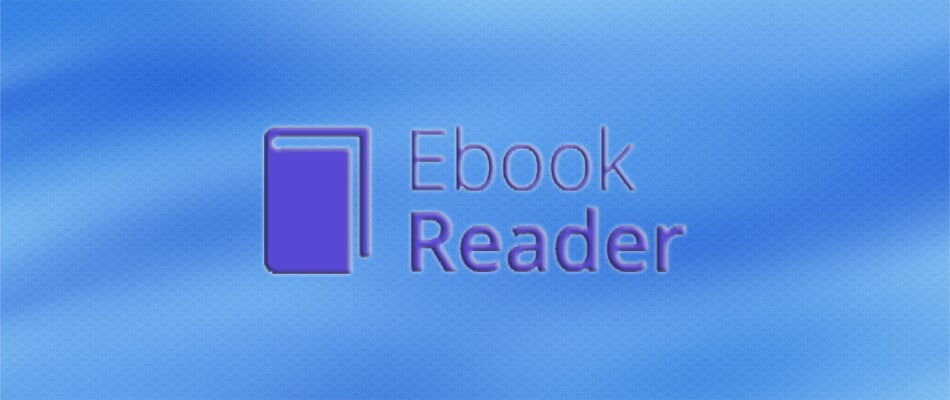




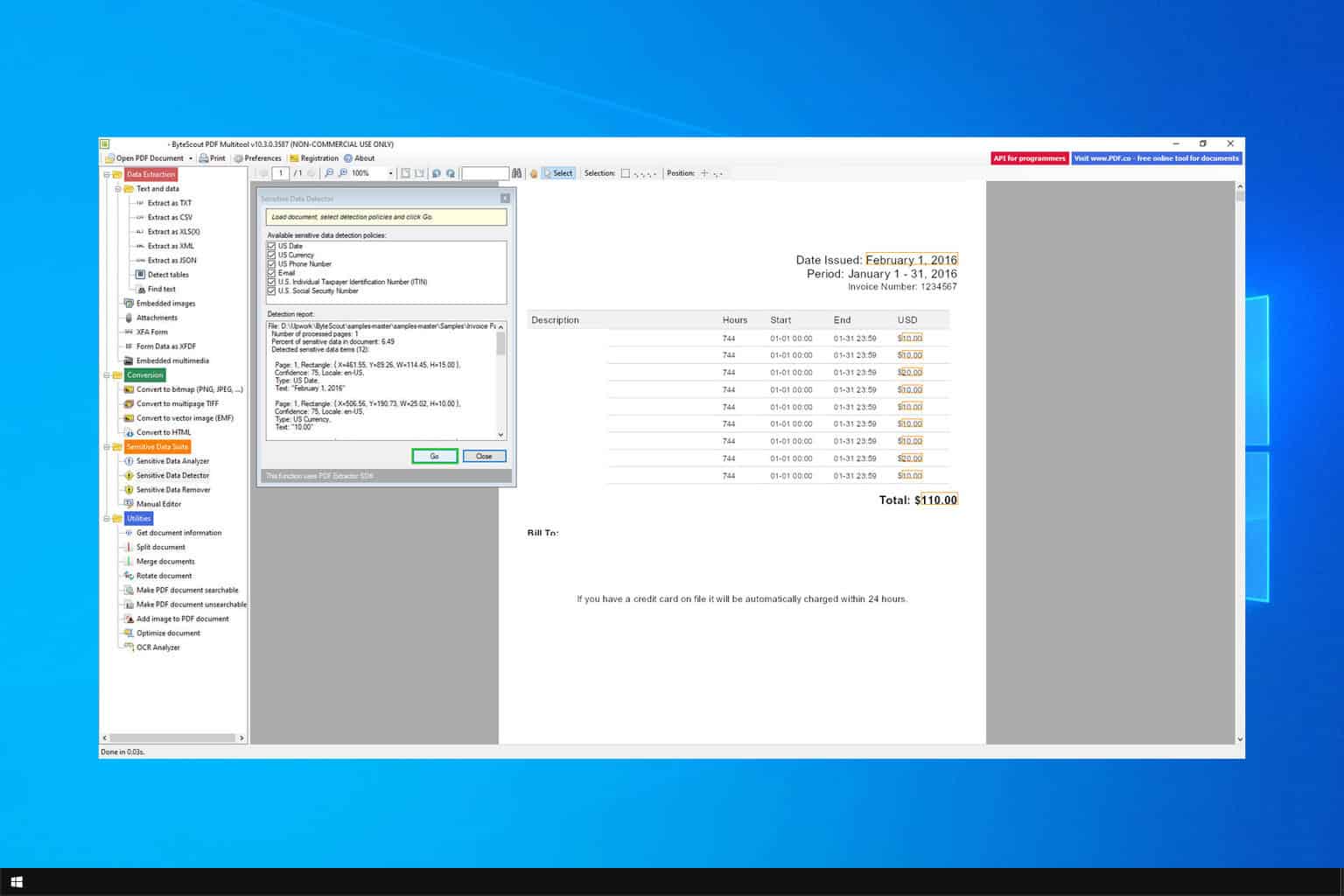

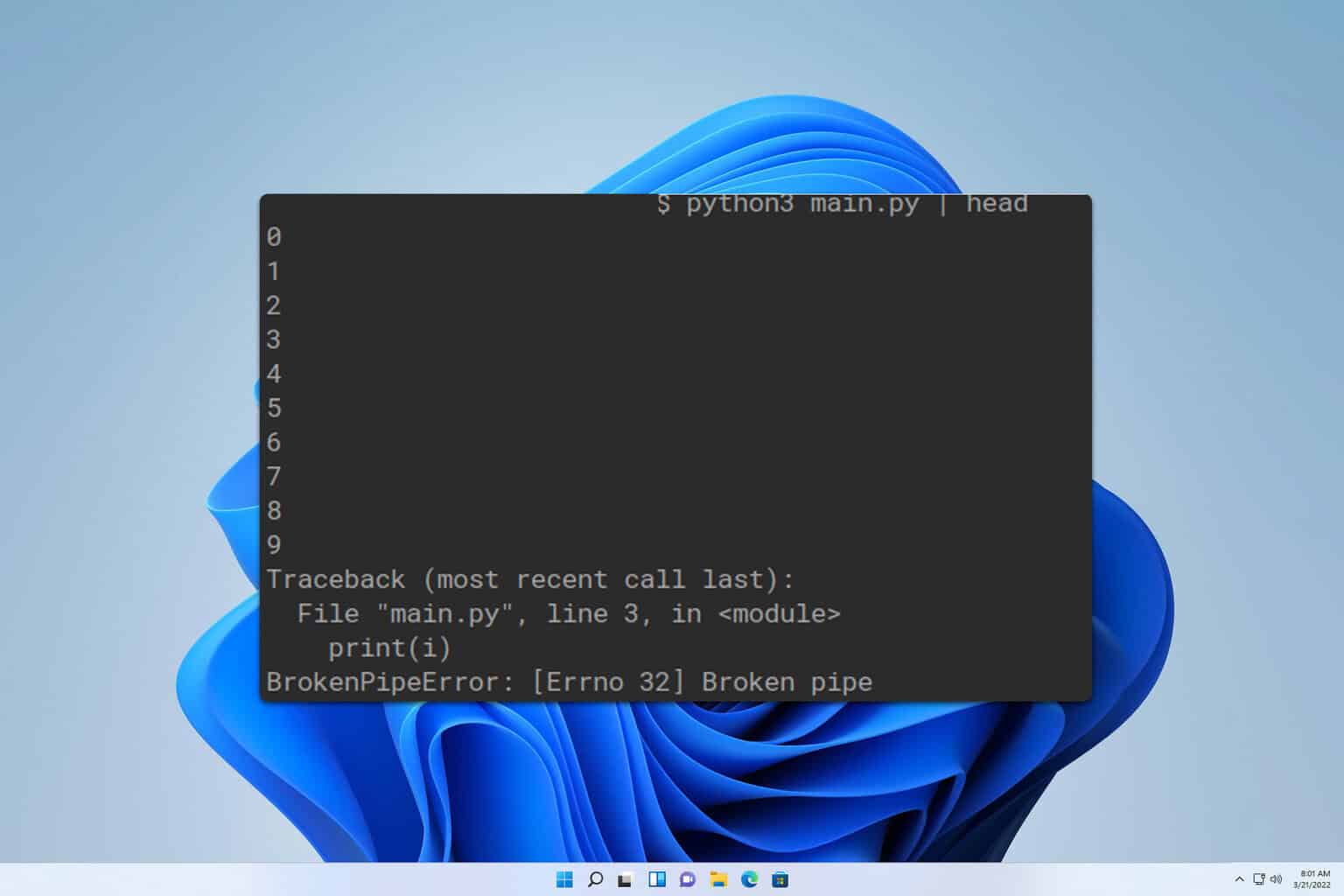
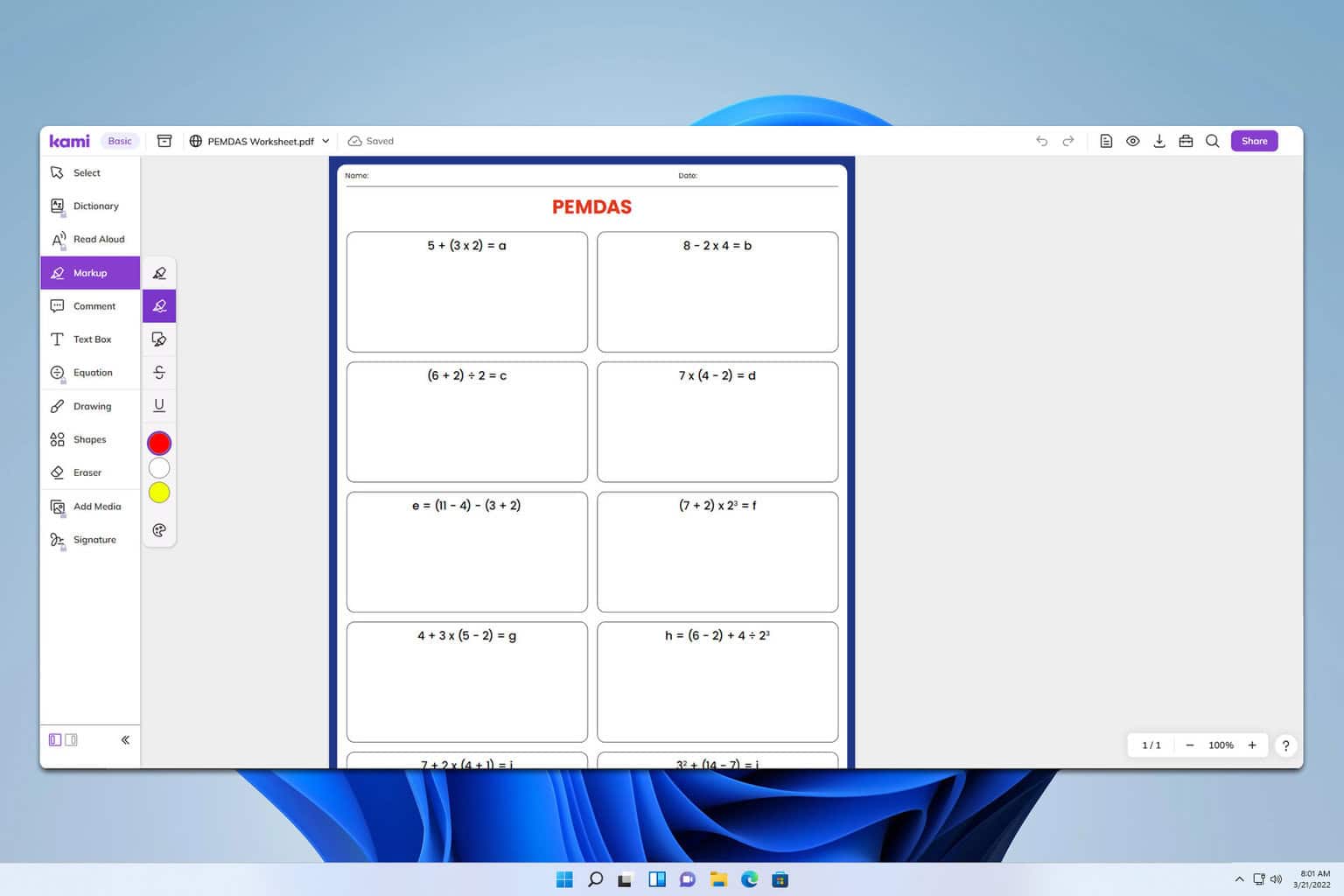
User forum
0 messages