FIX: This document restricts some Acrobat features
4 min. read
Updated on
Read our disclosure page to find out how can you help Windows Report sustain the editorial team. Read more
Key notes
- This document restricts some Acrobat features is a message that appears when you open a PDF with restricted editing options.
- You’re always eager to try out the best software to create editable PDF forms. However, this doesn’t mean that these tools are error-free.
- If you're getting the error This document restricts some Acrobat features to allow for extended features in adobe reader, make sure to install the original version of Adobe.
- Using third-party software can help you to better manage your PDF documents.

A Portable Document Format (also known as PDF), is probably one of the most common and versatile file formats available.
These can contain text, images, links, and pretty much anything else, all within a single unified format. They can be used securely thanks to certain security restrictions, making the files uneditable.
However, what happens when you are on the receiving end of a restricted PDF, file and you can’t edit it at all?
Plenty of users have been reporting that they have been receiving error messages when trying to open PDF documents, stating that:
This document restricts some adobe acrobat features to allow for extended features in adobe acrobat reader. To create a copy of the document that is not restricted, click save a copy.
This error message usually appears when you open a document created by a designer that restricted the editing, commenting, Bates stamping, etc of the PDF file.
Whenever you receive this error message, you should know that by default there are several things that you may not be able to do with the document.
These vary depending on the restrictions applied by the creator, so you may not be able to copy the content of a document, sign the document as your own, or cannot use the document as a template.
Also, printing the document may be prohibited, document assembly may not be possible, page extraction may not be allowed or form filling may be disabled.
How do I remove docs restrictions from Acrobat features?
1. Install the original version of Adobe Acrobat
There is no better tool than Adobe Acrobat if you want to easily create, edit PDFs, and convert them to Microsoft Office formats.
Choosing it from a variety of professional PDF apps was a smart move indeed. However, it’s time to ask yourself if you’re running the original Adobe Acrobat.
Maybe you’ve used Adobe Reader and decided to step up to the pro league. Have you downloaded it from a supposedly trustworthy third-party source?
If it happens to discover that you’ve been scammed, correct that right away and grab the original version of Adobe Acrobat.

Adobe Acrobat
One of the best software available in the market that helps you to easily create, edit and manage PDF files.2. Use third-party PDF unlockers
If you do not own a subscription to Acrobat Pro, you could try some third-party PDF unlockers. Using them varies from program to program, but the general consensus is that they are all easy to use.
They come in the form of a downloadable desktop client, as well as online services that you can access straight from your browser.
Here are some good examples of reliable PDF unlockers.
SysTools PDF Unlocker is a great tool to use for removing PDF restrictions: like printing, copying, editing, and page extraction. The app gives the option to Save or Print unlocked PDF documents.
SysTools PDF Unlocker is compatible with all Windows versions (32 & 64 bit) OS. If you are using a Mac system, it supports Mac OS X 10.8 (Mountain Lion) and the above versions.
PDFelement Pro is another great software that helps you to edit, convert, create, secure, sign, or share your PDFs, including scanned documents.
The tool will help you to easily transform your documents by extracting, cropping, replacing, inserting, and splitting pages smoothly while modifying page boxes or adding page labels.
Wondershare All-in-One PDF Editor helps you to make PDF forms and documents with ease.
It features powerful editing and conversion tools. You can convert or scan to PDF a wide range of file formats, and also transform any PDF to Word, Excel, or PowerPoint.
By following these steps, you should be able to edit a PDF file in however way you please and get rid of the This document restricts some acrobat features issues.
Did you find this article to be useful to you? Let us know in the comments section below.
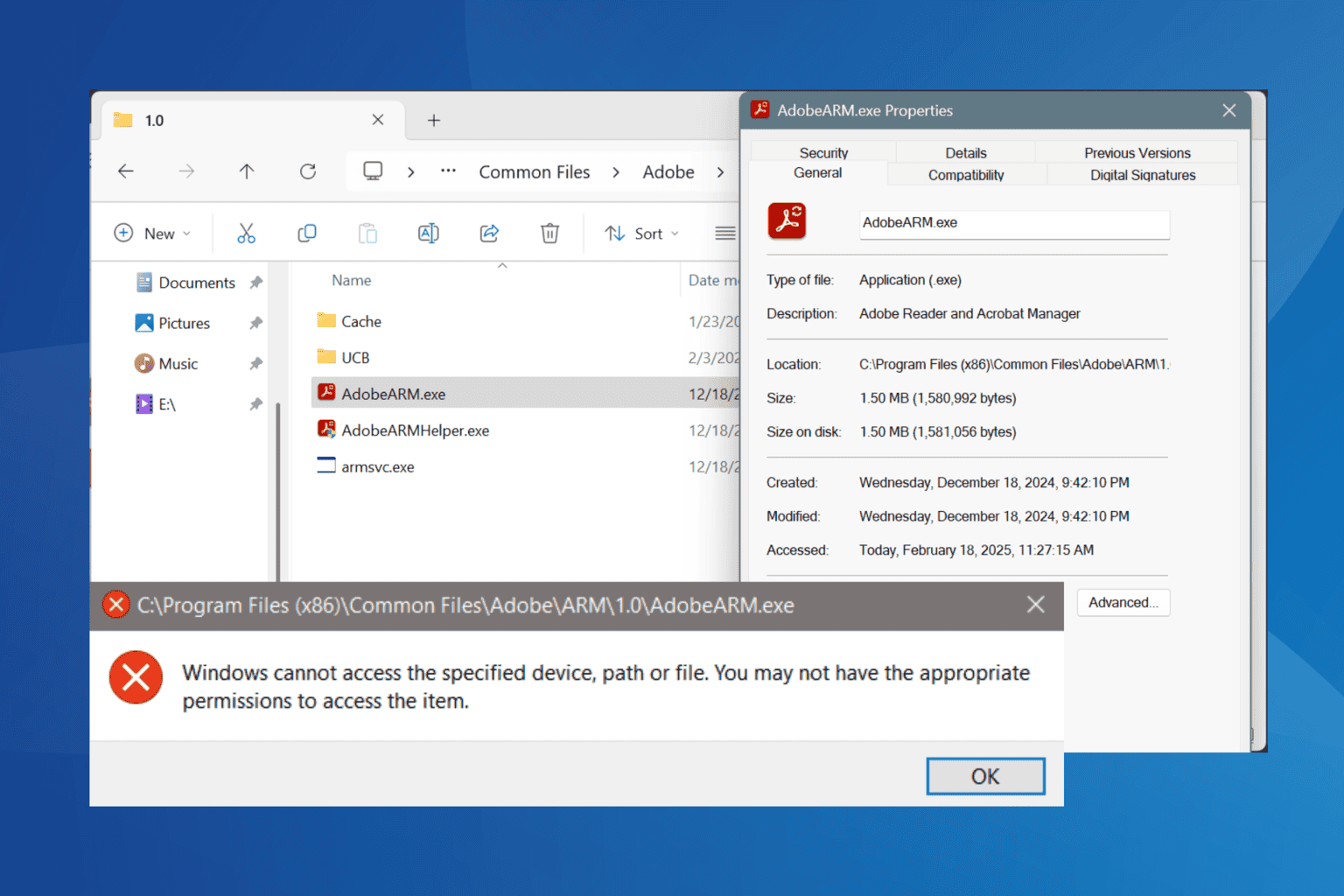

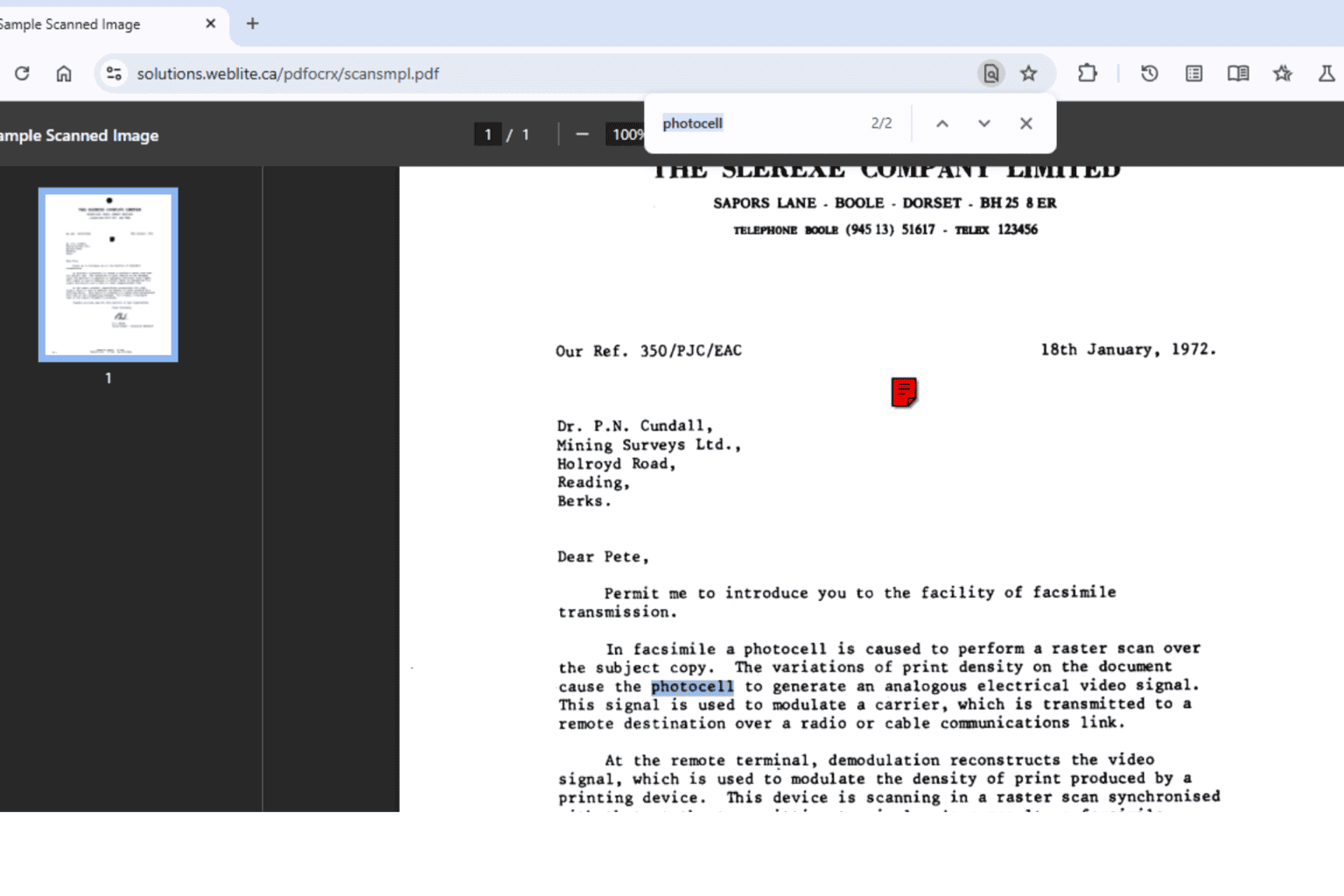

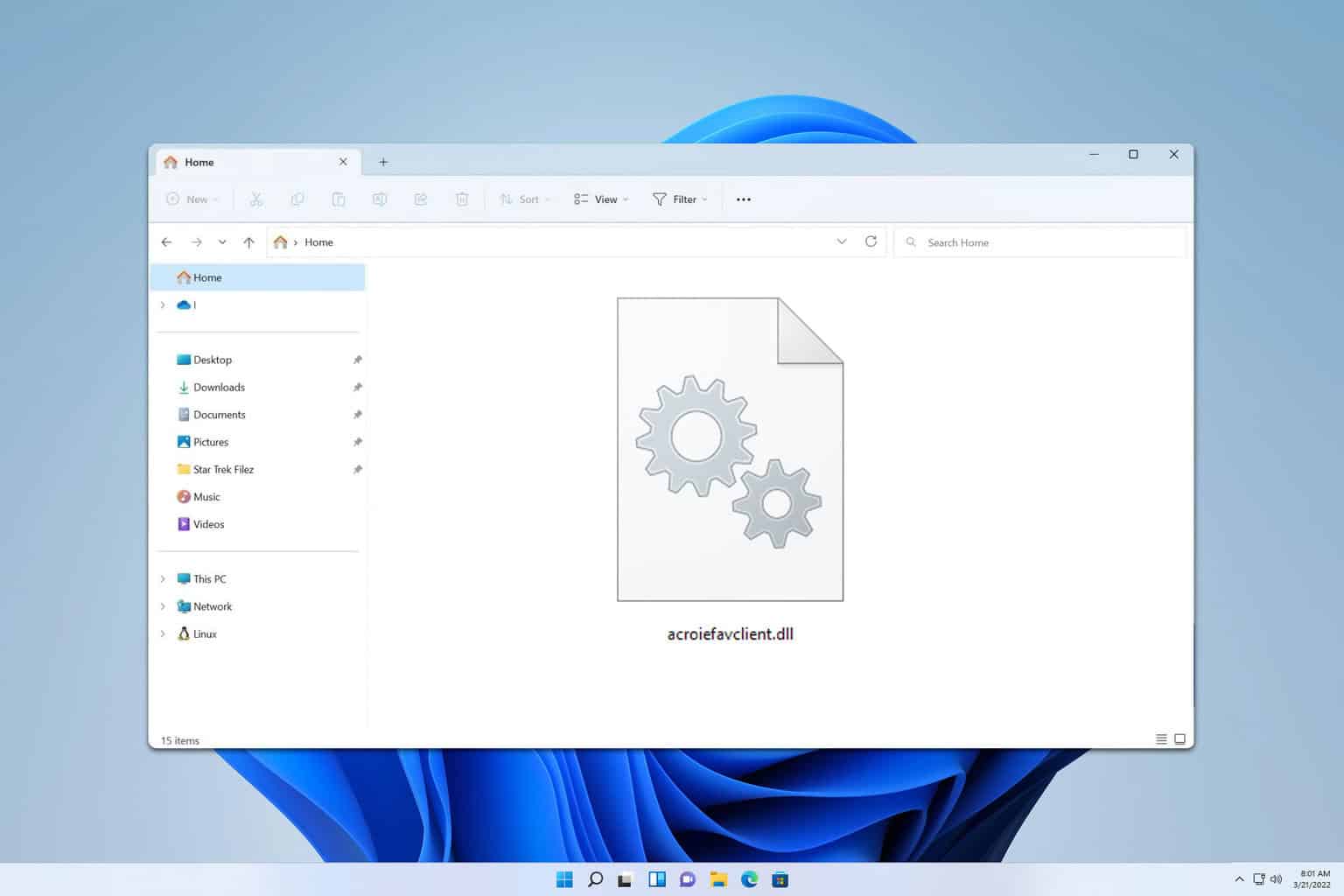
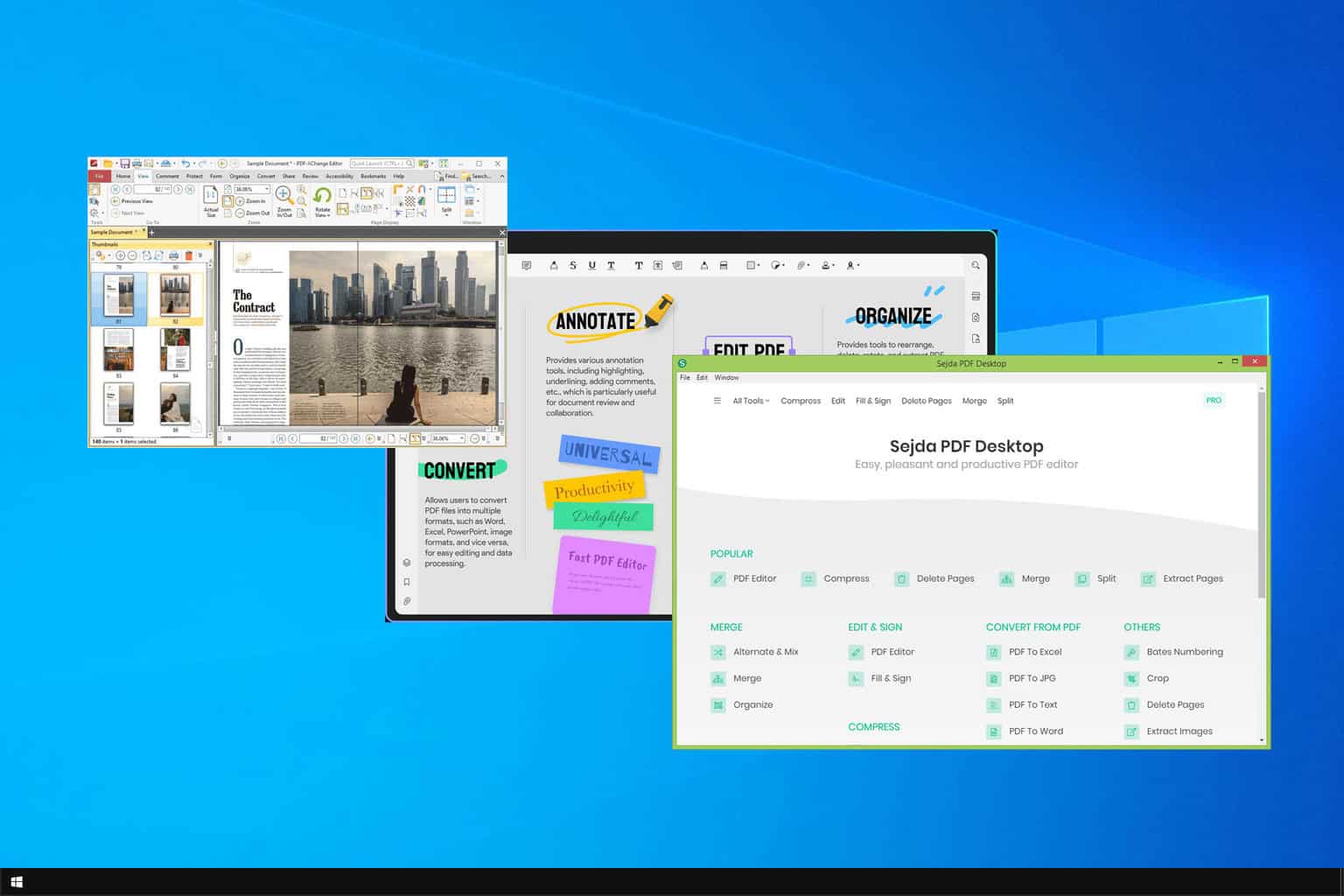
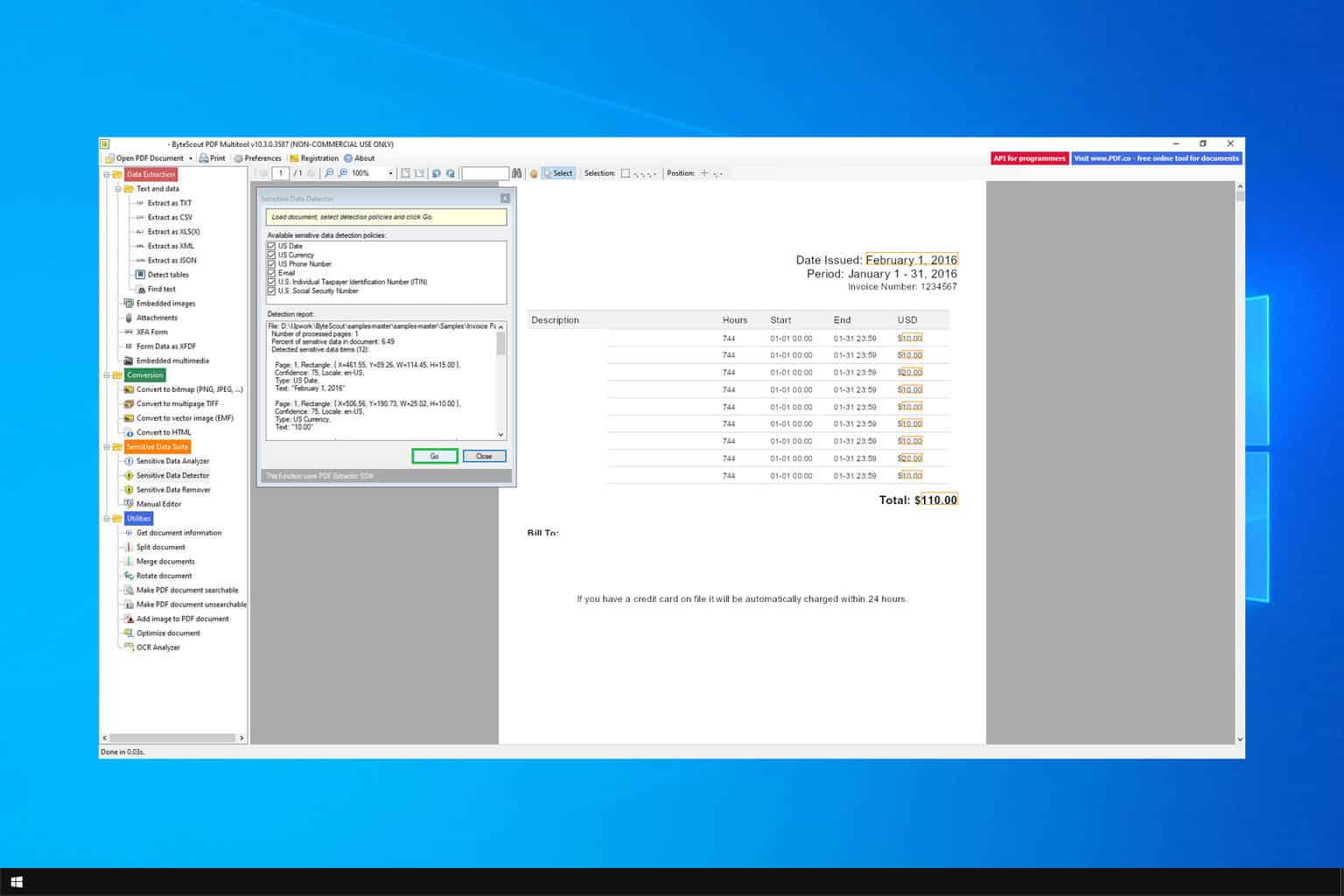
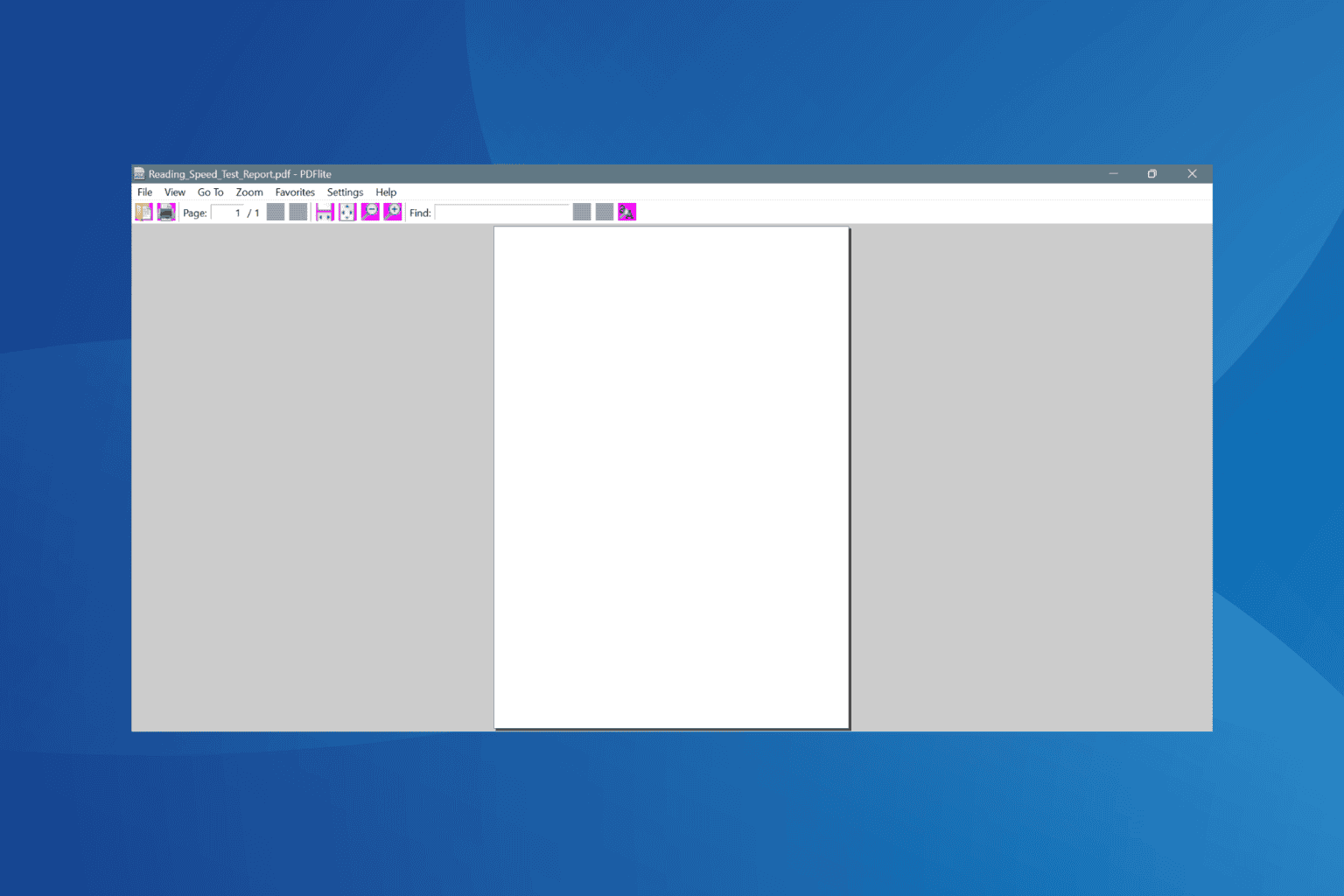
User forum
0 messages