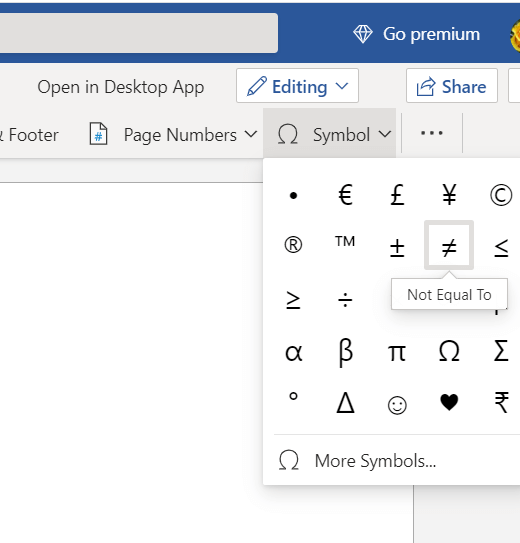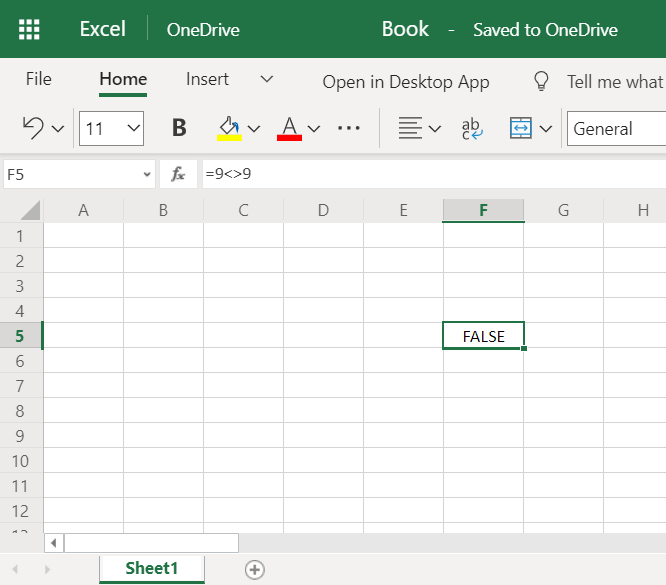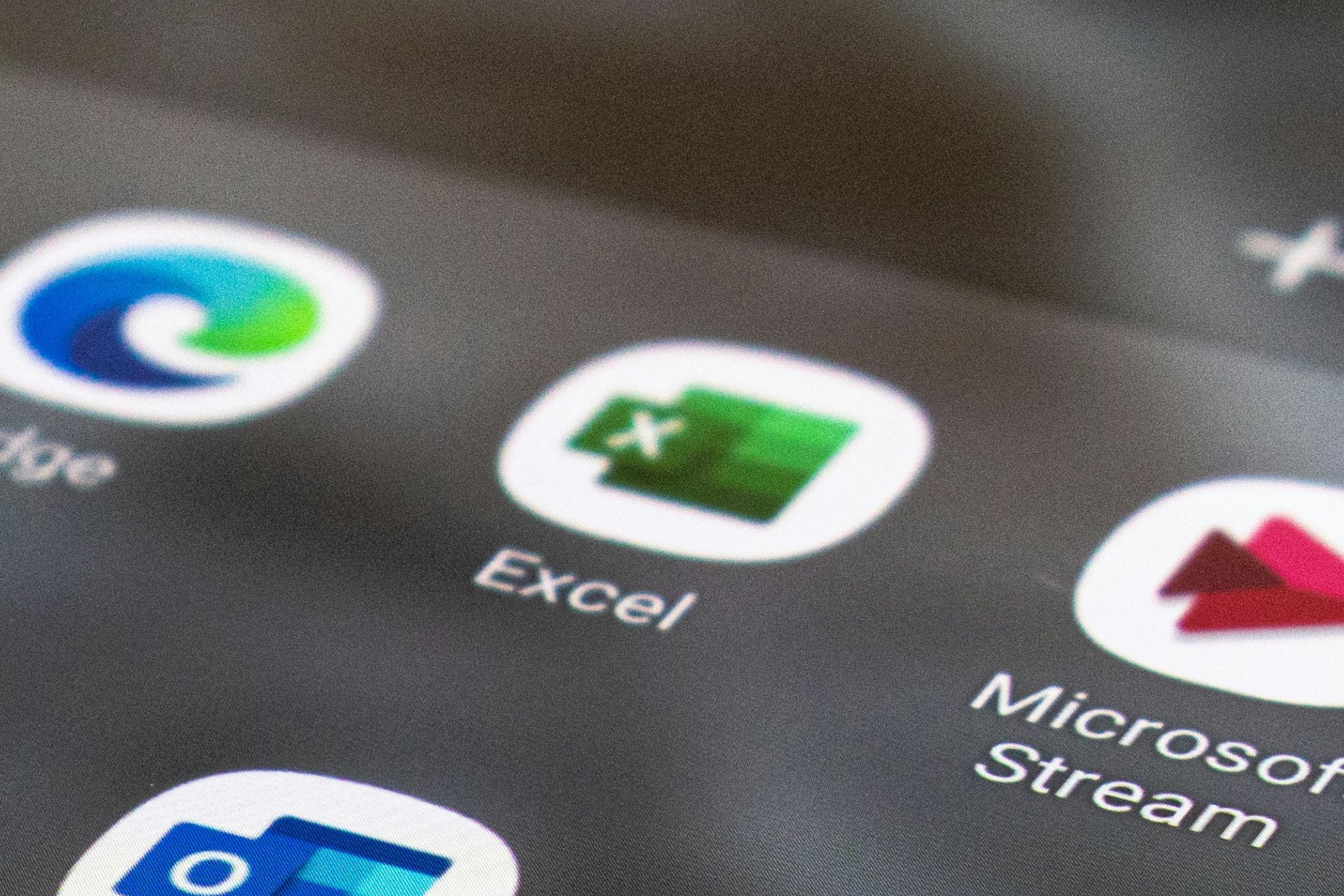How to Type the "Does Not Equal" Sign [Excel, Mac, Word]
Below you will find how to write a not equal symbol
3 min. read
Updated on
Read our disclosure page to find out how can you help Windows Report sustain the editorial team Read more
Key notes
- It is very important in some situations to know how to type in different special characters.
- This guide covers how you can create the not equal symbol on PC, Mac, and Excel spreadsheets.
- For PC there is a simple key combination that you can learn to do at any time.

The does not equal sign (≠) is a mathematical symbol. Sometimes users might need to type the does not equal sign-in documents. However, there isn’t a key for that symbol on standard keyboards. So, some users might wonder how they can enter does not equal in their documents.
In today’s guide, we will explore this subject, covering different ways to use the does not equal sign (≠). Read on for more details.
How can I enter and use the Does Not Equal sign?
Insert the Does Not Equal Sign from Character Map
Windows includes a Character Map from which you can select and copy various symbols. Therefore, you are able to insert any sign you desire from it, without having to type it yourself.
1. Press the Windows key + S hotkey to search for the Character Map.
2. Enter Character Map in the Type here to search box.
3. Click on the result for Character Map to open it.
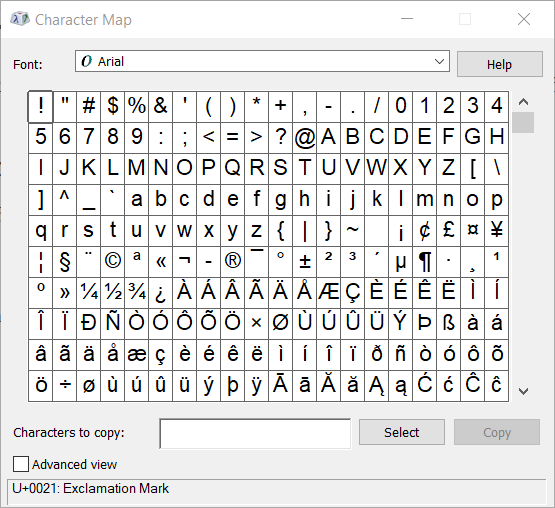
4. Select Advanced view to open further options.
5. Enter not equal in the Search for box.
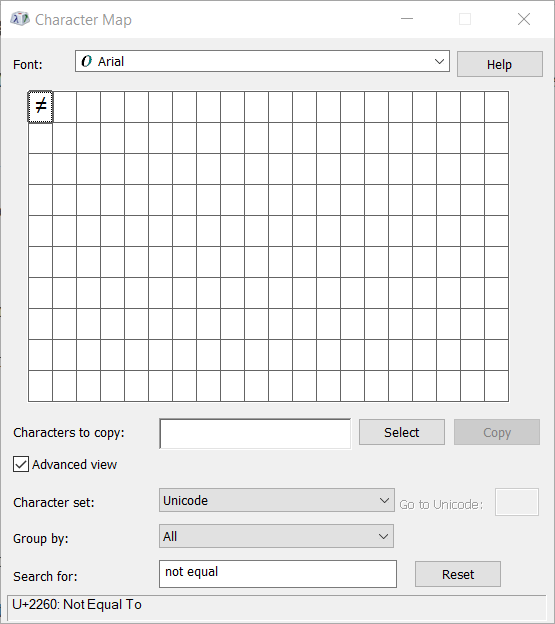
6. Click the Select button.
7. Press the Copy button.
8. Open the document you need to add the does not equal sign to.
9. Then press the Ctrl + V hotkey to paste the does not equal sign into the document.
How to Insert the Does Not Equal Sign on a keyboard using a shortcut
Alternatively, you can Google the does not equal sign and then copy it over where you want to.
- Open Google in a browser.
- Enter the keyword does not equal sign in Google’s search box.
- You’ll see a does not equal sign right at the top of the search results as in the image directly below.
- Hold your left mouse button and drag the cursor over the does not equal sign to select it.
- Press the Ctrl + C hotkey.
- To remove any formatting from the sign, paste it into Notepad first. Type Notepad in Windows 10’s search box.
- Click Notepad to open it.
- Press the Ctrl + V hotkey to paste the sign there. Then copy the does not equal sign in Notepad with Ctrl + C.
- Finally, paste the does not equal sign into your document with the Ctrl + V keyboard shortcut.
How to type Does Not Equal sign on Mac?
Mac users can enter the does not equal sign-in documents without copying it. Apple keyboards include an Option key users can press in combination with others to type symbols and characters in documents. Press the Option key + = Mac hotkey to enter the does not equal symbol in documents.
Select the does not equal symbol in Word
- MS Word users can select symbols to add to documents. To add the does not an equal symbol, click the Insert tab in Word.
- Click Symbol to open a selection of characters.
- Select the does not equal symbol there.
Where is the Not Equal To operator in Excel?
Excel users can enter the does not equal sign into spreadsheet cells with any of the above methods. However, entering does not equal signs for Microsoft Excel functions is not the same. For that, users need to input the <> operator for does not equal within the function bar.
As an example, select an Excel spreadsheet cell to include the does not equal function. Then click in the function bar, enter =7<>9 in the bar, and press Return. The function’s cell will then display TRUE as shown directly below.
However, the does not equal function’s cell will display FALSE if its values are the same. Enter =9<>9 in the function bar instead, and press the Return key. Then the function’s cell output will be FALSE as in the snapshot directly below.
As you can see, there are a few different ways you can enter the does not equal sign into a word processor or spreadsheet document.
If you found this information useful don’t hesitate to share your experience with us by using the comment section below.