Download Opera on Windows 11 [How to]
You can get it quickly and easily from the official website
3 min. read
Updated on
Read our disclosure page to find out how can you help Windows Report sustain the editorial team. Read more
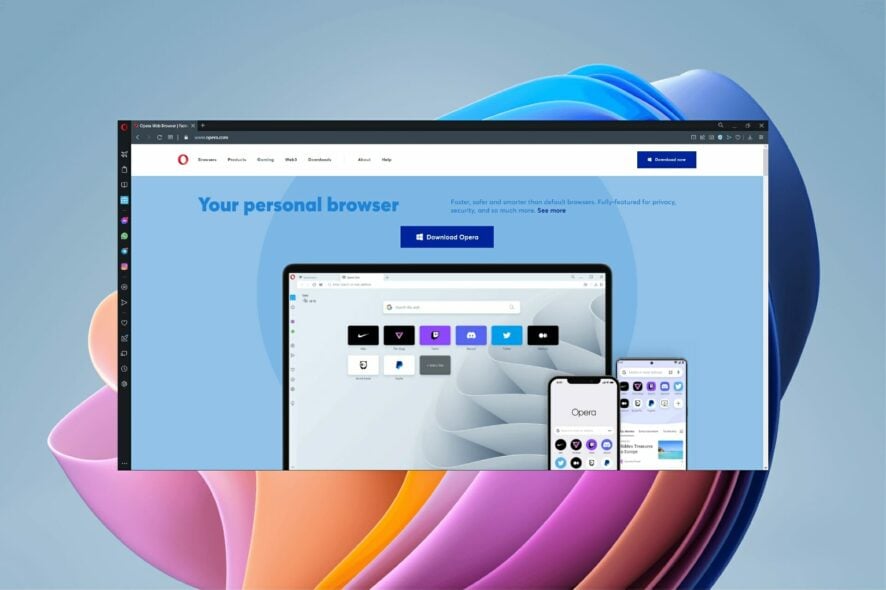
Opera is a great browser with unique features, and today we’ll show you how to download and install Opera for Windows 11.
How to download Opera in Windows 11?
Use the official website
- Go to Opera’s homepage.
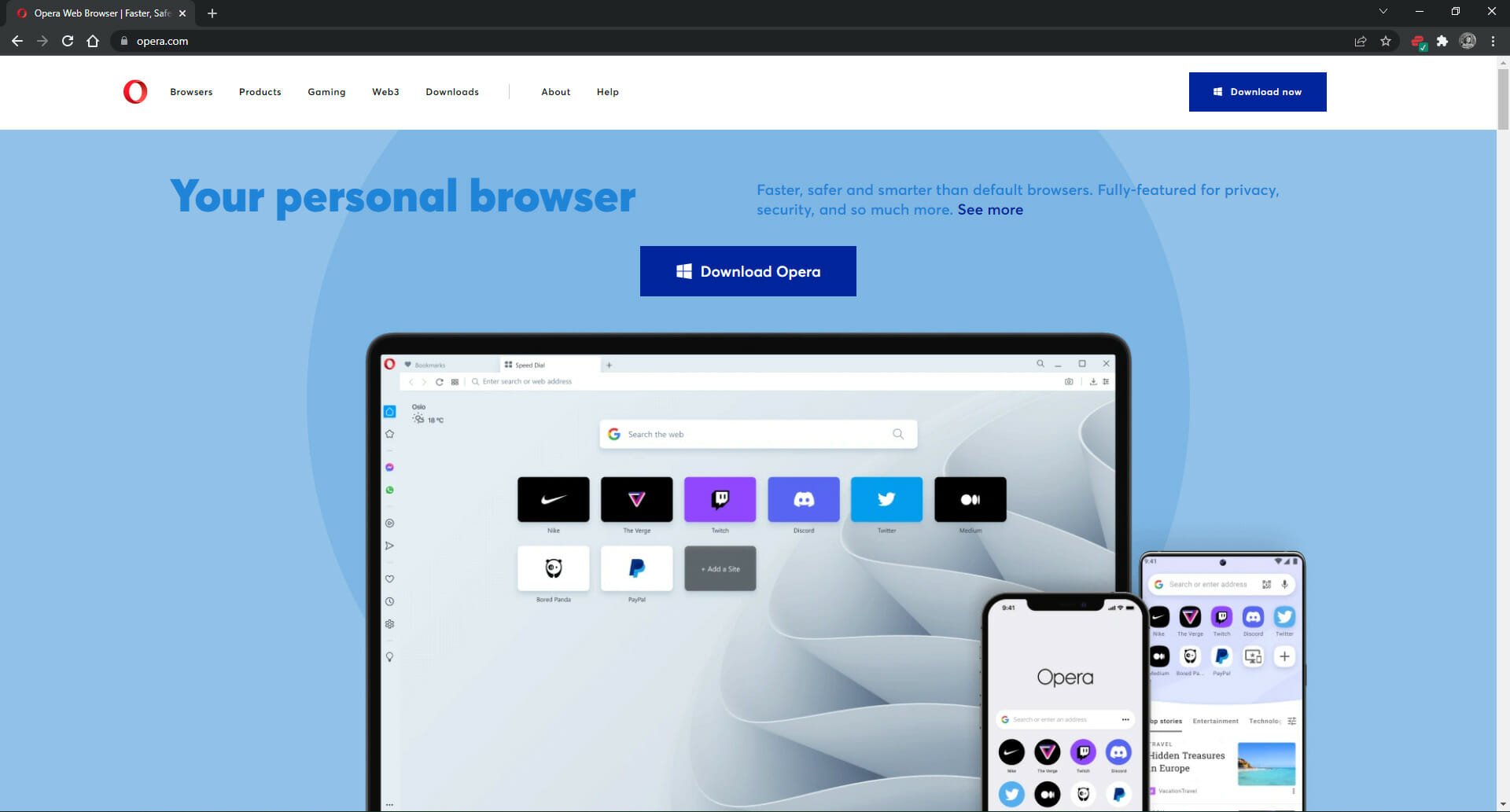
- Click Download Opera.
- Open OperaSetup and follow the prompts to install Opera.
Yes, it’s that simple. Users can import their data from another browser to Opera for a seamless transition. Opera is not as heavy on PC resources and RAM as other browsers, but it remains one of the fastest browsers out there.

Opera
Download and install Opera to explore its features for the most seamless browser experience.Is Opera free to use?
Opera is 100% free to download and use. All of its features are available to everyone without any hidden subscriptions or fees. There is no premium version and users will never need to pay for upgrades or updates.
Is Opera a safe browser?
Opera is one of the most secure browsers out there. In addition to its built-in ad-blocker and VPN, it also has a tracker blocker and Cryptojacking protection.
Users can adjust their security preferences depending on the website with the site settings control function. This feature is perfect for those who want to block ads on some sites but not on others.
Does Opera have a built-in VPN?
Opera has a built-in Virtual Private Network (VPN) that users can use for free and without any limitations. Users can toggle their location between Europe, the Americas, and Asia, and enabling the VPN doesn’t affect browsing speed.
Is Opera better than Chrome?
This depends on your personal preference, but Opera has more unique features than Chrome, and it’s constantly being improved. For more information, check our Opera vs Chrome guide.
If you’re more of a gamer and looking for a browser to fit your needs, then check out our review of the Opera GX gaming browser.
It’s worth mentioning that the Opera offline installer is also available, so you don’t need an active Internet connection to install it.
We also have to mention that you can install Opera without losing data, so all your saved bookmarks and cookies will remain.
If you’re using other platforms, we also have a guide that answers if it’s possible to run Opera on Raspberry Pi, so don’t miss it for more information.
Speaking of different platforms, we also have a great guide on how to download the Opera News app on PC, so don’t miss it.
These are just some of the best reasons why we prefer Opera over other big-name browsers. Download and install Opera for Windows 11 to find out why so many users have switched and never looked back.

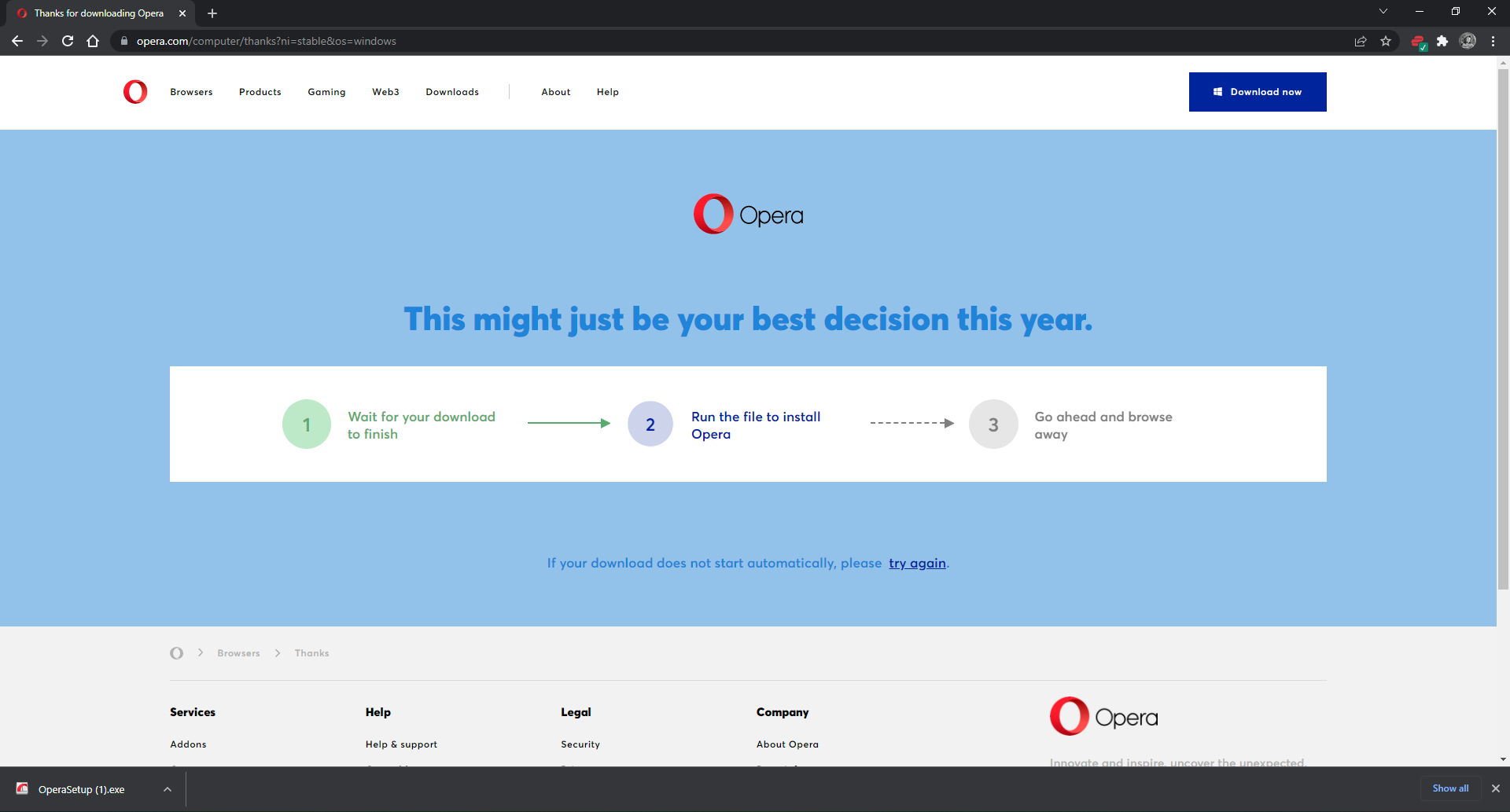
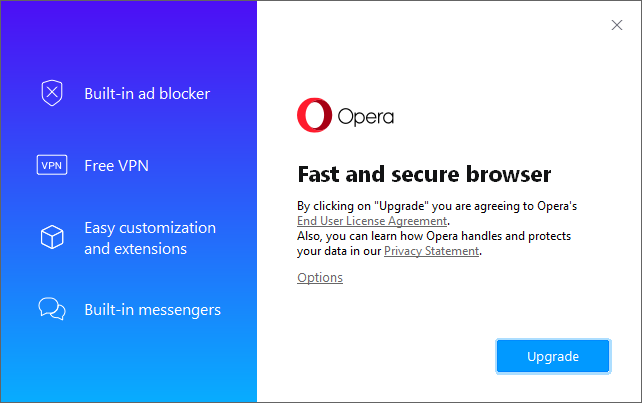
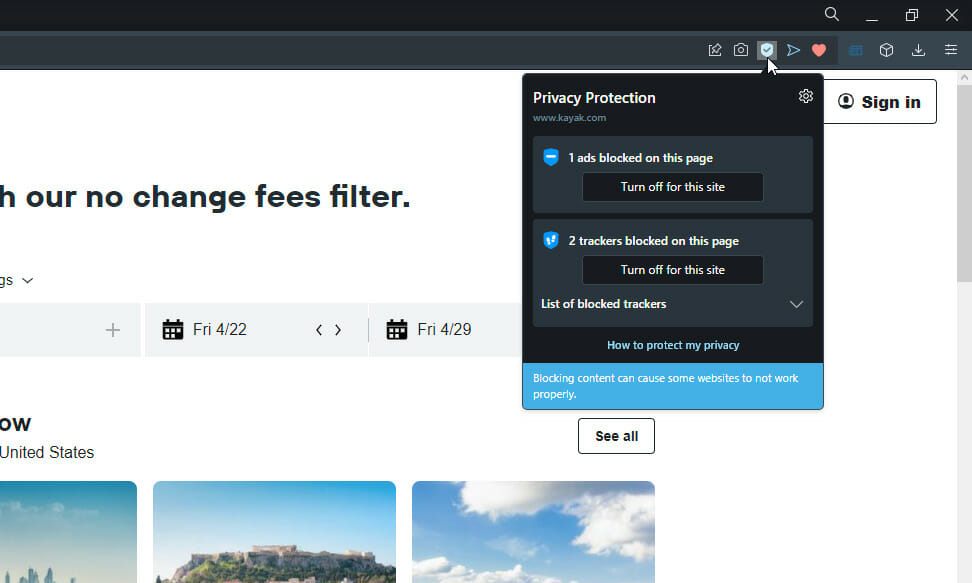
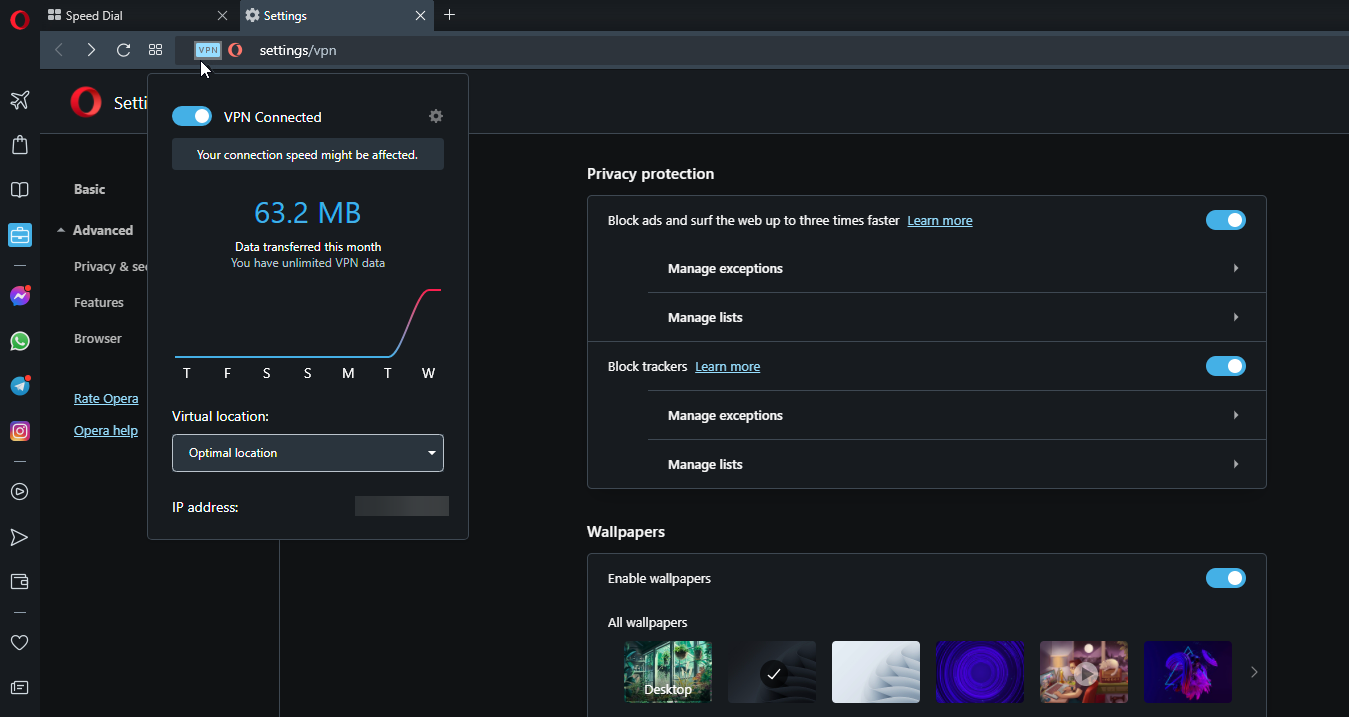



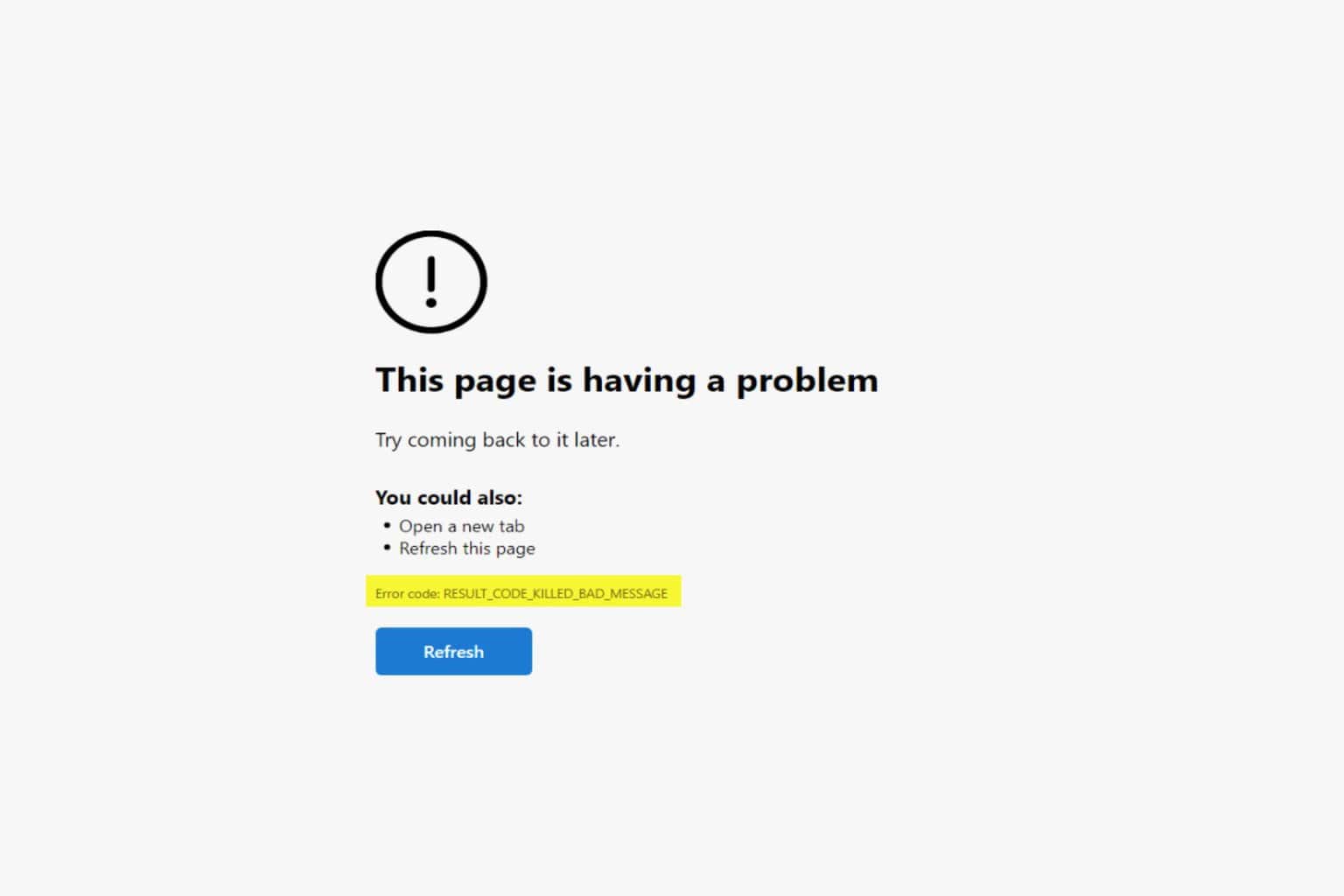




User forum
0 messages