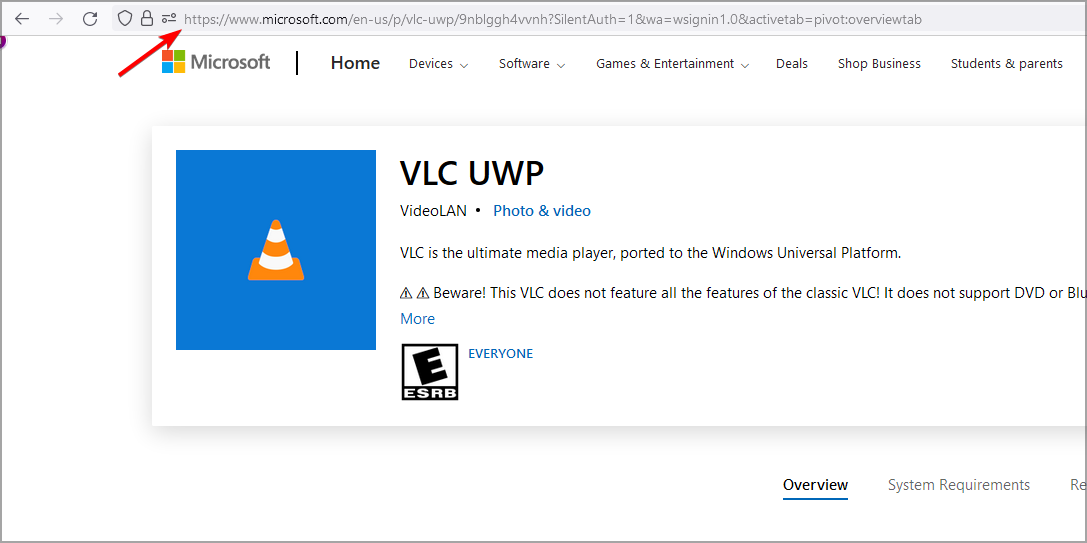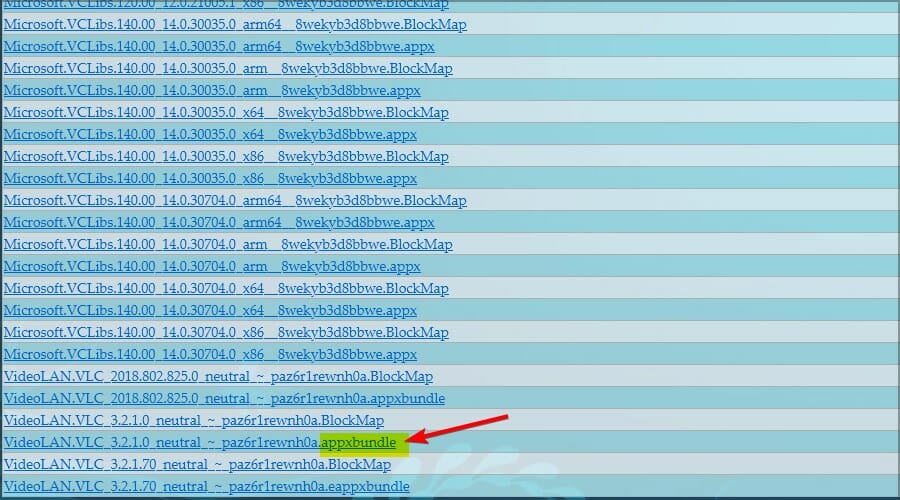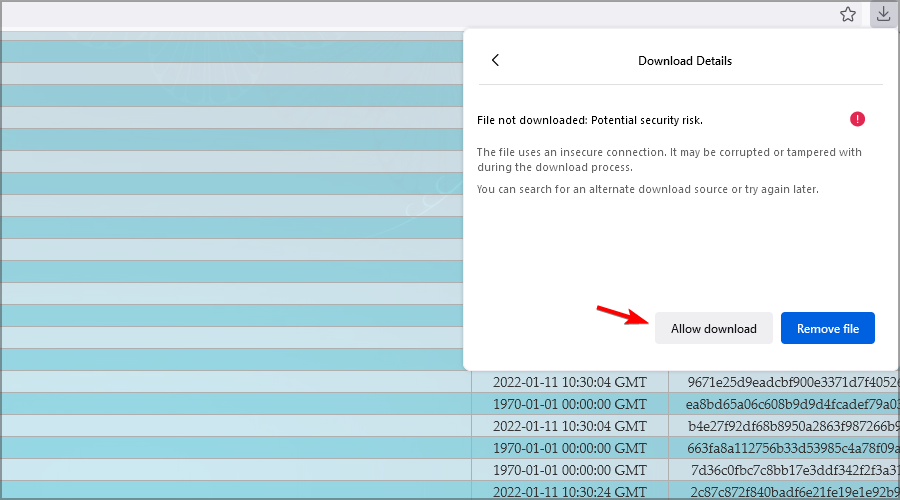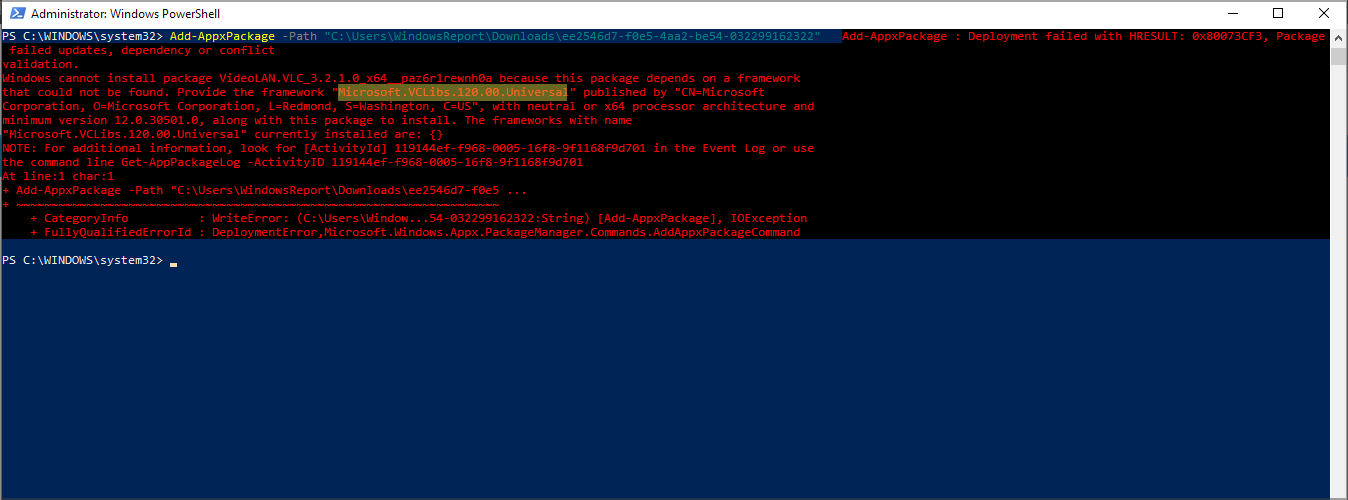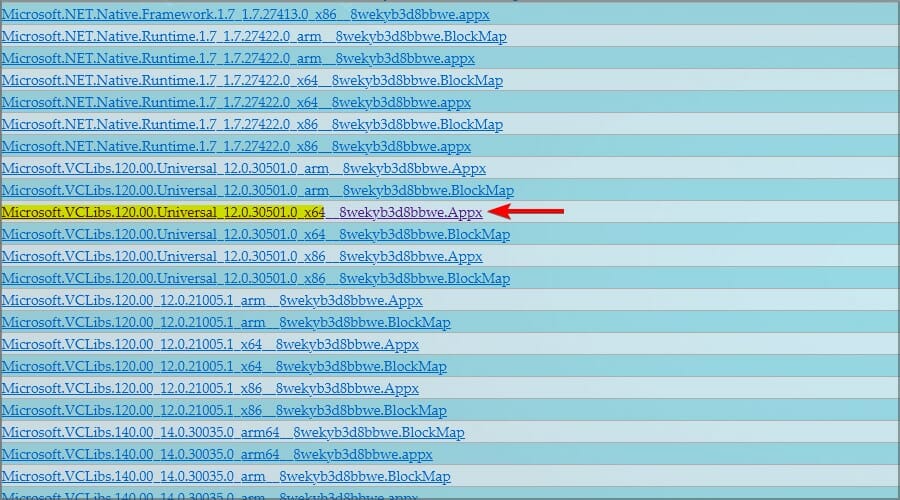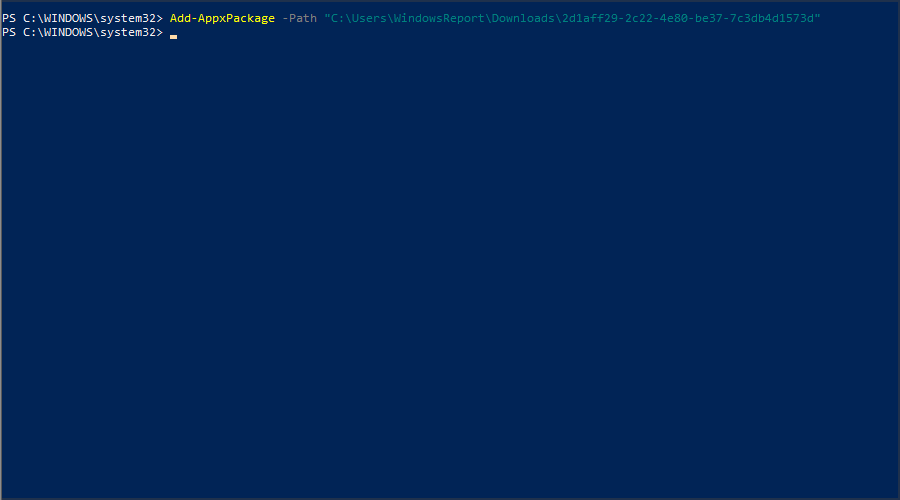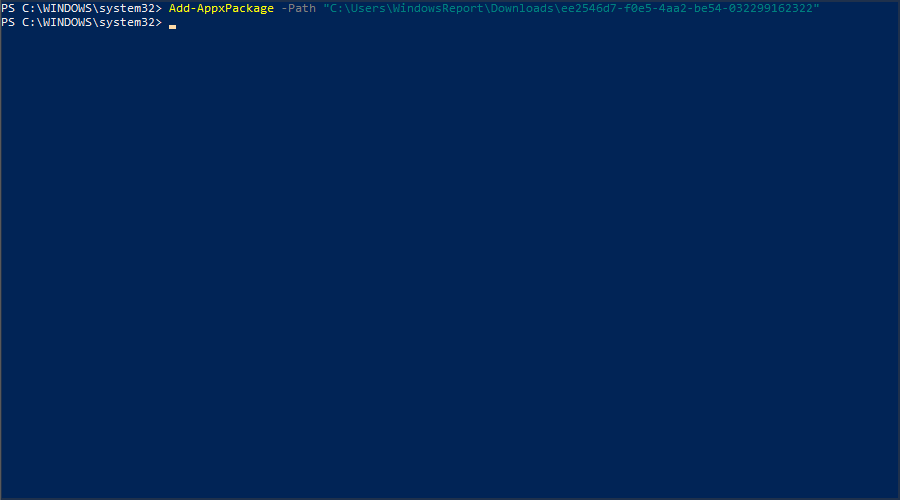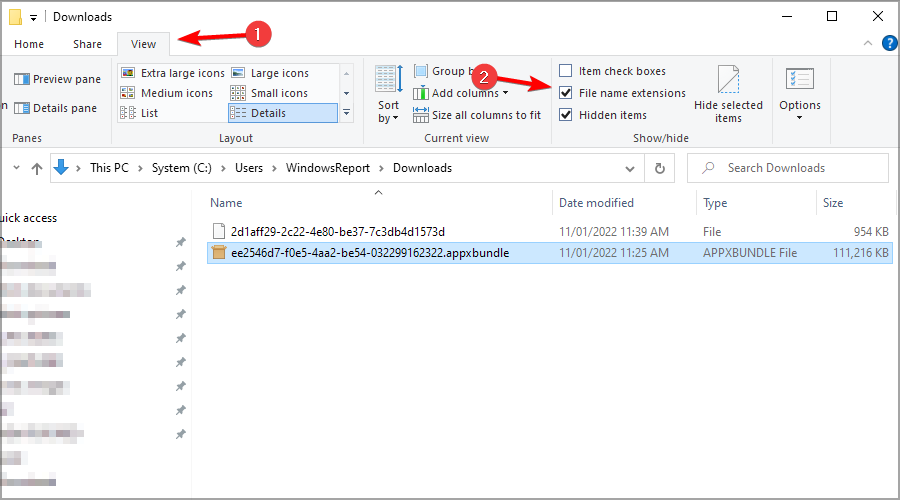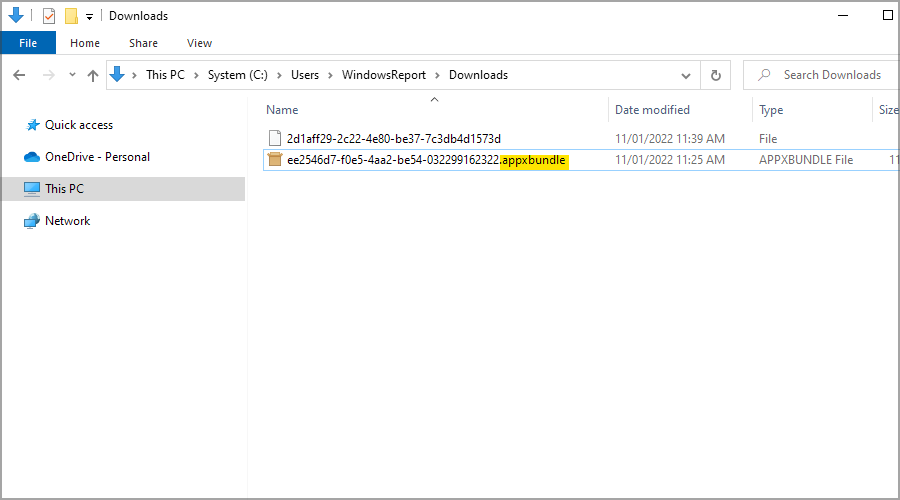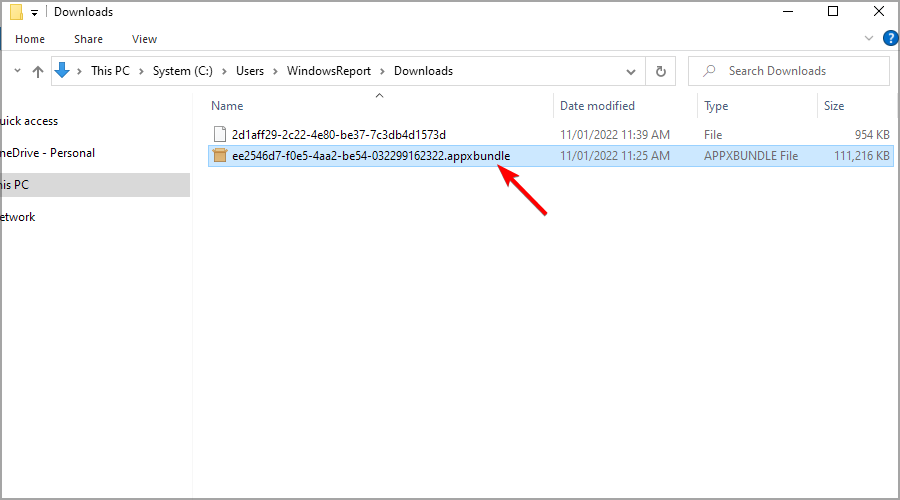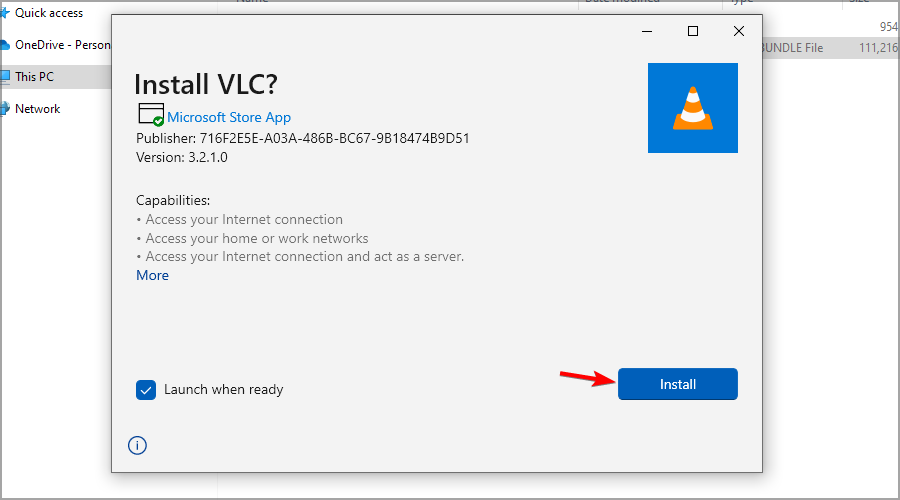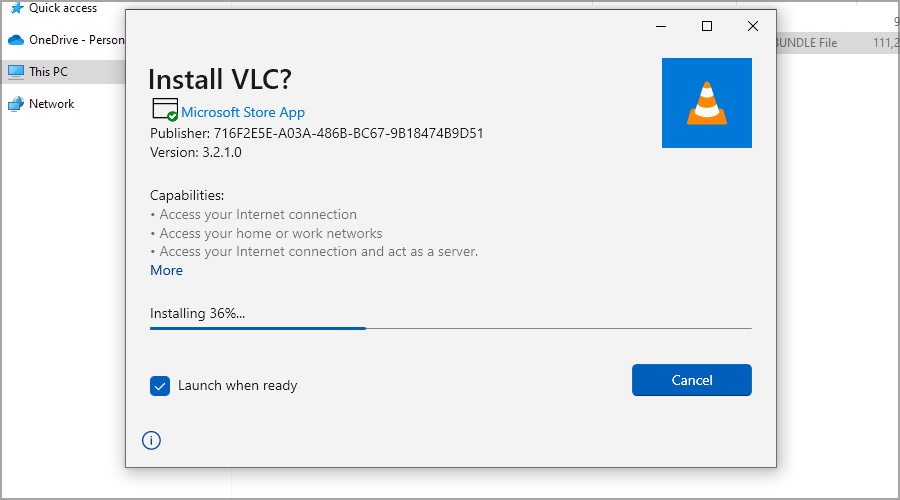Download Microsoft Store Apps Without Store With These Steps
You can download appx package files and then install them using Adguard
4 min. read
Updated on
Read our disclosure page to find out how can you help Windows Report sustain the editorial team Read more
Key notes
- You’ll have to rely on third-party sources to download Universal apps without the Microsoft Store.
- Doing so requires using Windows PowerShell, so familiarize yourself with it first.
- Remember that you can only download free apps using these methods.
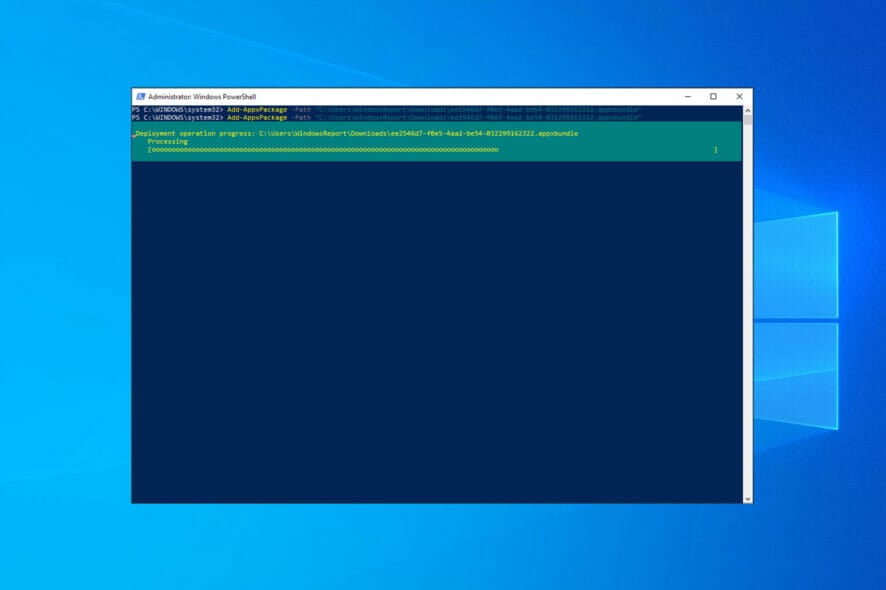
The Microsoft Store App allows Windows users to download their favorite apps, games, movies, and other types of content directly on their computers.
Sadly, sometimes downloading apps isn’t possible because of specific issues. So, what to do if the Microsoft Store won’t work and you can’t download new Windows 10 apps or update the ones you already installed?
Luckily for you, there is a way to download Microsoft Store apps without the Store, and in today’s guide, we’re going to show you how to do it.
Is it possible to install Microsoft Store apps without Store?
It is possible to install Microsoft Store apps without the Store, but it’s not recommended as it can be risky and may cause problems.
It, however, has some advantages, including the following:
- You can install apps that won’t install or are not available in the Microsoft Store.
- You can install apps that are not compatible with your device.
That said, you should be mindful of the following disadvantages:
- It could be risky as the apps could come from an unknown source and contain malware or viruses.
- Installing apps in this way may not work correctly and could cause issues with the system or other apps.
- The apps may not receive updates or support.
- It may violate the terms of service of the app and could result in the app being removed or your account being banned.
Now, if you are still curious about how to get apps without the MS Store, let us walk you through a few solutions.
If you have any problems, we advise you to check our Microsoft Store won’t open guide for ways to fix it.
How can I download Microsoft Store apps without the Store?
1. Using Adguard and PowerShell
- Locate the web page of the Windows Store app that you want to download and copy its address.
- Visit the Adguard website.
- Paste the URL in the search field and click the Check icon on the right. Be sure to remove #activetab=pivot:overviewtab from the URL you pasted.
- Now look for a link that has appxbundle at the end. Click the one that has the latest version in its name.
- Wait for the download to finish. Then, save the file in a directory that you can easily access.
- You might get a warning that this file type is harmful. Just select Allow download option to continue.
- Once the download is finished, press the Windows key + X and select Windows PowerShell (Admin) from the menu.
- Now run the following command:
Add-AppxPackage -Path “C:\Users\WindowsReport\Downloads\ee2546d7-f0e5-4aa2-be54-032299162322” - If the app doesn’t install, you should get an error message similar to this. Check the name of the missing component. In our case, it was Microsoft.VCLibs.120.00.Universal.
- Go to the Adguard page you used to download appxbundle and download the missing component.
- In PowerShell, run the following command:
Add-AppxPackage -Path "C:\Users\WindowsReport\Downloads\2d1aff29-2c22-4e80-be37-7c3db4d1573d" - Now try to run this command to install the app:
Add-AppxPackage -Path "C:\Users\WindowsReport\Downloads\ee2546d7-f0e5-4aa2-be54-032299162322" - The app should be installed and ready to use if everything is in order.
 NOTE
NOTE
2. Using Adguard without PowerShell
- Download the app you want to install using Adguard (as illustrated in solution 1).
- Open the directory in which the appx bundle file is stored.
- Go to View and check File name extensions.
- Now check if the file you downloaded has the appxbundle extension.
- If it doesn’t, right-click the file and choose Rename. Now add .appxbundle at the end.
- Double-click the file you renamed.
- Click on Install.
- Wait for the installation process to complete.
As you can see, installing Windows apps without using the Store is relatively simple. As long as you enter the correct commands, you should be able to do that without too many problems.
Speaking of problems, we advise you to check our Microsoft Store doesn’t work guide if you cannot download apps.
Before you leave, don’t forget to check our guide and learn how to download apps from Office 365 with ease.
Did you find this guide useful? Feel free to let us know in the comments section below.