Download Skype for Desktop in Windows 10/11
3 min. read
Updated on
Read our disclosure page to find out how can you help Windows Report sustain the editorial team. Read more
Key notes
- Once you've downloaded the SkypeSetup.exe file to your drive, you can proceed to the classic install of Skype. After the wizard finishes, you will have the desktop version of Skype installed on your Windows 8, Windows 8.1, or Windows 10 computer.
- If you already upgraded to Windows 10, you will find Skype already installed on your computer. The app comes as a built-in app and you can use it without any problems.
- Skype is probably the most well-known video calling application. Still, if you want to know more, visit our Skype section.
- If you want to be a part of the Windows lore, come to our Windows Latest Tips and News Hub.
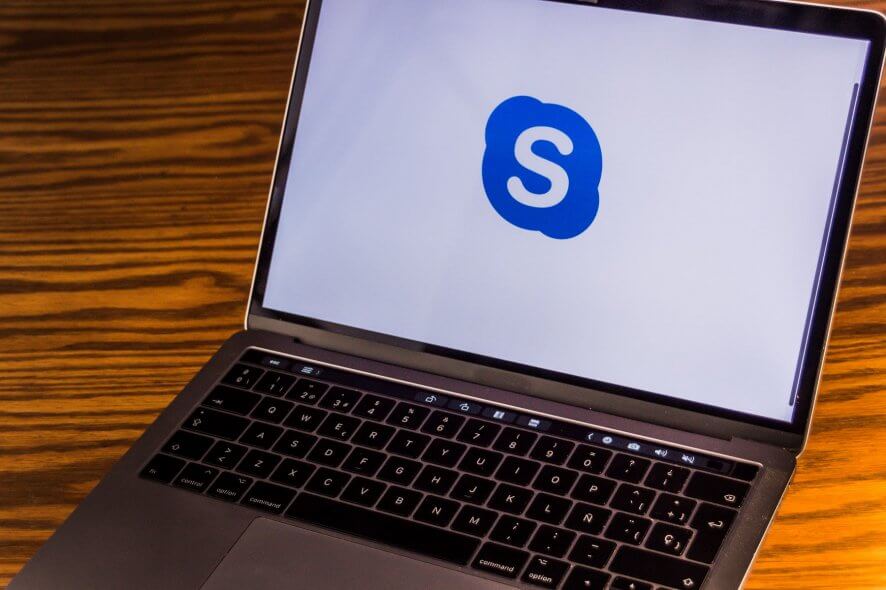
If you have been let down or you are annoyed by the functionality of the touch version of Skype for Windows 10.
Or you just want to use it on a non-touch device, then feel free to download the desktop version of Skype for Windows 10.
Skype has become one of the most used IM clients of all and its name is synonymous with video calls. M
any Windows 10 and Windows 8.1 users out there that used to use Skype to keep in touch with their friends want to know how to download and install Skype as a desktop app.
While Microsoft was kind enough to provide us with a Skype app for Windows 10, Windows 8 that replaced Windows Live Manager, many users don’t seem to like it (yours truly included).
They prefer the desktop alternative, as it has a very simple user interface and we are all accustomed to it. So, for those who want to download Skype for Windows 10, Windows 8, or Windows 8.1, here’s how you do it.
How do I download and install Skype for Windows 10, 8, 8.1?
If you are using a Windows 8 or Windows 8.1, Windows 10 computer, you noticed that on the Skype website the download button will forward you to the Microsoft Store to download the app.
However, if you look closely, there is a link to the desktop version also. If you follow that link, you will see the Skype desktop installer page.
Once you’ve downloaded the SkypeSetup.exe file to your drive, you can proceed to the classic install of Skype.
After the wizard finishes, you will have the desktop version of Skype installed on your Windows 10 computer.
If you already upgraded to Windows 10, Skype is already installed on your computer. The app comes as a built-in app and you can use it without any problems.
And this is how to get the Skype desktop app on any Windows 8 and Windows 8.1, Windows 10 computer. The confusion surrounding this must have started with the forward from the Skype website to the Windows Store.
If so, check the link located below the Windows 8, Windows 10 download button on the website, and it will let you download the desktop app.
I personally find that Skype for desktop is easier to use than the specially designed app for Windows 8, Windows 10 touch screen devices.
Therefore, if you don’t have a touch screen machine, it’s better to use Skype for desktop in Windows 10, Windows 8.
If you’re planning to use Skype for business purposes, you can then download and install Skype for Business.
As its name suggests, this version of Skype brings a series of dedicated features and options that focus on collaboration. For example, you can quickly join meetings by using a simple meeting link.
With one click, anyone can join your online meeting, from any device. You can choose to meet right away, or schedule from Outlook for later. The meeting URL is personalized just for you.
Should you encounter any bugs during the download process, let us know in the comments below and we’ll try to find a solution as quickly as possible.
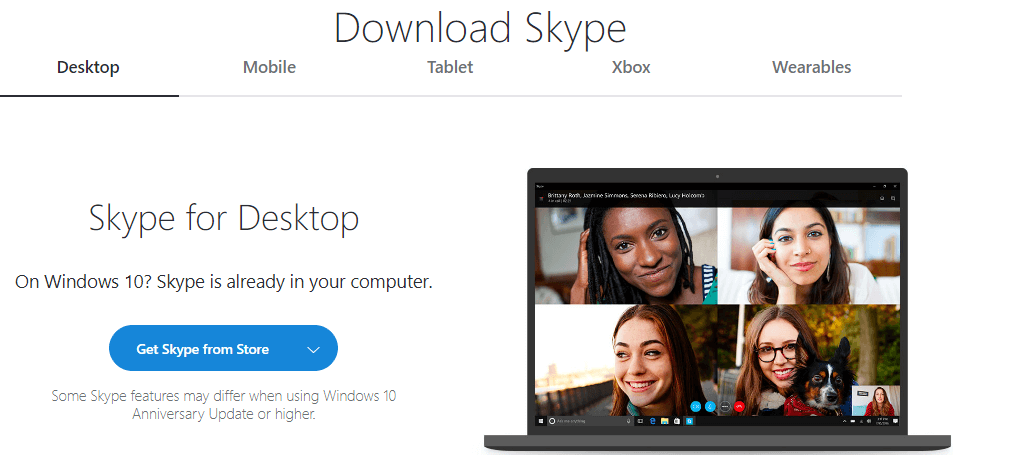
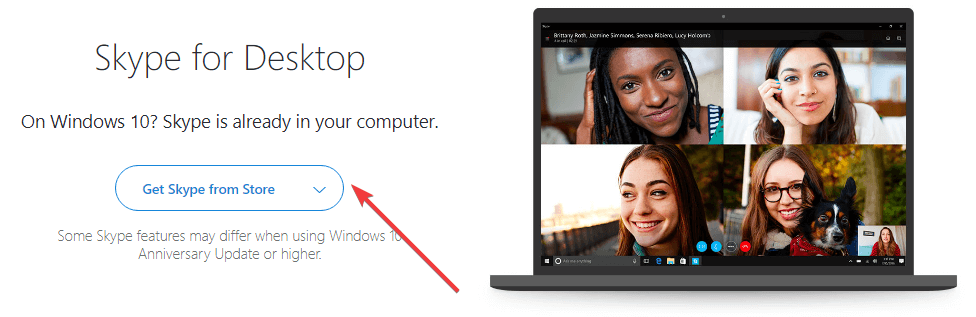
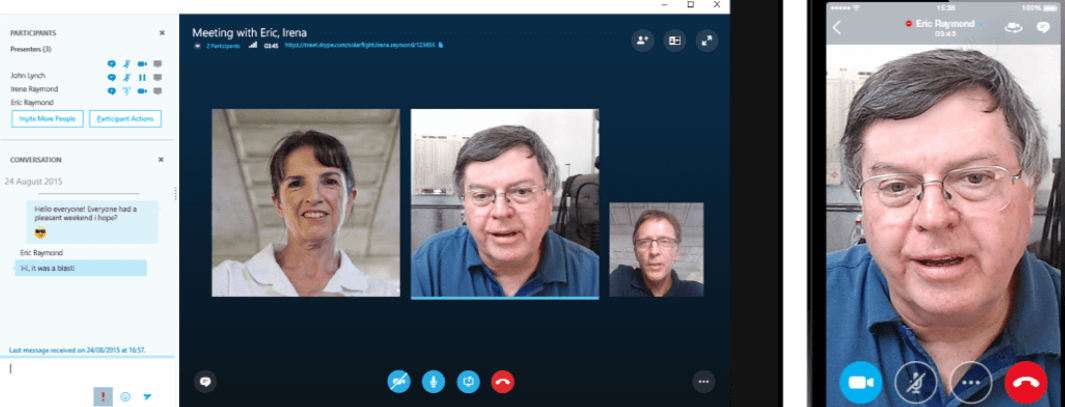







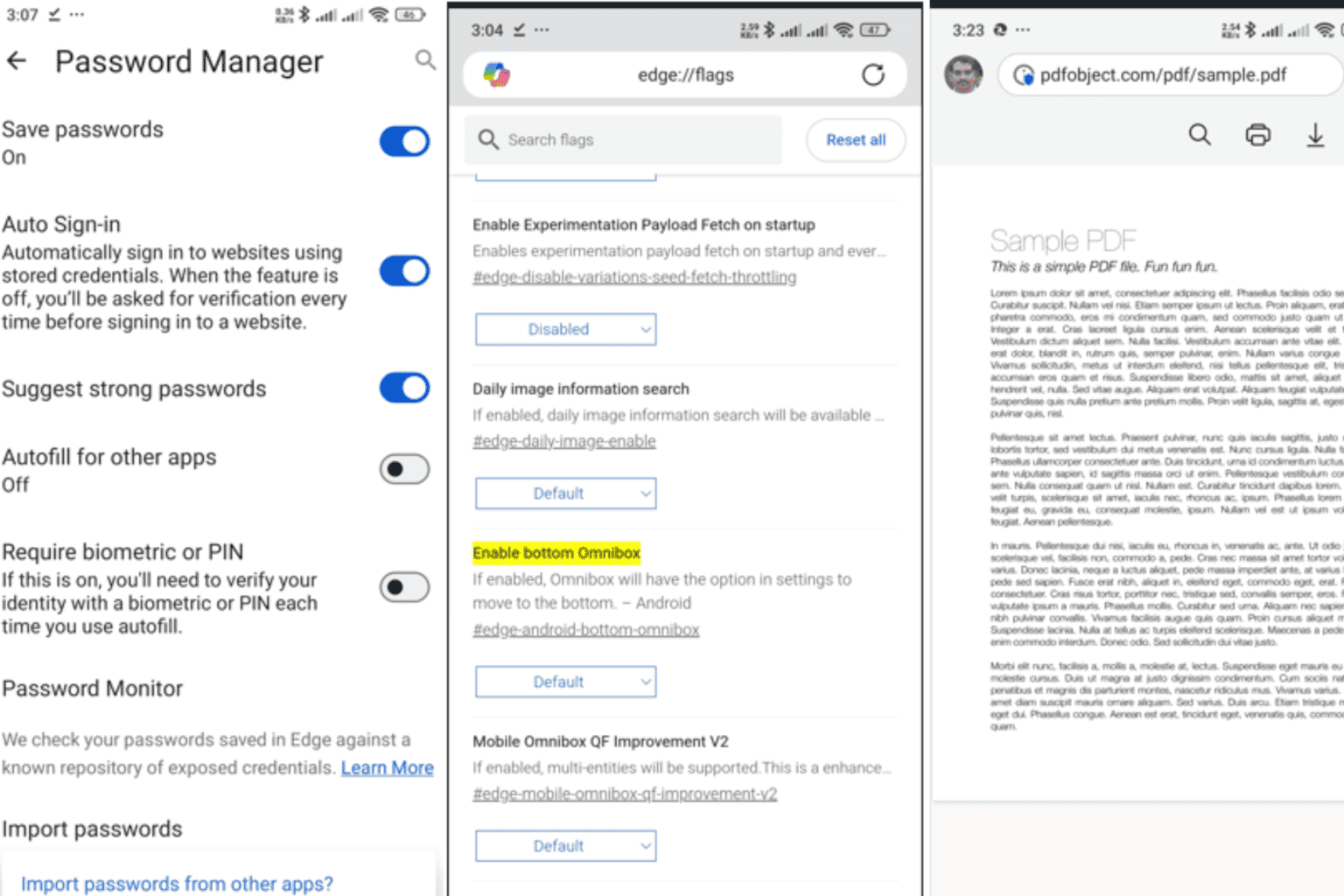
User forum
0 messages