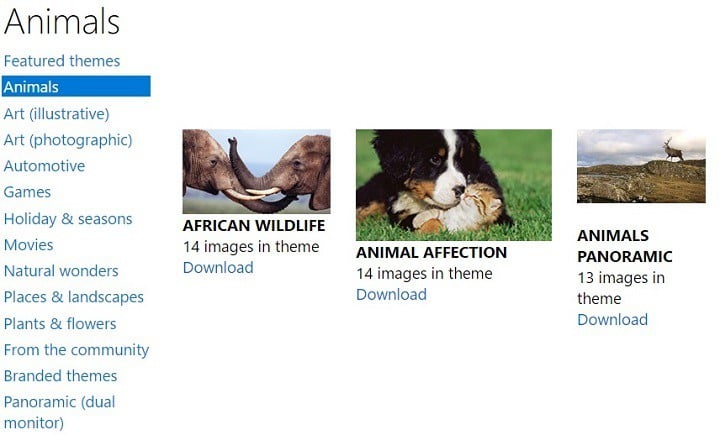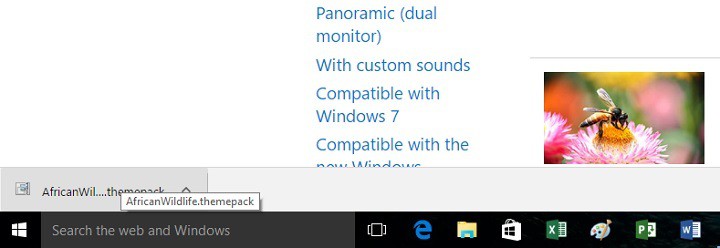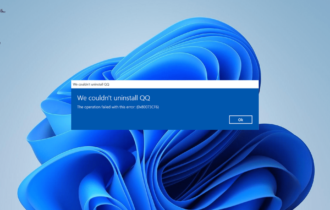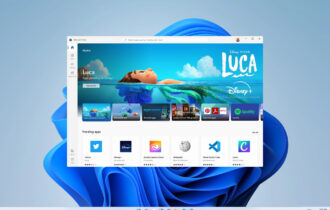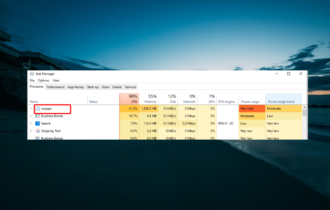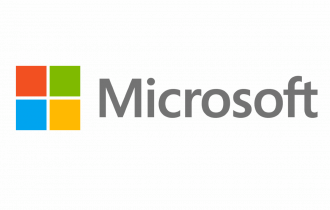Microsoft Store Themes: How To Download & Install
Apply our detailed procedure right away
2 min. read
Updated on
Read our disclosure page to find out how can you help Windows Report sustain the editorial team Read more
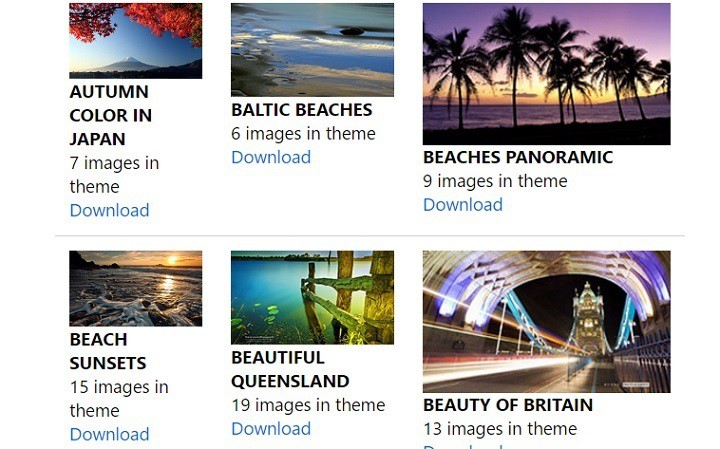
The Microsoft Store is the main content hub for Windows users. You can download the latest Windows apps, games, Microsoft Edge extensions, music, or movies. You name it, and you can find it in the Store.
Did you know that you can also download Microsoft Store themes for PC? As a quick reminder, a theme is not only a wallpaper. It is a combination of desktop background pictures, window colors, and sounds.
There are lots of impressive desktop themes in the Microsoft Store that you can use to personalize your computer. You can choose from a wide range of themes, such as animals, natural wonders, movies, plants, and flowers, themes with custom sounds, or themes compatible with certain operating systems.
How can I download Microsoft Store themes?
1. First, go to the Microsoft Store’s theme page.
2. select the theme you want to install in the left-hand panel. We’ll select “Animals” > “African wildlife”
3. Click the Download button to download the theme on your computer.
4. Double-click the downloaded theme in the download bar.
5. This will automatically install the theme and launch the Appearance and Personalization menu. You can further personalize the appearance of your OS by enabling the desktop background slide show option, or changing the menu color.
It is worth mentioning that the Windows Store also offers panoramic themes for dual monitor systems. This feature is handy because it saves you the trouble of adjusting your favorite themes to your dual monitor system.
And if you have a few additional ones installed, find out how to delete themes in Windows.
Most likely, Microsoft will add more customization options in the future. What are your favorite Microsoft Store themes for desktop PCs?