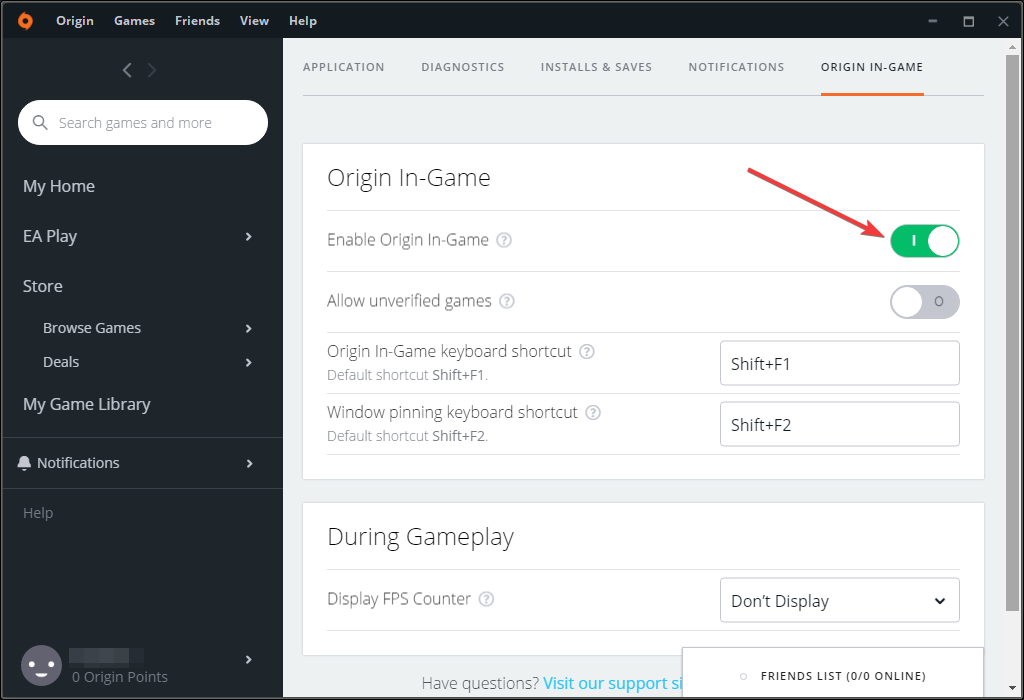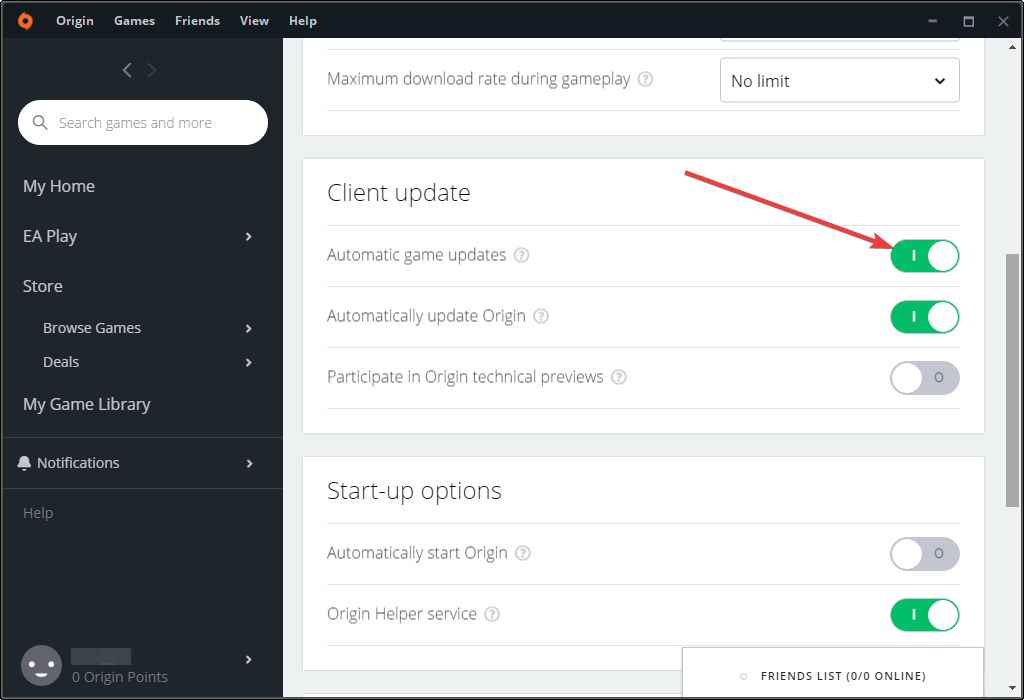FIX: Dragon Age: Inquisition lag/stutter & other errors
4 min. read
Updated on
Read our disclosure page to find out how can you help Windows Report sustain the editorial team Read more
Key notes
- Dragon Age: Inquisition is one of the most popular RPG games, but it has some lag problems.
- If DirectX crashes while playing the game, you should update your graphics card driver.
- The black screen issue can be fixed by toggling the game into windowed mode.
- Also, running the unpatched version of the game might eliminate many other errors.

Dragon Age: Inquisition is a very popular game, which received numerous praises for story, graphics, etc.
But at the same time, the game also received numerous critics from users and testers for its various technical issues.
Users are constantly complaining about the problems in Dragon Age: Inquisition, and we’re going to try to solve at least some of them.
So if you’re also experiencing problems with Dragon Age: Inquisition on your Windows 10 PC, we hope this article will be at least of some help.
How do I fix Dragon Age: Inquisition errors on Windows 10?
1. DirectX crashes while playing game
If you receive an error which says that DirectX causes problems, just simply reinstall it. Also, if you didn’t update your graphics card drivers, DirectX might conflict with it.
The first solution is to check if your graphics card driver is up-to-date. For that, we recommend you a great tool to automatically download all the outdated drivers on your PC.
You can prevent these problems by using an automatic tool that will search and install the correct drivers on your computer with just a few clicks. That's why we recommend you use Outbyte Driver Updater. Here's how to do it:
- Download and install the Outbyte Driver Updater app.
- Launch the software.
- Wait for the app to detect all incompatible drivers.
- Afterward, it will show you a list of the drivers found to select the ones to Update or Ignore.
- Click on Update & Apply Selected to download and install the newest versions.
- Restart your PC to ensure the applied changes.

Outbyte Driver Updater
Use this software and solve all driver-related issues from your PC.2. World state saves from the Keep are not importing
This error might occur if you’re not properly signed to servers. So make sure you’re properly connected to both Origin and BioWare servers, and try to import your saves once again.
Also, there’s a possibility that your antivirus software is blocking the access, so go to your antivirus program, and exclude antivirus protection from Origin.
Since Origin is a certified platform, you should not fear about your security, even if the antivirus is disabled for it.
3. Graphics card issues in Dragon Age: Inquisition
- Go to Origin, select the Application settings.
- Navigate to the Origin In-Game tab, and disable it.
- Disable other programs that have a game overlay.
A lot of issues in the game could be caused by the graphics card, like stuttering, freezing, hitching, crashing, terrible FPS, and more.
Some users suggest that using Origin in game can cause the problem with graphics. So, try disabling it, and check if the problem still appears.
If you’re using an NVidia GPU, maybe your graphics card is overheating, and that causes problems with the game.
So, check out your GPU temperature with programs like GPU Temp, and if the temperature is higher than 65-70 degrees, try increasing a fan speed.
4. Black screen issues in Dragon Age: Inquisition
Some users suggest that the problem with black screen can be solved by toggling the game into windowed mode.
To do so, just press Alt + Tab, and after that, switch the game back to full screen mode, and the black screen problem should be solved.
5. Players spawning under the world in multiplayer
This is another commonly reported issue that often bothers players of Dragon Age: Inquisition.
EA still doesn’t have a proper solution for this problem, as it advises players to just exit the match, and try to log in again. Although the company promised a fix, users are still facing this bug.
6. Avoid Patches
- Open Origin.
- Go to the Applications settings, and then to the Application tab.
- Uncheck the Automatic game updates option.
- Restart Origin.
- Go to offline mode (Origin, select Go offline).
This might sound unreasonable, since patches are being released to actually solve bugs and issues, but many users reported that certain issues occurred after installing a patch.
So sometimes, the best option is to actually avoid a patch. To prevent Dragon Age: Inquisition from installing a patch, just follow the above steps.
Next time you launch the game, you will be able to play it without installing updates.
However, if you have already installed a patch, you can try to roll back to the original version of the game, and see if the error that bothered you when the patch was installed still occurs.
To roll back to the original version of Dragon Age: Inquisition, do the following:
- Before you start, make a backup of your saves, just in case.
- Repeat steps 1-3 from above.
- Uninstall the game (go to Control Panel, select Programs and Features, and uninstall it from there).
- Restart your PC.
- Reinstall the game.
- Repeat steps 3-5 from above.
If a patch was indeed a cause of the problem, running the unpatched version of the game might eliminate all the issues, so you’ll be able to play the game normally, again.
We’ve written more about the Dragon Age Inquisition crash on startup issues and how you can fix them in no time, so be sure to take a closer look.
If you encountered some other issue while playing Dragon Age: Inquisition, feel free to write us in the comments section below, it will surely help other players to solve their problems with this game.