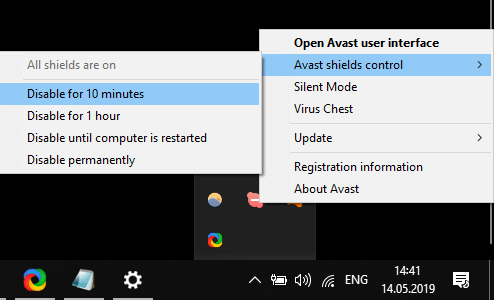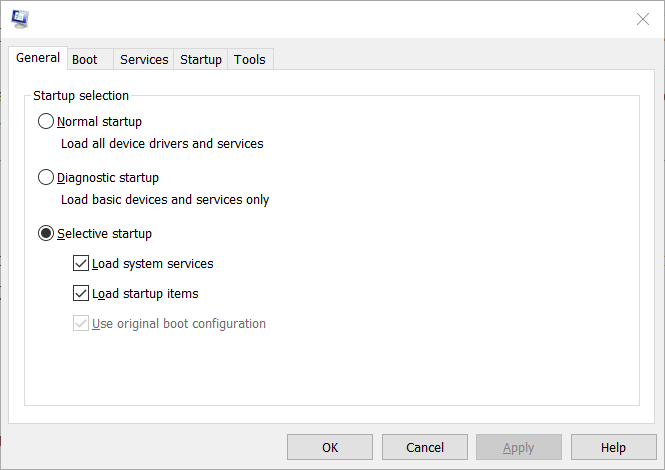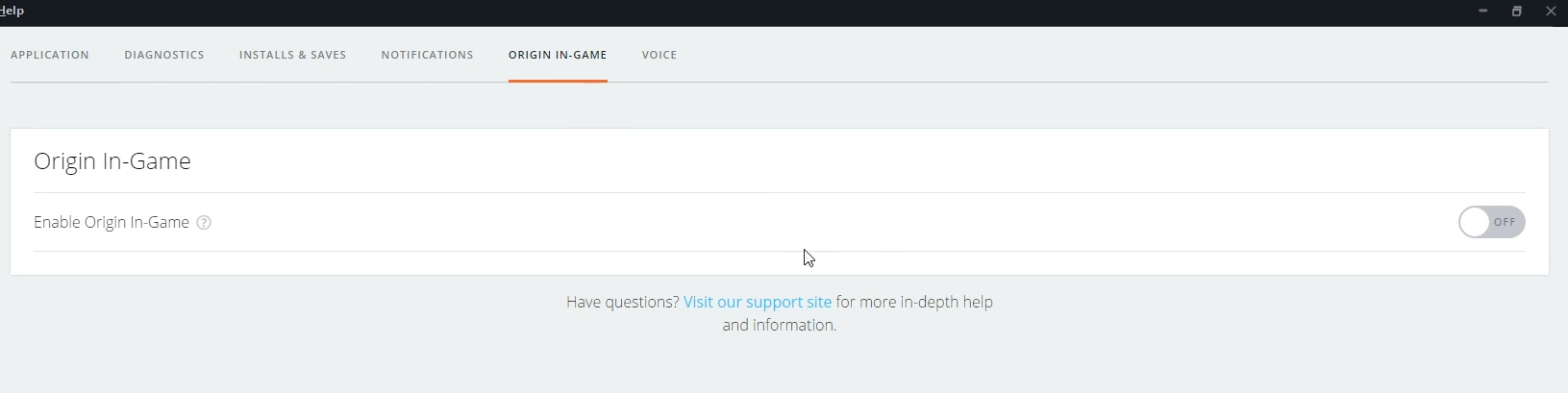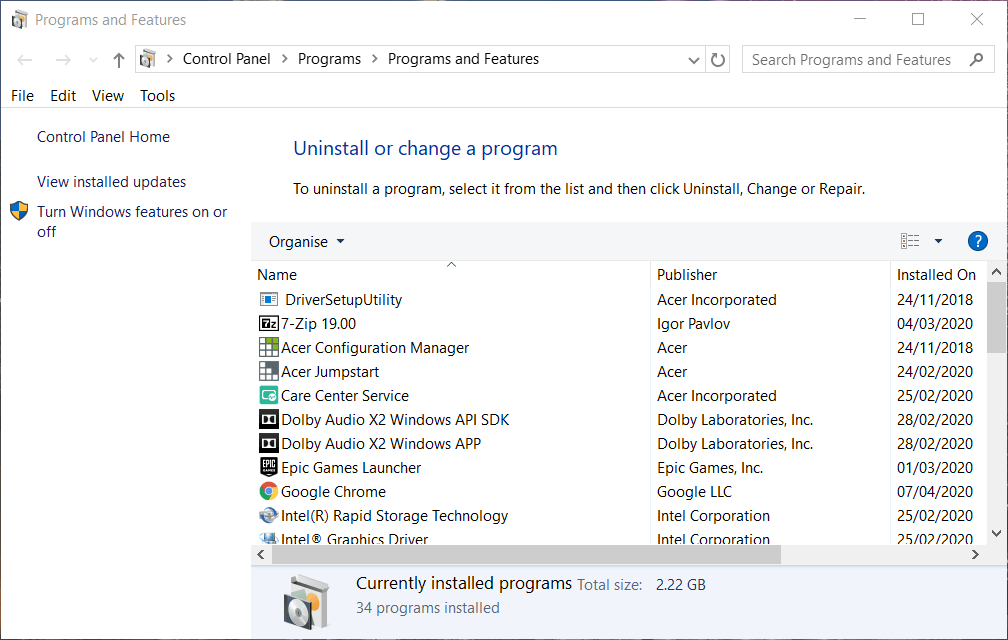FIX: Dragon Age Inquisition crashes on launch
4 min. read
Updated on
Read our disclosure page to find out how can you help Windows Report sustain the editorial team Read more
Key notes
- Dragon Age: Inquisition is a fantasy RPG developed by Electronic Arts and enjoyed by users worldwide.
- The game features fantastic 3D graphics and an amazing story set in the Dragon Age universe. These have no significance unless you quickly fix the crashing issues.
- For more guides when facing annoying errors, take a look at this Windows 10 Troubleshooting section.
- Dedicated gamers should check out our Gaming Hub too. You will find plenty of useful tricks there.
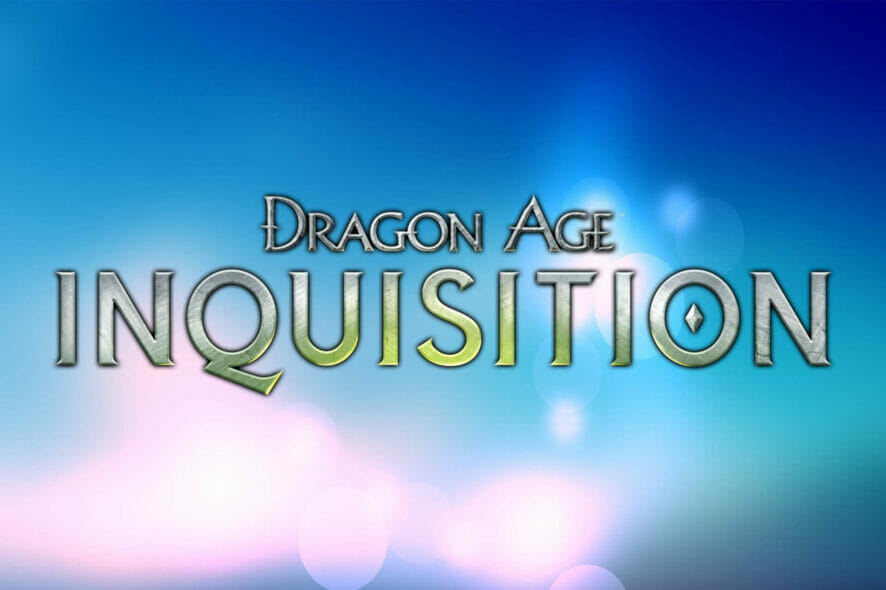
Dragon Age Inquisition is a highly-rated RPG for Windows. That game is not immune from software hiccups, however, as it also crashes for some players when launched.
Numerous players have posted on EA’s forum about how DA Inquisition crashes when they start the game. This is how you can fix Dragon Age crashing on launch.
How can I fix Dragon Age Inquisition crash on startup issues?
1. Update your graphics card driver
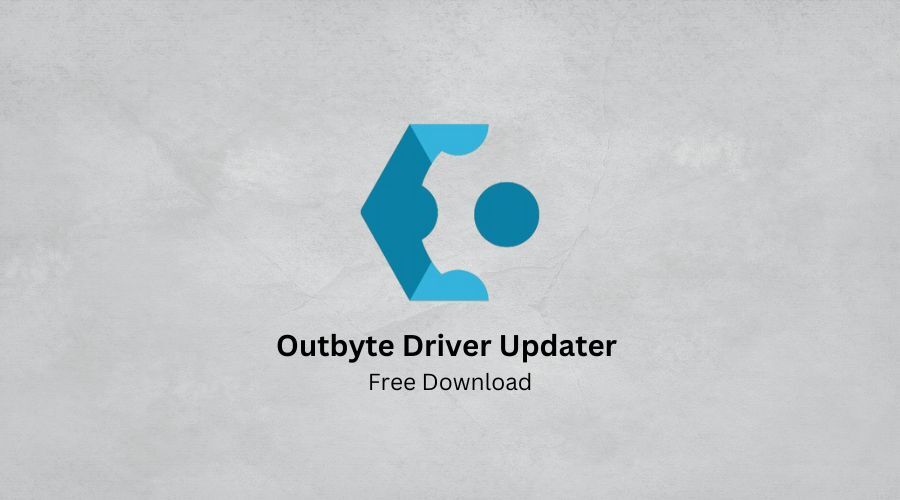
The first thing you should try is to check if your graphics card driver needs updating. In most cases, that’s the core of the issue, so don’t skip this essential step.
In order to get the correct answer and properly update the driver, don’t hesitate to give a try to Outbyte Driver Updater.
That’s the ultimate tool for the task. You simply need to download and install it, then rest assured that Outbyte Driver Updater will solve this issue.
Just make sure to choose only the graphics card driver to update or do so for all out-of-date device drivers at once.
After the procedure is complete, remember that Outbyte Driver Updater has a database of 18 million driver files, so you’ll definitely find it useful in the near future as well.

Outbyte Driver Updater
Keep your drivers up to date and keep playing with Outbyte Driver Updater.2. Turn off your third-party antivirus utility
One of the most widely confirmed fixes for Dragon Age crashing when launched is to disable any third-party antivirus software.
Numerous DA Inquisition players have said that disabling AVAST and AVG antivirus utilities (or adding the game to their exceptions lists) resolved the issue for them.
You can turn off third-party antivirus software by right-clicking their system tray icons to select a disable shield setting of some kind.
Select to disable the antivirus utility until restart, and then try launching Dragon Age again.
3. Clean boot Windows
- At first, press the Windows + R hotkeys.
- Then, input msconfig in the Open text box, and click the OK option.
- Click the Selective startup radio button on the General tab if it’s not selected.
- Deselect the Load startup items check box.
- Select the Load system services and Use original boot configuration options if they’re not selected.
- Select the Hide all Microsoft services check box shown in the shot directly below.
- Click the Disable all button.
- Press the Apply button.
- Click OK to exit the MSConfig window.
- Press the Restart button on the dialog box that opens.
Other third-party software tools, such as Razer Cortex and TeamViewer, are also confirmed to conflict with Dragon Age. To ensure that there aren’t any conflicting programs, complete the above steps.
Need more details on how to access MsConfig in Windows 10? Follow the steps from this dedicated guide.
4. Turn off Origin’s in-game menus
- Open Origin’s window, and log in if you need to.
- Click the Origin menu to select Application Settings.
- Select the Origin In-Game tab.
- Then toggle the Enable Origin In-Game option off if required.
Players who got Dragon Age from Origin should also try to disable the game client’s in-game menus to fix DA Inquisition.
This was confirmed to work, so take a closer look at the above steps if you’re one of them as well.
5. Uninstall the 3D Vision driver
- Open the Run accessory’s window.
- Type appwiz.cpl in Run and click OK to open Windows’ uninstaller applet.
- Then select NVIDIA 3D Vision Driver on the software list.
- Click Uninstall and Yes to remove 3D Vision.
- Restart your desktop or laptop after uninstalling NVIDIA 3D Vision.
Some users have reputedly fixed Dragon Age crashing by uninstalling the NVIDIA 3D Vision driver. This could also be your case, so feel free to refer to the above procedure.
6. Select Origin’s Repair option
Origin also includes a Repair option that can fix games not starting. Right-click Dragon Age in Origin’s My Game Library to select the Repair option for it. Our video below shows you how to select that option.
Those are some of the confirmed resolutions that players have fixed Dragon Age startup crashing with. In addition, reinstalling Dragon Age might also be worth a shot if the above resolutions aren’t enough.
Let us know which of these solutions worked for you as well in the comments area below.
[wl_navigator]