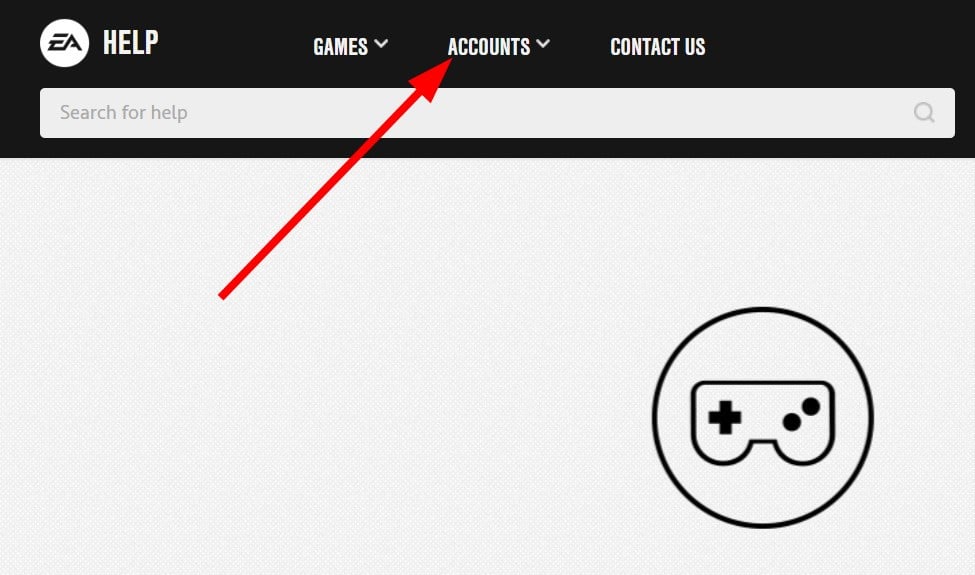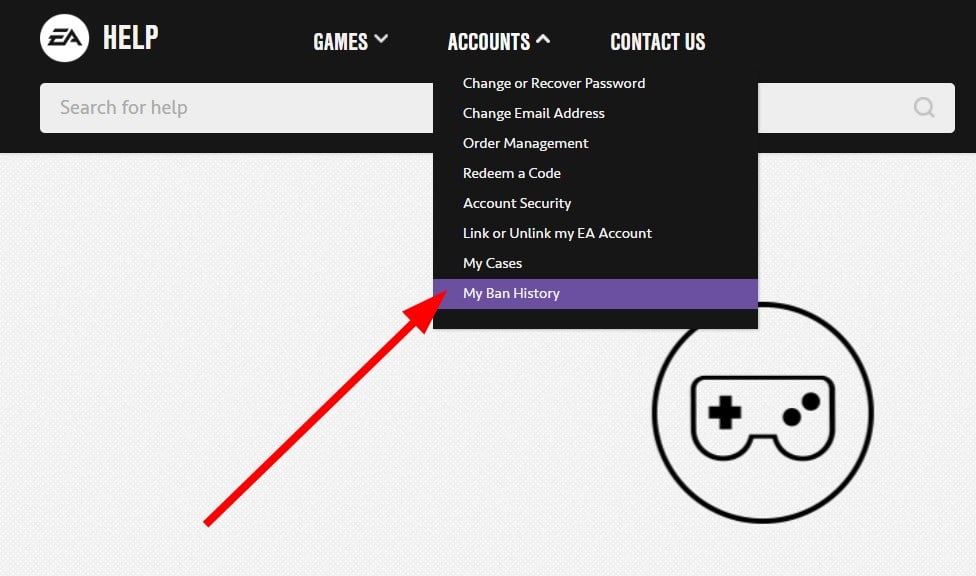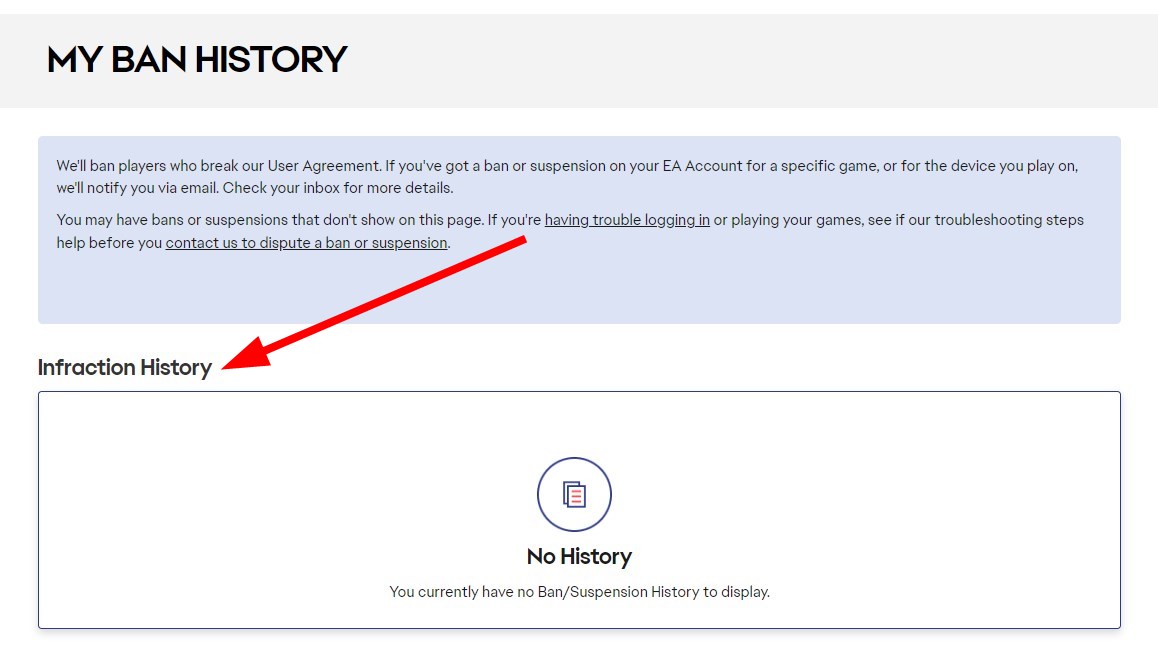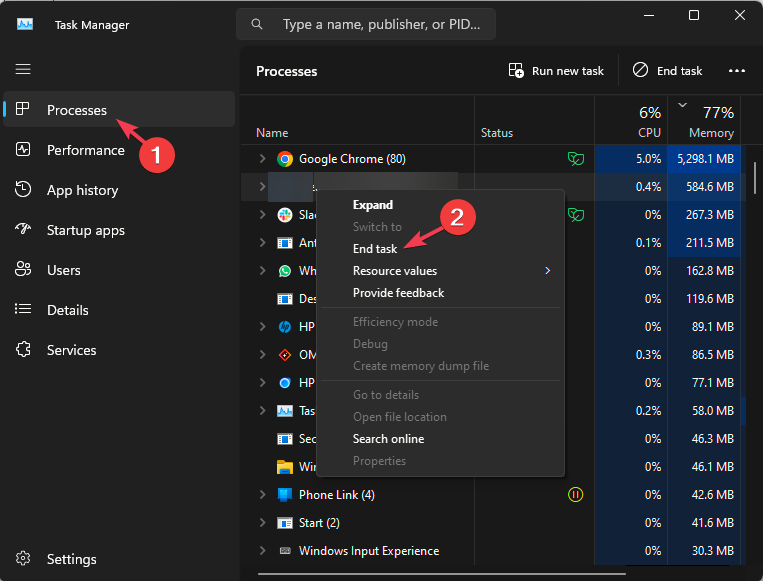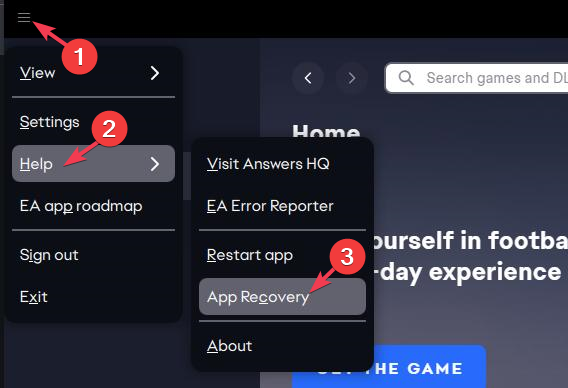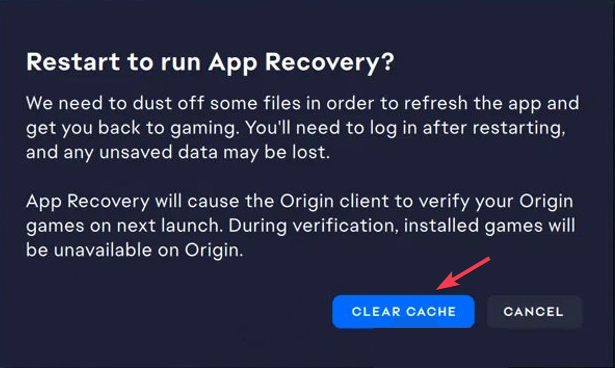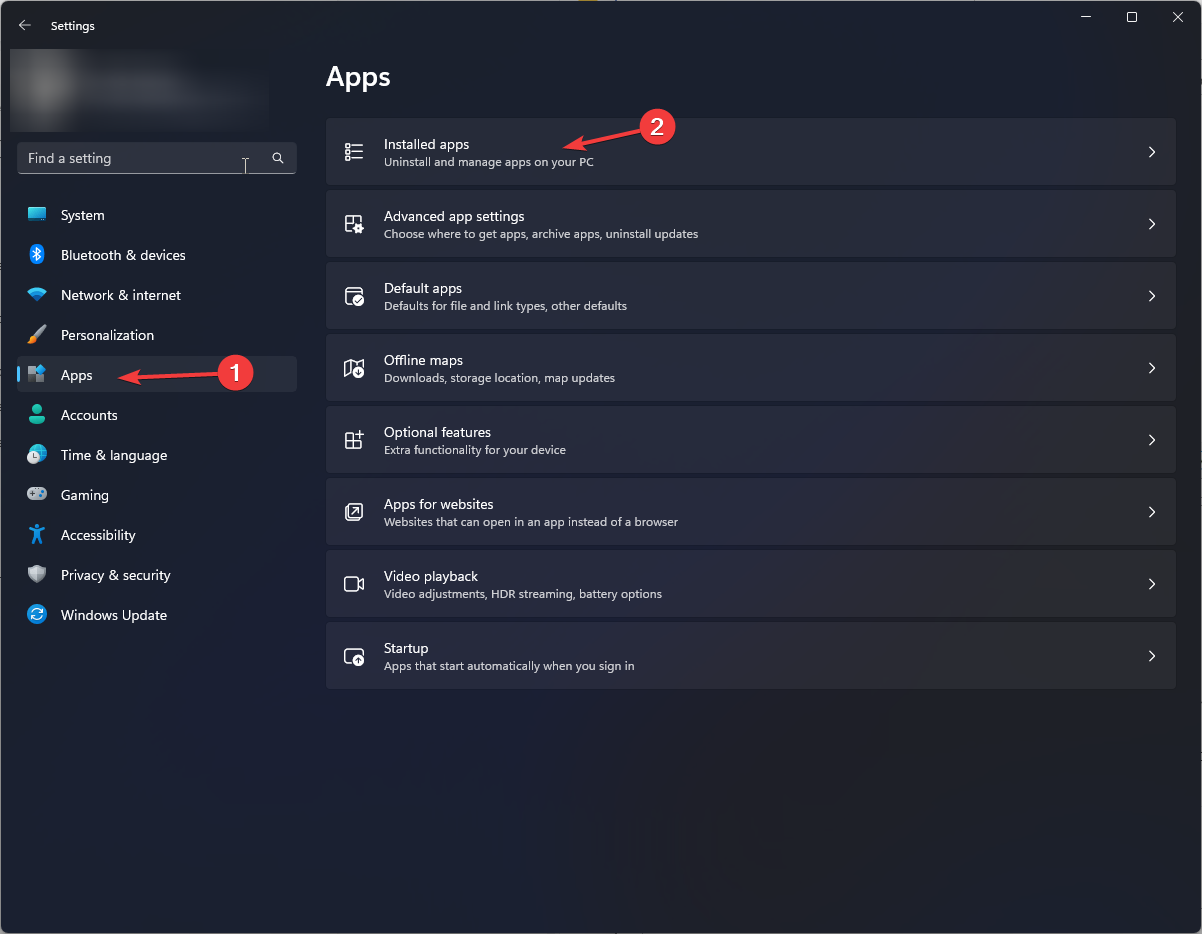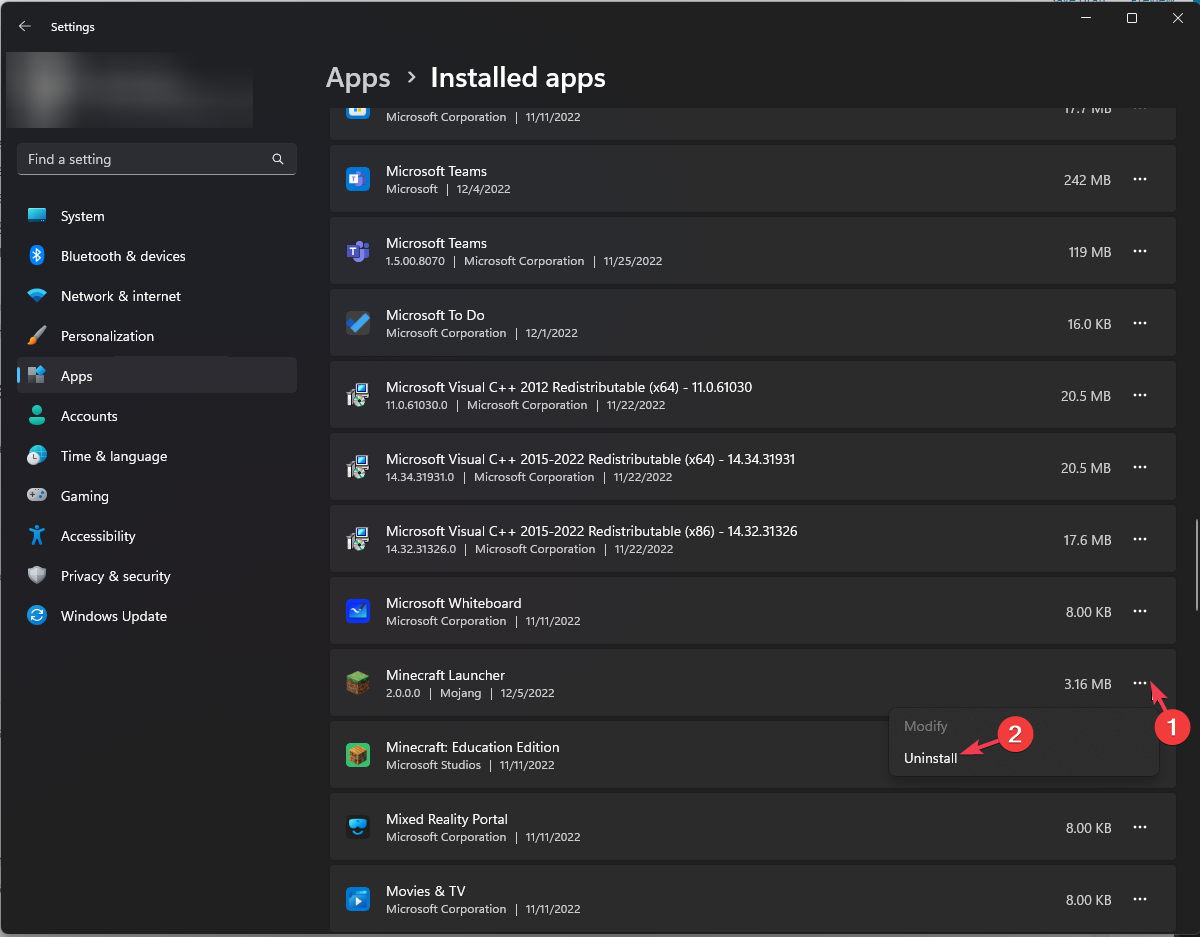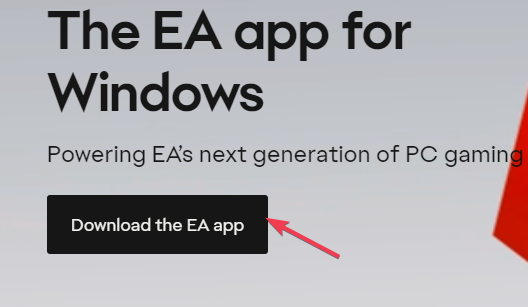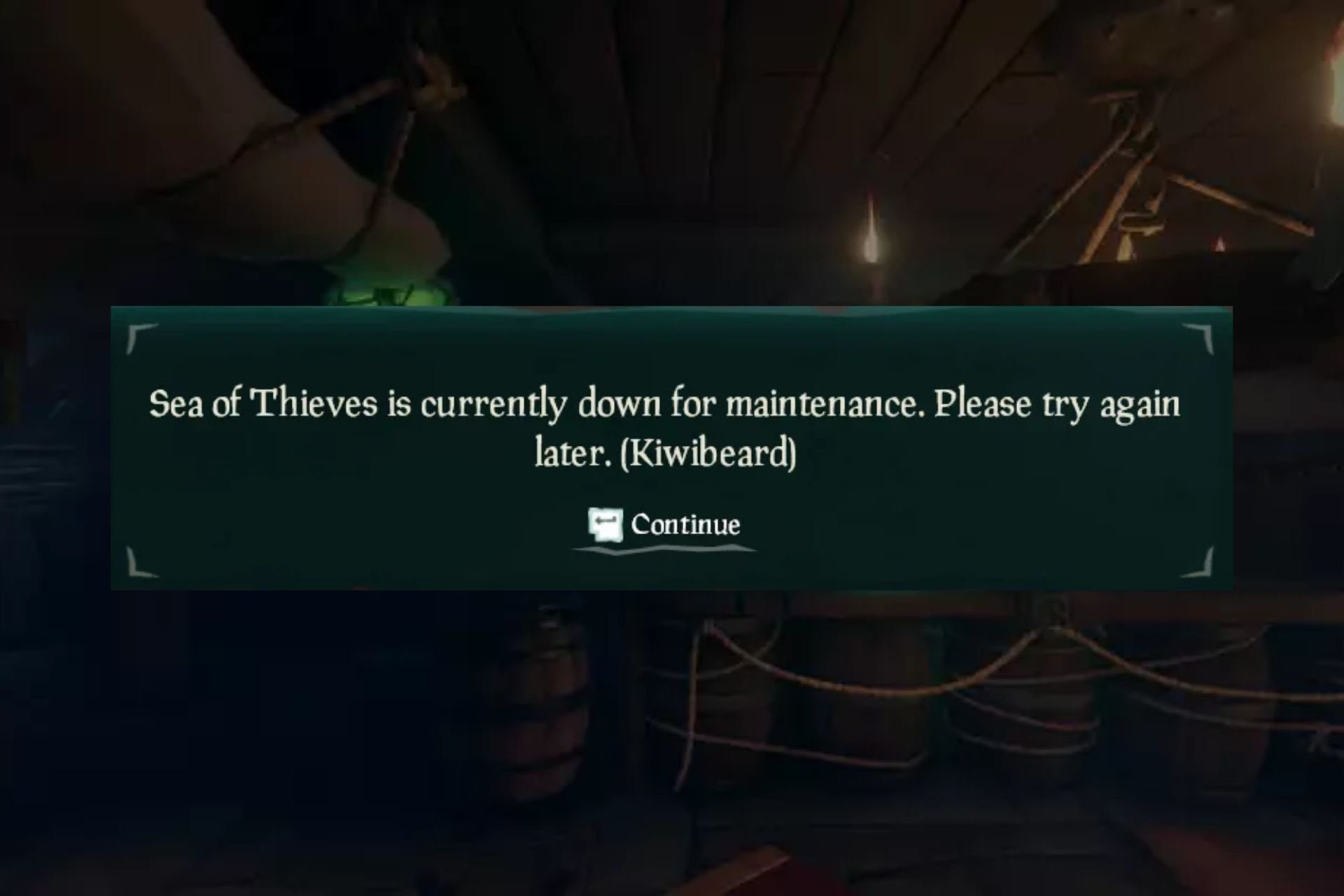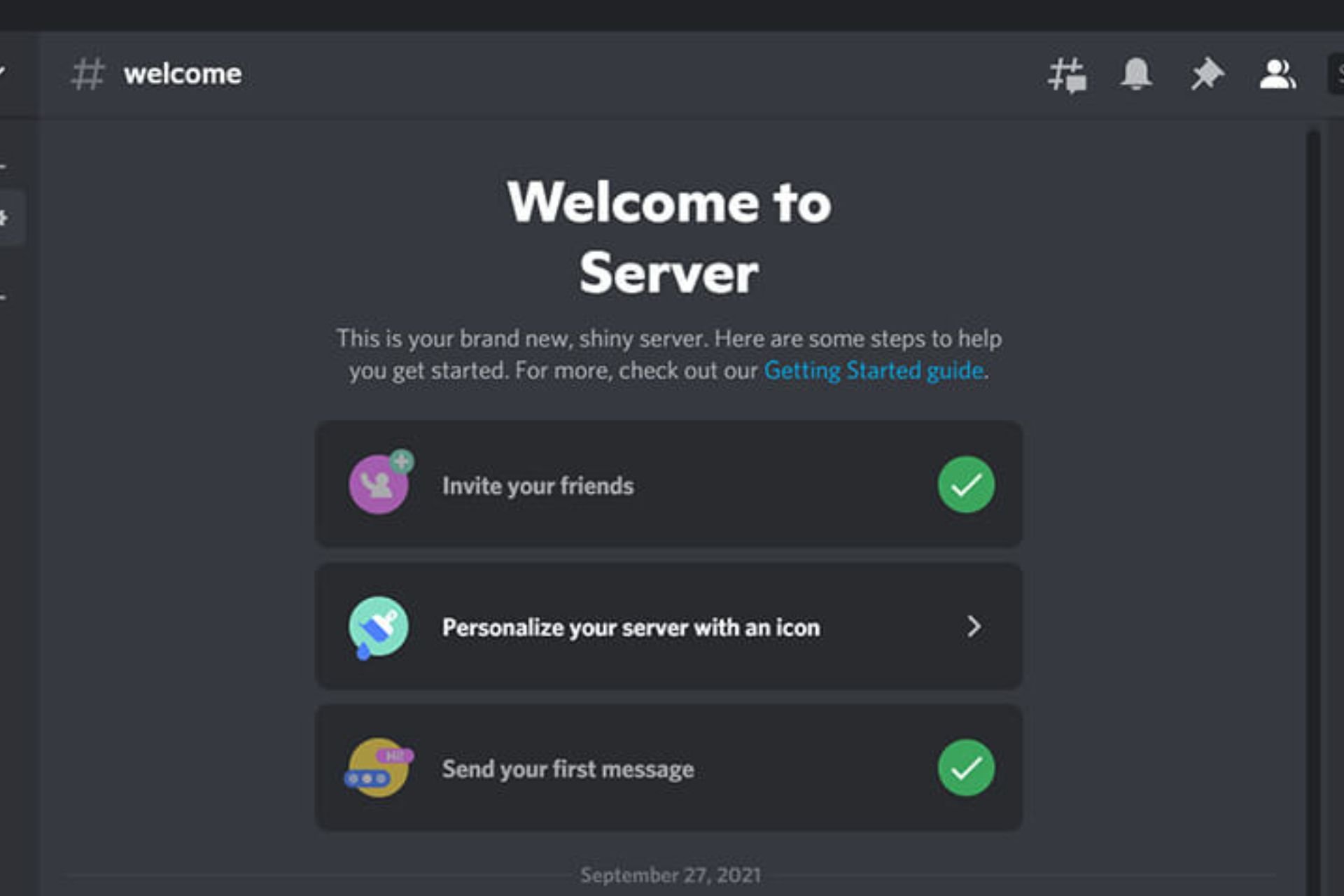Solved: Dragon Age Oops an Error Occurred
Try out with another account
3 min. read
Published on
Read our disclosure page to find out how can you help Windows Report sustain the editorial team Read more
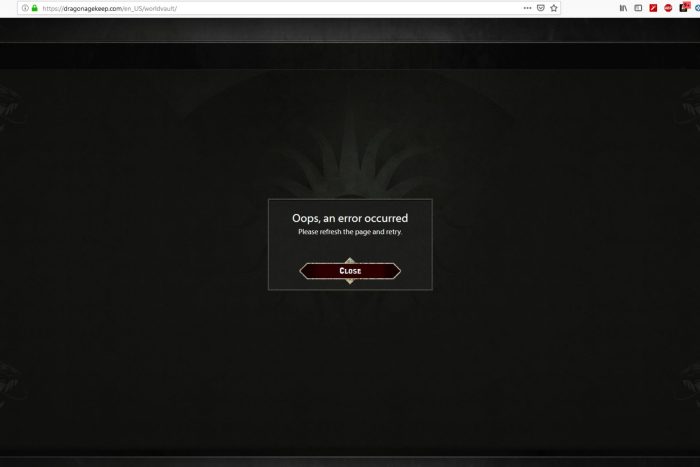
When playing Dragon Age, users are hit with the Oops, an error occurred and cannot get past the login page.
The prompt recommends users to refresh the page but from our side, this does not resolve the error. It appears this is a bug that you’ll just have to wait out as EA fixes. However, a few workarounds that may resolve the issue are listed below.
How do I fix the Oops an error occurred in Dragon Age?
1. Check your EA account
- Open the EA Help website.
- Login with your account credentials.
- Click on Accounts.
- Select My Ban History from the drop-down menu.
- Under the Infraction History section, you will see the history of your account bans and suspensions.
If you’ve not been banned and everything seems okay from your side, try creating a new account. We put this to the test and it actually worked out as we were able to play Dragon Age Keep.
It would therefore seem that the initial account may have issues. This can also be a fix for when you can’t play EA games online.
2. Restart the EA app
- Log out of the EA app and close it.
- Press Ctrl + Shift + Esc to open the Task Manager, then go to the Processes tab.
- Right-click the EA client and other processes related to it one by one, then select End task.
- Relaunch the EA app, then log in again and try to launch the Dragon Age game and see if the oops an error occurred persists.
3. Clear the browser cache
- Launch your browser, and for this step, we shall be using Google Chrome.
- Click the three horizontal dots and select Settings.
- Go to Privacy and security and click Clear browsing data.
- Select Browsing history, Cookies and other site data, & Cached images and files, then click Clear data.
Additionally, if this doesn’t work, try from another browser or go incognito. You can also try another network such as a mobile hotspot to rule out connection issues.
4. Clear the EA app cache
- Press the Windows key, type ea, and click Open.
- Locate the three dashes from the left corner and select Help.
- Click App recovery, then choose Clear cache.
- If you get a prompt to complete the process, select a positive response.
5. Reinstall the EA app
- Press Windows + I to open the Settings app.
- Go to Apps, then select Installed apps.
- Locate the EA app, click the three dots icon, then select Uninstall.
- Click Uninstall again to confirm the action.
- Visit the EA official website and click Download the EA app.
- Double-click the executable file and follow the on-screen instructions to complete the installation.
If you’ve not had any luck with the above solutions, the oops error occurred in Dragon Age may be a server-side issue or a bug that is yet to be addressed. Sometimes, you might be unable to connect to EA servers and using a VPN could help you connect and play Dragon Age.
Otherwise, you’ll have to exercise some patience and keep checking to see if the error disappears. You can also contact EA support for advanced troubleshooting.
If you’ve managed to address this error with a solution missing from our list, we’d love to hear about it. Drop us a line below.