DRIVER_INVALID_STACK_ACCESS - How To Fix It Easily
4 min. read
Updated on
Read our disclosure page to find out how can you help Windows Report sustain the editorial team. Read more

0x000000DC DRIVER_INVALID_STACK_ACCESS is a blue screen error that occurs when a device driver attempts to reach a memory location that it can’t access. It can result in unexpected crashes, making your computer unstable.
Luckily, it’s easy to resolve — with the right steps. I’ll show you how.
But before we start, try these simple solutions first:
- Scan for viruses and malware. Press the Windows icon + I > Update & Security > Windows Security > Open > Virus & Threat Protection > Scan options > Full scan > Scan.
- Update Windows. Press Windows + I > Windows Update > Check for updates > Download and install.
These quick fixes should solve the error, but if they don’t, read on!
7 Ways To Fix the DRIVER_INVALID_STACK_ACCESS Error
Simply follow these steps:
Boot Into Safe Mode
Safe Mode lets you run your system with minimal drivers and processes, which makes troubleshooting easier. Here’s how to activate it:
- Restart your PC several times to trigger Automatic Repair Mode.
- Tap Troubleshoot from the options.
- Select Advanced options.
- Click Startup Settings.
- Tap Restart.
- Hit F5 to boot Windows into Safe Mode with Networking.
Disable Fast Startup
Fast Startup is a feature designed to speed up boot time, but it can sometimes cause driver-related issues, leading to the DRIVER_INVALID_STACK_ACCESS error. Here’s how to disable it:
- Press the Windows icon + S, type Control Panel, and then hit Open.
- Select Power Options.
- Tap Choose what the power buttons do.
- Click Change settings that are currently unavailable.
- Uncheck the Turn on fast startup box, then tap Save changes.
Update Drivers
Outdated or corrupted drivers can often cause the DRIVER_INVALID_STACK_ACCESS error. Updating them can resolve these compatibility issues. Here’s what to do:
- Press the Windows icon + X and click “Device Manager.”
- Locate a device with a yellow exclamation mark. Right-click it, and tap “Update driver.“
- Tap “Search automatically for drivers,” then follow the prompts.
Uninstall Recent Programs
If you recently installed a program that may be conflicting with your system, uninstalling it should resolve the issue. Here’s how to do it:
- Click the Start Menu Icon and tap the Settings.
- Click Apps.
- Locate any program you installed recently, tap on it, and select Uninstall.
Restart your computer and check if the DRIVER_INVALID_STACK_ACCESS error is solved.
Run SFC and DISM
System File Checker (SFC) and Deployment Imaging Service and Management (DISM) can repair corrupted system files that may be causing the issue. Here are the steps to follow:
- Press the Windows icon + X and tap Windows PowerShell (Admin).
- Type sfc /scannow and hit Enter.
- Once the scan is complete, type DISM /Online /Cleanup-Image /RestoreHealth and hit Enter.
Wait for the scan to complete, and then reboot your PC.
Run CHKDSK
The CHKDSK tool can help detect and fix file system errors that could trigger DRIVER_INVALID_STACK_ACCESS. Here’s how to run it:
- Press the Windows icon + X and click Windows PowerShell (Admin).
- Type chkdsk /f /r and hit Enter.
- Schedule the scan for the next reboot. Tap Y and reboot your PC.
CHKDSK will scan for and fix any disk errors during the restart.
System Restore
If the error started after a recent change, System Restore can revert your system to a previous state. Follow the below steps:
- Click the search button beside the start menu, type “Create a restore point,” and hit Enter to open the System Properties window.
- Tap System Restore.
- Click Next.
- Pick a restore point and click Next.
- Tap Finish.
Your computer will restart once the process is complete, and the error should be resolved.
So, now you know how to deal with DRIVER_INVALID_STACK_ACCESS. Start with the quick fixes and proceed to more detailed solutions if that doesn’t work.
Also, learn to solve other errors like BAD_EXHANDLE, INCONSISTENT_IRP, and Nvpcf.sys.
Recently, we covered Error_Ring2_Stack_In_Use, so you might want to check that guide for more information.






























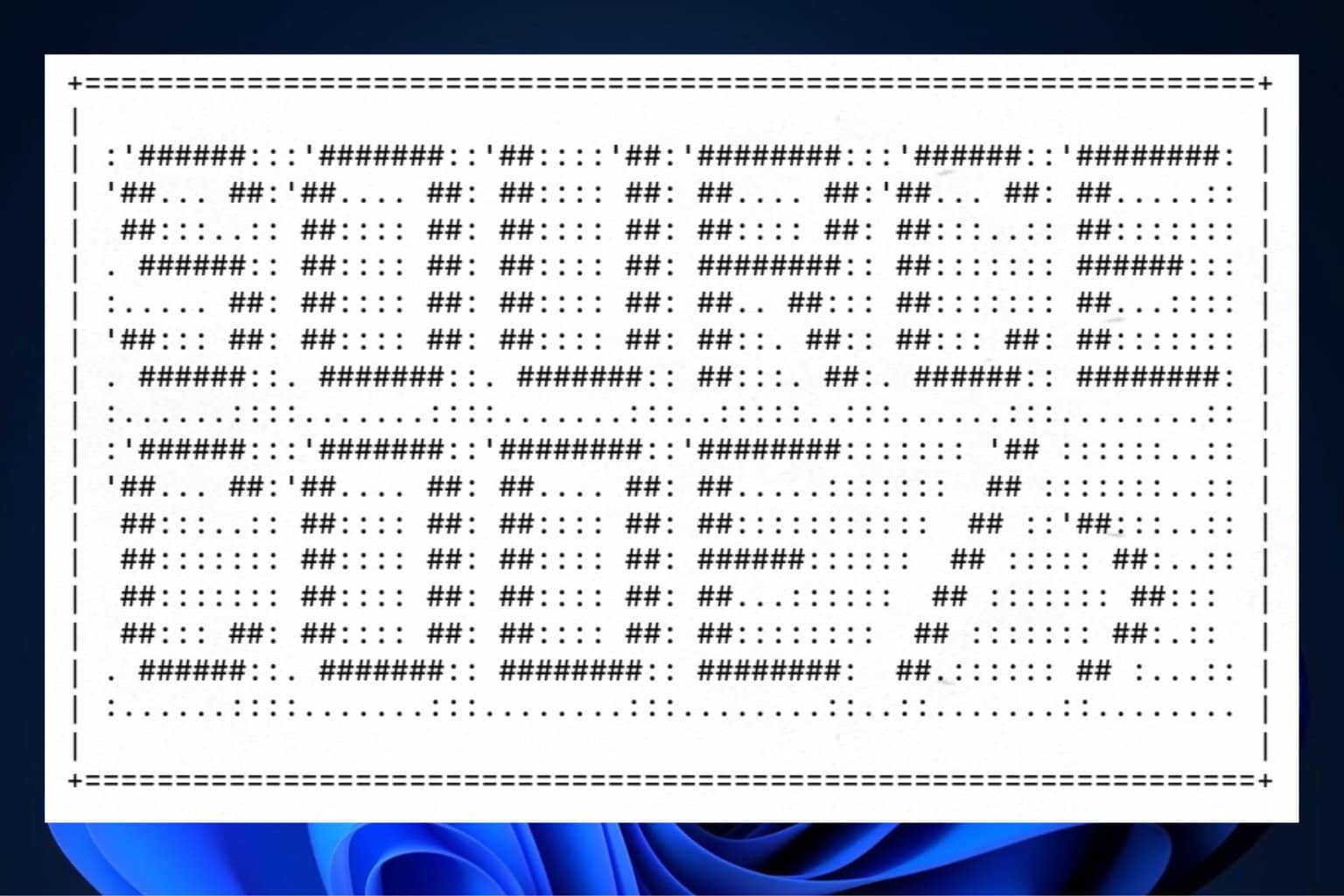
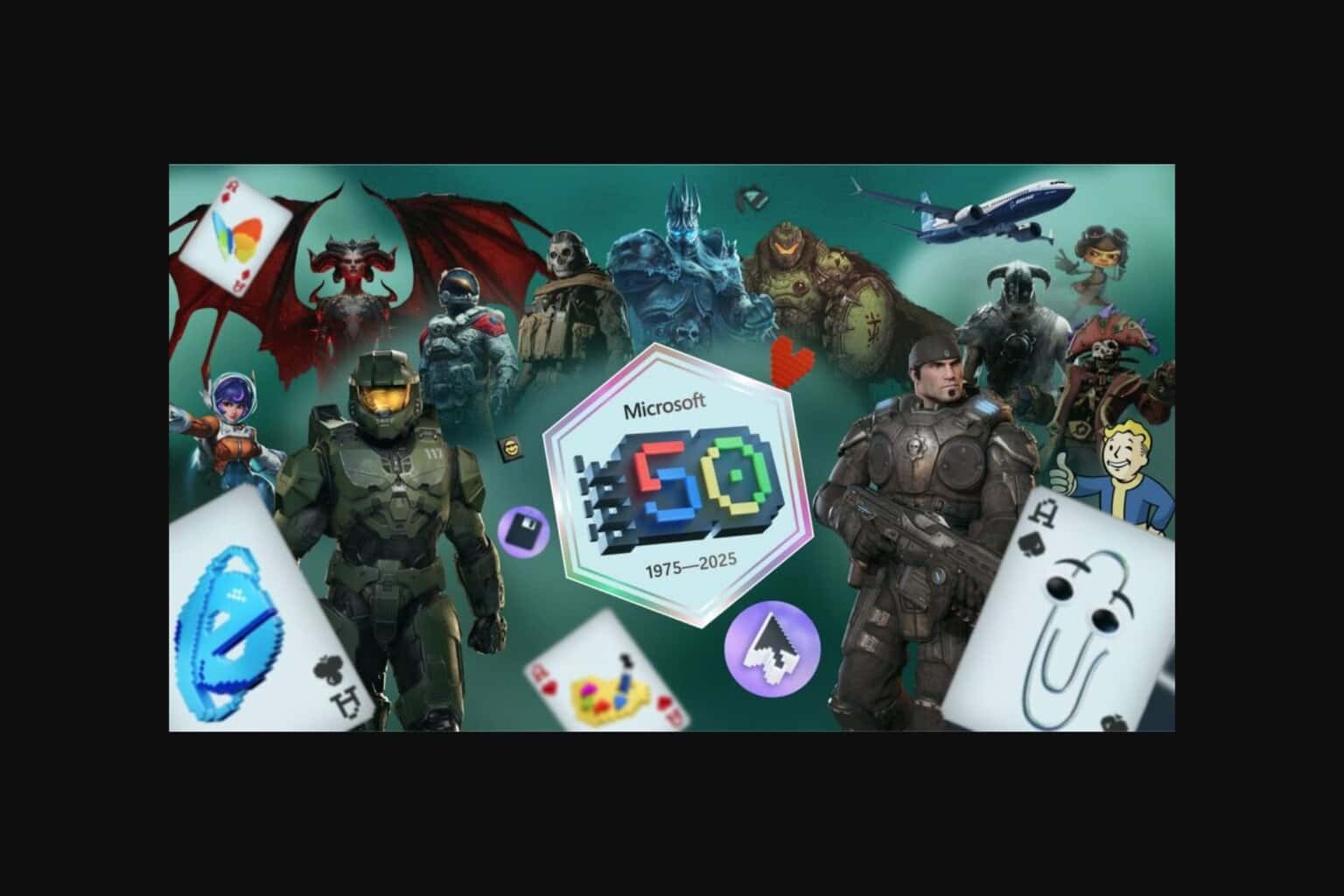
User forum
0 messages